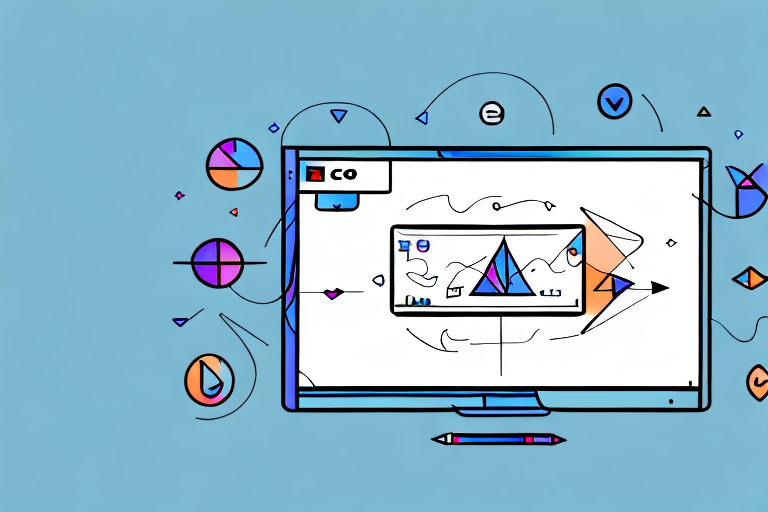In today’s digital age, capturing and sharing screenshots has become an essential part of our daily lives. Whether it’s for work, school, or simply sharing funny moments with friends, having a reliable screenshot snipping tool can make our lives so much easier. This article will guide you through the process of understanding, exploring, and ultimately downloading a screenshot snipping tool that suits your needs.
Understanding the Basics of a Screenshot Snipping Tool
Before diving into the world of screenshot snipping tools, it’s important to understand what exactly they are and why they are so valuable. A screenshot snipping tool is a software application that allows users to capture selected portions of their screen, whether it be a full window, a specific area, or even just a single object. This tool not only provides convenience but also enhances productivity, as it eliminates the need for multiple steps to capture, save, and share screenshots.
What is a Screenshot Snipping Tool?
A screenshot snipping tool is a lightweight software designed to capture images of your screen with just a few simple clicks. It offers different modes, such as rectangular, freeform, window, or full-screen snips, giving you the flexibility to capture exactly what you need. These tools often come with additional features like annotation, highlighting, and sharing options, making them even more versatile.
When using a screenshot snipping tool, you have the ability to capture a specific region of your screen by simply dragging your cursor over the desired area. This precise selection allows you to focus on the important details, eliminating any unnecessary clutter in your screenshots. Whether you’re highlighting a specific paragraph in a document, capturing a complex graph from a presentation, or even showcasing a bug in a software application, a screenshot snipping tool gives you the power to capture the exact content you need.
Furthermore, these tools often provide a range of annotation options, allowing you to add text, arrows, shapes, and even blur certain areas of your captured screenshot. This can be particularly useful when explaining a concept, providing feedback on a design, or emphasizing a specific element within an image. With just a few clicks, you can make your screenshots more informative and visually appealing.
Why Use a Screenshot Snipping Tool?
Using a screenshot snipping tool brings countless benefits to your daily digital interactions. Firstly, it saves you time and effort by allowing you to capture specific portions of your screen without the need to crop or edit afterwards. Instead of capturing the entire screen and then cropping out the unnecessary parts, you can directly capture the relevant content, streamlining your workflow and reducing the time spent on editing screenshots.
Additionally, a screenshot snipping tool enables you to capture and save screenshots in various formats, such as PNG, JPEG, or GIF. This flexibility ensures compatibility with different platforms and applications, making it easier for you to share your captured screenshots with others. Whether you need to send a screenshot via email, upload it to a cloud storage service, or insert it into a document, you can choose the format that best suits your needs.
Moreover, these tools often provide streamlined sharing options, allowing you to instantly send captured screenshots to colleagues, friends, or family. With just a few clicks, you can share your screenshots via email, messaging apps, or social media platforms. This not only enhances collaboration and communication but also eliminates the need for additional steps, such as saving the screenshot to your computer and then manually attaching it to an email.
In conclusion, a screenshot snipping tool is a valuable asset for anyone who frequently needs to capture and share screenshots. Its ease of use, versatility, and time-saving features make it an essential tool for enhancing productivity and streamlining digital interactions. So, whether you’re a student, a professional, or simply someone who wants to capture and share interesting content, a screenshot snipping tool is definitely worth exploring.
Exploring Different Types of Screenshot Snipping Tools
Now that you have a basic understanding of screenshot snipping tools, let’s explore the different types available to cater to your specific requirements.
When it comes to capturing screenshots, there are various options to choose from, depending on your operating system and personal preferences. Let’s dive deeper into the two main categories: built-in snipping tools and third-party snipping tools.
Built-in Snipping Tools
Many operating systems, such as Windows and macOS, come with built-in snipping tools that offer basic screenshot functionalities. These tools are often pre-installed and readily available, making them a convenient option for quick and simple screen capture needs.
For Windows users, the Snipping Tool has been a long-standing feature that allows you to capture screenshots in different modes, such as rectangular, free-form, window, and full-screen. It also provides basic annotation tools to mark up your screenshots with text, arrows, and highlighter.
On the other hand, macOS users have the Grab utility, which offers similar screenshot options. With Grab, you can capture the entire screen, a specific window, or a selected portion of the screen. Additionally, it provides a timer feature that allows you to set a delay before capturing, giving you time to set up your screen exactly as you want it.
While their functionality may be limited compared to third-party alternatives, built-in snipping tools can still serve as a good starting point for beginners or users with minimal screenshot requirements. They are easy to use and readily available without the need for any additional installations.
Third-party Snipping Tools
If you’re looking for more advanced features and customization options, third-party snipping tools are the way to go. These tools are developed by various software companies and often provide a wide range of functionalities to enhance your screenshot capturing experience.
One popular third-party snipping tool is Snagit, which offers a plethora of features to cater to different needs. With Snagit, you can capture screenshots, record videos, and even create GIFs. It provides advanced editing capabilities, allowing you to add annotations, callouts, and effects to your screenshots. Moreover, Snagit offers a library to organize and manage your captured content efficiently.
Another noteworthy option is Greenshot, which is an open-source snipping tool available for Windows users. Greenshot offers a user-friendly interface and supports various capture modes, including full-screen, window, region, and even scrolling capture for webpages. It also provides built-in image editing capabilities, allowing you to crop, resize, and add annotations to your screenshots.
For those who prefer a lightweight and straightforward snipping tool, Lightshot is a popular choice. Available for both Windows and macOS, Lightshot allows you to capture screenshots with ease and provides basic editing tools. It also offers the option to upload your screenshots directly to the cloud, making it convenient for sharing and collaboration.
These are just a few examples of the many third-party snipping tools available in the market. Each tool offers unique features and functionalities, so it’s essential to explore and find the one that best suits your specific requirements.
Whether you opt for a built-in snipping tool or a third-party alternative, capturing screenshots has never been easier. With a wide range of options at your disposal, you can enhance your productivity, communication, and creativity by effectively capturing and sharing visual content.
Step-by-Step Guide to Downloading a Screenshot Snipping Tool
Now that you have decided which type of snipping tool suits your needs, it’s time to download and install it. Follow the step-by-step guide below to get started.
Choosing the Right Snipping Tool for Your Needs
The first step is to research and select the snipping tool that meets your requirements. Take into consideration features, user reviews, and compatibility with your operating system to make an informed decision. Visit the official website or trusted software distribution platforms to ensure you are downloading a legitimate copy.
Downloading and Installing the Snipping Tool
Once you have made your choice, navigate to the download page or click the provided link to start the download process. Typically, you will be prompted to save the installation file to your computer. After the download is complete, locate the file and double-click to begin the installation process. Follow the on-screen instructions, review the license agreement if prompted, and choose the desired installation settings. After installation, launch the snipping tool and get ready to capture those screenshots effortlessly.
How to Use a Screenshot Snipping Tool
Now that you have successfully downloaded and installed your chosen snipping tool, it’s time to familiarize yourself with its functionality and unleash its full potential.
Basic Functions of a Snipping Tool
The basic functions of a snipping tool include capturing screenshots using different snip modes, saving the captured image to your desired location, and performing basic edits like cropping or highlighting certain areas. Explore the tool’s user interface, toolbar, and menu options to discover all the available features. Experiment with the different snip modes to find the one that suits your needs the best.
Advanced Features of Snipping Tools
Beyond the basics, many snipping tools offer advanced features that can further enhance your screenshot capturing experience. These features might include annotation options, magnification tools, cloud storage integration, or even the ability to record screencasts. Take the time to explore the tool’s settings and options to discover these additional functionalities and utilize them to their fullest.
Troubleshooting Common Issues with Snipping Tools
While screenshot snipping tools are usually straightforward and user-friendly, it’s not uncommon to encounter some hiccups along the way. Here are a few common issues you might face and how to resolve them.
Dealing with Download and Installation Problems
If you encounter issues during the download or installation process, double-check that your internet connection is stable and that you are downloading the correct version of the tool for your operating system. If the problem persists, try restarting your computer and attempting the download and installation again. If all else fails, consult the tool’s support documentation or reach out to their customer support for further assistance.
Solving Usage and Functionality Issues
If you experience problems while using the snipping tool, such as crashes, unresponsiveness, or missing features, first ensure that you have the latest version installed. Many issues can be resolved by simply updating the software. If the problem persists, check the tool’s documentation or online forums for troubleshooting guides specific to your issue. If necessary, consider reaching out to the tool’s support team for further assistance.
With this comprehensive guide, you are now equipped with the knowledge and steps to download a screenshot snipping tool that will revolutionize the way you capture and share screenshots. Whether it’s for professional purposes or personal enjoyment, having a reliable snipping tool in your arsenal will undoubtedly make your digital interactions smoother and more efficient. Happy screenshotting!
Enhance Your Screenshots with GIFCaster
Ready to take your screenshot game to the next level? Try GIFCaster and add a touch of fun and creativity to your digital communication. With GIFCaster, you can easily incorporate GIFs into your screenshots, transforming mundane work messages into delightful visual experiences. Whether you’re looking to engage your audience or express yourself in a more vibrant way, use the GIFCaster App and start creating screenshots that truly stand out. Make every capture a celebration with GIFCaster!