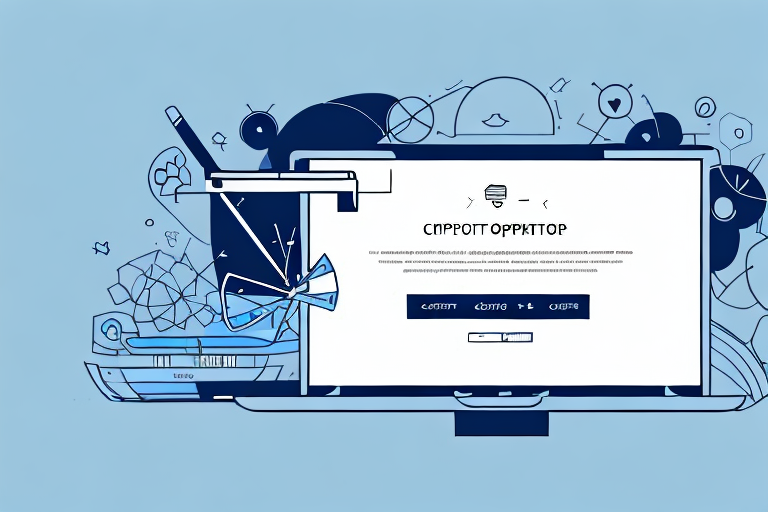In today’s digital age, taking screenshots has become an essential skill for many PC users. Whether you want to capture important information, create a visual tutorial, or simply save a memorable moment, screenshots can be incredibly useful. One popular tool for taking screenshots on a PC is the Snipping Tool, a built-in feature of Windows. In this article, we’ll explore how to use the Snipping Tool effectively and troubleshoot common issues that may arise along the way.
Understanding the Snipping Tool
The Snipping Tool is a powerful yet simple tool that allows you to capture screenshots on your PC. It offers several useful features that make the screenshot process quick and efficient. Before we dive into the step-by-step guide, let’s briefly touch upon the basics of the Snipping Tool.
The Snipping Tool is included in all versions of Windows Vista and above. To access it, simply search for “Snipping Tool” in the start menu or taskbar search box. Once opened, the Snipping Tool provides various options for capturing screenshots, including full-screen captures, rectangular snips, window snips, and free-form snips. These different modes allow you to tailor your screenshot to the specific information or area you want to capture.
The Basics of the Snipping Tool
The Snipping Tool is a versatile tool that can be used for a variety of purposes. Whether you need to capture a screenshot for work, school, or personal use, the Snipping Tool has got you covered. With just a few clicks, you can capture and save screenshots in various formats, such as PNG, JPEG, and GIF. This makes it easy to share your screenshots with others or save them for future reference.
In addition to capturing screenshots, the Snipping Tool also allows you to annotate and highlight specific areas of your screenshot. This can be particularly useful when you want to draw attention to a specific detail or provide additional context to your screenshot. With the Snipping Tool’s built-in annotation tools, you can easily add arrows, text boxes, and shapes to your screenshot, making it more informative and visually appealing.
Different Modes of the Snipping Tool
Let’s take a closer look at the different modes offered by the Snipping Tool:
- Full-Screen Capture: This mode captures the entire screen and is useful when you want to capture everything you see on your desktop. Whether you’re showcasing a software demonstration or capturing a beautiful landscape, the full-screen capture mode ensures that no detail is left out.
- Rectangular Snip: With this mode, you can drag the cursor to create a rectangular selection around the area you want to capture. This mode is perfect for capturing specific sections of a webpage, a particular paragraph in a document, or a specific image on your screen. The rectangular snip mode allows for precise and focused screenshots.
- Window Snip: This mode allows you to capture a specific window or dialog box on your screen. Simply click on the window you want to capture, and the Snipping Tool will automatically select it. This mode is particularly useful when you want to capture a specific application window, a pop-up message, or a specific section of a webpage.
- Free-Form Snip: The free-form mode gives you the flexibility to capture any irregularly shaped area on your screen. Whether you need to capture a specific part of an image, a handwritten note, or a unique design element, the free-form snip mode allows you to capture it with precision. Simply draw a free-form shape around the desired area, and the Snipping Tool will capture it.
With these different modes at your disposal, the Snipping Tool provides a comprehensive solution for all your screenshot needs. Whether you’re a professional designer, a student, or a casual user, the Snipping Tool’s versatility and ease of use make it an indispensable tool in your digital toolbox.
Step-by-Step Guide to Taking a Screenshot
Now that we have a basic understanding of the Snipping Tool, let’s walk through the step-by-step process of taking a screenshot:
Launching the Snipping Tool
To launch the Snipping Tool, follow these simple steps:
- Click on the “Start” menu in the bottom left corner of your screen.
- Type “Snipping Tool” in the search box.
- Click on the Snipping Tool app in the search results to open it.
Once you have successfully launched the Snipping Tool, you are ready to proceed to the next step.
Selecting the Area for the Screenshot
Once the Snipping Tool is open, follow these steps to select the area you want to capture:
- Click on the “New” button in the Snipping Tool window.
- Select the desired capture mode from the drop-down menu (full-screen, rectangular, window, or free-form).
- Use your mouse or touchpad to drag the cursor and select the area you want to capture.
- Release the mouse button to capture the selected area.
Choosing the right area to capture is crucial, as it determines the content of your screenshot. Take your time to ensure you have selected the desired portion accurately.
Saving and Editing the Screenshot
After you have captured the desired area, you can save and edit the screenshot using the Snipping Tool:
- Click on the “File” menu in the Snipping Tool window.
- Select “Save As” to save the screenshot to your desired location.
- In the “Save As” dialog box, choose a name for the file and select the format (JPEG, PNG, or GIF).
- Click “Save” to save the screenshot.
- If you want to make any edits to the screenshot, such as adding text or highlighting certain areas, click on the “Edit” option in the Snipping Tool window.
- Make the desired edits using the available tools, and click “Save” to apply the changes.
Editing your screenshot can be a fun and creative process. You can add annotations, draw shapes, or even blur sensitive information before sharing or using the screenshot.
Remember to save your edited screenshot after making any changes to ensure that your modifications are preserved.
Troubleshooting Common Issues
Like any software tool, the Snipping Tool may encounter certain issues from time to time. Here are a few common problems that users may face, along with their possible solutions:
Snipping Tool Not Working
If the Snipping Tool fails to open or stops responding, you can try the following troubleshooting steps:
- Restart your computer and try opening the Snipping Tool again.
- Check for Windows updates and install any available updates for your system.
- Make sure that the Snipping Tool is enabled in the Windows Features settings. To do this, open the Control Panel, click on “Programs,” then “Programs and Features,” and finally “Turn Windows features on or off.” Check the box next to “Tablet PC Optional Components” and click “OK.”
Problems with Saving Screenshots
If you encounter issues when saving screenshots with the Snipping Tool, consider the following solutions:
- Check the destination folder to ensure that it is not full or read-only. Choose a different folder or change the permissions if necessary.
- Ensure that you have sufficient storage space on your computer’s hard drive.
- Try saving the screenshots in a different file format (JPEG, PNG, or GIF) to see if that resolves the issue.
Tips and Tricks for Using the Snipping Tool
In addition to the basic functionality of the Snipping Tool, there are several tips and tricks that can enhance your screenshot experience:
Keyboard Shortcuts for the Snipping Tool
Learning a few keyboard shortcuts can greatly speed up your workflow with the Snipping Tool:
- Windows Key + Shift + S: This shortcut allows you to quickly capture a rectangular snip without opening the Snipping Tool window. The selected area will be copied to the clipboard, ready to be pasted into another application.
- Alt + M: Pressing this combination of keys enables you to choose a different capture mode (full-screen, rectangular, window, or free-form) directly from the keyboard.
- Ctrl + S: Use this shortcut to save a screenshot quickly without navigating through the Snipping Tool menu.
Advanced Editing Options
If the built-in editing options of the Snipping Tool are not sufficient for your needs, you can import the captured screenshot into other image editing software, such as Paint or Adobe Photoshop, to further enhance and customize it.
Alternatives to the Snipping Tool
While the Snipping Tool is a versatile and user-friendly tool, there are alternatives available that may better suit your needs. Let’s explore a few options:
Built-in Windows Alternatives
If you are using Windows 10, you have access to the Snip & Sketch tool, which offers similar functionality to the Snipping Tool but with additional features and a more modern interface. To open Snip & Sketch, use the keyboard shortcut Windows Key + Shift + S.
Third-Party Screenshot Tools
There are numerous third-party screenshot tools available that offer advanced features and customization options. Some popular options include Greenshot, Lightshot, and Snagit. These tools often provide more extensive editing capabilities, faster workflow, and cloud integration.
That concludes our comprehensive guide on how to screenshot on PC using the Snipping Tool. Armed with this knowledge, you’ll be able to capture and save important moments, information, and visuals with ease. Remember to experiment with different capture modes, explore advanced editing options, and consider alternatives to find the perfect screenshot tool for your needs. Happy screenshotting!
Enhance Your Screenshots with GIFCaster
Ready to take your screenshot game to the next level? With GIFCaster, not only can you capture your screen, but you can also add a touch of personality and fun by incorporating GIFs into your screenshots. Transform a standard work message into an engaging visual celebration and express yourself creatively. Don’t settle for ordinary screenshots—make them extraordinary. Use the GIFCaster App today and start creating screenshots that truly stand out!