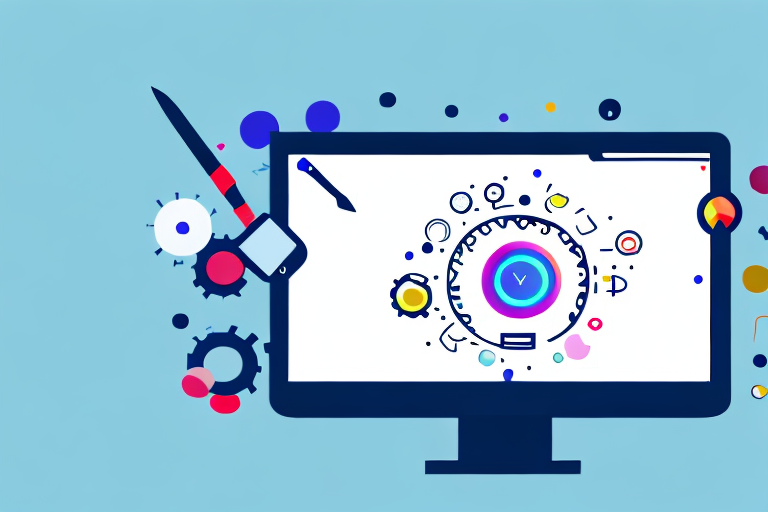Taking screenshots on your PC can be a useful tool for capturing important information, creating visual references, or simply sharing what’s on your screen with others. One of the easiest and most versatile ways to take screenshots on a PC is by using the Snipping Tool. In this article, we will explore the different aspects of the Snipping Tool and provide a step-by-step guide on how to use it effectively.
Understanding the Snipping Tool
The Snipping Tool is a built-in feature of Windows that allows you to capture screenshots in different ways. It provides various modes and options for customizing your screenshots, making it a powerful tool for your screen-capturing needs.
The Basics of the Snipping Tool
The primary purpose of the Snipping Tool is to capture screenshots, but it also offers additional features such as basic image editing tools. Once you open the Snipping Tool, you have the option to choose the type of screenshot you want to capture.
When it comes to capturing screenshots, the Snipping Tool offers more than just a simple click-and-capture feature. It allows you to select specific areas of your screen, giving you the flexibility to capture only what you need. This can be particularly useful when you want to highlight a specific portion of a webpage, document, or application.
Furthermore, the Snipping Tool provides a range of annotation tools that allow you to add text, highlight important details, or draw shapes on your captured screenshots. This makes it easier to convey your message or emphasize specific elements in your screenshots.
Different Modes of the Snipping Tool
The Snipping Tool offers four different modes for capturing screenshots:
- Rectangular Snip: This mode allows you to capture a rectangular portion of your screen. Whether you want to capture a specific section of a webpage or highlight a particular area in a document, the rectangular snip mode gives you the precision you need.
- Freeform Snip: With this mode, you can capture an irregular-shaped area on your screen. This is particularly useful when you need to capture a specific shape or object that doesn’t fit into a neat rectangle. Whether it’s a unique graphic or an oddly shaped window, the freeform snip mode allows you to capture it with ease.
- Window Snip: This mode enables you to capture the entire active window on your screen. If you’re working with multiple windows or applications and want to capture a specific window without any distractions, the window snip mode is the perfect choice. It saves you the hassle of cropping or resizing the screenshot later.
- Full-Screen Snip: As the name suggests, this mode captures the entire screen. Whether you’re showcasing your desktop setup or capturing a comprehensive view of a webpage, the full-screen snip mode ensures that nothing is left out. It’s a quick and efficient way to capture everything on your screen in one go.
With these different modes at your disposal, the Snipping Tool offers versatility and flexibility in capturing screenshots. Whether you need precision, freedom, or a complete overview, the Snipping Tool has you covered.
Preparing Your Screen for Capture
Before capturing a screenshot with the Snipping Tool, it’s essential to prepare your screen properly. This ensures that the screenshot accurately represents the information you want to capture.
Selecting the Right Content
Prioritize the content that you want to capture. Remove any unnecessary windows or applications from your screen to avoid clutter in your screenshot. This will make your screenshot more visually appealing and focused on the subject matter.
When selecting the right content, consider the purpose of your screenshot. Are you capturing a specific error message? Or are you trying to showcase a particular feature of a software application? By identifying the main objective, you can narrow down the content that needs to be included in the screenshot.
Additionally, think about the target audience of your screenshot. Are you creating it for a technical support team or for a general audience? Understanding the intended viewers will help you determine the level of detail and the specific elements that should be included in your screenshot.
Setting Up Your Screen
Adjust the position of windows or applications to optimize the composition of your screenshot. Ensure that the content you want to capture is visible and well-aligned on your screen. This step helps in creating screenshots that are clear and easy to understand.
Consider the visual hierarchy of the elements on your screen. Arrange them in a way that guides the viewer’s attention to the most important information. This can be achieved by resizing windows, rearranging tabs, or using the split-screen feature to display multiple windows side by side.
Furthermore, pay attention to the overall aesthetics of your screenshot. Is the background cluttered or distracting? Consider using a neutral or solid-colored background to make the captured content stand out. You can also adjust the brightness or contrast of your screen to enhance the visibility of the elements you want to capture.
Lastly, take a moment to review the content on your screen. Double-check for any sensitive or confidential information that should not be included in the screenshot. It’s important to ensure that the captured image does not disclose any personal data or sensitive company information.
Taking a Screenshot with the Snipping Tool
Once you have prepared your screen, you are ready to capture a screenshot using the Snipping Tool. Follow these steps for a seamless screenshotting experience:
Step-by-Step Guide to Capturing a Screenshot
To capture a screenshot using the Snipping Tool, simply follow these steps:
- Open the Snipping Tool from the Start menu or search bar.
- Select the desired mode for capturing your screenshot.
- Click and drag the cursor to select the area you want to capture.
- Release the mouse button to capture the selected area.
- The captured screenshot will open in the Snipping Tool editing window.
Using the Snipping Tool’s Different Modes
Experiment with the different modes of the Snipping Tool to capture screenshots that meet your requirements. The Rectangular Snip and Freeform Snip modes are great for capturing specific portions of your screen, while the Window Snip and Full-Screen Snip modes offer convenience for capturing entire windows or screens with a single click.
When using the Rectangular Snip mode, you can easily capture a specific rectangular area on your screen. This is useful when you want to highlight a particular section of a webpage, an image, or any other content on your screen. Simply click and drag the cursor to create a rectangle around the desired area, and release the mouse button to capture it.
The Freeform Snip mode allows you to capture irregular shapes on your screen. This is particularly handy when you need to capture a specific part of an image or a diagram that has a unique shape. By clicking and dragging the cursor freely, you can outline the shape you want to capture, and the Snipping Tool will capture it accordingly.
If you want to capture an entire window, the Window Snip mode is the way to go. With just a single click, the Snipping Tool will capture the active window on your screen, including its borders and title bar. This mode is perfect for capturing screenshots of applications, documents, or any other windowed content.
For those times when you need to capture the entire screen, the Full-Screen Snip mode is your best bet. With a single click, the Snipping Tool will capture everything that is currently displayed on your screen, including multiple windows, taskbars, and desktop icons. This mode is ideal for capturing screenshots that showcase your entire desktop setup or when you need to capture a webpage that extends beyond the visible area of your screen.
Saving and Sharing Your Screenshot
After capturing a screenshot with the Snipping Tool, it’s important to know how to save and share it effectively.
How to Save Your Screenshot
Once you have captured and edited your screenshot in the Snipping Tool, you can save it by clicking on the “Save” button in the menu bar. Choose the desired location and file format for your screenshot, and click “Save” to store it on your PC.
Sharing Your Screenshot Effectively
Sharing your screenshots can be done in various ways. You can use email, messaging apps, or social media platforms to share your captured screenshots with others. It’s important to consider the context and purpose of your screenshot when deciding how to share it. Additionally, you can also copy and paste your screenshot directly into other applications or documents to incorporate it seamlessly.
Troubleshooting Common Issues
While using the Snipping Tool, you may encounter certain issues. Here are some troubleshooting steps you can take to resolve them:
Resolving Snipping Tool Errors
If the Snipping Tool does not open or encounters errors, try restarting your computer or updating your Windows operating system. These simple steps often resolve any issues related to the Snipping Tool.
Tips for Clearer Screenshots
To capture clearer and more readable screenshots, maximize the size of the content you want to capture before taking the screenshot. This ensures that the captured image maintains a high level of clarity and detail.
By following these steps and utilizing the Snipping Tool effectively, you can easily capture, save, and share screenshots on your PC. Remember to experiment with the different modes and explore various sharing options to enhance your screenshotting experience. Whether you’re creating tutorials, documenting information, or simply communicating visually, the Snipping Tool is a valuable asset for all your screenshot needs.
Enhance Your Screenshots with GIFCaster
Ready to take your screenshots to the next level? With GIFCaster, not only can you capture your screen, but you can also add a touch of personality and fun by incorporating GIFs. Make your work messages stand out or celebrate achievements in a creative way. Don’t settle for static images when you can express yourself with dynamic, engaging GIFs. Use the GIFCaster App today and transform your communication into an unforgettable visual experience.