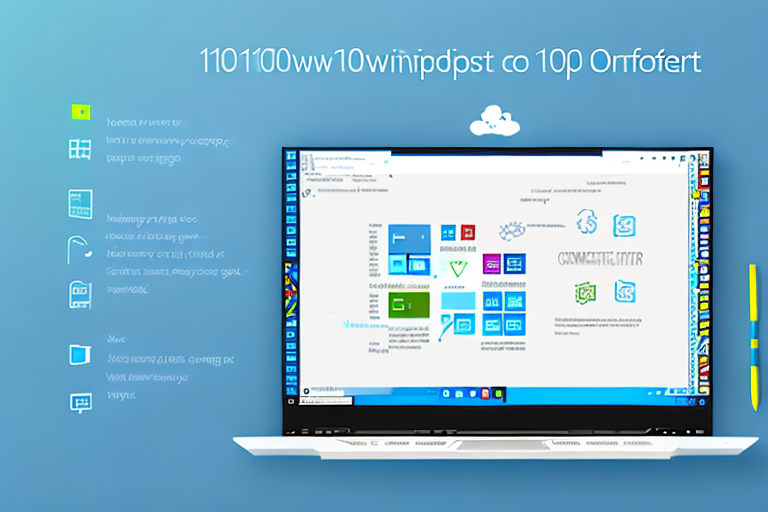Taking a screenshot can be a useful way to capture and share information on your computer screen. Windows 10 provides several methods for taking screenshots, and one of the easiest and most versatile is the Snipping Tool. In this guide, we will explore how to use the Snipping Tool to take screenshots on Windows 10.
Understanding the Snipping Tool
The Snipping Tool is a built-in application in Windows 10 that allows users to capture screenshots in various ways. It provides several snipping modes, including Free-form Snip, Rectangular Snip, Window Snip, and Full-screen Snip. With these options, you can easily capture the information you need from your screen.
When it comes to capturing screenshots, the Snipping Tool offers a range of features that make it a powerful tool. Let’s take a closer look at some of its key features:
- Multiple snipping modes: The Snipping Tool provides different snipping modes to cater to various screenshot needs. Whether you want to capture a specific area of your screen using the Free-form Snip or capture an entire window with the Window Snip, this tool has you covered.
- Ability to annotate and highlight: Once you’ve captured a screenshot, the Snipping Tool allows you to annotate and highlight specific areas of the image. Whether you want to draw attention to a particular detail or add explanatory notes, this feature comes in handy.
- Options to save and share: After capturing a screenshot, the Snipping Tool provides convenient options to save the image directly from the application. You can choose the file format and location to save the screenshot for future reference. Additionally, you can also share the captured screenshot with others by email or through various messaging platforms.
With its user-friendly interface and versatile features, the Snipping Tool has become an essential tool for many Windows 10 users. Whether you’re a student needing to capture information from online lectures, a professional needing to document software issues, or simply someone who wants to share interesting content with friends, the Snipping Tool simplifies the process of capturing and sharing screenshots.
Preparing to Use the Snipping Tool
Using the Snipping Tool can greatly enhance your ability to capture and share screenshots on your Windows 10 system. Before you can start using this handy tool, it’s important to know how to locate it on your computer.
Locating the Snipping Tool on Your System
The Snipping Tool is a built-in application that comes with Windows 10, making it easily accessible for all users. To find the Snipping Tool, you can follow these simple steps:
- Click on the “Start” button located at the bottom-left corner of your screen.
- In the search bar, type “Snipping Tool” and wait for the search results to appear.
- Once the Snipping Tool appears in the search results, simply click on it to open the application.
By following these steps, you will be able to locate and open the Snipping Tool with ease. Now that you have found the tool, let’s explore how you can set it up according to your preferences.
Setting Up the Snipping Tool
After opening the Snipping Tool, you may want to customize some settings to make it work exactly the way you want it to. Luckily, the Snipping Tool offers various options that you can adjust according to your needs. To access these options, follow these steps:
- Once the Snipping Tool window is open, look for the “Options” button located at the top-right corner of the window.
- Click on the “Options” button to open the settings menu.
- Within the settings menu, you will find several customization options, such as the default snipping mode, ink color, and more.
- Take your time to explore these options and make adjustments based on your preferences.
By taking advantage of the customization options available in the Snipping Tool, you can tailor it to your specific needs. Whether you prefer a certain snipping mode or want to change the default ink color, the Snipping Tool allows you to make these adjustments effortlessly.
Now that you know how to locate and set up the Snipping Tool, you are ready to start capturing and sharing screenshots like a pro. Experiment with different snipping modes and explore the various features offered by this versatile tool. Happy snipping!
Using the Snipping Tool for Screenshots
The Snipping Tool is a handy application that allows you to capture screenshots on your computer. Whether you want to save an important piece of information, share a funny meme, or demonstrate a software issue to tech support, the Snipping Tool makes it easy to capture and save images of your screen.
Step-by-Step Guide to Taking a Screenshot
Now that you’re familiar with the Snipping Tool, let’s go through the process of taking a screenshot step by step:
- Open the Snipping Tool by following the steps mentioned earlier.
- Choose the snipping mode that best suits your screenshot needs.
- Select the area of your screen that you want to capture.
- Once you release the mouse button, the selected area will be captured.
- You can annotate or highlight the screenshot if desired.
- Finally, save the screenshot to your desired location on your computer.
Capturing screenshots with the Snipping Tool is a breeze. You can easily customize the snipping mode to capture the exact area you want, whether it’s a specific window, a rectangular portion of the screen, or even a free-form shape. This flexibility allows you to capture the most relevant and important information in a precise and efficient manner.
After capturing the screenshot, you have the option to annotate or highlight specific areas to draw attention to important details. This can be particularly useful when providing instructions or explanations to others. The Snipping Tool provides a variety of annotation tools, such as text boxes, arrows, and highlighters, allowing you to enhance your screenshots and make them more informative.
Once you have captured and annotated your screenshot, it’s time to save it. The Snipping Tool allows you to save your screenshots in various file formats, including PNG, JPEG, and GIF. You can choose the format that best suits your needs and save the screenshot to any location on your computer. This flexibility ensures that you can easily access and share your screenshots whenever necessary.
Different Modes of Snipping Tool
As mentioned earlier, the Snipping Tool offers different snipping modes. Here’s a brief overview of each mode:
- Free-form Snip: This mode allows you to draw a free-form shape around the area you want to capture. It gives you the freedom to capture irregular shapes or specific portions of the screen with precision.
- Rectangular Snip: With this mode, you can capture a rectangular area by dragging the cursor. It’s perfect for capturing a specific section of a webpage, a dialog box, or any other rectangular element on your screen.
- Window Snip: This mode lets you capture a window or dialog box by simply clicking on it. It’s a quick and convenient way to capture the contents of a specific window without including any unnecessary elements from the rest of the screen.
- Full-screen Snip: As the name suggests, this mode captures the entire screen. It’s useful when you want to capture everything that’s currently displayed on your monitor, such as when you need to document a software issue or share a visually stunning moment from a video or game.
Each snipping mode offers its own advantages and is designed to cater to different screenshot requirements. Whether you need precision, speed, or full-screen capture, the Snipping Tool has you covered.
Saving and Sharing Your Screenshots
How to Save Your Screenshot
After capturing a screenshot, you may want to save it for later use. To save a screenshot using the Snipping Tool:
- Click on the “File” menu in the Snipping Tool window.
- Select “Save As” to choose where you want to save the screenshot.
- Provide a name for the screenshot and select the file format (e.g., JPEG, PNG, GIF, etc.).
- Click “Save” to save the screenshot.
Ways to Share Your Screenshot
In addition to saving screenshots, the Snipping Tool also provides options for sharing them directly from the application. You can share your screenshots via email, social media, or other sharing platforms. To share a screenshot:
- Click on the “File” menu in the Snipping Tool window.
- Choose the “Send Snip” option.
- Select the desired sharing method, such as email.
- Follow the prompts to complete the sharing process.
Troubleshooting Common Issues
Resolving Snipping Tool Errors
While the Snipping Tool is a reliable application, you may encounter some issues during usage. Here are a few common errors and their possible solutions:
- If the Snipping Tool does not open, try restarting your computer and trying again.
- If the captured screenshot appears distorted or blurry, check your display settings for optimal resolution.
- If the Snipping Tool crashes unexpectedly, ensure that your system is up to date with the latest Windows updates.
Tips for Better Screenshot Quality
To ensure high-quality screenshots, consider the following tips:
- Use the appropriate snipping mode based on the content you want to capture.
- Avoid capturing large areas to maintain clarity and readability.
- Take advantage of the annotation and highlighting features to emphasize important information.
- Regularly check your display settings to ensure optimal resolution for capturing screenshots.
With the Snipping Tool, taking screenshots on Windows 10 becomes a simple and efficient task. Whether you need to capture a specific area or the entire screen, the Snipping Tool offers the flexibility to meet your needs. So next time you need to share information from your screen, give the Snipping Tool a try!
Enhance Your Screenshots with GIFCaster
Ready to take your screenshot game to the next level? With GIFCaster, not only can you capture your screen, but you can also add a touch of personality and fun by incorporating GIFs into your screenshots. Make every communication a chance to express yourself creatively and transform mundane work messages into delightful moments. Ready to add some flair to your screenshots? Use the GIFCaster App today and start sharing with style!