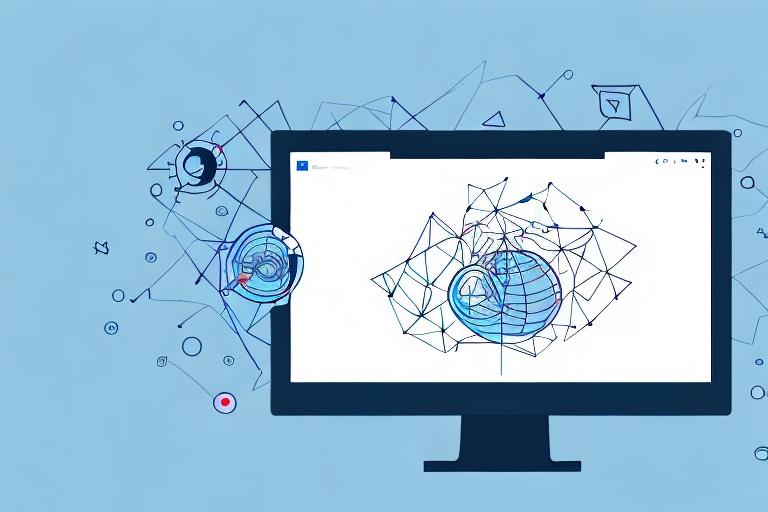In today’s digital age, taking screenshots has become an essential part of our daily lives. Whether you want to capture a funny meme, share an important piece of information, or troubleshoot a technical issue, screenshots can be incredibly useful. One tool that makes capturing screenshots a breeze is the Snipping Tool. In this article, we will explore how to use the Snipping Tool to take screenshots effortlessly and efficiently.
Understanding the Snipping Tool
The Snipping Tool is a built-in screenshot utility available on Windows operating systems. It enables users to capture specific areas of their screens with precision. With its user-friendly interface and customizable features, the Snipping Tool makes the screenshot-taking process a seamless experience.
When it comes to capturing screenshots, the Snipping Tool offers a variety of features that enhance its functionality. One of its standout features is the ability to choose from four different types of snips: Free-form Snip, Rectangular Snip, Window Snip, and Full-screen Snip. This versatility ensures that you can capture exactly what you need, whether it’s a specific region, an entire window, or the entire screen.
But the Snipping Tool doesn’t stop at just capturing screenshots. It also provides powerful annotation capabilities. Once you have captured your screenshot, the Snipping Tool enables you to draw, highlight, and add text to your image. This functionality is incredibly useful when you want to emphasize certain details or provide additional context to your screenshots.
Features of the Snipping Tool
The Snipping Tool boasts several useful features that enhance the screenshot-taking process. Firstly, it allows users to choose from four different types of snips: Free-form Snip, Rectangular Snip, Window Snip, and Full-screen Snip. This variety ensures that you can capture exactly what you need, whether it’s a specific region, an entire window, or the entire screen.
Another powerful feature of the Snipping Tool is its annotation capabilities. Once you have captured your screenshot, the Snipping Tool enables you to draw, highlight, and add text to your image. This functionality is incredibly useful when you want to emphasize certain details or provide additional context to your screenshots.
Furthermore, the Snipping Tool offers a delay feature, allowing users to set a timer before capturing a screenshot. This is particularly handy when you need to capture a screenshot of a menu or a tooltip that disappears quickly. The delay feature ensures that you have enough time to position the snipping cursor accurately.
Additionally, the Snipping Tool provides options for saving and sharing your screenshots. You can save your snips as image files, such as PNG, JPEG, or GIF, making it easy to use them in various applications or share them with others. The Snipping Tool also allows you to directly email your snips or copy them to the clipboard for quick sharing.
Benefits of Using the Snipping Tool
There are numerous benefits to using the Snipping Tool for your screenshot needs. Firstly, it eliminates the need for external screenshot-taking software, as it comes pre-installed on Windows. This convenience saves time and disk space, as you don’t have to download and install additional programs.
Additionally, the Snipping Tool offers a straightforward and intuitive interface, making it accessible to users of all skill levels. Whether you’re a computer novice or a tech-savvy individual, the Snipping Tool’s simplicity ensures that anyone can easily capture screenshots with precision.
Moreover, the Snipping Tool integrates seamlessly with other Windows applications. You can directly paste your snips into Microsoft Word, PowerPoint, or other Office programs, allowing you to enhance your documents or presentations with relevant screenshots effortlessly.
Furthermore, the Snipping Tool supports keyboard shortcuts, making it even more efficient to use. By simply pressing the Windows key + Shift + S, you can activate the snipping cursor and capture a screenshot without even opening the Snipping Tool window. This time-saving feature is especially beneficial for those who frequently need to capture screenshots in their workflow.
In conclusion, the Snipping Tool is a versatile and user-friendly screenshot utility that offers a range of features to enhance your screenshot-taking experience. From its various snip types to its annotation capabilities, the Snipping Tool provides everything you need to capture and customize screenshots with precision. Whether you’re a casual user or a professional, the Snipping Tool is a valuable tool for capturing and sharing visual information.
Setting Up the Snipping Tool
Before you can start taking screenshots with the Snipping Tool, you’ll need to ensure that it’s properly set up on your computer. Here’s a step-by-step guide to help you get started:
Downloading and Installing the Snipping Tool
Fortunately, you don’t need to download or install the Snipping Tool, as it’s already included with Windows. Simply search for the Snipping Tool in your Windows search bar, and it should appear in the results. If you can’t find it, make sure that it’s enabled in your Windows features.
The Snipping Tool is a powerful utility that allows you to capture screenshots of any part of your screen. Whether you need to highlight an important section of a webpage, capture a specific error message, or save an image for reference, the Snipping Tool has got you covered.
Once you’ve located the Snipping Tool, you’ll be ready to unleash its full potential. With just a few clicks, you can take precise and detailed screenshots that will enhance your productivity and communication.
Navigating the Snipping Tool Interface
Once you launch the Snipping Tool, you’ll be presented with a user-friendly interface. At the top of the window, you’ll find the different snip options: Free-form Snip, Rectangular Snip, Window Snip, and Full-screen Snip. Select the snip type that best suits your needs.
Each snip option offers a unique way to capture screenshots. The Free-form Snip allows you to draw a custom shape around the area you want to capture, giving you the flexibility to highlight specific details. The Rectangular Snip enables you to create a perfect rectangle around the desired content, ensuring a clean and precise screenshot. The Window Snip captures a specific window or dialog box, making it ideal for capturing error messages or specific application interfaces. Lastly, the Full-screen Snip captures the entire screen, giving you a comprehensive view of your desktop.
Below the snip options, you’ll find the New, Cancel, and Options buttons. The New button allows you to start a new snip, while the Cancel button aborts the current snipping process. The Options button provides access to additional settings, such as enabling or disabling the show selection ink option.
With these intuitive controls, you have the power to capture screenshots with ease. Whether you’re a professional designer, a tech-savvy individual, or simply someone who wants to share interesting content with others, the Snipping Tool is an essential tool in your digital arsenal.
Step-by-Step Guide to Taking a Screenshot
Now that you’re familiar with the Snipping Tool’s features and interface, let’s dive into the step-by-step process of taking a screenshot using the Snipping Tool:
Selecting the Type of Snip
Start by launching the Snipping Tool from your Windows search bar. The Snipping Tool is a built-in screenshot tool that allows you to capture and annotate screenshots on your computer. Once the Snipping Tool window appears, you’ll be presented with different options for selecting the type of snip you want to take.
Depending on your needs, you can choose from four different types of snips:
- Free-form Snip: This option allows you to capture a specific region of your screen by drawing a free-form shape around it. It gives you the flexibility to capture irregular shapes or select multiple areas.
- Rectangular Snip: With this option, you can capture a rectangular portion of your screen by dragging the cursor to create a selection. It’s perfect for capturing a specific area with straight edges.
- Window Snip: If you want to capture an entire window, such as a browser window or a dialogue box, this option is the one to choose. Simply click on the window you want to capture, and the Snipping Tool will automatically select it for you.
- Full-screen Snip: As the name suggests, this option allows you to capture the entire screen. It’s useful when you want to capture everything that’s currently displayed on your monitor.
Capturing the Screenshot
After selecting the type of snip, it’s time to capture the screenshot. Position your cursor at one corner of the area you wish to capture. Click and hold the left mouse button, then drag the cursor to the opposite corner to create a selection. As you drag, you’ll notice that the selected area is highlighted, giving you a preview of what will be captured.
Release the mouse button to capture the screenshot. You’ll see the captured image appear in the Snipping Tool window, surrounded by a red border. At this point, you can proceed to annotate or make any desired edits to your screenshot.
The Snipping Tool provides various annotation tools, such as a pen, highlighter, and eraser, allowing you to draw, highlight, or erase parts of your screenshot. These tools can be accessed from the toolbar at the top of the Snipping Tool window.
Saving and Sharing Your Screenshot
Once you have captured and edited your screenshot to your satisfaction, it’s time to save and share it. To save your screenshot, click on the Save button in the Snipping Tool window. A dialog box will appear, prompting you to choose a location on your computer where you want to save the image.
Give your screenshot a descriptive name that will make it easy to identify later. Additionally, you can select your desired file format for the screenshot. The Snipping Tool supports three popular file formats: PNG, JPEG, and GIF. Choose the format that best suits your needs and click the Save button.
After saving your screenshot, you can easily share it with others. Whether you’re emailing the screenshot to a colleague, uploading it to a cloud storage service, or sharing it on social media platforms, the choice is yours. The Snipping Tool provides you with the flexibility to share your screenshots in various ways, making it convenient to communicate and collaborate with others.
Remember, taking screenshots can be a powerful tool for capturing and sharing information. Whether you’re troubleshooting an issue, creating visual tutorials, or simply capturing memorable moments, the Snipping Tool is a valuable asset in your digital toolbox.
Enhance Your Screenshots with GIFCaster
Ready to take your screenshot game to the next level? With GIFCaster, not only can you capture your screen, but you can also make your screenshots come alive with animated GIFs! Add a touch of fun and creativity to your communications and turn the mundane into something extraordinary. Whether it’s celebrating a team’s success or just brightening someone’s day, a GIFCaster screenshot is your go-to for engaging visual expression. Don’t miss out on the excitement—use the GIFCaster App today and start sharing screenshots that truly stand out!