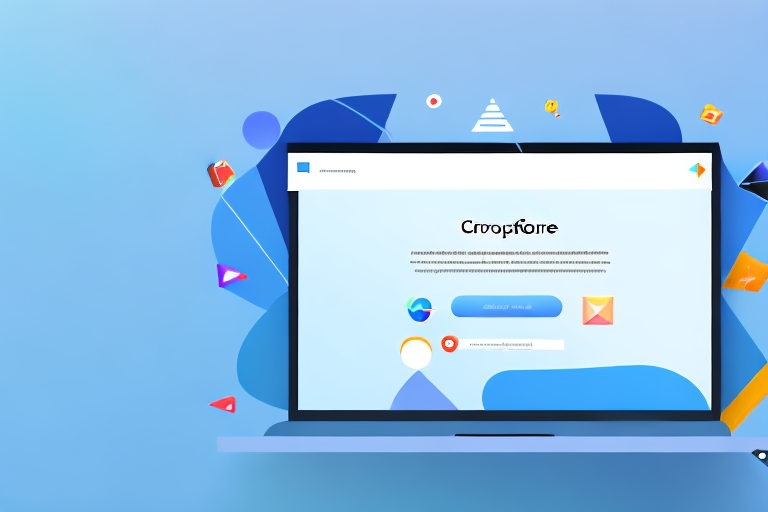Chrome Dev Tools is a powerful tool that web developers can use to analyze, debug, and optimize their websites. It provides a wide range of features and functionalities to help developers understand their code and identify any issues or errors that may be affecting the performance of their websites. One of the useful features of Chrome Dev Tools is the ability to take full page screenshots, which can be particularly handy for capturing long pages or documenting website designs.
Understanding Chrome Dev Tools
Before we dive into the process of taking full page screenshots using Chrome Dev Tools, it’s important to have a clear understanding of what Chrome Dev Tools is and why it is important for web developers.
Chrome Dev Tools is a set of web developer tools built into the Google Chrome browser. It allows developers to inspect and modify the HTML, CSS, and JavaScript code of a webpage, as well as test and debug different aspects of a website’s performance.
But what makes Chrome Dev Tools so essential for web developers? Let’s explore its importance in more detail.
Enhancing Workflow and Productivity
Chrome Dev Tools provides developers with a comprehensive set of tools that can greatly enhance their workflow and productivity. With its intuitive interface and powerful features, developers can efficiently analyze and understand the structure and behavior of their code.
By inspecting the HTML, CSS, and JavaScript code, developers can easily identify and fix any issues or errors that may arise. This helps in ensuring that the website functions as intended and provides a seamless user experience.
Optimizing Website Performance
One of the key benefits of Chrome Dev Tools is its ability to optimize the performance of websites. Developers can use the built-in performance profiling tools to analyze the loading speed and efficiency of their web pages.
By identifying and resolving performance bottlenecks, developers can significantly improve the overall user experience. This includes reducing page load times, optimizing resource usage, and ensuring smooth animations and transitions.
Testing and Debugging Capabilities
Chrome Dev Tools offers a wide range of testing and debugging capabilities that enable developers to identify and fix issues with their code. With its powerful JavaScript debugger, developers can set breakpoints, step through code, and inspect variables to understand how their code is executing.
Additionally, Chrome Dev Tools provides a network panel that allows developers to monitor network requests and analyze their performance. This is particularly useful for identifying slow-loading resources or excessive requests that may impact the website’s performance.
Furthermore, developers can simulate different device sizes and network conditions to ensure that their websites are responsive and perform well across various devices and network speeds.
In conclusion, Chrome Dev Tools is an invaluable tool for web developers. Its wide array of features and capabilities empower developers to analyze, optimize, and debug their code, ultimately leading to the creation of high-quality websites that deliver exceptional user experiences.
Setting Up Chrome Dev Tools
Before we can start taking full page screenshots using Chrome Dev Tools, we need to ensure that we have the necessary setup in place.
Setting up Chrome Dev Tools is an essential step for web developers who want to inspect and analyze web pages. By utilizing the powerful features and functionalities offered by Chrome Dev Tools, developers can gain valuable insights into the structure, performance, and behavior of their web applications.
Now, let’s dive into the process of accessing and navigating Chrome Dev Tools to get started with taking full page screenshots.
Accessing Chrome Dev Tools
To access Chrome Dev Tools, open the Google Chrome browser and navigate to the webpage you want to inspect. Once you have the page open, right-click anywhere on the page and select “Inspect” from the context menu. This action will trigger the opening of the Chrome Dev Tools panel, which is a powerful toolkit for developers.
Upon opening Chrome Dev Tools, you will be greeted with a plethora of options and panels that can be overwhelming at first. However, fear not, as we will guide you through the process of navigating the interface and focusing on the elements relevant to taking full page screenshots.
Navigating the Interface
The Chrome Dev Tools interface is divided into several main sections, each serving a specific purpose and providing a range of tools for developers to utilize. These sections include the Elements panel, Console panel, Sources panel, Network panel, and more.
The Elements panel, which we will be primarily focusing on for taking full page screenshots, allows you to inspect and manipulate the HTML and CSS of the webpage. It provides a detailed view of the DOM (Document Object Model) structure, allowing you to easily identify and modify elements on the page.
By selecting the Elements panel, you will be presented with a comprehensive view of the webpage’s HTML structure. Here, you can explore the hierarchy of elements, view and modify their styles, and even experiment with live changes to see the immediate impact on the page.
Furthermore, the Elements panel offers a range of additional features such as the ability to search for specific elements, highlight selected elements on the page, and even measure the dimensions of elements using the built-in ruler tool.
While the Elements panel is the primary focus for taking full page screenshots, it’s worth mentioning that other panels within Chrome Dev Tools offer valuable functionalities as well. For instance, the Console panel allows you to view and interact with JavaScript logs, while the Network panel provides insights into the network requests made by the webpage.
With a solid understanding of the Chrome Dev Tools interface and its various panels, you are now equipped to delve deeper into the process of taking full page screenshots. By leveraging the power of Chrome Dev Tools, you can capture and analyze the entire webpage, enabling you to identify any potential issues, optimize performance, and enhance the overall user experience.
The Process of Taking Full Page Screenshots
Now that we have Chrome Dev Tools set up, let’s go through the process of taking full page screenshots step-by-step.
Locating the Screenshot Tool
To access the screenshot tool in Chrome Dev Tools, navigate to the Elements panel and locate the “Toggle Device Toolbar” button at the top of the panel. Clicking on this button will enable the device toolbar, which allows you to simulate different devices and screen sizes.
Once you have located the “Toggle Device Toolbar” button, you will notice that it resembles a small mobile device. This button is essential for capturing full page screenshots as it enables the device toolbar, which is necessary for simulating different screen sizes and resolutions.
By clicking on the “Toggle Device Toolbar” button, a dropdown menu will appear, presenting you with various device options to choose from. These options range from popular smartphones, tablets, and desktop resolutions. Selecting the appropriate device type and screen size is crucial as it determines how the webpage will be rendered and ultimately captured in the screenshot.
Steps to Capture a Full Page Screenshot
- Select the device type and screen size that you want to simulate using the device toolbar.
- Once you have chosen the desired device type and screen size, scroll to the section of the webpage that you want to capture as a full page screenshot. This step is important as it ensures that the entire content within the viewport is included in the screenshot.
- With the desired section in view, right-click anywhere on the page to open the context menu. From the context menu, select the option “Capture full size screenshot.”
- After selecting “Capture full size screenshot,” Chrome Dev Tools will automatically initiate the process of capturing the full page screenshot. This process may take a few seconds, depending on the complexity and length of the webpage.
- Once the full page screenshot is captured, Chrome Dev Tools will open it in a new tab within the browser. The screenshot will display the entire webpage, from top to bottom, exactly as it appeared within the selected device type and screen size.
- Finally, to save the screenshot to your desired location on your computer, right-click on the image and select the “Save Image As” option from the context menu. Choose a suitable file name and destination folder, and click “Save.”
By following these steps, you can easily capture full page screenshots using Chrome Dev Tools. Whether you need to document webpage designs, showcase responsive layouts, or simply save a snapshot of an entire webpage, the screenshot tool in Chrome Dev Tools provides a convenient and efficient solution.
Remember to experiment with different device types and screen sizes to ensure that your screenshots accurately represent how your webpage appears across various devices. This flexibility allows you to capture and analyze the responsiveness and visual integrity of your web designs, ensuring a seamless user experience across different platforms.
Troubleshooting Common Issues
While taking full page screenshots using Chrome Dev Tools is generally a straightforward process, there may be some common issues that you may encounter along the way. Let’s take a look at a few of these issues and how to troubleshoot them.
Screenshot Tool Not Working
If you find that the screenshot tool in Chrome Dev Tools is not working as expected, it’s possible that there may be a compatibility issue with the current version of Chrome or with the website you are trying to capture. In such cases, try updating your Chrome browser to the latest version or try capturing the screenshot on a different website to see if the issue persists.
Incomplete or Broken Screenshots
Occasionally, you may encounter situations where the full page screenshot captured by Chrome Dev Tools is incomplete or broken. This can happen if the webpage contains dynamic or interactive elements that are not fully rendered at the time of capturing the screenshot. To mitigate this issue, try scrolling slowly and allowing the page to fully load before capturing the screenshot.
Tips for Effective Screenshot Capture
Now that you know how to take full page screenshots using Chrome Dev Tools, let’s explore some tips and techniques to ensure that your screenshots are of high quality and effectively serve their purpose.
Enhancing Screenshot Quality
To enhance the quality of your screenshots, make sure that the webpage is fully loaded before capturing the screenshot. Avoid taking screenshots of partially-loaded or incomplete pages, as this can result in a poor user experience and may not accurately represent the intended design or content of the webpage.
Saving and Organizing Screenshots
When saving your screenshots, consider creating a dedicated folder or directory on your computer to store all your screenshots. This will make it easier to locate and organize your screenshots, especially if you frequently take screenshots for multiple projects or websites.
By following these tips and utilizing the powerful features of Chrome Dev Tools, you can easily capture high-quality full page screenshots of your websites, leading to better documentation, improved design collaboration, and enhanced overall web development process.
Bring Your Screenshots to Life with GIFCaster
Now that you’ve mastered the art of capturing full page screenshots with Chrome Dev Tools, why not take your screenshot game to the next level? With GIFCaster, you can add a touch of personality and animation to your images. Transform static screenshots into fun, engaging visuals by incorporating GIFs that express your creativity and enhance your messages. Don’t just inform—delight! Use the GIFCaster App to turn your next screenshot into an unforgettable conversation starter.