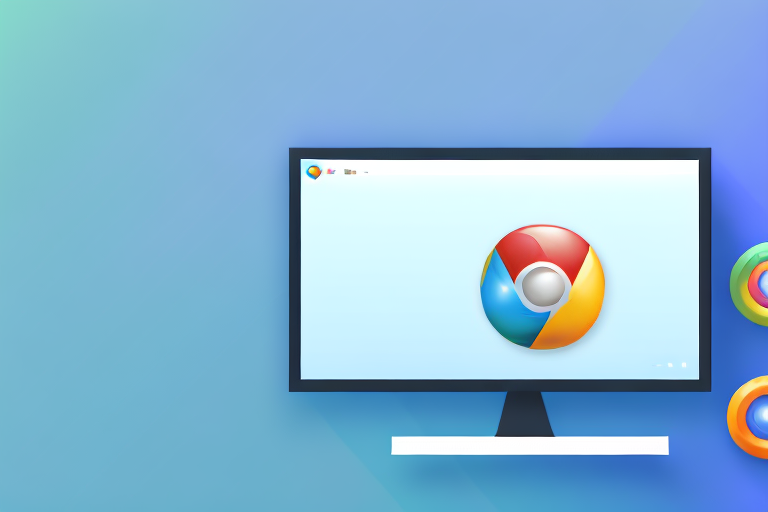Taking full screen screenshots can be incredibly useful when you need to capture and share an entire webpage or application. While there are many tools available for this purpose, Chrome Developer Tools offers a powerful and convenient solution. In this article, we will explore the process of taking full screen screenshots using Chrome Developer Tools and provide you with valuable tips and tricks along the way.
Understanding Chrome Developer Tools
If you are unfamiliar with Chrome Developer Tools, it is a set of web authoring and debugging tools built directly into the Google Chrome browser. These tools allow developers to inspect and manipulate the HTML, CSS, and JavaScript of a webpage, making it an indispensable tool for web development and troubleshooting.
The Role of Chrome Developer Tools
Chrome Developer Tools serves as a Swiss Army knife for web developers, providing a wide range of functionalities to aid in the development and analysis of web pages. From inspecting and modifying styles to profiling performance, Chrome Developer Tools offers a comprehensive set of tools to enhance the web development experience.
When it comes to inspecting and modifying styles, Chrome Developer Tools allows developers to easily identify and modify CSS properties. This is particularly useful when fine-tuning the appearance of a webpage or troubleshooting layout issues. With just a few clicks, developers can experiment with different styles and instantly see the changes reflected in the browser.
JavaScript debugging is another crucial feature of Chrome Developer Tools. It provides a powerful set of tools for debugging JavaScript code, allowing developers to identify and fix errors in their scripts. With features like breakpoints, step-through debugging, and real-time variable inspection, developers can efficiently track down and resolve issues in their JavaScript code.
Key Features of Chrome Developer Tools
Some of the key features of Chrome Developer Tools include:
- Element inspection: Allows you to inspect and modify the HTML and CSS of a webpage.
- Javascript debugging: Provides a powerful set of debugging tools for JavaScript.
- Network analysis: Helps analyze and optimize network performance.
- Console: Allows you to log and interact with JavaScript on the page.
- Performance analysis: Provides tools to analyze and improve the performance of your web pages.
Network analysis is a crucial feature of Chrome Developer Tools that helps developers analyze and optimize the performance of their web pages. It allows developers to monitor network requests, analyze their timing, and identify potential bottlenecks. By understanding how the page interacts with the network, developers can make informed decisions to improve the loading speed and overall performance of their web pages.
The console feature in Chrome Developer Tools is a powerful tool for logging and interacting with JavaScript on the page. It allows developers to log messages, inspect objects, and execute JavaScript code directly in the browser console. This feature is particularly useful for debugging and experimenting with JavaScript code, providing a convenient way to test and validate ideas without modifying the actual webpage.
Performance analysis is another essential feature of Chrome Developer Tools. It provides developers with tools to analyze and improve the performance of their web pages. With features like timeline recording and CPU profiling, developers can identify performance bottlenecks and optimize their code for better responsiveness and efficiency. By utilizing these performance analysis tools, developers can ensure that their web pages deliver a smooth and optimized user experience.
Setting Up Chrome Developer Tools for Screenshots
Before we dive into taking full screen screenshots, let’s first ensure that Chrome Developer Tools is properly set up on your system.
Setting up Chrome Developer Tools is an essential step in optimizing your web development workflow. With this powerful tool, you can inspect and debug your web pages, analyze network requests, and even simulate different devices to ensure your website is responsive across various screen sizes.
Now, let’s explore how to access and navigate Chrome Developer Tools.
Accessing Chrome Developer Tools
To access Chrome Developer Tools, there are a couple of easy methods:
- Right-click anywhere on a webpage and select “Inspect” from the context menu.
- Use the keyboard shortcut “Ctrl+Shift+I” (Windows) or “Cmd+Option+I” (Mac).
Once you perform either of these actions, the Chrome Developer Tools panel will appear, ready for you to explore its features and functionalities.
Navigating the Interface
Once you have opened Chrome Developer Tools, you will see a new pane appear at the bottom or right side of the browser window. This pane is divided into different tabs, each serving a specific purpose:
- Elements: This tab allows you to inspect and modify the HTML and CSS of the currently loaded webpage. You can easily navigate through the DOM tree, make real-time changes, and see the impact on the rendered page.
- Console: The Console tab is where you can execute JavaScript code, log messages, and debug your scripts. It provides a valuable tool for testing and troubleshooting your web applications.
- Sources: In the Sources tab, you can explore and debug your JavaScript source files. You can set breakpoints, step through code, and analyze variables to identify and fix any issues.
- Network: The Network tab displays all the network requests made by the webpage, including HTTP requests, AJAX calls, and resource loading times. This information is crucial for optimizing performance and identifying potential bottlenecks.
- And more: Chrome Developer Tools offers additional tabs such as Performance, Memory, Application, Security, and more, each providing unique insights and tools for web development.
Now, to take full screen screenshots, we will primarily be using the Elements and Device Toolbar tabs.
The Elements tab allows you to inspect the HTML structure of the webpage, making it easier to identify the specific elements you want to capture in your screenshot. You can select and highlight elements, view their CSS styles, and even modify them on the fly.
The Device Toolbar tab, on the other hand, enables you to simulate different devices and screen sizes. This is particularly useful for testing the responsiveness of your website and ensuring it looks great on various devices, from smartphones to large desktop screens.
By combining the power of these two tabs, you can capture full screen screenshots that accurately represent how your webpage appears on different devices, helping you identify any layout or design issues that may arise.
Now that you have a solid understanding of how to access and navigate Chrome Developer Tools, let’s move on to the exciting part – capturing full screen screenshots!
The Process of Taking Full Screen Screenshots
Selecting the Right Tool for Screenshots
Chrome Developer Tools offers multiple options for capturing screenshots, each with its own advantages and use cases. Let’s explore some of the available tools:
1. Device Toolbar: This tool allows you to simulate different devices and resolutions, making it great for capturing responsive screenshots. It also provides a full screen mode, which is ideal for capturing the entire page.
2. Command Line: Chrome Developer Tools provides a command line interface that allows you to execute commands and control various aspects of the browser. With the right commands, you can capture screenshots and save them to your desired location.
3. Extensions: There are several Chrome extensions available that enhance the screenshot capabilities of Chrome Developer Tools. These extensions provide additional features and customization options for capturing screenshots.
Steps to Capture Full Screen Screenshots
Now that we have an understanding of the available tools, let’s walk through the steps to capture full screen screenshots using Chrome Developer Tools:
- Open Chrome Developer Tools by either right-clicking on a webpage and selecting “Inspect” or using the keyboard shortcut.
- Navigate to the Elements tab.
- Click on the Device Toolbar icon to toggle the Device Toolbar.
- Select the desired device or resolution from the Device Toolbar.
- Ensure that the Device Toolbar is in full screen mode to capture the entire page.
- Click on the camera icon in the top right corner of the Device Toolbar.
- Choose whether you want to capture a screenshot of the visible viewport or the entire page.
- Specify the save location and file format for the screenshot.
- Click “Capture” and Chrome Developer Tools will save the screenshot to the specified location.
Troubleshooting Common Issues
Taking full screen screenshots with Chrome Developer Tools is generally straightforward, but occasionally, you may encounter some issues. Let’s explore some common issues and how to troubleshoot them:
Resolving Screenshot Quality Issues
If your screenshots appear blurry or pixelated, it is likely due to the resolution of the device you are simulating. Try selecting a higher resolution from the Device Toolbar to capture higher quality screenshots.
Dealing with Incomplete Screenshots
In some cases, you may notice that the captured screenshot is incomplete, cutting off parts of the page. This can occur if the website has fixed position elements or if the page has a height greater than the viewport. To capture the entire page, try using the “Capture full size screenshot” option instead of the “Capture screenshot” option in the Device Toolbar.
Tips and Tricks for Better Screenshots
If you want to enhance the quality and efficiency of your screenshots, consider implementing these tips and tricks:
Enhancing Screenshot Quality
1. Choose the right resolution: Select the appropriate device or resolution from the Device Toolbar to capture screenshots at the desired quality.
2. Disable CSS animations: If the webpage you are capturing contains CSS animations that may cause blurriness in the screenshots, disable them temporarily using the Styles tab in Chrome Developer Tools.
Useful Shortcuts for Quick Screenshots
1. Switching between tools: Use the keyboard shortcut “Ctrl + ]” to cycle through the different tools in Chrome Developer Tools quickly.
2. Toggle full screen mode: Use the keyboard shortcut “Ctrl + Shift + F” to toggle full screen mode in Chrome Developer Tools, allowing you to capture the entire page.
3. Capture a screenshot with the command line: If you prefer using the command line interface, you can capture a screenshot using the “captureScreenshot” command. Refer to the Chrome DevTools Protocol documentation for more details.
With these tips and tricks in mind, you are now equipped to take full screen screenshots with Chrome Developer Tools. Whether you are a web developer, designer, or simply someone who wants to capture and share a webpage, Chrome Developer Tools provides a comprehensive set of features to meet your needs. Experiment with the different tools and techniques discussed in this article to capture the perfect screenshot every time.
Bring Your Screenshots to Life with GIFCaster
Now that you’ve mastered taking full screen screenshots with Chrome Developer Tools, why not take your visual communication to the next level? With GIFCaster, you can easily add a touch of personality and animation to your screenshots. Transform a standard image into a lively, engaging GIF that captures your audience’s attention and adds a spark of fun to your messages. Ready to animate your screenshots? Use the GIFCaster App today and start turning the mundane into the extraordinary!