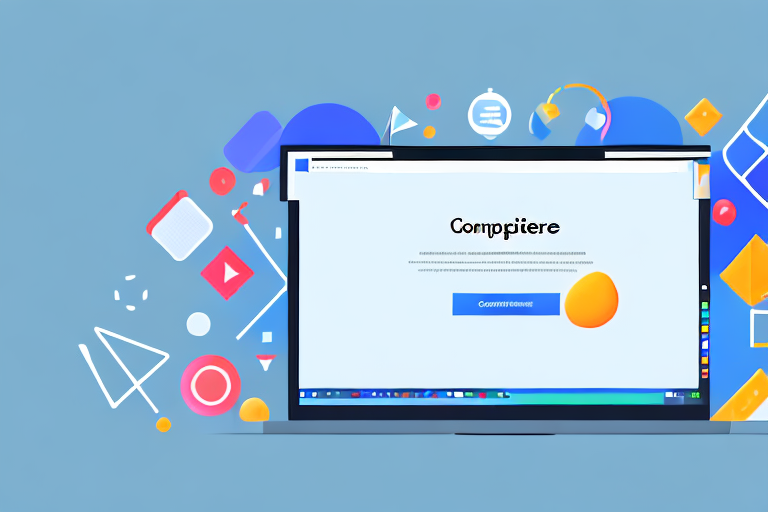Chrome Developer Tools is a powerful tool that offers a wide range of features to developers and designers. One of its lesser-known capabilities is the ability to take screenshots directly from the browser. In this article, we will explore how to use Chrome Developer Tools to capture screenshots and some advanced techniques to enhance your screenshot-taking experience.
Understanding Chrome Developer Tools
Before diving into the screenshots, let’s get a better understanding of Chrome Developer Tools. Essentially, Chrome Developer Tools is a set of web authoring and debugging tools built right into the Google Chrome browser. It provides developers with the ability to inspect and manipulate web page elements, debug JavaScript code, analyze network activity, and much more. With its comprehensive features, Chrome Developer Tools has become an essential tool for web development and troubleshooting.
But what exactly are Chrome Developer Tools? Let’s take a closer look.
What are Chrome Developer Tools?
Chrome Developer Tools, also known as DevTools, is a collection of web development and debugging tools integrated into the Chrome browser. It allows developers to inspect and modify web pages on the fly, making it easier to understand and fix issues in web applications.
With DevTools, you can analyze the underlying HTML and CSS structure, monitor network requests, debug JavaScript code, simulate various mobile devices, and much more. It provides a comprehensive set of features that empower developers to optimize their websites and deliver a seamless user experience.
Let’s delve deeper into some of the key features of Chrome Developer Tools:
- Inspecting Elements: DevTools allows you to visually inspect and manipulate HTML elements on a web page. You can view and modify the CSS styles, HTML attributes, and even add new elements to see how they affect the layout and functionality.
- Debugging JavaScript: One of the most powerful features of DevTools is its JavaScript debugging capabilities. You can set breakpoints, step through code execution, inspect variables, and analyze the call stack to identify and fix bugs in your JavaScript code.
- Network Analysis: DevTools provides a network panel that allows you to monitor network requests made by your web page. You can analyze the timing, size, and content of each request, helping you optimize performance and troubleshoot issues related to slow loading times.
- Mobile Device Simulation: With DevTools, you can simulate the experience of browsing your web page on various mobile devices. This feature is invaluable for testing responsive designs and ensuring that your website looks and functions correctly on different screen sizes.
These are just a few examples of what you can do with Chrome Developer Tools. Its extensive set of features makes it an indispensable tool for web developers.
Importance of Chrome Developer Tools
Chrome Developer Tools plays a crucial role in web development and debugging processes. It enables developers to visually inspect page elements, debug code, and optimize performance, resulting in a more efficient and polished website.
By using DevTools, developers can identify and fix layout issues, ensuring that their web pages are visually appealing and responsive across different devices and screen sizes. They can also debug JavaScript code, helping them catch and resolve errors that may affect the functionality of their web applications.
Furthermore, DevTools allows developers to analyze network requests, helping them optimize the loading speed of their web pages. By identifying and addressing slow-loading resources, developers can improve the overall user experience and reduce bounce rates.
In addition to its technical benefits, Chrome Developer Tools also enhances collaboration between developers and designers. With its user-friendly interface and visual inspection capabilities, designers can easily communicate their design requirements to developers, ensuring that the final product matches the intended design.
In conclusion, Chrome Developer Tools is an indispensable tool for developers, designers, and anyone involved in web development. Its comprehensive features empower developers to inspect and manipulate web page elements, debug code, optimize performance, and ensure a seamless user experience. By utilizing this powerful tool, web professionals can create efficient and polished websites that meet the highest standards of quality and functionality.
Setting Up Chrome Developer Tools
Now that we have a basic understanding of Chrome Developer Tools, let’s explore how to set it up on your Google Chrome browser.
Steps to Open Developer Tools in Chrome
To access Chrome Developer Tools, simply right-click anywhere on a web page and select “Inspect” from the context menu. Alternatively, you can use the keyboard shortcut by pressing Ctrl+Shift+I (Windows/Linux) or Cmd+Option+I (Mac). This action will open the Developer Tools pane, usually docked at the bottom or right side of the browser window.
Navigating the Developer Tools Interface
Upon opening Chrome Developer Tools, you will see a rich set of tabs and panels. These panels display various web development tools and information depending on the active tab. The most commonly used panels are Elements, Console, Sources, and Network.
The Elements panel allows you to inspect and modify the HTML and CSS of a page. You can select elements by clicking on the HTML structure or searching through the DOM tree. The Console panel displays JavaScript console messages, allowing you to log and debug code. The Sources panel is used to debug and analyze JavaScript code, set breakpoints, and step through the execution flow. Lastly, the Network panel provides insights into network requests, including detailed timing information, request headers, and response data.
Capturing Screenshots with Chrome Developer Tools
Now that we have familiarized ourselves with Chrome Developer Tools, let’s discover how to capture screenshots using this powerful tool.
Different Types of Screenshots You Can Take
Chrome Developer Tools offers various options for capturing screenshots. You can take screenshots of the entire web page, specific elements, or even simulate how a page appears on different devices. Let’s explore each of these options in detail.
Step-by-Step Guide to Taking a Screenshot
Capturing a screenshot using Chrome Developer Tools is a straightforward process. Let’s walk through the steps to take a screenshot of a web page.
- Open the web page you want to capture in Google Chrome.
- Open Chrome Developer Tools by right-clicking on the page and selecting “Inspect” or using the keyboard shortcut mentioned earlier.
- In the Developer Tools pane, navigate to the “Elements” panel or press Ctrl+Shift+C (Windows/Linux) or Cmd+Option+C (Mac) to activate the element selection mode.
- Hover your mouse over the element you want to capture or press Ctrl+Shift+P (Windows/Linux) or Cmd+Shift+P (Mac) to enter the command palette and search for the “Capture node screenshot” command.
- Click on the CSS selector or XPath option to capture the screenshot of the selected element. Optionally, customize the screenshot dimensions and file format.
- Save the screenshot to your desired location on your computer.
Advanced Screenshot Techniques
In addition to capturing regular screenshots, Chrome Developer Tools also offers advanced techniques to take more specific and visually appealing screenshots.
Taking Full Page Screenshots
By default, Chrome Developer Tools captures only the visible portion of a web page. However, you can take full-page screenshots, including the content that extends beyond the initial viewport. To do this, follow these steps:
- Open the web page you want to capture in Google Chrome.
- Open Chrome Developer Tools as explained earlier.
- In the Developer Tools pane, navigate to the “Console” panel.
- Enter the following JavaScript command in the console:
captureScreenshot({ fullPage: true }) - Press Enter to execute the command.
- The full-page screenshot will be saved to your default download location.
Capturing Screenshots of Specific Elements
Sometimes you may want to capture screenshots of specific elements on a web page, such as a button, image, or a particular section. Chrome Developer Tools allows you to do this easily. Simply follow these steps:
- Open the web page you want to capture in Google Chrome.
- Open Chrome Developer Tools.
- In the Developer Tools pane, navigate to the “Elements” panel.
- Use the element selector or search functionality to locate the element you want to capture.
- Right-click on the selected element and choose “Capture screenshot”.
- The screenshot of the specific element will be saved to your computer.
Troubleshooting Common Issues
While using Chrome Developer Tools to capture screenshots is usually a smooth process, you may encounter some common issues or difficulties. Let’s explore a few troubleshooting tips to overcome these challenges.
What to Do When Screenshots Aren’t Working
If you find that the screenshot functionality is not working as expected, there are a few things you can try:
- Ensure that you have the latest version of Google Chrome installed.
- Clear your browser cache and restart Chrome.
- Disable any browser extensions or add-ons that might interfere with the screenshot functionality.
- Try capturing the screenshot in an incognito window to rule out any possible conflicts.
- If none of the above steps work, you can try using alternative screenshot tools or seek further assistance from online forums and communities.
Tips for Clear and Effective Screenshots
When capturing screenshots, it’s essential to keep a few best practices in mind to ensure clarity and effectiveness:
- Choose the appropriate file format for your screenshots. PNG is generally recommended for high-quality screenshots with transparency, while JPEG is suitable for smaller file sizes.
- Consider using an image editor to crop and resize the screenshots if necessary.
- Avoid capturing screenshots with cluttered backgrounds or irrelevant browser tabs in the frame.
- If you’re sharing the screenshots with others, annotate or highlight important parts to provide better context.
With these tips and techniques, you are now equipped to effectively capture screenshots using Chrome Developer Tools. Whether you are debugging layout issues, documenting UI elements, or simply showcasing your work, Chrome Developer Tools can be a valuable asset in your web development toolkit. Start exploring its capabilities and take your screenshot-taking skills to the next level!
Enhance Your Screenshots with GIFCaster
Ready to take your screenshot game to the next level? With GIFCaster, not only can you capture your screen, but you can also add a touch of personality and fun by incorporating GIFs. Make your work messages stand out or celebrate achievements with a creative twist. Don’t settle for static images when you can express yourself with dynamic, engaging GIFs. Use the GIFCaster App today and transform your ordinary screenshots into extraordinary ones!