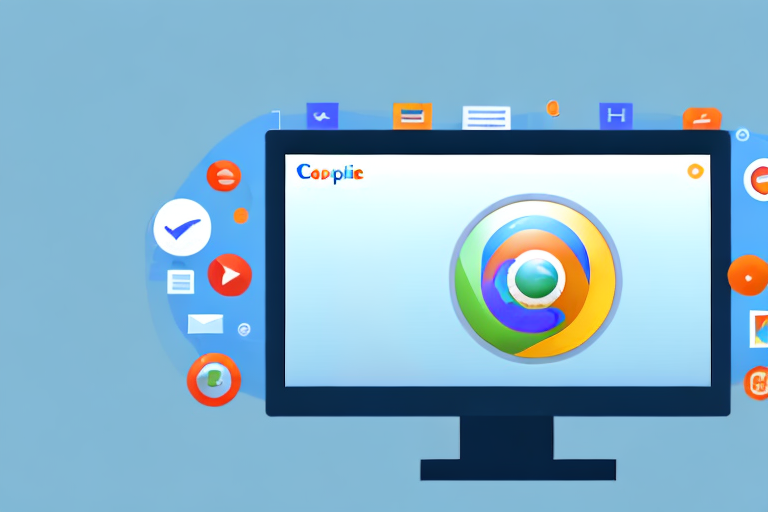In today’s digital world, where visual communication plays a crucial role, having a reliable screenshot tool is essential. Whether you are a content creator, a designer, or simply looking to enhance your online collaboration, a Chrome extension for screenshots can significantly simplify the process. This article will guide you through the importance of screenshot tools, the features to look for in a Chrome extension, the top-rated options available, installation instructions, and troubleshooting common issues.
Understanding the Importance of Screenshot Tools
In this era of visual communication, screenshots have become indispensable. They allow us to capture moments, ideas, and important information effortlessly. Screenshots serve various purposes, including sharing content, demonstrating software issues, highlighting website designs, and collaborating on projects.
Whether you are a student, a professional, or someone who loves to share interesting content with others, having a reliable screenshot tool can enhance your productivity and efficiency.
Let’s delve deeper into the world of screenshots and explore their role in digital communication.
The Role of Screenshots in Digital Communication
Screenshots play a vital role in digital communication as they provide visual evidence and context. They serve as visual aids that help convey information clearly and concisely. In a world where attention spans are shrinking, screenshots offer a quick and efficient way to capture and communicate information.
Imagine you are working on a project with a team spread across different locations. Instead of writing lengthy explanations or trying to describe a complex issue, you can simply take a screenshot and highlight the specific area of concern. This visual representation eliminates potential confusion and ensures that everyone involved has a clear understanding of the topic at hand.
Moreover, screenshots are incredibly useful when it comes to troubleshooting software issues. Instead of struggling to explain a problem over the phone or via text, you can capture a screenshot of the error message or the unexpected behavior and share it with technical support. This visual evidence allows them to quickly identify the issue and provide a targeted solution.
Furthermore, screenshots are invaluable for designers and developers. They enable them to capture website designs, user interfaces, and other visual elements for reference or feedback. By sharing screenshots, designers can easily collaborate with clients or team members, ensuring that everyone is on the same page and working towards a shared vision.
Why Choose a Chrome Extension for Screenshots?
Chrome extensions offer a hassle-free way to capture screenshots directly from your browser. These extensions integrate seamlessly with Chrome, providing a convenient and efficient solution for capturing, editing, and sharing screenshots.
One of the key advantages of using a Chrome extension for screenshots is the ease of use. With just a few clicks, you can capture a screenshot of the entire webpage, a specific section, or even a selected area. This simplicity saves time and eliminates the need for complex software or multiple steps.
Additionally, Chrome screenshot extensions often come with a range of editing tools. You can annotate your screenshots, add text or arrows to highlight specific elements, blur sensitive information, or crop the image to focus on the essential details. These editing features allow you to customize your screenshots and make them more informative and visually appealing.
Another benefit of using a Chrome extension is the seamless integration with other tools and platforms. Most screenshot extensions offer options to directly share your captured images via email, social media, or cloud storage services. This integration streamlines your workflow and enables you to quickly share your screenshots with colleagues, clients, or friends.
Moreover, Chrome screenshot extensions often come with additional features such as screen recording or capturing full-page screenshots. These added functionalities enhance your productivity and provide a comprehensive solution for all your visual communication needs.
So, whether you are a student who wants to capture important information from online lectures, a professional who needs to share software issues with technical support, or a content creator who wants to showcase interesting content, a Chrome screenshot extension can be your go-to tool for capturing, editing, and sharing screenshots effortlessly.
Features to Look for in a Chrome Screenshot Extension
When selecting a Chrome screenshot extension, it’s essential to consider the following features:
Image Quality and Resolution
Ensure that the extension captures screenshots in high resolution and maintains image quality. This ensures that details are preserved, and the captured images look professional.
Imagine you are working on a project that requires you to take screenshots of a website to showcase its design or functionality. You want to make sure that the extension you choose captures the screenshots in the best possible quality. High resolution is crucial because it allows you to zoom in and highlight specific elements without losing clarity. Whether you are a web developer, designer, or simply someone who wants to capture beautiful screenshots, having an extension that delivers excellent image quality is a must.
Moreover, maintaining image quality is equally important. You don’t want your screenshots to appear pixelated or blurry, as it can negatively impact the overall impression. By ensuring that the extension preserves image quality, you can confidently present your screenshots to clients, colleagues, or friends, knowing that they will be impressed by the clarity and professionalism.
Editing and Annotation Tools
A good screenshot extension should offer basic editing and annotation tools. Look for features such as crop, highlight, draw, text overlay, and blur to simplify the editing process and make your screenshots more impactful.
Once you have captured a screenshot, it’s often necessary to make some adjustments or add annotations to highlight specific areas. This is where editing and annotation tools come in handy. With the ability to crop the image, you can remove any unnecessary elements and focus on the most important parts. Highlighting allows you to draw attention to specific sections or features, making it easier for others to understand your point. Drawing tools enable you to add arrows, shapes, or lines to emphasize certain aspects of the screenshot.
Text overlay is another useful feature that allows you to add explanatory notes or labels directly onto the screenshot. This is particularly helpful when creating tutorials, presentations, or documentation. Additionally, the ability to blur sensitive information ensures that you can share screenshots without revealing any confidential or personal data.
Ease of Use and User Interface
Choose an extension with an intuitive user interface and smooth navigation. The goal is to find a tool that is easy to use and saves you time. Look for one-click capture options and a user-friendly interface that allows for effortless navigation.
When you are in the middle of a task or project, the last thing you want is to waste time trying to figure out how to use a complicated screenshot extension. That’s why ease of use and a user-friendly interface are crucial factors to consider. Look for an extension that offers one-click capture options, allowing you to quickly capture screenshots without any hassle. A streamlined interface with intuitive navigation ensures that you can effortlessly access all the necessary features and settings.
Furthermore, a well-designed user interface enhances your overall experience and makes the entire process more enjoyable. It allows you to focus on your work rather than getting distracted by complex menus or confusing options. By choosing an extension with an intuitive user interface and smooth navigation, you can save valuable time and increase your productivity.
Top-Rated Chrome Extensions for Screenshots
Let’s explore some of the most popular and top-rated screenshot extensions available for Chrome users:
Overview of Popular Screenshot Extensions
1. Awesome Screenshot: This feature-rich extension offers various capturing options, including entire web page captures and scrolling captures. It also provides an extensive set of annotation tools and allows for easy sharing of screenshots.
2. Lightshot: With its simple and intuitive interface, Lightshot allows users to capture screenshots quickly. It offers basic editing tools and supports direct sharing to social media platforms.
3. Nimbus Screenshot & Screen Video Recorder: This all-in-one extension offers not only screenshot capabilities but also screen recording options. It provides a wide range of editing tools and allows for easy sharing and cloud storage.
Unique Features and Benefits of Each Extension
Awesome Screenshot stands out for its comprehensive set of annotation tools, making it ideal for users who require extensive editing options and precise annotations. Lightshot is perfect for those looking for a lightweight and straightforward capturing solution. Nimbus Screenshot & Screen Video Recorder’s additional screen recording feature sets it apart, making it a versatile tool for capturing both screenshots and videos.
How to Install and Use Chrome Screenshot Extensions
Installing and using a Chrome screenshot extension is a straightforward process:
Step-by-Step Installation Guide
1. Open the Chrome Web Store.
2. Search for the desired screenshot extension using the Chrome Web Store search bar.
3. Click on the extension you wish to install.
4. Click the “Add to Chrome” button.
5. Confirm the installation by clicking “Add extension” in the pop-up window.
Once the extension is installed, you can typically find its icon in the Chrome toolbar. Clicking on the icon will open the extension’s interface, allowing you to capture and edit screenshots.
Tips for Using Screenshot Extensions Effectively
To make the most out of your Chrome screenshot extension, consider the following tips:
- Experiment with different capturing modes to find the one that suits your needs best.
- Utilize keyboard shortcuts for efficient capturing. Check the extension’s documentation for shortcut details.
- Explore the editing tools available and learn how to use them effectively to enhance your screenshots.
- Take advantage of the sharing options provided by the extension to easily distribute your captured screenshots.
Troubleshooting Common Issues with Screenshot Extensions
While Chrome screenshot extensions generally work smoothly, you may occasionally encounter some issues. Here are some common problems and their solutions:
Dealing with Installation Problems
If you face issues during the installation process, try the following troubleshooting steps:
- Disable any conflicting extensions that may interfere with the installation process. This can be done by going to Chrome’s extensions settings and disabling the conflicting extensions.
- Clear your browser cache and then attempt the installation again.
- Restart your computer to ensure a clean system environment.
Resolving Usage and Functionality Issues
If you experience problems while using a screenshot extension, consider the following solutions:
- Update your Chrome browser and extension to the latest versions.
- Disable other extensions temporarily to rule out conflicts.
- Report the issue to the extension developer. They may be able to provide a solution or release an update to address the problem.
With the right Chrome extension for screenshots, capturing and sharing visual content becomes effortless. Whether you need to capture an entire webpage, highlight specific sections, or collaborate with others, a reliable screenshot tool ensures that you can communicate effectively in the digital world.
Explore the features and benefits offered by different Chrome screenshot extensions, install the one that suits your requirements, and start capturing professional-quality screenshots effortlessly.
Bring Your Screenshots to Life with GIFCaster
Ready to elevate your digital communication with a splash of creativity? GIFCaster is not just another screenshot tool; it’s your gateway to making every capture a memorable one. Add a burst of fun to your screenshots by incorporating GIFs that express your mood, celebrate your wins, or simply bring a smile to your colleagues’ faces. Don’t settle for static images when you can make them dynamic and engaging. Use the GIFCaster App now and transform your everyday screenshots into fun, animated conversations.