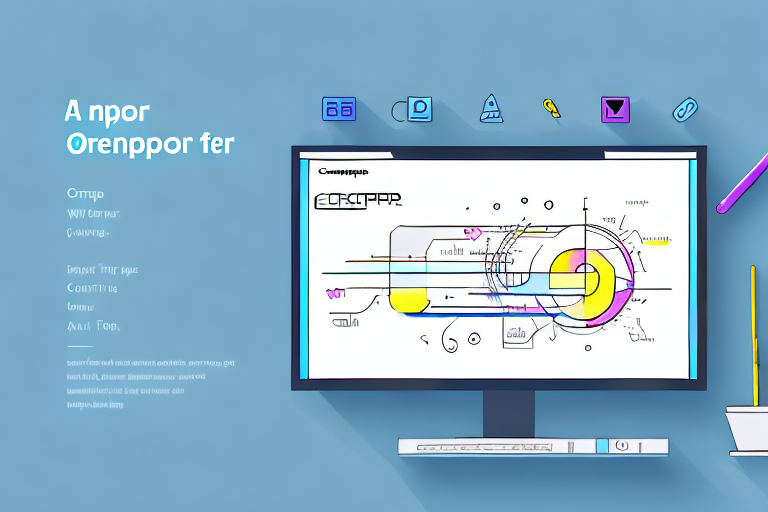Screenshots are an essential tool in digital communication. Whether you are a marketer, a designer, a developer, or simply someone who wants to share information online, screenshots play a crucial role in conveying your message effectively. However, raw screenshots can sometimes be dull and unappealing, which is why screenshot editing is necessary to enhance their visuals and make them more engaging.
Understanding the Importance of Screenshot Editing
Screenshots have become integral to digital communication because they allow us to capture and share specific moments or visual content on our screens. They enable us to highlight important information, demonstrate a process, or provide evidence of a bug or error. Screenshots are widely used in blog posts, tutorials, social media, and even in troubleshooting discussions.
But have you ever wondered why screenshots have become such a crucial part of our digital lives? Let’s delve deeper into the role of screenshots in digital communication and explore how they have revolutionized the way we convey information.
The Role of Screenshots in Digital Communication
In today’s digital age, screenshots have revolutionized how we communicate. They provide a visual context that words alone often cannot convey. Screenshots help clarify complex concepts, simplify instructions, and capture attention quickly.
Imagine you’re reading a blog post about a new software feature, and the author describes a step-by-step process. While the words might be clear, it’s the accompanying screenshot that truly brings the instructions to life. With a single glance, you can see exactly where to click, what to expect, and how the feature should look. This visual aid not only saves time but also reduces the chances of confusion or misunderstanding.
Additionally, screenshots serve as visual proof, enabling us to validate our claims or demonstrate our expertise. In a troubleshooting discussion, for example, a screenshot of an error message can provide valuable information to help others understand the problem and offer potential solutions. It adds credibility to our statements and fosters a more collaborative environment.
Enhancing Visuals for Better Engagement
While screenshots alone can be effective communication tools, they often benefit from some visual enhancements. Captioning, highlighting, cropping, and adding arrows or annotations can draw attention to specific details or make a screenshot easier to understand.
Let’s say you’re creating a tutorial on how to use a complex software tool. By editing your screenshots, you can emphasize the essential steps, making it easier for your audience to follow along. You can use arrows to point out specific buttons or options, highlight important areas, and add captions to provide additional context. These enhancements not only make your tutorial more visually appealing but also increase its educational value.
Moreover, when sharing screenshots on social media platforms, visual enhancements can help your content stand out in a sea of information. By adding eye-catching elements or creatively editing your screenshots, you can capture the attention of your audience and encourage them to engage with your post.
By investing a little time in editing screenshots, you can significantly increase their value and impact. Whether you’re a blogger, a social media enthusiast, or a troubleshooter, mastering the art of screenshot editing can take your digital communication skills to new heights.
Exploring the Features of a Good Screenshot Editing Tool
When it comes to screenshot editing, having the right tools at your disposal is crucial. A good screenshot editing tool should offer a range of features that allow you to manipulate and enhance your screenshots effortlessly. Let’s explore some essential editing tools and advanced features that a reliable screenshot editing tool should possess.
Essential Editing Tools for Screenshots
A competent screenshot editing tool should provide basic editing functions such as cropping, resizing, and rotating. These tools allow you to frame your screenshot precisely and eliminate any unnecessary elements. Whether you need to capture a specific portion of a webpage or resize your screenshot to fit a specific platform’s requirements, these editing tools are essential for achieving the desired outcome.
In addition to the basic editing tools, options to add text, draw shapes, or blur sensitive information are also crucial for creating professional-looking visuals. Adding text allows you to provide context or highlight important details within your screenshot. Drawing shapes can help you emphasize specific areas or create annotations for instructional purposes. The ability to blur sensitive information ensures that you can protect confidential data or personal information before sharing your screenshot.
Advanced Features for Professional Use
For more advanced users or professionals, a screenshot editing tool with additional features can greatly enhance productivity. Features like automatic image enhancement, customizable templates, and batch editing can save valuable time and streamline the editing process.
Automatic image enhancement is particularly useful for quickly improving the overall quality of your screenshots. With just a click, the tool can adjust brightness, contrast, and color saturation to make your screenshots more visually appealing and professional-looking. This feature is especially handy when you have multiple screenshots that need enhancement.
Customizable templates allow you to create consistent branding or styling across your screenshots. You can design a template that includes your company logo, specific fonts, or color schemes, ensuring that all your screenshots have a cohesive and professional appearance. This feature is especially beneficial for businesses or individuals who frequently create screenshots for marketing or instructional purposes.
Batch editing is another advanced feature that can significantly improve efficiency. Instead of editing screenshots one by one, you can select multiple screenshots and apply the same edits simultaneously. This feature is ideal for situations where you need to process a large number of screenshots quickly, such as when creating a tutorial series or preparing a presentation.
Additionally, options for adding watermarks, creating GIFs, or integrating with image hosting platforms can provide further customization and sharing capabilities. Watermarks can help protect your screenshots from unauthorized use or provide branding opportunities. Creating GIFs from your screenshots can be a fun and engaging way to showcase dynamic content or demonstrate step-by-step processes. Integration with image hosting platforms allows you to easily share your edited screenshots with others or embed them in websites or documents.
In conclusion, a good screenshot editing tool should not only offer essential editing tools like cropping and adding text but also provide advanced features such as automatic image enhancement, customizable templates, batch editing, and integration with image hosting platforms. By having access to these features, you can enhance your productivity, create professional-looking visuals, and customize your screenshots to meet your specific needs.
Top Free Screenshot Editing Tools Available
Now that we understand the importance of screenshot editing and the features to look for in a tool, let’s explore some of the top free screenshot editing tools available. Each tool has its unique strengths, and choosing the right one depends on your specific requirements and preferences.
Overview of Popular Free Tools
When it comes to free screenshot editing tools, there are several reliable options to choose from. Some of the most popular ones include Lightshot, ShareX, Greenshot, PicPick, and FireShot. Each tool comes with its own set of features and benefits, catering to different user needs.
Unique Strengths of Each Tool
Lightshot, for example, is known for its simplicity and ease of use. ShareX offers advanced capturing features and powerful editing capabilities. Greenshot is highly customizable and offers versatile screenshot sharing options. PicPick provides an all-in-one solution with a comprehensive set of editing and capturing tools. FireShot excels in capturing full-page screenshots and offers extensive annotation features. Each tool has its unique strengths, so it’s worth exploring them individually to find the one that best suits your requirements.
Making the Most of Your Screenshot Editing Tool
Now that you have chosen the best screenshot editing tool for your needs, it’s time to make the most of its capabilities. To effectively enhance your screenshots and maximize their impact, here are some tips to consider:
Tips for Effective Screenshot Editing
- Focus on the most important elements: Prioritize the elements that need to be highlighted or emphasized in your screenshot.
- Keep it concise: Avoid cluttering your screenshot with unnecessary annotations or excessive visual elements.
- Use consistent styling: Maintain a consistent visual style throughout your screenshots to maintain cohesiveness.
- Ensure readability: Make sure any text or annotations added to your screenshot are easily readable.
- Optimize file size: Compress your screenshots to reduce file size without compromising image quality.
Common Mistakes to Avoid in Screenshot Editing
- Overwhelming the viewer: Avoid overloading your screenshots with too much information.
- Using excessive effects: Be mindful of not overusing effects or filters that may distract or distort the content.
- Ignoring responsive design: Ensure your screenshots are optimized for different screen sizes to maintain clarity.
- Forgetting to proofread: Double-check any added text or annotations for spelling or grammatical errors.
- Skipping image compression: Neglecting to compress your screenshots may result in slower loading times.
The Future of Screenshot Editing
As technology continues to advance, screenshot editing is expected to evolve as well. Here are some emerging trends that are shaping the future of screenshot editing:
Emerging Trends in Screenshot Editing
One of the trends we can expect to see is enhanced automation through Artificial Intelligence (AI). AI algorithms can analyze screenshots and automatically suggest enhancements, saving time and effort for users. We can also anticipate more integrations between screenshot editing tools and popular design or collaboration platforms, enabling seamless workflows and enhanced productivity.
How AI is Changing the Screenshot Editing Landscape
AI is revolutionizing the way we edit and enhance screenshots. With AI-powered tools, users can achieve professional-level edits with minimal manual intervention. AI algorithms can automatically remove background elements, enhance colors, and even provide intelligent suggestions for annotations or captions. As AI technology continues to advance, the possibilities for screenshot editing are limitless.
In conclusion, screenshot editing is an essential aspect of digital communication. By leveraging the features of a good screenshot editing tool and implementing effective editing techniques, you can create visually appealing screenshots that engage your audience and convey your message clearly. With the constant evolution of screenshot editing tools and the integration of AI technologies, the future of screenshot editing looks even more promising.
Bring Your Screenshots to Life with GIFCaster
Ready to elevate your digital communication with a splash of fun and creativity? With GIFCaster, transform your standard screenshots into engaging, animated experiences that capture your audience’s attention. Whether you’re celebrating a milestone with your team or just want to add a personal touch to your messages, GIFCaster allows for unique self-expression. Don’t let your visuals be mundane; make them memorable. Use the GIFCaster App today and turn your screenshots into a fun celebration!