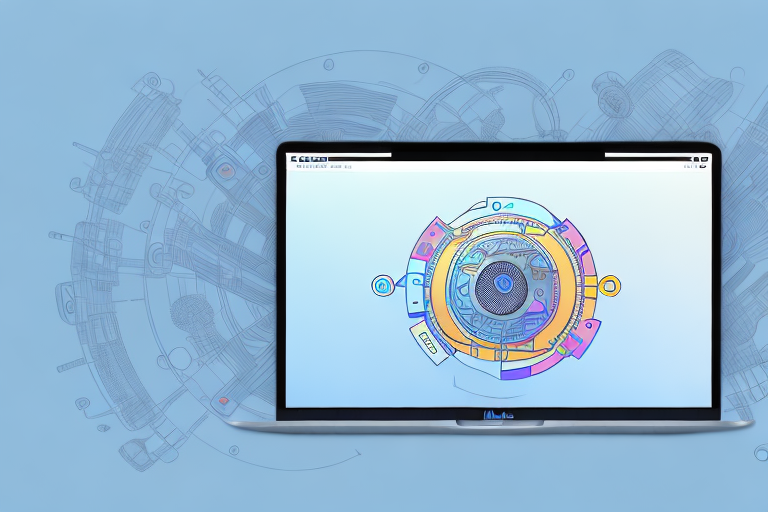In today’s digital age, capturing and sharing screenshots has become an essential part of our daily computing routine. Whether you are a professional needing to highlight a specific area on your screen or a casual user looking to capture interesting moments, having the best screenshot tool for your Mac is crucial. In this comprehensive guide, we will explore the importance of screenshots, the specific needs of Mac users, how to evaluate the best free screenshot tools, a detailed review of selected tools, a step-by-step guide on using the top-ranked screenshot tool, and troubleshooting common issues that may arise.
Understanding the Need for a Screenshot Tool
Screenshots have become an integral part of our communication and collaboration. They allow us to capture and share visual information quickly and efficiently. Whether it’s capturing a funny meme, documenting a software bug, or saving important information, screenshots are a versatile tool that enhances our digital experiences.
The Importance of Screenshots in Daily Computing
To truly understand the value of screenshots, we need to recognize their various applications. Screenshots enable us to visually explain complex concepts, provide visual evidence in support of an argument, or even create engaging content for presentations or tutorials. They empower us to communicate visually, bridging the gap in understanding that words alone often cannot accomplish.
For example, imagine you are trying to explain a complicated process to a colleague. Instead of relying solely on written instructions, you can take a screenshot of each step and annotate it with arrows, circles, or text to highlight important details. This visual representation makes it easier for your colleague to follow along and understand the process more effectively.
In addition, screenshots are invaluable when it comes to troubleshooting software issues. If you encounter a bug or error, capturing a screenshot of the error message or the unexpected behavior can provide crucial information for developers or support teams to diagnose and fix the problem. This visual evidence helps in conveying the issue accurately and expedites the resolution process.
Specific Needs for Mac Users
Mac users, in particular, have unique needs when it comes to screenshot tools. With the sleek design and advanced features of Mac devices, it’s crucial to find a tool that seamlessly integrates with the Mac operating system while providing a rich set of features. Mac users need a screenshot tool that is intuitive, fast, and reliable, enabling them to capture screenshots effortlessly.
One of the key advantages of Mac devices is the ability to capture screenshots with built-in keyboard shortcuts. Mac users can easily capture the entire screen, a selected portion, or even specific windows by pressing a combination of keys. This native functionality simplifies the screenshot process and eliminates the need for third-party tools.
However, there are instances where additional features are required. For example, Mac users may need to capture scrolling web pages, record screencasts, or annotate screenshots with text, arrows, or shapes. In such cases, a dedicated screenshot tool that extends the capabilities of the native Mac screenshot functionality becomes essential.
Furthermore, Mac users often value aesthetics and user-friendly design. They appreciate tools that align with the sleek and elegant design philosophy of their devices. A screenshot tool that blends seamlessly with the Mac interface, offering a clean and intuitive user experience, is highly desirable.
In conclusion, screenshots play a vital role in our daily computing activities. They enable us to communicate visually, enhance our understanding, and facilitate efficient collaboration. Mac users, in particular, have specific needs when it comes to screenshot tools, requiring a seamless integration with the Mac operating system and a rich set of features. By leveraging the power of screenshots and utilizing the right tools, we can enhance our digital experiences and improve productivity in various domains.
Evaluating the Best Free Screenshot Tools
With numerous screenshot tools available in the market, choosing the best one can be overwhelming. To help you make an informed decision, let’s explore the key features to look for in a screenshot tool and compare the top free options specifically designed for Mac users.
Key Features to Look for in a Screenshot Tool
When evaluating screenshot tools, functionality, ease of use, customization options, and integration capabilities are essential considerations. Look for features such as capture modes (full screen, window, selection), annotation tools, cloud storage support, keyboard shortcuts, and the ability to capture scrolling web pages.
Functionality is a crucial aspect to consider when choosing a screenshot tool. You want a tool that allows you to capture screenshots quickly and efficiently. Look for options that offer various capture modes, such as full screen, window, or selection. This will give you the flexibility to capture exactly what you need, whether it’s an entire webpage or just a specific section.
Another important feature to consider is the availability of annotation tools. Being able to add text, arrows, shapes, and highlights to your screenshots can greatly enhance their usefulness. Look for a tool that offers a wide range of annotation options, allowing you to easily communicate your ideas or highlight important details.
Integration capabilities are also worth considering. If you frequently work with cloud storage services like Dropbox or Google Drive, look for a screenshot tool that offers seamless integration with these platforms. This will allow you to easily save and share your screenshots without having to manually upload them.
Customization options can also greatly enhance your screenshot experience. Look for a tool that allows you to customize keyboard shortcuts, so you can quickly capture screenshots without interrupting your workflow. Additionally, the ability to capture scrolling web pages can be a valuable feature if you frequently need to capture long articles or webpages.
Comparing the Top Free Screenshot Tools for Mac
In this section, we will compare and contrast the leading free screenshot tools for Mac. We will examine their user interfaces, feature sets, performance, and user reviews to help you determine which tool best suits your needs.
When comparing screenshot tools, the user interface plays a significant role in the overall user experience. Look for a tool that has a clean and intuitive interface, allowing you to easily navigate through its features and options. A cluttered or confusing interface can make the process of capturing and editing screenshots more challenging and time-consuming.
Feature sets vary among different screenshot tools, so it’s important to evaluate what each tool offers. Consider the specific features that are important to you, such as the ability to capture screenshots in different formats, the availability of advanced editing tools, or the option to automatically save screenshots to a specific folder. By comparing the feature sets of different tools, you can find the one that best aligns with your needs and preferences.
Performance is another crucial aspect to consider when choosing a screenshot tool. Look for a tool that captures screenshots quickly and efficiently, without causing any significant slowdowns or performance issues on your Mac. Additionally, consider the tool’s compatibility with different versions of macOS to ensure a seamless experience.
User reviews can provide valuable insights into the strengths and weaknesses of different screenshot tools. Take the time to read reviews from other Mac users to get a better understanding of their experiences with the tools you are considering. Pay attention to common themes or recurring issues mentioned in the reviews, as they can help you make a more informed decision.
By carefully evaluating the key features, user interfaces, feature sets, performance, and user reviews of different screenshot tools, you can determine which one is the best fit for your specific needs as a Mac user. Whether you’re a professional designer, a student, or simply someone who needs to capture and share screenshots regularly, finding the right tool can greatly enhance your productivity and workflow.
Detailed Review of Selected Free Screenshot Tools
Now that we have narrowed down the top options, let’s dive into a detailed review of each selected free screenshot tool.
Tool 1: An In-depth Look
We will explore the first tool, examining its user interface, unique features, and performance. This in-depth analysis will provide you with the necessary insights to decide if this tool aligns with your requirements.
Tool 2: A Comprehensive Review
In this section, we will thoroughly evaluate the second tool, discussing its standout features, user experience, and any limitations. By the end of this review, you will have a clear understanding of its capabilities and potential drawbacks.
Tool 3: Detailed Analysis
Finally, we will analyze the third tool, highlighting its strengths and weaknesses. This comprehensive assessment will equip you with the knowledge needed to confidently make an informed choice.
How to Use the Top-Ranked Screenshot Tool
Now that you have selected the best free screenshot tool for your Mac, let’s explore how to use it effectively.
Installation Process
We will guide you through the installation process, ensuring that you can quickly and seamlessly set up the chosen screenshot tool on your Mac device.
Step-by-Step Guide to Taking Your First Screenshot
In this section, we will provide a step-by-step guide on how to capture your first screenshot with the selected tool. From choosing the capture mode to saving the screenshot in the desired format, you will become proficient in capturing and saving screenshots effortlessly.
Advanced Features and How to Use Them
Once you are comfortable with the basics, we will delve into the advanced features of the top-ranked screenshot tool. From advanced annotation options to customizing shortcuts and exploring cloud storage integration, this section will ensure you unlock the full potential of the tool.
Troubleshooting Common Issues
While screenshot tools are designed to be user-friendly, technical difficulties may occasionally arise. In this section, we will address common installation problems and usability concerns.
Resolving Installation Problems
If you encounter any issues during the installation process or compatibility conflicts, we will provide troubleshooting tips to ensure a smooth installation experience.
Addressing Usability Concerns
Additionally, we will discuss common usability concerns and provide solutions to help you overcome any obstacles you may encounter while using the selected screenshot tool on your Mac.
By the end of this comprehensive guide, you will not only understand the importance of screenshots in daily computing but also have all the necessary knowledge and skills to select, utilize, and troubleshoot the best free screenshot tool for your Mac. Embrace the power of screenshots and elevate your productivity, communication, and creativity in the digital world.
Enhance Your Screenshots with GIFCaster
Ready to take your screenshot game to the next level? With GIFCaster, you can transform your static images into dynamic, fun, and engaging visuals by adding GIFs. Perfect for when you want to add a touch of personality to your work messages or simply express yourself creatively. Don’t just capture your screen; bring it to life and make every communication a celebration. Use the GIFCaster App today and start creating screenshots that stand out!