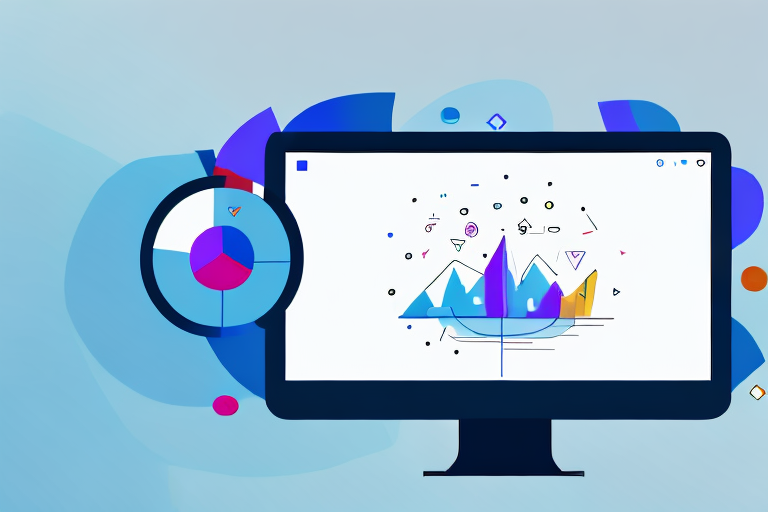In today’s digital age, where visual communication plays a crucial role, having a reliable screenshot tool is essential for every Windows user. Whether you’re a professional, a student, or simply someone who wants to capture a moment on their screen, a quality screenshot tool can make all the difference. But with an abundance of options available, how do you choose the best one for your needs? In this article, we’ll explore the importance of having a screenshot tool and delve into the top free options for Windows users. We’ll also compare their key features and discuss how to use them effectively. Additionally, we’ll address common issues that users may encounter and provide troubleshooting tips to overcome them.
Understanding the Importance of a Screenshot Tool
Before we dive into the world of screenshot tools, let’s take a moment to understand their significance in everyday computing. A screenshot tool allows you to capture a still image of your screen, enabling you to share information, troubleshoot problems, create tutorials, and much more. It eliminates the need for complex camera setups or relying on third-party software. With a screenshot tool at your disposal, you can conveniently capture and save important content from your screen within seconds.
Imagine you’re a student conducting research for a project. You come across a valuable piece of information on a website and want to save it for future reference. Instead of copying and pasting the text or taking a photo of the screen with your phone, a screenshot tool allows you to capture the entire webpage or just the relevant section with a few simple clicks. This not only saves you time but also ensures that you have an accurate representation of the information.
For professionals, screenshot tools are indispensable when it comes to presenting proposals or sharing ideas with colleagues. Instead of describing a complex software interface or a specific error message, you can capture a screenshot and include it in your presentation or email. This visual aid helps to convey your message clearly and eliminates any confusion that may arise from verbal explanations alone.
The Role of Screenshot Tools in Everyday Computing
Whether you’re a student conducting research, a professional presenting a proposal, or a gamer sharing your achievements, screenshot tools simplify the process. They enable you to capture images of web pages, software interfaces, error messages, and anything else you see on your screen. By having the ability to capture screenshots effortlessly, you can enhance your productivity and effectively communicate your ideas.
Let’s take the example of a gamer who wants to share their achievements with friends or the wider gaming community. With a screenshot tool, they can capture a screenshot of their high score, a challenging level, or a breathtaking in-game moment. This not only allows them to showcase their skills but also creates a sense of camaraderie among fellow gamers who can appreciate and discuss these achievements.
Moreover, screenshot tools are invaluable for troubleshooting purposes. If you encounter an error message or a technical issue, capturing a screenshot of the problem can help you seek assistance more effectively. You can share the screenshot with technical support or post it on forums, allowing others to analyze the issue and provide solutions based on the visual evidence.
Key Features to Look for in a Screenshot Tool
When evaluating screenshot tools for Windows, it’s important to consider certain features that can enhance your experience. One such feature is the ability to capture the entire screen or a specific region, as this enables flexibility in the type of content you can capture. Another essential feature to look for is the option to annotate or mark up your screenshots with text, shapes, and arrows, which can be helpful for highlighting important details or providing context. Additionally, a good screenshot tool should offer seamless sharing options, enabling you to easily send or upload your captures to various platforms.
Let’s delve deeper into the importance of these key features. The ability to capture the entire screen is particularly useful when you want to capture a webpage that extends beyond the visible area or when you want to capture a full-screen application. On the other hand, the option to capture a specific region allows you to focus on a particular section of the screen, which can be handy when you want to highlight a specific detail or exclude unnecessary elements from the screenshot.
Annotation features are crucial for providing additional context or emphasizing specific areas in your screenshots. By adding text, shapes, or arrows, you can draw attention to important details or guide the viewer’s eyes to specific elements. This feature is especially beneficial when creating tutorials or troubleshooting guides, as it helps to make your instructions more clear and concise.
Lastly, seamless sharing options are essential for efficient collaboration and communication. A good screenshot tool should allow you to easily share your captures via email, messaging apps, or social media platforms. This eliminates the need to save the screenshots to your computer and then manually upload them to different platforms. With just a few clicks, you can instantly share your screenshots with colleagues, friends, or online communities, enhancing productivity and fostering effective communication.
Exploring the Top Free Screenshot Tools for Windows
Now that we understand the significance of a screenshot tool, let’s explore some of the top free options available for Windows users. While there are numerous choices out there, three tools stand out from the crowd: Snipping Tool, Lightshot, and Greenshot. Each offers a unique set of features and benefits, making them worthy contenders for your screenshot needs.
A Closer Look at Snipping Tool
Snipping Tool, a built-in utility in Windows operating systems, provides a simple and straightforward approach to capturing screenshots. With the ability to capture freeform, rectangular, window, and full-screen snips, Snipping Tool offers versatility. It also allows for basic annotation, making it a reliable option for users seeking essential screenshot capabilities.
Delving into Lightshot
Lightshot is a feature-rich screenshot tool that offers a range of advanced functionalities. With Lightshot, you can capture specific regions, select multiple areas, and even capture an entire webpage. It also provides an extensive set of annotation tools, allowing you to add text, shapes, and highlights to your screenshots. Additionally, Lightshot offers convenient sharing options, enabling you to quickly upload and share your captures with others.
The Benefits of Greenshot
Greenshot is another highly regarded screenshot tool known for its simplicity and effectiveness. With Greenshot, you can effortlessly capture screenshots of the whole screen, a specific region, or even a window. The tool allows for easy editing and annotation, offering diverse options for customization. Greenshot also provides seamless integration with various platforms, making it a go-to solution for those who often share their captures online.
Comparing the Top Free Screenshot Tools
Now that we’ve explored the top options, let’s compare these tools based on their interface, usability, features, performance, and efficiency. By understanding how they differ, you can make an informed decision about which one suits your needs.
Interface and Usability Comparison
When it comes to interface and usability, Snipping Tool stands out for its simplicity. Since it’s a built-in tool, it seamlessly integrates into the Windows environment, making it easily accessible. Lightshot and Greenshot, on the other hand, offer more complex interfaces with an abundance of features. While this may be overwhelming at first, it provides users with greater control and flexibility.
Feature Set Comparison
In terms of features, Lightshot takes the lead with its advanced annotation tools and webpage capturing capabilities. Greenshot also offers robust editing features, allowing for precise customization. Snipping Tool, being a basic utility, lacks some of the advanced features found in the other two options but provides essential functionality.
Performance and Efficiency Comparison
When it comes to performance and efficiency, all three tools deliver satisfactory results. Snipping Tool, being a built-in utility, operates seamlessly with minimal impact on system resources. Lightshot and Greenshot, while offering a wider range of features, remain lightweight and responsive, ensuring a smooth user experience.
How to Use Your Chosen Screenshot Tool
Now that you’ve selected the perfect screenshot tool for your needs, let’s explore how you can use it effectively to capture and utilize screenshots.
Basic Steps to Take a Screenshot
No matter which tool you choose, the process of capturing a screenshot is generally straightforward. Start by opening the desired application or webpage you want to capture. Next, launch the screenshot tool and select the appropriate capture mode, such as full-screen, region, or window. Once you’ve made your selection, click the capture button, and your screenshot will be saved to your desired location.
Advanced Features and How to Use Them
While capturing screenshots is the core functionality, your chosen tool likely offers additional features to enhance your experience. Take the time to familiarize yourself with advanced features such as annotation, editing, and sharing options. By exploring these capabilities, you can unlock the full potential of your screenshot tool and optimize your workflow.
Troubleshooting Common Issues with Screenshot Tools
Occasionally, users may encounter issues while using screenshot tools. Let’s address a few common problems and provide troubleshooting solutions.
Dealing with Installation Problems
If you encounter problems during the installation process, try running the installer as an administrator or disabling your antivirus software temporarily. You can also check for updates for your operating system or try downloading the software from the official website to ensure you have the latest version.
Resolving Usability Issues
In case you face usability issues, such as the tool not capturing the desired content or lagging performance, start by checking for updates to the software. Clearing temporary files and adjusting the tool’s settings may also help resolve common usability issues. If the problems persist, consider reaching out to the developers for assistance or trying an alternative tool.
In conclusion, having a reliable screenshot tool is invaluable in today’s digital landscape. Snipping Tool, Lightshot, and Greenshot are three excellent options that cater to various needs. Each offers unique features and benefits, making them worth exploring. By understanding their strengths and weaknesses, you can make an informed decision and select the best free screenshot tool for your Windows device. Remember to take advantage of the advanced features, customize your captures, and troubleshoot any issues that may arise. With the right screenshot tool at your disposal, capturing and sharing content from your screen becomes a seamless and efficient process.
Bring Your Screenshots to Life with GIFCaster
While the tools mentioned provide excellent functionality for capturing your screen, why not take your visual communication a step further? With GIFCaster, you can elevate your screenshots by adding animated GIFs, transforming them from static images into engaging, fun, and expressive messages. Whether you’re celebrating a milestone with your team or just want to add a personal touch to your captures, GIFCaster is the perfect tool to infuse life into your screenshots. Ready to make your communications stand out? Use the GIFCaster App today and start creating screenshots that truly capture the moment.