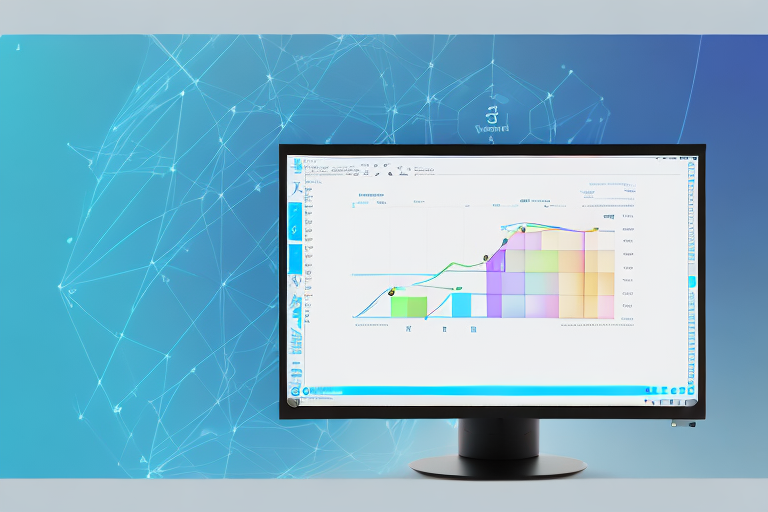In today’s digital age, capturing screenshots has become an essential part of our daily lives. Whether you need to capture an important moment, share information, or troubleshoot an issue, having a reliable screenshot tool is crucial. With numerous options available, it can be overwhelming to choose the best one for your needs. In this article, we will explore the top free screenshot tools for Windows 10 and help you find the perfect fit.
Understanding Screenshot Tools
Before diving into the world of screenshot tools, let’s take a moment to understand what they are and why they are so important. Screenshot tools are software applications that allow you to capture an image of your computer screen. They offer a range of features to enhance your screenshots and provide you with a seamless experience.
When it comes to capturing screenshots, there are several options available. You can use the built-in screenshot functionality provided by your operating system, but these tools often have limited features and lack the ability to annotate or edit your screenshots. This is where dedicated screenshot tools come in.
What is a Screenshot Tool?
A screenshot tool is a program designed to capture and annotate screenshots effortlessly. It provides various options for capturing specific portions of the screen, including full-screen captures, selected areas, or even scrolling captures. These tools typically offer editing capabilities, allowing you to crop, highlight, add text, and perform other modifications to your screenshots.
One of the key advantages of using a dedicated screenshot tool is the ability to capture specific elements on your screen. For example, if you want to capture a specific window or a particular section of a webpage, a screenshot tool can easily accomplish this task. Additionally, these tools often provide advanced features like timed captures, which allow you to set a delay before the screenshot is taken.
Importance of Screenshot Tools
Using a screenshot tool can significantly enhance your productivity and communication. Whether you are a student, a professional, or a casual computer user, showcasing information through screenshots can simplify your tasks. Screenshot tools also play a vital role in technical support, where capturing and sharing screenshots can help troubleshoot issues faster.
Imagine you are working on a project and need to share your progress with your team or clients. Instead of describing the changes you made or trying to explain complex concepts, you can simply capture screenshots and annotate them to highlight the key points. This visual representation makes it easier for others to understand and provides a clear and concise way to communicate information.
Furthermore, screenshot tools are invaluable in the field of technical support. When encountering an issue with software or a website, capturing a screenshot of the error message or the problem itself can greatly assist support personnel in diagnosing and resolving the problem. It eliminates the need for lengthy back-and-forth explanations and ensures that everyone involved is on the same page.
Another benefit of using screenshot tools is the ability to create tutorials or documentation. Whether you are creating step-by-step guides, instructional materials, or documenting software bugs, screenshots can be a powerful tool. By capturing screenshots at each step of a process, you can provide clear visual instructions that are easy to follow.
In conclusion, screenshot tools are essential for anyone who wants to capture, edit, and share screenshots efficiently. They offer a wide range of features that simplify the process and enhance productivity. Whether you need to showcase your work, troubleshoot technical issues, or create instructional materials, a screenshot tool can be a valuable asset in your digital toolkit.
Features to Look for in a Screenshot Tool
Now that we understand the significance of screenshot tools, let’s explore the key features you should consider when choosing a screenshot tool for your Windows 10 system.
When it comes to capturing screenshots, having the right tool can make all the difference. Not only does it allow you to capture images of your screen, but it also provides you with a range of features to enhance and customize those screenshots. Let’s dive deeper into some of the features you should look for in a screenshot tool.
User-Friendly Interface
A user-friendly interface is crucial for a seamless experience. Look for a screenshot tool that offers an intuitive design, making it easy to navigate and access various features. A clutter-free interface ensures that you can quickly capture screenshots without any hassle.
Imagine having a screenshot tool with a complex interface that requires you to go through multiple steps just to capture a simple screenshot. It would not only waste your time but also hinder your productivity. That’s why it’s important to choose a tool that provides a user-friendly interface, allowing you to capture screenshots effortlessly.
Editing Capabilities
Editing capabilities are essential when it comes to customizing your screenshots. A good screenshot tool should provide options for cropping, resizing, drawing shapes, adding text, and highlighting specific areas. These editing features allow you to tailor your screenshots to convey your message effectively.
Let’s say you want to highlight a specific section of a webpage or add annotations to a screenshot for a presentation. With a screenshot tool that offers editing capabilities, you can easily crop out unnecessary elements, draw arrows or circles to emphasize certain areas, and even add text to provide additional context. These editing features give you the flexibility to create professional-looking screenshots that effectively communicate your message.
Sharing Options
Sharing options are another important aspect to consider. A versatile screenshot tool enables you to share your screenshots directly through various platforms, such as email, social media, or cloud storage services. This streamlines your workflow and ensures efficient communication.
Imagine capturing a screenshot and then having to go through the hassle of saving it, opening your email client, attaching the file, and finally sending it to your colleague. It’s a time-consuming process that can be simplified with the right screenshot tool. By choosing a tool with built-in sharing options, you can instantly share your screenshots with just a few clicks. Whether you need to send it to a colleague for feedback or post it on social media, a screenshot tool with sharing options makes the process quick and effortless.
When choosing a screenshot tool, keep in mind that these are just a few of the key features to consider. Depending on your specific needs, you may also want to look for additional features such as scrolling capture, delay timer, or cloud storage integration. By selecting a screenshot tool that meets your requirements, you can enhance your productivity and effectively communicate your ideas through visually appealing screenshots.
Review of Top Free Screenshot Tools for Windows 10
Now that we have covered the essential features, let’s dive into a review of the top free screenshot tools available for Windows 10.
Snip & Sketch
Snip & Sketch is a robust screenshot tool that comes pre-installed on Windows 10 systems. It offers a straightforward and intuitive interface, making it easy for users to capture and annotate screenshots. With Snip & Sketch, you can capture full-screen or selected areas, and edit them with various tools like cropping, highlighting, and adding text. It also provides options to save and share your screenshots effortlessly.
Lightshot
Lightshot is a popular screenshot tool known for its simplicity and versatility. It allows you to capture screenshots with customizable area selection, and it offers a wide range of editing options, including text and shape overlays. Lightshot provides quick sharing options, allowing you to instantly upload your screenshots to their online service or save them locally.
Greenshot
Greenshot is a feature-rich and open-source screenshot tool for Windows 10. It offers a user-friendly interface and a variety of capture options, including full-screen, active window, or selected area. Greenshot provides extensive editing capabilities, allowing you to annotate, highlight, and blur specific areas. Additionally, it offers various output options such as saving to file, printing, or copying to the clipboard.
How to Use Screenshot Tools on Windows 10
Now that we have explored different screenshot tools, let’s take a look at how to use them on your Windows 10 system.
Installation Process
Installing a screenshot tool is usually a straightforward process. Visit the official website of your chosen tool and locate the download section. Follow the provided instructions to download and install the application on your Windows 10 system. Once installed, the tool should be easily accessible from your taskbar or start menu.
Taking a Screenshot
To capture a screenshot using your selected tool, launch the application and familiarize yourself with the available capture options. Choose the desired capture method, whether it is a full-screen screenshot, selected area, or scrolling capture. Follow the on-screen prompts or use keyboard shortcuts, if available, to capture the screenshot.
Editing and Saving Your Screenshot
After capturing the screenshot, the tool should automatically open the captured image in its editing interface. Use the provided editing tools to crop, highlight, add text, or make any other desired modifications. Once you are satisfied with the result, save the screenshot to your preferred location on your Windows 10 system.
By following these simple steps, you can utilize the power of screenshot tools to enhance your workflow and communication on your Windows 10 system.
Conclusion
When it comes to capturing screenshots on Windows 10, having the right tool can make a world of difference. By understanding the features to look for and exploring the top free screenshot tools available, you can select the perfect tool that matches your requirements. Whether it is Snip & Sketch, Lightshot, or Greenshot, these tools offer an array of features to capture, edit, and share screenshots seamlessly. So, discover the power of screenshot tools and unlock a new level of productivity on your Windows 10 system.
Enhance Your Screenshots with GIFCaster
Ready to take your screenshot game to the next level? With GIFCaster, not only can you capture your screen, but you can also bring your screenshots to life by adding animated GIFs. Make your communications more engaging and express yourself creatively with a tool that turns the mundane into a fun visual celebration. Don’t settle for static images when you can create dynamic, eye-catching content. Use the GIFCaster App today and start transforming your screenshots into captivating stories.