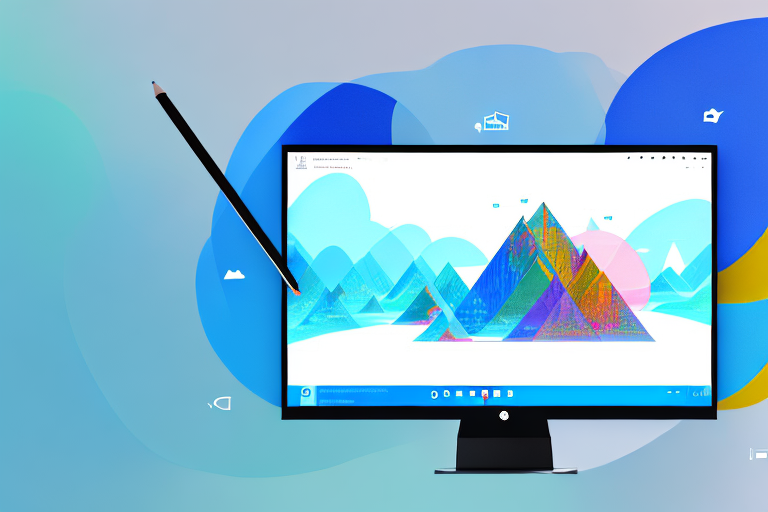In today’s digital world, screenshots play a crucial role in our everyday computing activities. Whether it’s capturing important information, saving memorable moments, or sharing visual content, a reliable screenshot tool can make our lives easier. And when it comes to Windows 10, finding the best free screenshot tool can make all the difference in enhancing your productivity and simplifying your daily tasks.
Understanding the Importance of a Screenshot Tool
Before diving into the world of free screenshot tools for Windows 10, let’s explore why these tools are essential in the first place.
Screenshots are an invaluable tool that allows users to capture a visual representation of what is displayed on their computer screens. They are incredibly versatile, serving various purposes in both personal and professional settings.
Imagine you are working on a project and need to present a visual concept to your colleagues. Instead of trying to explain it in words, you can simply take a screenshot and share it with them. This not only saves time but also ensures that everyone is on the same page, visualizing the idea exactly as you intended.
Similarly, if you encounter a software bug, taking a screenshot can be a helpful way to document the issue. You can capture the error message or the unexpected behavior and share it with the software developers or support team. This visual evidence can greatly assist them in diagnosing and resolving the problem efficiently.
Moreover, screenshots can be used for personal purposes as well. For example, if you make an online purchase and receive a receipt, taking a screenshot of it can serve as a backup. This way, even if the email with the receipt gets lost or deleted, you will still have a visual record of the transaction.
The Role of Screenshots in Everyday Computing
Whether you need to present a visual concept to colleagues, document software bugs, or save an online receipt for future reference, a reliable screenshot tool can simplify the process and save you time and effort. By capturing important information visually, screenshots serve as a reference point that can be easily shared, stored, and accessed whenever needed.
Furthermore, screenshots can be used for troubleshooting purposes. If you encounter an error message or a technical issue, taking a screenshot can help you provide detailed information to technical support. This visual representation allows them to better understand the problem and provide accurate solutions.
In addition, screenshots can be used for educational purposes. Teachers and trainers can capture important diagrams, charts, or illustrations from their computer screens and incorporate them into their presentations or learning materials. This visual aid enhances the learning experience and helps students grasp complex concepts more easily.
Why Choose a Free Screenshot Tool?
While there are paid options available, free screenshot tools are particularly appealing, especially for users who want a reliable solution without any additional costs. These free tools often provide all the necessary features and functionalities required to capture, edit, and share screenshots seamlessly.
Not only do free screenshot tools save you money, but they also eliminate the need to go through the hassle of purchasing and installing additional software. With the abundance of free options available, it’s easier than ever to find a screenshot tool that suits your specific needs.
Moreover, free screenshot tools are constantly evolving and improving. Developers are continuously adding new features and enhancing the user experience based on user feedback and emerging technologies. This means that by choosing a free screenshot tool, you can benefit from regular updates and stay up-to-date with the latest advancements in screenshot technology.
Additionally, free screenshot tools often come with a user-friendly interface and intuitive controls, making them accessible to users of all skill levels. Whether you are a tech-savvy professional or a casual computer user, you can easily navigate and utilize these tools to capture and share screenshots effortlessly.
In conclusion, the importance of a screenshot tool cannot be overstated. It simplifies various tasks, enhances communication, and saves time and effort. With the availability of free screenshot tools, everyone can enjoy the benefits without any financial burden. So, why not take advantage of these tools and make your computing experience more efficient and productive?
Key Features to Look for in a Screenshot Tool
When searching for the best free screenshot tool for Windows 10, it’s important to consider the key features that can enhance your user experience and productivity. Here are some important factors to keep in mind:
Ease of Use and User Interface
An intuitive and user-friendly interface can make a significant difference in your screenshot experience. Look for a tool that offers a straightforward and easy-to-navigate interface, allowing you to capture screenshots effortlessly.
Additionally, customizable hotkeys and quick access options can further improve usability, enabling you to capture screenshots with just a few clicks or keyboard shortcuts.
Imagine having a screenshot tool that not only captures your screen but also provides a seamless and enjoyable experience. With a well-designed user interface, you can focus on the task at hand without any distractions. The tool’s layout and organization should be intuitive, allowing you to locate the necessary features quickly.
Furthermore, having the ability to customize hotkeys and access options can greatly enhance your workflow. You can assign your preferred shortcuts, making it even more convenient to capture screenshots without interrupting your work.
Editing and Annotation Capabilities
While capturing screenshots is essential, sometimes you may need to annotate or highlight specific areas to convey your message effectively. Look for a tool that provides built-in editing features, such as the ability to crop, add text, draw shapes, blur sensitive information, and highlight important details.
The availability of a variety of editing options ensures that you can customize your screenshots to meet your specific requirements, saving you the time and effort of using additional photo editing software.
Imagine being able to edit your screenshots directly within the screenshot tool itself. You can crop out unnecessary elements, add text to provide context, draw shapes to emphasize certain areas, and even blur sensitive information to protect privacy. These editing capabilities empower you to create professional-looking screenshots without the need for complex editing software.
Furthermore, having the ability to highlight important details can be particularly useful when sharing screenshots with colleagues or clients. By drawing attention to specific areas, you can ensure that your message is clear and easily understood.
Sharing and Exporting Options
Once you’ve captured and edited your screenshots, seamless sharing and exporting options are crucial for efficient collaboration and documentation. Look for a screenshot tool that allows you to easily share your screenshots via email, social media platforms, or cloud storage services.
Furthermore, the ability to save screenshots in various file formats, such as PNG, JPEG, or GIF, ensures compatibility across different devices and applications.
Imagine being able to share your screenshots with just a few clicks. With the right screenshot tool, you can quickly send your screenshots via email to colleagues or share them on social media platforms to engage with your audience. Additionally, the option to save screenshots directly to cloud storage services allows for easy access and collaboration.
Moreover, having the flexibility to save screenshots in different file formats ensures that your screenshots can be viewed and used across various devices and applications. Whether you need high-quality images for professional documentation or compressed files for web use, a screenshot tool with versatile exporting options can meet your needs.
Review of Top Free Screenshot Tools for Windows 10
Now that we’ve explored the importance of screenshot tools and the key features to look for, let’s dive into a review of some of the top free screenshot tools available for Windows 10:
Tool 1: An Overview
[Tool 1] is a feature-rich screenshot tool that offers an intuitive user interface, making it ideal for both beginners and advanced users. With its comprehensive editing capabilities and seamless sharing options, it provides a well-rounded solution for all your screenshot needs.
Tool 2: An Overview
[Tool 2] stands out with its simplicity and ease of use. It offers basic yet essential features, making it a suitable option for users who prioritize simplicity and efficiency.
Tool 3: An Overview
[Tool 3] takes screenshot capturing to the next level with its advanced editing features and extensive customization options. It’s perfect for users who require a powerful and versatile screenshot tool.
How to Install and Use the Best Free Screenshot Tool
Now that you’re familiar with some of the top free screenshot tools for Windows 10, let’s walk through the installation and usage process:
Step-by-Step Installation Guide
- Visit the official website of the screenshot tool you’ve chosen.
- Download the installation file for Windows 10.
- Double-click the downloaded file to start the installation process.
- Follow the on-screen instructions to complete the installation.
Tips for Maximizing the Use of Your Screenshot Tool
Here are some tips to help you maximize the use of your chosen screenshot tool:
- Experiment with different editing options to enhance your screenshots and convey your message effectively.
- Customize your hotkeys and quick access options to streamline the screenshot capturing process.
- Explore the sharing and exporting features to collaborate efficiently with colleagues and share information seamlessly.
- Regularly check for updates to ensure you’re benefiting from the latest features and improvements.
Troubleshooting Common Issues with Screenshot Tools
Sometimes, you may encounter issues while using a screenshot tool. Here are some common problems and their solutions to help you troubleshoot:
Dealing with Installation Problems
If you face any issues during the installation process, try restarting your computer and reinstalling the tool. Additionally, make sure your antivirus software is not blocking the installation file.
Resolving Usage and Functionality Issues
If you experience any functionality issues, such as crashes or glitches, try updating the screenshot tool to the latest version. If the problem persists, check the software’s support documentation or contact their customer support for further assistance.
By following these troubleshooting steps, you can overcome common issues and ensure a smooth screenshot capturing experience.
In Summary
When it comes to finding the best free screenshot tool for Windows 10, considering the key features, ease of use, and editing capabilities is crucial. With a reliable screenshot tool at your disposal, you can capture, edit, and share screenshots effortlessly, enhancing your productivity and simplifying your daily tasks.
Elevate Your Screenshots with GIFCaster
Ready to take your screenshot game to the next level? GIFCaster is here to transform your captures into vibrant, animated conversations. Add a dash of fun and creativity to your screenshots by incorporating GIFs with GIFCaster. Make every work message a celebration and express yourself like never before. Don’t settle for the mundane; use the GIFCaster App today and start sharing screenshots that truly stand out!