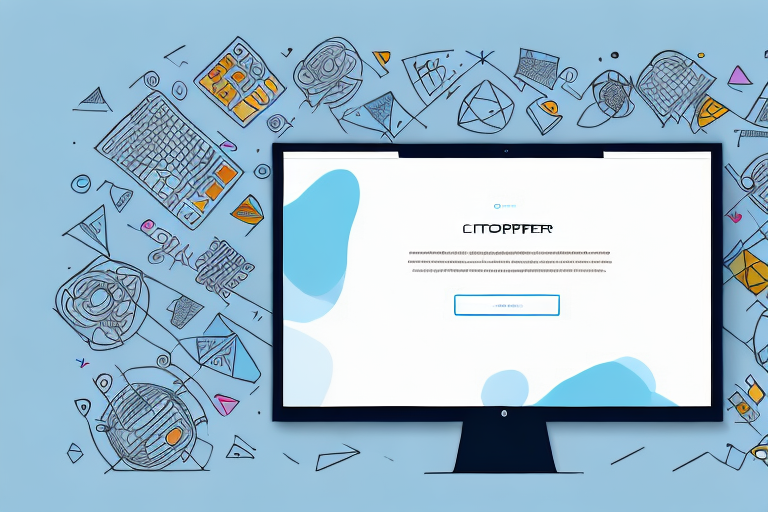In the world of technology, screenshots have become an integral part of our daily computing experience. Whether it’s capturing a funny meme, saving important information, or sharing visual content with others, screenshot tools have proved to be invaluable. In this article, we will explore the importance of these tools and delve into the top free options available for Windows users.
Understanding the Importance of Screenshot Tools
When it comes to communication in the digital age, visuals can often convey a message more effectively than words alone. Screenshot tools allow us to capture and immortalize a moment on our screens, helping us share information or troubleshoot problems with ease.
Imagine this scenario: you come across a hilarious social media post that you want to share with your friends. Instead of describing it in words, you can simply use a screenshot tool to capture the post and instantly share it with others. The visual representation of the post adds an extra layer of humor and ensures that your friends fully understand the context.
But screenshot tools are not just limited to sharing funny moments. They play a crucial role in our daily computing routine. For example, when you encounter a software bug, taking a screenshot of the error message can provide valuable information to developers, helping them identify and fix the issue more efficiently.
The Role of Screenshot Tools in Daily Computing
From capturing funny social media posts to documenting software bugs, screenshot tools have become an essential part of our daily computing routine. They enable us to easily share information, create tutorials, report issues, and collaborate effectively.
Let’s say you are working on a project with a remote team. Instead of trying to explain a complex concept or design through lengthy emails or video calls, you can use a screenshot tool to capture the relevant part of your screen and annotate it with arrows, text, or other visual elements. This visual representation makes it easier for your team members to understand your ideas and provide feedback.
Moreover, screenshot tools are invaluable for creating tutorials or step-by-step guides. Whether you are teaching someone how to use a new software or explaining a complex process, screenshots can break down the information into easily digestible chunks. By capturing each step visually, you ensure that your audience can follow along and replicate the process accurately.
Essential Features to Look for in a Screenshot Tool
When evaluating screenshot tools, it’s important to consider the features that best suit your needs. The ability to capture specific window regions, full-screen shots, and even scrolling web pages can greatly enhance your screenshot capabilities. Additionally, features such as built-in editing tools, cloud integration, and customizable hotkeys can further streamline your workflow.
Imagine you are working on a web design project and need to capture a long webpage that requires scrolling. A screenshot tool with scrolling capture functionality allows you to capture the entire page, ensuring that no important information is left out. This feature saves you time and effort compared to manually taking multiple screenshots and stitching them together.
Editing tools are another essential feature to look for in a screenshot tool. Being able to crop, annotate, or highlight specific areas of your screenshots can make them more informative and visually appealing. Whether you need to blur sensitive information, add arrows to point out details, or highlight important sections, having built-in editing tools can save you the hassle of using separate image editing software.
Furthermore, cloud integration is a valuable feature that allows you to store and access your screenshots from anywhere. Instead of cluttering your computer’s storage with numerous screenshots, you can upload them to the cloud and easily share them with others. This feature not only saves space but also ensures that your screenshots are securely backed up.
Lastly, customizable hotkeys can significantly improve your screenshot workflow. Being able to assign specific keyboard shortcuts to different screenshot functions allows you to capture moments quickly and efficiently. With just a press of a button, you can capture a specific region, take a full-screen screenshot, or initiate scrolling capture, saving you time and reducing the chances of missing important moments.
Exploring the Top Free Screenshot Tools for Windows
When it comes to capturing screenshots on Windows, there are several options available to users. In this article, we will take a closer look at some of the most popular and feature-rich screenshot tools: Snipping Tool, Lightshot, and Greenshot.
A Closer Look at Snipping Tool
One of the most widely used built-in screenshot tools for Windows is the Snipping Tool. This handy tool can be easily accessed from the Start menu, making it convenient for users to capture screenshots in various modes. Whether you need to capture a rectangular area, a free-form shape, a specific window, or the entire screen, Snipping Tool has got you covered. Its simplicity and ease of use make it a reliable choice for basic screenshot needs.
But that’s not all! Snipping Tool also offers additional features such as the ability to set a time delay before capturing a screenshot, allowing users to capture menus or tooltips that disappear quickly. Furthermore, it provides basic editing options like highlighting, pen tools, and eraser, enabling users to make quick annotations on their screenshots.
Delving into Lightshot
If you’re looking for a screenshot tool with more advanced functionalities, Lightshot is an excellent choice. This feature-rich tool not only allows users to capture screenshots but also provides a wide range of editing options to enhance them. With Lightshot, users can easily annotate their screenshots with text, shapes, arrows, and even blur certain areas to protect sensitive information.
But what sets Lightshot apart from other screenshot tools is its seamless integration with the cloud. Once you’ve captured and edited your screenshot, you can directly upload it to the cloud and share it with others effortlessly. This makes Lightshot a favorite among many Windows users who frequently need to share screenshots with colleagues, friends, or clients.
Additionally, Lightshot offers a user-friendly interface that makes the entire screenshot process smooth and intuitive. With just a few clicks, you can capture, edit, and share your screenshots without any hassle.
Unveiling Greenshot
For those seeking a highly customizable and powerful screenshot tool, Greenshot is definitely worth considering. Greenshot not only provides various capture modes like window capture, region capture, and full-screen capture but also offers an extensive range of editing options to enhance your screenshots.
With Greenshot, you can easily add text boxes, arrows, highlights, and other annotations to your screenshots, making them more informative and visually appealing. Moreover, Greenshot allows users to customize keyboard shortcuts, file naming conventions, and output destinations, providing a personalized screenshot experience.
Another notable feature of Greenshot is its ability to capture entire web pages, even those that require scrolling. This is particularly useful when you need to capture a long webpage or a document that doesn’t fit within the screen. Greenshot automatically captures the entire content and stitches it together, ensuring that no information is left out.
In conclusion, Greenshot is a top contender in the screenshot tool arena, offering advanced features, a user-friendly interface, and extensive customization options. Whether you’re a casual user or a professional in need of powerful screenshot capabilities, Greenshot has something to offer.
So, there you have it! A closer look at three of the top free screenshot tools for Windows: Snipping Tool, Lightshot, and Greenshot. Each of these tools has its own unique features and advantages, catering to different user preferences and requirements. Whether you prefer simplicity, advanced editing options, or extensive customization, there’s a screenshot tool out there that’s perfect for you.
Comparing the Key Features of Top Screenshot Tools
User Interface and Ease of Use
When it comes to user interface and ease of use, Snipping Tool takes the lead due to its simplicity and Windows integration. However, both Lightshot and Greenshot provide more advanced features while maintaining an intuitive interface.
Editing and Annotation Capabilities
Lightshot and Greenshot excel in terms of editing and annotation capabilities. With their extensive toolsets, users can easily add and manipulate text, shapes, and highlights to enhance their screenshots.
Sharing and Saving Options
In terms of sharing and saving options, Lightshot stands out with its seamless cloud integration. Users can instantly upload their screenshots and share the links with just a few clicks. Snipping Tool and Greenshot, on the other hand, provide traditional saving and sharing options, allowing users to save screenshots locally and share them through email or other platforms.
Tips for Maximizing the Use of Your Screenshot Tool
Keyboard Shortcuts for Quick Screenshots
Learning and utilizing keyboard shortcuts can greatly enhance your efficiency when using a screenshot tool. Most tools offer customizable hotkeys that allow you to capture screenshots in an instant, without the need to navigate through menus or launch applications.
Using the Delay Function for Perfect Timing
Sometimes it’s essential to capture a screenshot of a time-sensitive event or a dynamic interface. Utilizing the delay function available in many screenshot tools enables you to set a specific time frame before the screenshot is taken, ensuring you capture the perfect moment.
Leveraging Editing Tools for Enhanced Communication
Don’t underestimate the power of editing tools offered by screenshot software. Adding arrows, annotations, and text to your screenshots can make your message clearer and more impactful, enhancing your communication efforts.
In conclusion, screenshot tools play a vital role in our digital lives. Whether you’re a casual user looking for simplicity or a power user in need of advanced capabilities, the options mentioned above provide a comprehensive array of features to cater to your screenshots needs. Combine the functionality of these tools with the tips mentioned, and you’ll undoubtedly maximize your screenshot productivity on Windows.
Take Your Screenshots to the Next Level with GIFCaster
Why settle for static images when you can bring your screenshots to life with GIFCaster? Embrace the fun and creativity of adding GIFs to your captures, making every message not just informative but also delightfully engaging. Whether you’re celebrating a milestone with your remote team or just want to add a spark of joy to your daily communications, GIFCaster is the tool that lets you express yourself in ways that words alone cannot. Ready to transform your screenshots into vibrant conversations? Use the GIFCaster App today and start spreading the fun!