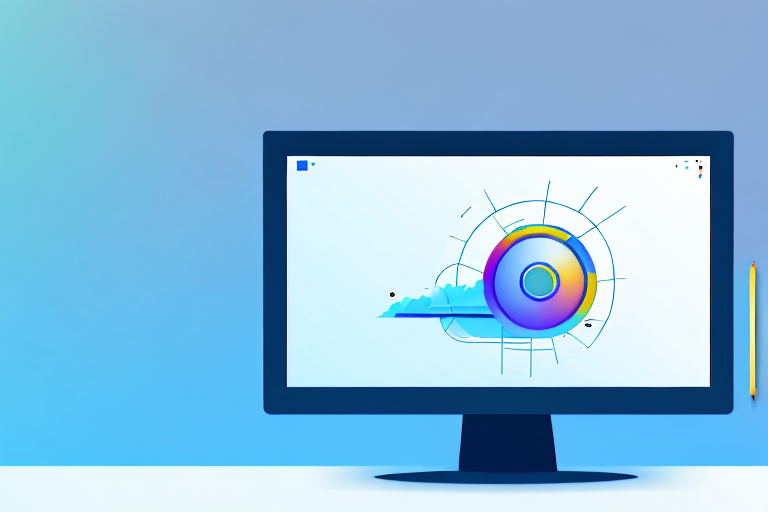In today’s digital age, the ability to capture and share screenshots has become an essential part of our daily computing experience. Whether you want to save an interesting article, demonstrate a software bug, or create an instructional tutorial, having a reliable screenshot tool is crucial. While there are numerous options available, this article will focus on exploring the top free screenshot tools for Windows and comparing their features and functionality to help you choose the best tool for your needs.
Understanding the Importance of Screenshot Tools
Screenshot tools play a vital role in our daily computing activities. They allow us to capture and save images of our computer screens, enabling us to visually communicate ideas, share information, and solve problems more effectively. Whether you are a student, professional, or casual computer user, a screenshot tool is an indispensable utility that can enhance your productivity and streamline your workflow.
The Role of Screenshot Tools in Daily Computing
Screenshot tools have evolved from serving simple snapshot functions to providing advanced capabilities. With a reliable screenshot tool, you can capture the entire screen, a specific window, or a selected region, allowing for greater flexibility and precision. Additionally, many screenshot tools offer built-in editing features, enabling you to annotate or highlight specific areas of your captured image, making it more impactful and informative.
For example, let’s say you are a student working on a research project. With a screenshot tool, you can capture relevant information from various online sources and compile them into a visual document. By highlighting key points or adding text overlays, you can create a comprehensive and visually appealing presentation of your findings. This not only helps you organize your research but also makes it easier for others to understand and engage with your work.
Similarly, professionals in fields such as design, web development, and content creation can greatly benefit from screenshot tools. These tools allow them to capture screenshots of websites, applications, or designs, which can then be shared with clients or colleagues for feedback. By using the editing features, professionals can easily point out specific areas that need attention or provide visual explanations for their ideas, leading to more efficient collaboration and improved project outcomes.
Key Features to Look for in a Screenshot Tool
When choosing a screenshot tool, it’s important to consider several key features. First and foremost, ease of use is paramount. Look for a tool that offers a straightforward user interface and intuitive controls, allowing you to capture screenshots effortlessly. Additionally, consider the available editing options. Look for tools that provide basic editing tools such as drawing, highlighting, and text overlays, as these features can greatly enhance your screenshots’ visual appeal and clarity.
Furthermore, advanced editing features like blurring sensitive information or adding arrows and shapes can be valuable in certain situations, especially when sharing screenshots with a wider audience. These features ensure that you can maintain privacy or guide viewers’ attention to specific details, making your screenshots more effective in conveying your message.
Another essential feature to consider is the ability to easily save and share your screenshots. Look for tools that support various file formats and offer integration with popular platforms like email, cloud storage, or social media. These features will ensure that you can quickly and conveniently share your captured images with others, streamlining your communication and collaboration processes.
Moreover, some screenshot tools provide additional functionalities such as screen recording or scrolling capture. These features can be particularly useful when you need to capture a video demonstration or capture an entire webpage that extends beyond the visible screen area. By having these capabilities within a single tool, you can simplify your workflow and eliminate the need for multiple applications.
In conclusion, screenshot tools have become an integral part of our computing experience. Their ability to capture, edit, and share screenshots efficiently makes them invaluable for various tasks and professions. By considering the key features mentioned above, you can choose a screenshot tool that best suits your needs and enhances your productivity in the digital realm.
Exploring the Top Free Screenshot Tools for Windows
Now that we understand the importance of screenshot tools, let’s dive deeper into the world of Windows screenshotting and explore some of the best free options available.
An Overview of Snipping Tool
Snipping Tool is a built-in screenshot utility that comes pre-installed with Windows. It offers basic screenshotting capabilities, allowing you to capture the entire screen, a specific window, or a selected region. While it lacks advanced editing features, it provides essential markup tools like pen, highlighter, and eraser, making it a suitable option for basic screenshotting needs.
One of the advantages of using Snipping Tool is its simplicity. With just a few clicks, you can capture and save screenshots effortlessly. Whether you need to capture an error message for technical support or share a funny moment from a video, Snipping Tool gets the job done quickly.
However, it’s worth noting that Snipping Tool is a relatively basic tool and may not meet the requirements of users who need more advanced editing features or additional functionality.
The Benefits of LightShot
LightShot is a lightweight and user-friendly screenshot tool that offers both simplicity and power. With LightShot, you can capture screenshots with ease and quickly edit them using a variety of editing tools.
One standout feature of LightShot is its ability to search for similar images on the web. This feature comes in handy when you’re doing research or looking for inspiration. Instead of manually searching for related images, LightShot does the work for you, saving you time and effort.
Another advantage of LightShot is its seamless integration with online platforms. You can instantly upload and share your screenshots, making it convenient for online collaboration or sharing with friends and colleagues.
LightShot’s intuitive interface and straightforward functionality make it a popular choice among users who prioritize ease of use without compromising on essential editing features.
Features of Greenshot
If you’re looking for a screenshot tool with advanced editing capabilities, Greenshot is an excellent choice. It offers a comprehensive set of editing features, including highlighting, obfuscating sensitive information, adding text, and even capturing complete web pages.
One of the standout features of Greenshot is its ability to capture complete web pages. This feature is especially useful when you need to capture an entire webpage, including content that extends beyond the visible screen. Greenshot ensures that no information is left behind, allowing you to capture the full context of a webpage.
Greenshot also provides various output options, allowing you to save your screenshots in different formats, print them directly, or share them with others effortlessly. Whether you need to save a screenshot as a PNG, JPEG, or even a PDF, Greenshot has you covered.
Furthermore, Greenshot’s editing capabilities go beyond basic markup tools. You can add annotations, blur sensitive information, and even customize the appearance of your screenshots to suit your needs. This level of flexibility makes Greenshot a favorite among users who require precise control over their screenshots.
In conclusion, when it comes to free screenshot tools for Windows, Snipping Tool, LightShot, and Greenshot offer a range of options to cater to different user preferences and requirements. Whether you need a simple and straightforward tool, a feature-rich solution, or advanced editing capabilities, there’s a screenshot tool out there for you.
Comparing the Top Free Screenshot Tools
Now that we have explored the top free screenshot tools individually, let’s compare them based on several key factors to help you make an informed decision.
User Interface Comparison
When it comes to user interface, Snipping Tool’s simplicity makes it easy to use, ideal for beginners. LightShot’s interface is also user-friendly, primarily focused on capturing screenshots quickly. Greenshot provides a more feature-rich interface, targeting advanced users who require extensive editing capabilities.
Functionality and Ease of Use
In terms of functionality, Snipping Tool offers basic screenshotting features, while LightShot and Greenshot provide more advanced options such as editing tools and instant sharing. LightShot is known for its ease of use, with a simple and intuitive interface that requires minimal learning curve. Greenshot, although more feature-rich, may require some time to master due to its extensive functionality.
Image Quality and Editing Options
All three tools provide decent image quality for basic screenshotting needs, but Greenshot offers the most extensive editing options, allowing for greater customization and refinement of your captured images.
How to Use Your Chosen Screenshot Tool
Now that you’ve decided on the screenshot tool that suits your needs, let’s go through the installation process and learn how to make the most out of your chosen tool.
Installation Process for Each Tool
The installation process varies depending on the tool you have chosen. For Snipping Tool, no additional installation is necessary as it comes pre-installed on Windows. For LightShot and Greenshot, simply visit their respective websites and follow the provided instructions to download and install the tools on your computer.
Step-by-Step Guide to Taking Screenshots
To capture screenshots with Snipping Tool, open the tool and select the desired capture option. For LightShot and Greenshot, both offer hotkey combinations to initiate the screenshotting process. Once the screenshot is captured, you can annotate or edit it using the available tools. Finally, save or share your screenshot as desired.
Tips for Editing and Saving Your Screenshots
To enhance your screenshots, consider using features like highlighting, adding text, or blurring sensitive information. Experiment with different editing options provided by your chosen tool to make your screenshots more impactful and clear. Remember to save your screenshots in a preferred file format and optimize them for sharing or uploading to various platforms.
In conclusion, choosing the best free screenshot tool for Windows depends on your specific needs and preferences. Whether you prefer simplicity, advanced features, or seamless sharing options, there is a tool available for everyone. By understanding the importance of screenshot tools, exploring the top free options, and comparing their features, you can make an informed decision and elevate your screenshotting experience. So, start capturing and sharing your screen effortlessly with the perfect screenshot tool!
Bring Your Screenshots to Life with GIFCaster
Ready to elevate your screenshot game beyond the static images? With GIFCaster, infuse your screenshots with the magic of GIFs and transform your communication into an engaging, fun, and creative experience. Whether it’s celebrating a team’s success or just adding a personal touch to your daily interactions, GIFCaster makes it easy and enjoyable. Don’t settle for ordinary screenshots when you can express yourself with dynamic and animated visuals. Use the GIFCaster App today and turn your screenshots into captivating stories!