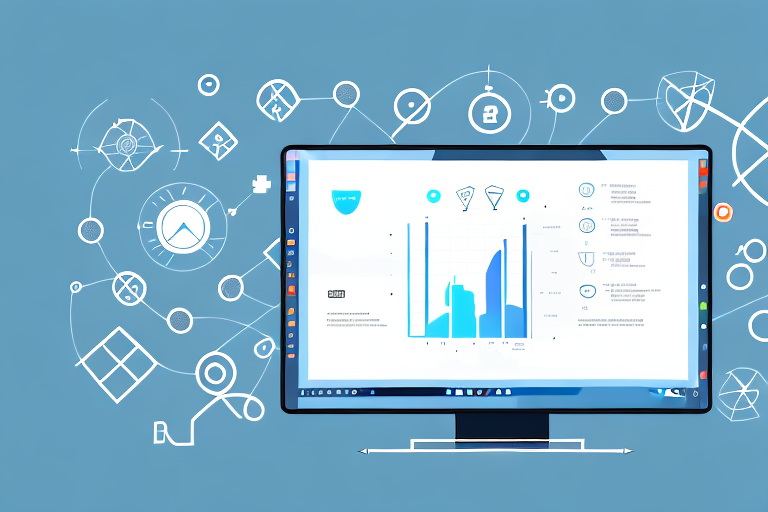Screenshots have become an essential part of our digital communication. Whether you are sharing information with colleagues, reporting a bug to a developer, or instructing someone on how to perform a task, screenshots are often the quickest and most effective way to convey your message. With the abundance of free screenshot tools available, it can be overwhelming to choose the best one for your needs. In this article, we will explore the importance of screenshots, the features to look for in a good screenshot tool, review the top free tools available, provide tips on using them effectively, and troubleshoot common issues that users may encounter.
Understanding the Importance of Screenshots
Screenshots play a crucial role in digital communication. Whether you are sending an email, writing a blog post, creating a tutorial, or even troubleshooting technical issues, screenshots help illustrate your point and provide visual context. They allow you to capture and share specific information, highlight important details, and eliminate any ambiguity that may arise from text-only communication.
When it comes to conveying complex instructions or demonstrating a particular process, screenshots become invaluable. They enable you to break down complex concepts into easily understandable steps, making it easier for your audience to follow along. By including screenshots, you can provide a visual guide that enhances comprehension and ensures that your message is effectively conveyed.
The Role of Screenshots in Digital Communication
In the digital world, where interactions are often remote and impersonal, screenshots add a personal touch to your communication. They allow you to visually guide your audience, making it easier for them to understand your message. By capturing specific moments or details on your screen, you can create a more engaging and interactive experience.
For example, imagine you are explaining how to use a new software feature through written instructions alone. While your text may be clear and concise, it can still leave room for interpretation or confusion. By incorporating screenshots, you can provide a visual representation of each step, ensuring that your audience can easily follow along and replicate the process.
Furthermore, screenshots can help bridge the gap between physical presence and virtual communication. They provide a visual reference that adds a layer of familiarity and relatability to your message. Whether you are troubleshooting technical issues, sharing design mockups, or presenting data analysis, screenshots can make your communication more relatable and accessible.
Why Quality Matters in Screenshots
A high-quality screenshot can make a significant difference in how effectively your message is conveyed. Poor quality screenshots can be blurry, pixelated, or unclear, making it difficult for your audience to comprehend the displayed information. Additionally, low-quality screenshots can reflect poorly on your professionalism and attention to detail.
Therefore, it is crucial to use a reliable screenshot tool that ensures crisp, clear, and visually appealing screenshots. Investing in a high-quality tool will not only enhance the visual clarity of your screenshots but also showcase your commitment to delivering accurate and professional content.
Moreover, high-quality screenshots can have a positive impact on the overall user experience. When your audience encounters clear and visually appealing screenshots, they are more likely to engage with your content and find value in the information you are providing. This, in turn, can lead to increased trust, credibility, and a higher likelihood of your audience sharing your content with others.
In conclusion, screenshots are an essential component of digital communication. They help illustrate your point, provide visual context, and enhance the overall user experience. By utilizing high-quality screenshots, you can effectively convey your message, engage your audience, and establish yourself as a credible and professional communicator.
Exploring the Features of a Good Screenshot Tool
When choosing a screenshot tool, it is important to consider the features it offers. While basic screenshot capture is a common requirement, professional use often demands more advanced features. Let’s delve into the essential features for basic screenshot capture and the additional functionalities that are beneficial for professional use.
Essential Features for Basic Screenshot Capture
At a minimum, a good screenshot tool should provide the ability to capture the entire screen, a selected window, or a specific portion of the screen. The tool should also offer basic editing options, such as cropping, highlighting, and adding annotations. Additionally, it should have a simple and user-friendly interface that allows for quick and effortless screenshot capture.
Advanced Features for Professional Use
For more advanced use cases, it is beneficial to have additional features in a screenshot tool. These may include the ability to capture scrolling web pages, record screencasts, capture screenshots at specific intervals, and even provide cloud storage for easy sharing and collaboration. Advanced editing capabilities, such as adding text, arrows, and blurring sensitive information, can also be advantageous for professional use.
Review of Top Free Screenshot Tools
Now, let’s take a look at some of the best free screenshot tools available. These tools have been chosen based on their popularity, user ratings, and recommended features. Each tool offers a unique set of features and functionalities, making them suitable for different user requirements. Let’s explore their strengths and weaknesses to help you determine which tool best suits your needs.
Overview of Popular Free Screenshot Tools
Tool A: This tool offers a simple and intuitive interface, allowing users to capture screenshots with ease. It provides basic editing options, such as cropping and drawing, but lacks some of the advanced features required for professional use.
Tool B: Known for its extensive editing capabilities, this tool allows users to annotate screenshots with text, arrows, and other visual elements. It also offers cloud storage for convenient sharing. However, it may have a steeper learning curve due to its feature-rich interface.
Tool C: Designed for efficiency, this tool provides quick and seamless screenshot capture. It offers basic editing options and the ability to capture scrolling web pages. However, it lacks some of the advanced functionalities available in other tools.
In-depth Analysis of Each Tool’s Features
In this section, we will dive deeper into the features and functionalities of each tool to provide a comprehensive analysis of their strengths and weaknesses.
How to Use Free Screenshot Tools Effectively
Now that you have chosen the best free screenshot tool for your needs, let’s explore some tips on using it effectively.
Tips for Capturing the Perfect Screenshot
Capturing the perfect screenshot requires some attention to detail. Here are a few tips to help you capture professional-quality screenshots:
- Ensure your screen is clutter-free: Close unnecessary windows or applications to eliminate distractions and focus on the content you want to capture.
- Use keyboard shortcuts: Most screenshot tools offer convenient keyboard shortcuts for quick capture, saving you time and effort.
- Consider the file format: Different file formats have varying levels of quality and compatibility. Choose a format that best suits your needs.
- Edit and enhance: Take advantage of the editing capabilities in your screenshot tool to highlight important details and improve the overall visual appeal of your screenshots.
Utilizing Advanced Features for Better Results
To leverage the full potential of your chosen screenshot tool, familiarize yourself with its advanced features. These may include capturing specific application windows, recording screencasts with audio commentary, and syncing your screenshots to the cloud. By exploring these advanced features, you can enhance your screenshots and improve their impact.
Troubleshooting Common Issues with Free Screenshot Tools
While free screenshot tools are generally reliable, users may encounter certain issues during their usage. Let’s address some common technical problems and provide solutions for quality and usability issues.
Addressing Common Technical Problems
If you are experiencing technical difficulties with your screenshot tool, such as crashes, freezing, or compatibility issues, try the following troubleshooting steps:
- Update your software: Ensure that your screenshot tool is up to date with the latest version, as updates often include bug fixes and performance improvements.
- Check system requirements: Verify that your computer meets the minimum system requirements for the screenshot tool you are using, as inadequate hardware may cause performance issues.
- Contact support: If the problem persists, reach out to the developer’s support team for assistance or consult the user community for potential solutions.
Solutions for Quality and Usability Issues
If you are facing quality or usability issues with your screenshots, such as blurriness or difficulties in capturing specific elements, consider the following solutions:
- Adjust capture settings: Explore the settings in your screenshot tool to ensure that you have selected the appropriate capture options for your desired output.
- Check display resolution: Ensure that your monitor’s resolution is set to an appropriate level for capturing high-quality screenshots.
- Practice and experiment: Improving the quality of your screenshots may require practice and experimentation. Take the time to explore different techniques and settings to find what works best for you.
With these troubleshooting steps, you should be able to resolve common issues and optimize your experience with free screenshot tools.
Conclusion
In conclusion, screenshots are invaluable tools in digital communication, providing visual context and aiding in conveying information effectively. When choosing a free screenshot tool, it is important to consider the features it offers, both for basic screenshot capture and professional use. By following the tips for effective usage and troubleshooting common issues, you can optimize your experience with screenshot tools and enhance the quality of your communication.
Elevate Your Screenshots with GIFCaster
Ready to take your screenshot game to the next level? With GIFCaster, not only can you capture your screen, but you can also add a touch of personality and fun by incorporating GIFs. Transform your standard screenshots into engaging, creative expressions that can lighten up any work conversation or make your instructional content stand out. Don’t settle for the mundane; use the GIFCaster App today and start turning your messages into celebrations!