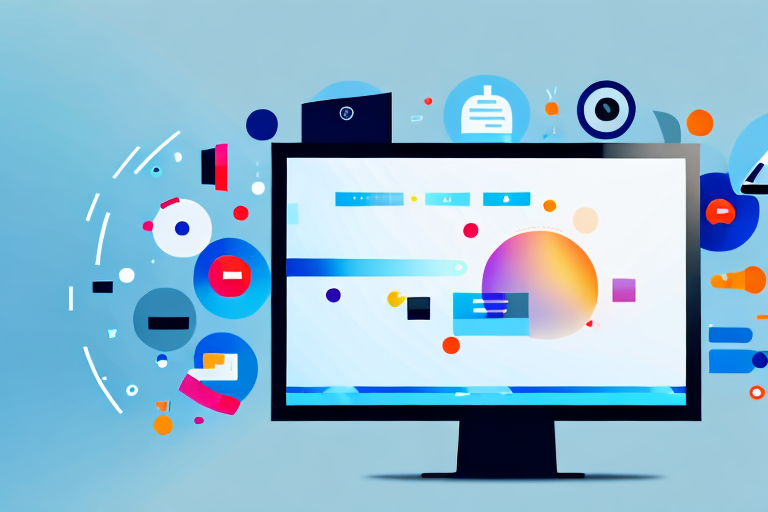In today’s digital age, effective communication often relies heavily on visual elements. Whether you’re a student presenting a project, a professional delivering a presentation, or a content creator sharing your work, the ability to capture and share screenshots plays a vital role. A screenshot is essentially a snapshot of your computer screen at any given moment, allowing you to capture important information, preserve visual content, and communicate more effectively.
Understanding the Importance of a Screenshot Tool
Screenshots have become an indispensable tool in various fields, such as education, business, design, and technical support. They offer a convenient way to convey complex ideas, highlight important details, and provide step-by-step instructions. With the right screenshot tool, you can easily capture and share images of your screen, enhancing your ability to communicate and collaborate with others.
The Role of Screenshots in Digital Communication
In digital communication, screenshots are invaluable for capturing and preserving visual information. Whether you want to showcase a software bug, demonstrate a design concept, or share a memorable moment from a video game, a screenshot can effectively convey your message with a single image. Screenshots allow you to capture web pages, document errors or issues, compare before-and-after images, and provide visual feedback.
For example, in the field of education, screenshots can be used by teachers to create visual aids for their lessons. They can capture important diagrams, charts, or illustrations from textbooks or online resources and incorporate them into their presentations. By including screenshots, teachers can make their lessons more engaging and help students better understand complex concepts.
In the business world, screenshots are often used to create reports or presentations. They can be used to showcase data visualizations, demonstrate the user interface of a software application, or provide evidence of a customer complaint. By including screenshots in business documents, professionals can effectively communicate their ideas and findings to colleagues, clients, or stakeholders.
In the field of design, screenshots play a crucial role in the creative process. Designers can capture screenshots of websites, mobile apps, or user interfaces to gather inspiration, analyze competitors, or document their own work. By studying screenshots, designers can identify design patterns, explore different color schemes, or evaluate the usability of a product.
Essential Features of a Good Screenshot Tool
When choosing the best screenshot tool for your PC, several key features should be considered. Firstly, it should offer intuitive and user-friendly controls, enabling you to capture screenshots effortlessly. Additionally, the ability to annotate, edit, and crop screenshots is crucial for customizing and enhancing visual content. Other valuable features include the option to screenshot specific windows, capture full-screen images, and even record screencasts.
Furthermore, a good screenshot tool should provide various file format options for saving your screenshots. This allows you to choose the format that best suits your needs, whether it’s JPEG for smaller file sizes, PNG for higher quality images, or GIF for animated screenshots. The ability to automatically save screenshots to a designated folder or cloud storage service can also be a time-saving feature.
Another important consideration is the ability to easily share your screenshots. A good screenshot tool should provide seamless integration with popular communication and collaboration platforms, such as email, instant messaging apps, or project management tools. This allows you to quickly share your screenshots with colleagues, clients, or friends, without the need for additional steps or software.
Lastly, it’s worth considering the availability of additional features that can enhance your screenshot-taking experience. Some screenshot tools offer built-in image editing capabilities, allowing you to add text, arrows, or shapes to your screenshots. Others provide advanced options for capturing specific areas of the screen, such as scrolling web pages or specific application windows.
In conclusion, a screenshot tool is an essential tool for anyone who needs to capture, edit, and share images of their screen. Whether you’re a student, professional, or creative individual, having a reliable screenshot tool can greatly enhance your ability to communicate and collaborate effectively.
Exploring Different Types of Screenshot Tools
When it comes to capturing screenshots, there is a wide range of tools available to cater to different needs and preferences. Understanding the differences between these tools can help you choose the one that best suits your requirements.
Full-screen capture tools are designed to capture an image of your entire screen with just a single click. These tools are perfect for situations where you need to capture a comprehensive view of your desktop. Whether you are creating a presentation, demonstrating software interfaces, or showcasing visual content, full-screen capture tools provide an easy and efficient way to capture the entirety of your screen.
On the other hand, window capture tools are specifically designed to capture individual windows or applications on your screen. This type of tool comes in handy when you want to focus on a specific area or element without capturing unnecessary background information. Window capture tools are particularly useful for documenting software errors, illustrating specific features, or capturing specific sections of web pages.
If you need to capture specific areas of your screen, region capture tools are the way to go. These tools allow you to select and capture only the parts of the screen that you are interested in. By defining a region of interest, you can highlight important details, crop unnecessary content, and create focused images. Region capture tools are especially beneficial when you want to capture images from web pages, highlight specific sections of documents, or emphasize particular elements within an interface.
While full-screen, window, and region capture tools are the most common types of screenshot tools, there are also other specialized tools available. For example, some tools offer advanced editing features, allowing you to annotate and enhance your screenshots with text, arrows, and other graphical elements. Others may provide additional functionality, such as the ability to capture scrolling web pages or record screencasts.
Ultimately, the choice of screenshot tool depends on your specific needs and preferences. Whether you require a simple and straightforward tool or a more advanced one with additional features, there is a screenshot tool out there that can help you capture and share your screen effectively.
In-depth Analysis of Top PC Screenshot Tools
Now that we have explored the different types of screenshot tools, let’s delve into a detailed analysis of some of the top PC screenshot tools available. By understanding their key features and benefits, you can make an informed decision based on your specific requirements.
Tool 1: Features and Benefits
Tool 1 is a highly versatile screenshot tool that offers a comprehensive range of features. Not only does it allow you to capture screenshots in various formats, resolutions, and sizes, but it also provides an intuitive and user-friendly interface. With built-in editing tools, you can annotate and enhance your screenshots effortlessly. Tool 1 also offers seamless integration with popular cloud storage platforms, making it easy to store and share your images.
Tool 2: Features and Benefits
Tool 2 stands out for its exceptional ease of use and simplicity. It offers a minimalistic interface, making it perfect for both beginners and advanced users. With tool 2, you can capture screenshots quickly and efficiently, and the editing options allow for basic customization. Additionally, this tool provides seamless integration with various third-party applications, enabling easy sharing and collaboration.
Tool 3: Features and Benefits
Tool 3 is a powerhouse when it comes to advanced screenshot features. It offers a wide range of capture options, including full-screen, window, and region capture. With its extensive editing capabilities, you can annotate, crop, and enhance your screenshots with precision. Moreover, tool 3 supports advanced features such as scrolling capture, timed capture, and even screen recording. This tool is perfect for professionals who require advanced editing and capturing options.
How to Choose the Right Screenshot Tool for Your Needs
With various screenshot tools available, choosing the right one can be a daunting task. However, by considering a few key factors, you can find the perfect tool to meet your specific needs and preferences.
Assessing Your Screenshot Requirements
Start by assessing your screenshot requirements. Do you need basic capturing and editing capabilities, or do you require advanced features? Consider the frequency and scope of your screenshot needs, whether it’s occasional use or part of your daily routine. Also, think about the platform you’re using and ensure the tool is compatible with your operating system.
Comparing Different Screenshot Tools
Next, compare the features, usability, and customer reviews of different screenshot tools. Look for tools that offer a balance between functionality and simplicity. Read user testimonials and reviews to get an understanding of the reliability and performance of the tool. Additionally, consider the price and any subscription plans associated with the tool to ensure it fits within your budget.
Tips for Using Screenshot Tools Effectively
Now that you have chosen the right screenshot tool, it’s essential to make the most of its features. Use the following tips to capture and utilize screenshots effectively.
Best Practices for Capturing Screenshots
When capturing screenshots, strive for clarity and precision. Ensure that the relevant information is captured without any unnecessary distractions. Additionally, utilize keyboard shortcuts provided by the screenshot tool to streamline the capturing process. Familiarize yourself with the tool’s settings and options to optimize the captured images.
Editing and Annotating Your Screenshots
After capturing a screenshot, take advantage of the editing and annotation features offered by your screenshot tool. Annotate important details, crop unnecessary content, and add text or arrows to highlight specific elements. By utilizing these editing tools effectively, you can provide clear and concise visual information to your desired audience.
With the right screenshot tool and effective utilization, you can enhance your communication and productivity in various domains. Whether you need to capture screenshots for work, education, or personal use, investing in a reliable screenshot tool will undoubtedly prove valuable. Remember to choose one that aligns with your specific requirements, follow best practices, and continuously explore new features and improvements offered by the ever-evolving world of screenshot tools.
Bring Your Screenshots to Life with GIFCaster
Ready to elevate your screenshots beyond the static? With GIFCaster, transform your captured moments into dynamic, engaging, and fun visual messages. GIFCaster is not just a tool; it’s a way to express creativity and add a spark of joy to your communications. Whether it’s a work achievement or a personal milestone, make it memorable with a GIF-enhanced screenshot. Don’t just capture your screen, capture the moment. Use the GIFCaster App today and start turning the ordinary into the extraordinary!