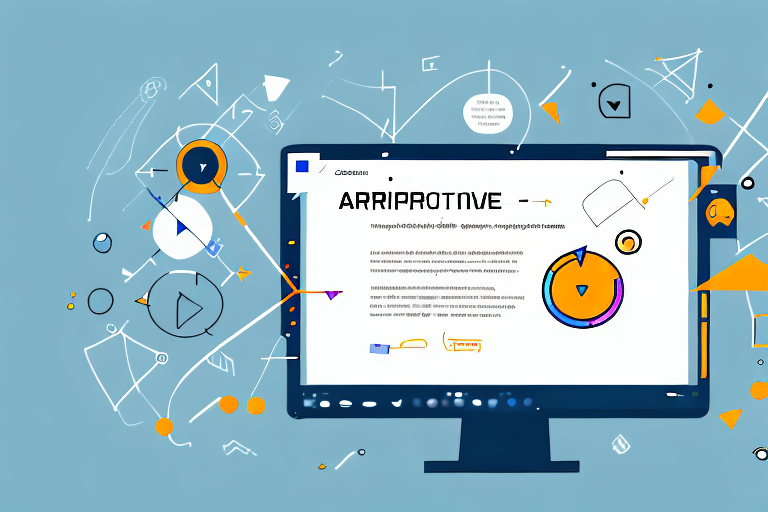Visual communication plays a crucial role in today’s digital world. With the abundance of information available, it’s important to effectively convey your message to capture and hold the audience’s attention. One powerful tool that can greatly enhance visual communication is screenshot annotation. By adding detailed visuals and annotations to your screenshots, you can make your message clearer and more engaging.
Understanding the Importance of Visual Communication
In our increasingly digital society, visual communication has become even more important. With the rise of social media, online learning, and remote work, we rely heavily on visual content to convey information. Research has shown that visuals are processed faster and more easily by our brains compared to text alone. This means that using visuals in your communication can have a significant impact on how well your message is understood and retained.
Visual communication encompasses a wide range of mediums, including images, videos, infographics, and more. These visual elements can help to simplify complex information, break down barriers of language, and evoke emotional responses. By incorporating visual elements into your communication, you can enhance engagement and create a more memorable experience for your audience.
The Role of Screenshots in Effective Communication
Screenshots are a powerful tool for capturing and sharing visual information. Whether you’re creating a tutorial, demonstrating a problem, or presenting data, screenshots can help you convey your message clearly and concisely. They enable you to capture a specific moment in time, making it easier for the audience to understand the context of your message.
When using screenshots, it’s important to consider the quality and relevance of the image. Clear and high-resolution screenshots can enhance the overall visual experience and ensure that the details are easily visible. Additionally, selecting the most relevant parts of the screen to capture can help to focus the audience’s attention on the key information.
Why Annotate? The Power of Detailed Visuals
While screenshots are a great starting point, annotating them takes visual communication to the next level. Annotations allow you to highlight specific areas of interest, add text explanations, draw attention to important details, and provide additional context. By adding annotations to your screenshots, you can make your visuals more informative and impactful.
Annotating screenshots can be done using various tools and techniques. Arrows, circles, and text boxes can be used to direct the viewer’s attention to specific elements within the image. This can be particularly useful when explaining complex processes or highlighting specific features. Additionally, adding captions or labels to your annotations can further clarify the information being presented.
Furthermore, annotations can be used to create step-by-step guides or tutorials, providing a clear and concise visual representation of a process. This can be especially beneficial in educational settings or when providing instructions for a specific task. By breaking down the information into smaller, more digestible chunks, annotations can help to improve comprehension and retention.
In conclusion, visual communication plays a crucial role in our digital society. Screenshots and annotations are powerful tools that can enhance the effectiveness of your communication. By incorporating visuals and adding annotations, you can create more engaging, informative, and memorable content. So, the next time you need to convey a message, consider the power of visual communication and how it can help you effectively connect with your audience.
Exploring Screenshot Annotation Tools
Now that we understand the importance of screenshot annotation, let’s explore some of the key features to look for in an annotation tool.
Screenshot annotation tools have become an essential part of our digital lives. Whether you are a designer, developer, or simply someone who needs to communicate ideas visually, these tools can greatly enhance your workflow. They allow you to highlight important details, provide feedback, and collaborate with others effectively.
Key Features to Look for in an Annotation Tool
An ideal screenshot annotation tool should have a variety of features that enhance the user experience. These may include the ability to add arrows, shapes, text, blur sensitive information, and resize the screenshot. Additionally, the tool should have an intuitive interface that allows for easy navigation and customization.
Arrows and shapes are essential for drawing attention to specific areas of the screenshot. They help to guide the viewer’s eyes and highlight important elements. Text annotation is another crucial feature that allows you to add context and explanations to your screenshots. Being able to blur sensitive information is particularly important when sharing screenshots with clients or colleagues.
Resizing the screenshot is also a valuable feature, as it allows you to adjust the size of the image to fit different platforms or screen sizes. This ensures that your annotations are clear and legible, regardless of where they are viewed.
Comparing Popular Screenshot Annotation Tools
There are several screenshot annotation tools available in the market, each with its own unique features and advantages. Let’s compare some of the popular ones:
- Tool A: This tool offers a wide range of annotation options and integrates seamlessly with popular platforms. It also provides cloud storage for easy sharing and collaboration. With its user-friendly interface, Tool A is a favorite among professionals who require extensive annotation capabilities.
- Tool B: With a focus on simplicity and user-friendliness, Tool B allows for quick and easy annotation. It also has advanced editing features for more complex annotations. This tool is perfect for those who prefer a straightforward and intuitive annotation experience.
- Tool C: Known for its advanced image recognition capabilities, Tool C offers automated annotations that save time and effort. It also provides annotations tailored for specific industries, such as design or engineering. This tool is highly recommended for professionals in specialized fields who require precise and efficient annotation.
When choosing a screenshot annotation tool, it’s important to consider your specific needs and workflow. Some tools may excel in certain areas while lacking in others. Take the time to explore different options and find the one that best suits your requirements.
Maximizing the Use of Your Screenshot Annotation Tool
Now that you have chosen the right screenshot annotation tool for your needs, let’s explore some tips for maximizing its use.
When it comes to annotating your screenshots, there are several key tips that can help you make the most out of your chosen annotation tool. Firstly, it is crucial to be clear and concise with your annotations. By using arrows, shapes, and text, you can effectively highlight and explain the key points you want to convey. This will ensure that your audience understands the message you are trying to communicate.
In addition to clarity, the strategic use of colors can greatly enhance the impact of your annotations. By using colors strategically, you can draw attention to important elements within the screenshot. For example, you can use a bold and vibrant color to highlight a specific area that requires immediate attention or use a softer color to indicate less critical information. This visual hierarchy created through color can help guide your audience’s focus and understanding.
Furthermore, organizing your annotations in a logical sequence is essential in guiding the viewer’s eye through the visuals. By arranging your annotations in a coherent and structured manner, you can ensure that the information is presented in a way that is easy to follow. This can be achieved by starting with an overview of the screenshot and gradually diving into more specific details. By providing a clear flow of information, you can enhance the viewer’s comprehension and engagement.
Tips for Effective Screenshot Annotation
When annotating your screenshots, it’s important to keep a few key tips in mind. Firstly, be clear and concise with your annotations. Use arrows, shapes, and text to highlight and explain key points. Secondly, use colors strategically to draw attention to important elements. Lastly, organize your annotations in a logical sequence to guide the viewer’s eye through the visuals.
By following these tips, you can ensure that your screenshot annotations are effective in conveying your message and facilitating understanding.
Common Mistakes to Avoid in Screenshot Annotation
While screenshot annotation can greatly enhance visual communication, there are some common mistakes that should be avoided. One major mistake is cluttering the screenshot with too many annotations, which can overwhelm the viewer. It is important to strike a balance between providing sufficient information and maintaining visual clarity. By avoiding excessive annotations, you can prevent the viewer from feeling overwhelmed and ensure that the main message is easily discernible.
Another mistake to avoid is using unclear or inconsistent annotations. In order to effectively communicate your message, it is crucial to use clear and consistent symbols, shapes, and text. This will prevent any confusion or misinterpretation on the part of the viewer. By maintaining a consistent style and language throughout your annotations, you can create a cohesive and professional visual presentation.
Lastly, it is important to consider the context in which your screenshot annotations will be viewed. Different platforms and devices may have varying screen sizes and resolutions, which can affect the legibility of your annotations. It is essential to test your annotations on different devices and adjust accordingly to ensure optimal readability.
By avoiding these common mistakes and following the tips mentioned earlier, you can maximize the effectiveness of your screenshot annotation tool and create visually compelling and informative annotations.
Beyond Screenshots: Other Uses of Annotation Tools
While screenshot annotation tools excel in enhancing visual communication, they can also be used in other contexts.
Annotating Videos for Better Understanding
Video annotation tools allow you to add annotations to specific frames or sections of a video. This can be particularly useful in educational settings, where you can highlight important concepts or provide additional explanations. It can also be helpful in video marketing, where annotations can be used to direct viewers to relevant links or products.
Using Annotation Tools for Interactive Presentations
In presentations, annotation tools can be used to engage the audience and make the content more interactive. By annotating slides or images, you can provide additional context, highlight key points, or invite audience participation. This can transform a static presentation into a dynamic and engaging experience.
Conclusion: The Impact of Enhanced Visual Communication on Productivity
In today’s fast-paced world, effective visual communication is essential for productivity and success. By utilizing screenshot annotation tools, you can significantly enhance your ability to convey information, engage your audience, and ultimately achieve your goals. Whether you’re creating tutorials, presenting data, or collaborating with others, screenshot annotation can be a game-changer in how you communicate visually.
Take Your Visual Communication Further with GIFCaster
Ready to elevate your screenshots beyond the ordinary? With GIFCaster, you can infuse your visual communication with creativity and fun. Transform your standard screenshots into engaging, GIF-enhanced visuals that capture your audience’s attention and express your ideas with flair. Whether you’re celebrating a milestone or just want to add a spark to your daily communications, GIFCaster is the tool for you. Don’t just tell—show and delight with GIFCaster. Use the GIFCaster App today and turn your visual messages into memorable conversations.