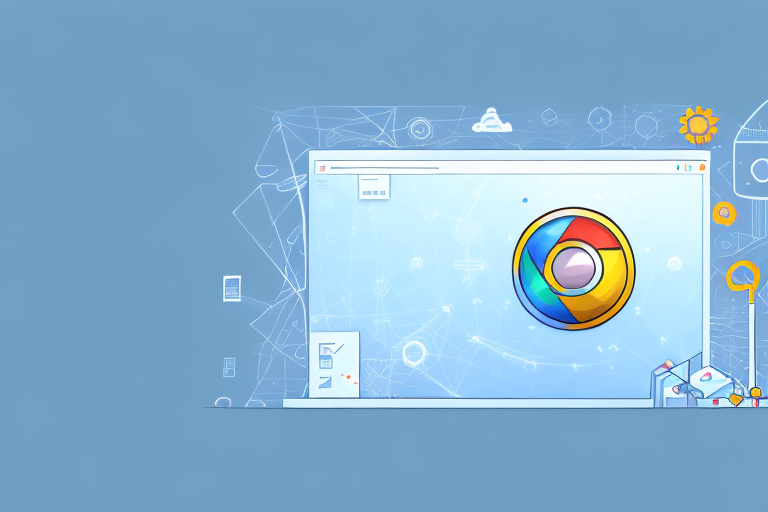If you work with Chrome, you understand the importance of having the right screenshot capture tool. Screenshots are an essential part of digital communication, allowing you to easily capture and share visual information. In this article, we will explore why choosing a screenshot tool for Chrome is crucial and discuss the features you should look for. We will also review some of the top screenshot capture tools available for Chrome and provide a step-by-step guide on how to install and use them. Lastly, we will address common issues you may encounter and offer troubleshooting tips.
Understanding the Importance of Screenshot Capture Tools
Screenshots play a vital role in digital communication. Whether you need to visually explain a concept, report a bug, or demonstrate a process, screenshots can convey information more effectively than plain text. With the ability to capture and share images, screenshot capture tools allow you to enhance your communication and streamline your workflow.
The Role of Screenshots in Digital Communication
In today’s fast-paced digital world, time is of the essence. Screenshots enable you to quickly capture and annotate relevant portions of your screen, reducing the need for lengthy explanations. By incorporating visual elements into your communication, you can ensure a clearer understanding among team members and clients.
For example, imagine you are working on a web design project with a remote team. Instead of describing the changes you want to make in a lengthy email or chat message, you can simply take a screenshot of the webpage and use annotation tools to highlight the specific elements that need attention. This visual representation not only saves time but also eliminates any ambiguity, ensuring that everyone is on the same page.
Furthermore, screenshots can be used to report bugs or issues in software applications. Instead of struggling to describe the problem in words, you can capture a screenshot of the error message or the unexpected behavior and share it with the development team. This visual evidence allows them to quickly identify and address the issue, leading to faster resolution times.
Why Choose a Screenshot Tool for Chrome?
While Chrome has built-in screenshot capabilities, dedicated screenshot capture tools offer a range of additional features that enhance your workflow. These tools provide advanced editing and annotation capabilities, as well as easy sharing and saving options. Investing in a dedicated screenshot tool can save you time and improve the quality of your work.
One of the key advantages of using a dedicated screenshot tool for Chrome is the ability to capture specific sections of a webpage. With the built-in screenshot feature in Chrome, you can only capture the entire visible area of the webpage. However, with a dedicated tool, you can select and capture only the relevant portion, eliminating the need for cropping or editing later on.
Moreover, dedicated screenshot tools often come with a variety of annotation options. You can add text, arrows, shapes, and highlights to your screenshots, making it easier to convey your message and draw attention to specific details. These tools also allow you to blur sensitive information or pixelate private data, ensuring privacy and confidentiality.
In addition to editing capabilities, dedicated screenshot tools offer seamless sharing and saving options. You can quickly share your screenshots with team members or clients through various channels such as email, messaging apps, or cloud storage platforms. Some tools even provide integrations with project management software, allowing you to directly upload and attach screenshots to relevant tasks or tickets.
Overall, investing in a dedicated screenshot capture tool for Chrome can greatly enhance your digital communication and workflow. By providing advanced editing features, precise capture options, and seamless sharing capabilities, these tools empower you to convey information more effectively and collaborate efficiently with your team.
Features to Look for in a Screenshot Capture Tool
When searching for the best screenshot capture tool for Chrome, there are several key features to consider:
Having the right screenshot capture tool can greatly enhance your productivity and streamline your workflow. Whether you need to capture screenshots for work, school, or personal use, it’s important to choose a tool that meets your specific needs. Here are some features to look for:
Easy-to-Use Interface
An intuitive user interface is crucial, especially if you are new to screenshot capture tools. Look for a tool with a simple and straightforward design that allows you to capture screenshots quickly and easily.
Imagine being able to capture a screenshot with just a few clicks, without having to navigate through complex menus or deal with confusing settings. A tool with an easy-to-use interface can save you time and frustration, allowing you to focus on what matters most – capturing the perfect screenshot.
Editing and Annotation Capabilities
The ability to edit and annotate your screenshots is essential, as it allows you to add arrows, text, and other visual elements to highlight important information. Look for a tool that offers a range of editing options and customization features.
With advanced editing capabilities, you can easily crop, resize, and enhance your screenshots to make them more visually appealing. Whether you need to blur sensitive information, highlight specific areas, or add captions, a screenshot capture tool with robust editing features can help you achieve professional-looking results.
Sharing and Saving Options
Efficient sharing and saving options are vital for seamless collaboration and documentation. Look for a screenshot capture tool that allows you to easily share your screenshots via email, social media, or cloud storage platforms. Additionally, ensure that you can save your screenshots in a variety of formats, such as PNG or JPEG.
Imagine being able to instantly share your screenshots with colleagues, friends, or clients, without having to go through the hassle of manually uploading files or sending large attachments. A tool that integrates seamlessly with popular sharing platforms can greatly simplify your workflow and enhance collaboration.
Furthermore, having the ability to save your screenshots in different formats gives you the flexibility to use them in various contexts. Whether you need high-quality images for professional presentations or compressed files for web publishing, a screenshot capture tool with versatile saving options can cater to your specific requirements.
By considering these key features, you can find a screenshot capture tool that not only meets your immediate needs but also provides room for growth and customization. Remember to explore different options, read user reviews, and take advantage of free trials to ensure that you find the perfect tool for your screenshot capturing needs.
Reviewing Top Screenshot Capture Tools for Chrome
When it comes to capturing screenshots on Chrome, there are several top-notch tools available that can make the process quick and efficient. Let’s take a closer look at some of the most popular options:
Lightshot: Quick and Easy Screenshots
One of the most widely-used screenshot capture tools for Chrome is Lightshot. This user-friendly tool offers a simple interface that allows you to capture screenshots effortlessly and quickly. With just a few clicks, you can capture any part of your screen and save it as an image file. Lightshot also provides basic editing capabilities, such as adding text, arrows, and shapes to your screenshots. Additionally, it offers a seamless sharing experience, allowing you to easily share your captured screenshots with others.
Lightshot is particularly popular among users who value simplicity and efficiency. Its intuitive design and straightforward features make it a go-to tool for those who need to capture and share screenshots on a regular basis. Whether you’re a student, a professional, or simply someone who enjoys sharing interesting content with others, Lightshot is a reliable choice.
Nimbus Screenshot: Advanced Editing Features
If you’re looking for a screenshot capture tool with more advanced editing capabilities, Nimbus Screenshot is an excellent option. This powerful tool offers a wide range of editing options that allow you to fine-tune your screenshots before sharing them. With Nimbus Screenshot, you can resize, crop, and blur specific parts of your captured screen. This level of control is particularly useful for professionals who need to present polished and refined screenshots in their work.
In addition to its editing features, Nimbus Screenshot also provides various annotation tools, enabling you to add text, shapes, and arrows to your screenshots. This can be especially handy when you need to highlight specific details or provide additional context to your captured images. Furthermore, Nimbus Screenshot offers seamless integration with cloud storage services, making it easy to store and share your screenshots with others.
Awesome Screenshot: Comprehensive Tool for Professionals
For professionals who require a comprehensive screenshot capture tool, Awesome Screenshot is a top contender. This feature-rich tool caters to the needs of designers, developers, and project managers by offering an extensive editing toolbox and advanced annotation options.
With Awesome Screenshot, you can not only capture screenshots but also record screencasts, making it a versatile tool for creating instructional videos or demonstrating software functionalities. Its editing capabilities allow you to add text, shapes, and arrows, as well as blur sensitive information. Moreover, Awesome Screenshot provides a range of sharing options, including direct links, email, and social media integration, ensuring that you can easily distribute your captured content to the desired audience.
Whether you’re a professional working on a design project, a developer documenting a software bug, or a project manager creating visual presentations, Awesome Screenshot offers the comprehensive features you need to capture and enhance your screenshots.
In conclusion, when it comes to screenshot capture tools for Chrome, Lightshot, Nimbus Screenshot, and Awesome Screenshot are among the top choices. Each tool offers its own unique set of features and capabilities, catering to different user needs. Whether you’re looking for simplicity, advanced editing options, or comprehensive functionality, there’s a screenshot capture tool out there that can meet your requirements.
How to Install and Use Your Chosen Screenshot Tool
Once you have selected the screenshot capture tool that best suits your needs, follow these simple steps to install and use it:
Step-by-Step Guide to Installation
1. Open your Chrome browser and visit the Chrome Web Store.2. Search for the name of your chosen screenshot capture tool.3. Click on the tool’s listing and select “Add to Chrome” to initiate the installation.4. Follow the on-screen prompts to complete the installation process.
Tips for Maximizing Tool Usage
1. Familiarize yourself with the tool’s keyboard shortcuts for capturing screenshots quickly.2. Explore the tool’s editing and annotation features to enhance your screenshots.3. Utilize the tool’s sharing and saving options to effortlessly distribute and store your screenshots.
Troubleshooting Common Issues with Screenshot Tools
Even the best screenshot capture tools may occasionally encounter issues. Here are some common problems you may come across and how to overcome them:
Dealing with Installation Problems
If you encounter difficulties during the installation process, try clearing your browser’s cache and restarting Chrome. If the issue persists, consult the tool’s documentation or reach out to their support team for assistance.
Overcoming Usage Difficulties
If you are having trouble using certain features or understanding the tool’s functionality, refer to the user guide or tutorial provided by the tool’s developers. These resources often offer step-by-step instructions and helpful tips to address common usage difficulties.
In conclusion, selecting the best screenshot capture tool for Chrome can significantly improve your digital communication and productivity. Consider the features that matter most to you, explore the top tools available, and follow our installation and usage guidelines to enhance your screenshot capturing experience. By troubleshooting common issues, you can ensure a seamless workflow and make the most of your chosen tool. Happy capturing!
Bring Your Screenshots to Life with GIFCaster
Ready to elevate your digital communication with a splash of creativity? Look no further than GIFCaster, the innovative screenshot tool that goes beyond the basics. GIFCaster not only captures your screen but also lets you animate your message with fun and engaging GIFs. Transform your standard work messages into delightful visual experiences that capture attention and express your personality. Don’t just take a screenshot; make a statement and spread joy with every capture. Use the GIFCaster App today and start turning the mundane into the extraordinary!