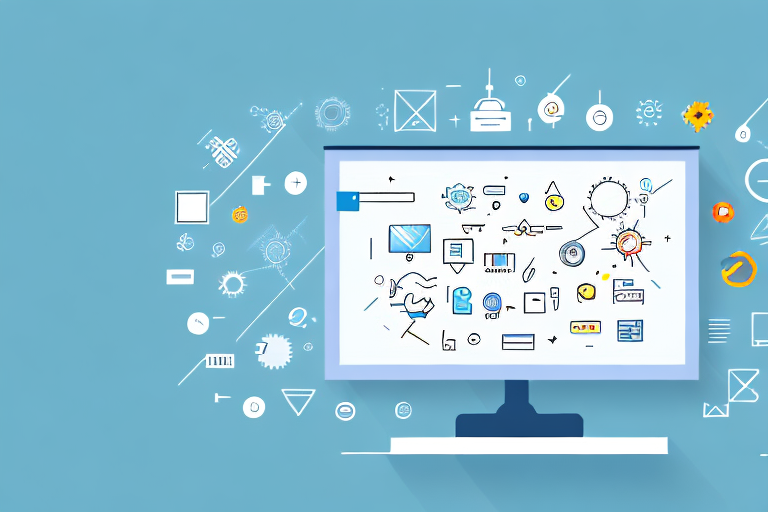In today’s digital era, capturing screenshots has become an essential part of our everyday lives. Whether it’s for personal use or professional purposes, having a reliable screenshot capture tool is crucial. In this article, we will explore the best screenshot capture tools available for Windows users. We will delve into the importance of screenshots, discuss the basic features of these tools, compare their functionalities, and provide valuable tips for using them effectively.
Understanding Screenshot Capture Tools
Before we dive into the world of screenshot capture tools, let’s take a moment to understand why screenshots are so important. Screenshots allow us to capture and save valuable information, whether it’s a critical error message, an inspiring quote, or a beautiful moment from a video.
Screenshots have become an integral part of our digital lives. They enable us to document and share information quickly and efficiently. They serve as visual aids, helping us communicate complex ideas or concepts in a straightforward manner. Whether you’re a student, a designer, a developer, or simply an everyday computer user, having a reliable screenshot capture tool can significantly enhance productivity and simplify various tasks.
The Importance of Screenshots
Screenshots are not just static images; they are powerful tools that enable us to capture and preserve moments in time. They allow us to freeze a specific frame or a particular section of a webpage, ensuring that we don’t miss any crucial details. Screenshots are like windows into the digital world, giving us the ability to capture and share information that might otherwise be lost or forgotten.
Imagine you’re working on a project and encounter a critical error message. Instead of trying to remember the exact wording or jotting it down on a piece of paper, you can simply take a screenshot. This way, you have a visual record of the error message, making it easier to troubleshoot and find a solution. Screenshots act as a safety net, ensuring that important information is never lost in the vast sea of digital content.
Basic Features of Screenshot Tools
Now that we understand the significance of screenshots, let’s explore the top screenshot tools available for Windows. But before we do that, let’s familiarize ourselves with some of the essential features that these tools offer.
Firstly, most screenshot tools provide various capture options. They go beyond just capturing the entire screen; they allow you to capture a specific window or a custom region. This flexibility ensures that you can capture exactly what you need, without any unnecessary clutter. Additionally, some advanced tools even provide the ability to capture scrolling webpages or capture screenshots at predefined intervals, making them perfect for capturing long articles or time-lapse sequences.
Furthermore, these tools offer a range of editing and annotation features. Once you’ve captured a screenshot, you can enhance it by adding text, arrows, shapes, or highlight important elements within the image. This level of customization allows you to emphasize specific details or draw attention to certain areas. Some tools even provide advanced editing capabilities such as blurring sensitive information, cropping, or applying filters, giving you complete control over the final result.
Finally, modern screenshot capture tools offer seamless sharing and export options. They understand that capturing a screenshot is often just the first step; the real value lies in being able to share and utilize that screenshot efficiently. These tools integrate with popular platforms and allow you to share screenshots via email, messaging apps, or social media. Moreover, they enable you to save screenshots in various formats like JPEG, PNG, or GIF, ensuring compatibility with different devices and applications. Some tools even provide cloud storage integration, making it easy to access your screenshots from anywhere, anytime.
Exploring the Top Screenshot Tools for Windows
When it comes to capturing screenshots on Windows, there are several tools available that cater to different needs and preferences. In this article, we will take a closer look at three popular screenshot capture tools: the built-in Snipping Tool, Lightshot, and Snagit.
Snipping Tool: A Basic Built-in Solution
One of the most commonly used screenshot capture tools for Windows is the built-in Snipping Tool. This tool offers basic screen capturing capabilities, allowing you to capture full screens, windows, or a specific region. With just a few clicks, you can easily capture and save screenshots.
However, it’s important to note that the Snipping Tool lacks advanced editing and annotation features. While it serves its purpose for simple tasks or quick snapshots, it may not be the ideal choice for users who require more advanced editing options.
Lightshot: A Lightweight Option
If you’re looking for a lightweight and user-friendly screenshot capture tool, Lightshot might be the perfect choice for you. With its minimalistic interface and intuitive features, Lightshot enables users to capture screenshots effortlessly.
One of the highlights of Lightshot is its simplicity. It offers basic editing options such as adding text, shapes, or highlights to your screenshots. These features make it ideal for casual users or those who prefer a straightforward and easy-to-use tool.
Snagit: A Comprehensive Tool for Professionals
For those seeking a comprehensive and feature-rich screenshot capture tool, Snagit is the ultimate solution. Snagit goes beyond basic capturing and editing capabilities by providing a vast array of features tailored for professionals.
With Snagit, you can capture scrolling webpages, record videos, and add advanced annotations to your screenshots. Its extensive library of pre-made templates and effects allows you to enhance your visuals and create professional-looking screenshots.
Snagit is widely used by content creators, educators, and professionals in various industries. Its versatility and powerful features make it an essential tool for anyone who regularly works with screenshots and visual content.
In conclusion, when it comes to capturing screenshots on Windows, there are various options to choose from. Whether you prefer a basic built-in tool like the Snipping Tool, a lightweight option like Lightshot, or a comprehensive tool like Snagit, there is a screenshot capture tool available to suit your needs and preferences.
Comparing the Best Screenshot Tools
When it comes to capturing screenshots, there are several tools available that offer different features and functionalities. In this article, we will compare three popular screenshot tools: Snipping Tool, Lightshot, and Snagit. Let’s dive into the details and see how these tools stack up against each other.
Ease of Use
One of the most important factors to consider when choosing a screenshot tool is its ease of use. Both Snipping Tool and Lightshot excel in this aspect, providing straightforward and intuitive interfaces that make them beginner-friendly. With just a few clicks, users can capture screenshots effortlessly.
On the other hand, Snagit offers a more advanced interface with additional features. While this makes Snagit a powerful tool, it also results in a steeper learning curve for new users. However, once users become familiar with Snagit’s interface, they can take advantage of its extensive capabilities.
Editing and Annotation Features
Basic editing options are essential for any screenshot tool. The Snipping Tool, being a built-in Windows tool, provides only the most basic editing functionalities. Users can crop, resize, and draw on their screenshots, but the options are limited.
Lightshot takes editing a step further by introducing more functionalities. Users can add annotations, highlights, and text to their screenshots, enhancing their visual communication. This makes Lightshot a great choice for users who need to emphasize specific areas or provide additional context to their screenshots.
However, when it comes to editing and annotation capabilities, Snagit surpasses both the Snipping Tool and Lightshot. Snagit offers a wide range of tools and effects, allowing users to enhance their screenshots with arrows, shapes, callouts, and even blur sensitive information. With Snagit, users can create professional-grade screenshots that are visually appealing and informative.
Sharing and Export Options
Sharing and exporting screenshots is another crucial aspect to consider. The Snipping Tool falls short in this area, as it lacks integration with cloud services. Users are limited to saving their screenshots locally, which can be inconvenient if they need to share them with others or access them from different devices.
Lightshot, on the other hand, offers easy sharing options. Users can quickly share their screenshots via social media platforms or generate direct links for instant sharing. This makes Lightshot a convenient choice for users who frequently need to share their screenshots with others.
Snagit, however, outshines both the Snipping Tool and Lightshot when it comes to sharing and export options. Snagit provides seamless integration with popular platforms like Dropbox, Google Drive, and Microsoft OneDrive, allowing users to save their screenshots directly to the cloud. This enables effortless sharing and accessibility from any device, making Snagit a preferred choice for users who value convenience and collaboration.
In conclusion, when comparing the best screenshot tools, it’s important to consider factors such as ease of use, editing and annotation features, and sharing and export options. While the Snipping Tool and Lightshot offer simplicity and basic functionalities, Snagit stands out with its advanced capabilities and seamless integration. Choose the tool that best suits your needs and enhances your screenshot capturing experience.
Choosing the Right Screenshot Tool for Your Needs
Considerations for Personal Use
For personal use, the Snipping Tool or Lightshot may suffice, depending on your requirements. If you’re primarily looking for simplicity and basic functionality, Lightshot will fulfill your needs. However, if you occasionally require more advanced features, the Snipping Tool offers a suitable built-in alternative.
Considerations for Professional Use
When it comes to professional use, Snagit is undoubtedly the top choice. Its extensive features, customization options, and integration capabilities make it the go-to solution for professionals in fields such as design, development, or content creation.
Tips for Using Screenshot Tools Effectively
Keyboard Shortcuts to Speed Up Your Workflow
Most screenshot capture tools provide keyboard shortcuts to streamline your workflow. Familiarize yourself with these shortcuts to save time and enhance your productivity. For example, Snagit allows you to capture screenshots using the Print Screen key, making it quick and convenient.
Best Practices for Annotating Screenshots
When annotating screenshots, remember to keep it simple and clear. Use arrows or highlights to draw attention to important elements, and add concise text explanations if necessary. Avoid cluttering the screenshot with excessive annotations, as it might confuse the viewer.
Ultimately, the best screenshot capture tool for Windows depends on your specific needs and preferences. Whether you’re a casual user or a professional, there’s a tool out there to suit your requirements. So, explore these options, experiment with different tools, and discover the one that elevates your screenshot capturing experience to new heights.
Bring Your Screenshots to Life with GIFCaster
Ready to add a splash of fun to your screenshots? Look no further than GIFCaster, the innovative tool that lets you enhance your captures with animated GIFs. Perfect for when you want to turn a standard work update into a delightful message, GIFCaster empowers your creative self-expression. Don’t just capture moments; animate them and make every communication an engaging experience. Use the GIFCaster App today and start transforming your screenshots into vibrant, memorable conversations.