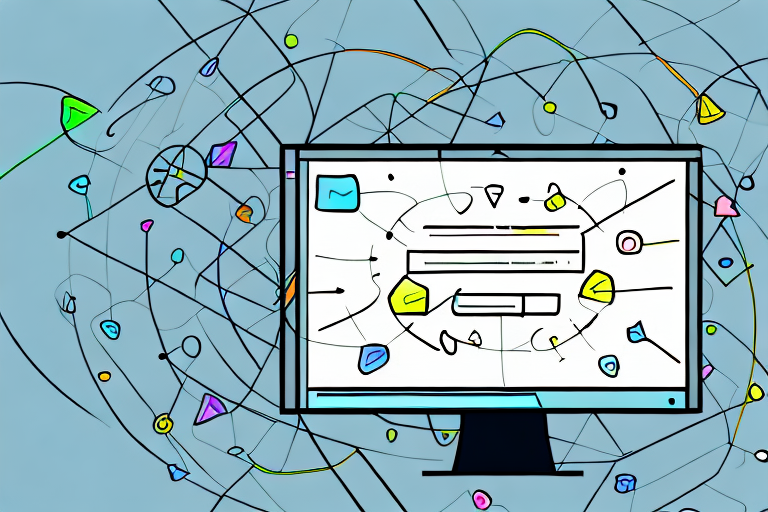Screenshots are an essential part of our digital lives. They allow us to capture and share important information, troubleshoot technical issues, and communicate ideas effectively. However, to truly harness the power of screenshots, it is crucial to have a reliable and versatile screenshot markup tool at your disposal.
Understanding the Importance of Screenshot Markup Tools
In today’s fast-paced world, where communication and collaboration are key, screenshot markup tools play a vital role in simplifying and enhancing our daily tasks. Whether you are a designer, developer, teacher, or business professional, the ability to annotate and edit screenshots quickly and intuitively can greatly improve your workflow and productivity.
When it comes to sharing information or providing feedback, visuals are often more effective than plain text. Screenshot markup tools allow you to add a layer of interactivity and clarity to your screenshots, making them more engaging and informative. By using these tools, you can highlight specific areas of interest, draw attention to important details, and provide valuable insights.
The Role of Screenshot Markup Tools in Daily Tasks
Imagine you receive a screenshot from a colleague, highlighting a specific area of concern in a website design. With a powerful markup tool, you can easily mark up the image, draw attention to the critical elements, and provide instant feedback. This not only saves time but also minimizes misunderstanding and ensures that everyone is on the same page.
Furthermore, screenshot markup tools offer a variety of annotation options, such as text boxes, arrows, and shapes. These features enable you to provide detailed explanations, suggestions, or instructions directly on the screenshot itself. By doing so, you eliminate the need for lengthy written descriptions or multiple back-and-forth conversations, streamlining the communication process.
How Markup Tools Enhance Communication and Collaboration
Markup tools go beyond simple drawing tools. They offer a range of features, such as text annotation, shapes, arrows, and blur effects, allowing you to convey your message clearly and concisely. By providing visual context and emphasizing key points, you can communicate your ideas more effectively, resulting in improved collaboration and better outcomes.
For example, let’s say you are working on a design project with a team of colleagues. Instead of describing your suggestions or changes in lengthy emails or documents, you can simply capture a screenshot, mark it up with the necessary annotations, and share it with the team. This visual representation not only makes it easier for others to understand your ideas but also encourages active participation and collaboration.
Moreover, screenshot markup tools often come with collaboration features that allow multiple users to work on the same screenshot simultaneously. This fosters real-time collaboration, enabling team members to provide instant feedback, make edits, and discuss ideas in a more efficient and interactive manner.
In conclusion, screenshot markup tools have become indispensable in today’s digital landscape. They empower individuals and teams to communicate, collaborate, and share ideas more effectively. By leveraging the power of visual annotations, these tools streamline workflows, minimize misunderstandings, and ultimately lead to better outcomes. So, whether you are a professional in the creative industry or someone who frequently shares screenshots, investing in a reliable screenshot markup tool is undoubtedly a wise decision.
Key Features to Look for in a Screenshot Markup Tool
When choosing a screenshot markup tool, there are several important factors to consider. These features can make a significant difference in your user experience and the quality of your annotated screenshots.
Annotation Capabilities: More Than Just Drawing
A great markup tool should offer a wide range of annotation options, including text boxes, callouts, highlighting, and stamps. The ability to customize colors, sizes, and styles allows for greater flexibility and personalization, ensuring that your annotations are clear and impactful.
Text boxes are particularly useful for providing additional context or explanations within your annotated screenshots. They allow you to add detailed descriptions or instructions, making it easier for others to understand the content of the screenshot.
Callouts, on the other hand, are perfect for drawing attention to specific areas or elements in the screenshot. Whether you want to highlight a particular button, feature, or error message, callouts help direct the viewer’s focus to the relevant details.
Highlighting is another valuable annotation capability. It allows you to emphasize specific sections of the screenshot, making it easier for viewers to quickly identify the important information or changes being highlighted.
Stamps can add a touch of creativity and fun to your annotated screenshots. Whether you want to mark something as “Approved,” “Rejected,” or simply add a smiley face, stamps provide a visually appealing way to convey additional meaning or sentiment.
Editing Features: Beyond Basic Cropping
In addition to annotation capabilities, editing features are essential for fine-tuning your screenshots. Look for tools that provide cropping, resizing, and rotation options. Advanced features like image filters, effects, and built-in image editing tools can further enhance your screenshots and make them more visually appealing.
Cropping is a fundamental editing feature that allows you to remove unnecessary or distracting elements from your screenshots. It helps you focus on the most relevant parts and ensures that the viewer’s attention is directed to the intended content.
Resizing is particularly useful when you need to adjust the dimensions of your screenshots to fit specific requirements. Whether you’re preparing images for a presentation, a website, or social media, being able to resize your screenshots accurately can save you time and effort.
Rotation is another handy editing feature, especially when you need to correct the orientation of your screenshots. Whether you accidentally captured an image in portrait mode when it should be landscape or vice versa, the ability to rotate the screenshot can help you present it correctly.
Advanced editing features like image filters and effects can add a professional touch to your screenshots. Whether you want to enhance the colors, apply a vintage look, or add a blur effect to certain areas, these options allow you to customize the visual style of your screenshots.
Built-in image editing tools, such as brightness and contrast adjustments or red-eye removal, can save you the hassle of using separate software for basic image enhancements. Having these tools readily available within your screenshot markup tool can streamline your workflow and improve efficiency.
Integration with Other Software and Platforms
Seamless integration with the software and platforms you already use is a crucial consideration. Whether you work with graphic design software, project management tools, or team collaboration platforms, the ability to export and share your annotated screenshots effortlessly can streamline your workflow and enhance your productivity.
Integration with graphic design software, such as Adobe Photoshop or Sketch, allows you to easily transfer your annotated screenshots for further editing or incorporation into larger design projects. This integration ensures a smooth transition between your markup tool and other design tools, saving you time and effort.
If you use project management tools like Jira or Trello, integration with these platforms can simplify the process of attaching annotated screenshots to relevant tasks or issues. This integration ensures that all project stakeholders have access to the necessary visual information, facilitating better communication and collaboration.
Integration with team collaboration platforms like Slack or Microsoft Teams enables you to share your annotated screenshots directly within the team chat or channel. This real-time sharing capability promotes efficient feedback and discussion, eliminating the need for separate file sharing or email exchanges.
Furthermore, the ability to export annotated screenshots in various file formats, such as PNG, JPEG, or PDF, ensures compatibility with different software and platforms. This flexibility allows you to seamlessly incorporate your annotated screenshots into presentations, reports, or documentation, regardless of the specific requirements of each platform.
Reviewing the Top Screenshot Markup Tools
Now that we understand the importance of screenshot markup tools and the key features to look for, let’s explore some of the top tools available in the market.
Tool 1: Highlighting its Unique Features
Tool 1 stands out for its user-friendly interface and intuitive design. It offers a comprehensive set of annotation tools and editing features, ensuring that you have everything you need to annotate and edit screenshots efficiently. Furthermore, its seamless integration with popular productivity apps makes it a fantastic choice for professionals.
Tool 2: What Makes it Stand Out
Tool 2 distinguishes itself with its powerful collaboration features. With real-time collaboration and instant feedback capabilities, teams can work together seamlessly, regardless of geographical location. This tool also provides a robust set of annotation tools, making it an excellent choice for teams that prioritize collaboration and efficient communication.
Tool 3: Why it Could be Your Best Choice
Tool 3 offers a unique combination of rich annotation features and advanced editing options. Its intuitive interface makes it easy to use, even for beginners, and its integration with various software and platforms adds to its versatility. If you value both ease of use and advanced functionality, Tool 3 might be the perfect pick for you.
Making the Most of Your Screenshot Markup Tool
Now that you have chosen the best screenshot markup tool for your needs, it’s time to maximize its potential.
Tips for Efficient Annotation and Editing
When annotating screenshots, keep your annotations concise and visually appealing. Use clear and bold colors to draw attention, and organize your annotations in a logical manner. Take advantage of keyboard shortcuts and customization options to streamline your workflow and save time.
Avoiding Common Mistakes in Using Markup Tools
While markup tools can greatly enhance your screenshots, there are a few common mistakes to avoid. Avoid cluttering your screenshots with excessive annotations, as this can distract from the main message. Additionally, remember to double-check your annotations for accuracy and clarity before sharing them.
Concluding Thoughts: Choosing the Right Tool for Your Needs
When selecting a screenshot markup tool, striking the right balance between functionality and user-friendliness is crucial. Consider your specific needs, such as the industry you work in and the tasks you frequently perform. Take into account the tool’s annotation capabilities, editing features, and integration options to ensure that it aligns perfectly with your requirements.
Balancing Functionality and User-Friendliness
While advanced features are desirable, they should not come at the cost of a steep learning curve. The best screenshot markup tool should empower you to annotate and edit effortlessly, without requiring extensive training or complicated workflows.
Considering Your Specific Needs and Preferences
Lastly, understanding your unique needs and preferences is paramount. Evaluate how you primarily use screenshots and the specific requirements of your workflow. By selecting a tool that caters to your specific needs, you can enhance your efficiency and productivity, ultimately making your daily tasks more manageable and enjoyable.
In conclusion, the best screenshot markup tool brings together powerful annotation capabilities, advanced editing features, and seamless integration, making it a valuable asset in your digital toolbox. By choosing the right tool that aligns with your needs and preferences, you can revolutionize the way you communicate, collaborate, and harness the power of screenshots.
Bring Your Screenshots to Life with GIFCaster
Ready to elevate your screenshot game? With GIFCaster, not only do you get all the powerful annotation and editing features discussed, but you also have the unique ability to add dynamic GIFs to your images. Transform your standard screenshots into fun, engaging visuals that capture attention and express your creativity. Whether it’s celebrating a milestone with your team or adding a touch of humor to your feedback, GIFCaster makes it easy and enjoyable. Don’t settle for static screenshots; use the GIFCaster App today and start creating screenshots that truly stand out!