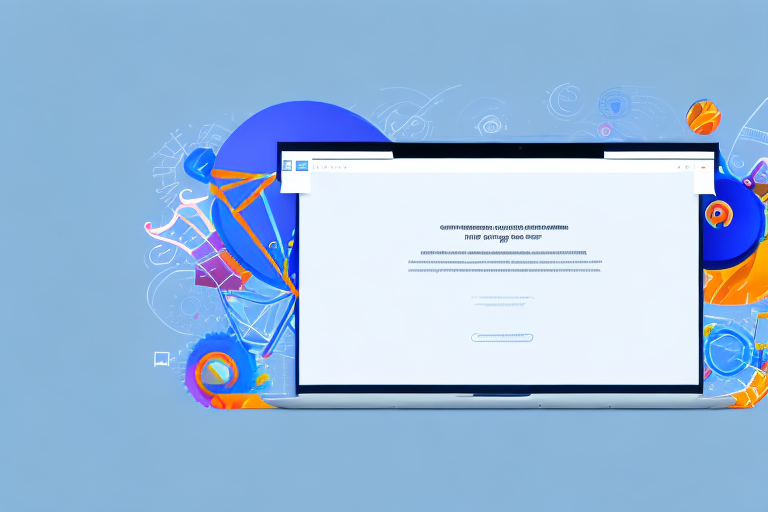In today’s digital age, screenshots have become an essential tool for communication and collaboration. Whether it’s capturing a visual bug on a website, sharing an interesting post on social media, or documenting important information, screenshots are incredibly handy. Fortunately, Chrome offers a wide range of screenshot tools in the form of extensions, making it easier than ever to take, edit, and share screenshots with just a few clicks.
Understanding the Importance of Screenshot Tools
Screenshots play a crucial role in both personal and professional settings. They allow us to capture and share a moment in time, visually conveying information that may be difficult to explain in words alone. With the rise of remote work and online collaboration, screenshots have become indispensable for conveying ideas, troubleshooting technical issues, and providing visual feedback. A screenshot can often communicate more effectively than a lengthy email or text message.
Imagine you’re working on a project with a team of colleagues spread across different time zones. You come across a bug in the software and need to explain it to your team members. Instead of trying to describe the issue in a lengthy email, you simply take a screenshot of the error message and send it to them. Instantly, everyone understands the problem and can start working on a solution. The screenshot eliminates any confusion or misinterpretation that may have occurred if you had relied solely on written descriptions.
Furthermore, screenshots are not only useful for technical matters. They can also be used to capture and share important moments in our personal lives. For example, you may want to capture a screenshot of a video call with your family and friends to remember a special occasion. The visual representation of that moment becomes a cherished memory that can be revisited whenever you want.
The Role of Screenshots in Digital Communication
In the world of digital communication, screenshots serve as visual aids that help us convey our thoughts and ideas more clearly. Whether it’s providing instructions, demonstrating a new feature, or showcasing a design concept, screenshots offer a concise and easy-to-understand way to communicate complex information. Additionally, screenshots can be annotated, allowing us to highlight specific areas of interest and add comments or explanations.
Let’s say you’re a graphic designer working on a website redesign project. You want to present your design concepts to your clients for feedback. Instead of sending them a lengthy document with descriptions and explanations, you create a series of screenshots that showcase different aspects of your design. By annotating these screenshots with arrows, text boxes, and other visual elements, you can guide your clients’ attention to specific details and explain your design choices effectively. The visual nature of screenshots makes it easier for clients to visualize the final product and provide valuable feedback.
Moreover, screenshots can be a powerful tool for troubleshooting technical issues. When encountering a problem with a software application, capturing a screenshot of the error message or unexpected behavior can help technical support teams identify the root cause more quickly. By including a screenshot along with a detailed description of the issue, you provide them with visual evidence that aids in diagnosing and resolving the problem efficiently.
Why Use a Chrome Extension for Screenshots?
If you’re a Chrome user, there’s no shortage of options when it comes to screenshot tools. However, using a dedicated Chrome extension offers several advantages. Firstly, extensions are easily accessible and can be installed directly from the Chrome Web Store. They integrate seamlessly into your Chrome browser, making them convenient and effortless to use.
Imagine you’re browsing the web and come across an article with valuable information that you want to save for later. Instead of bookmarking the entire page or copying and pasting the text into a separate document, you can simply use a Chrome extension to take a screenshot of the relevant section. This allows you to capture the content in its original format, including any images or formatting, making it easier to reference and review later on.
Additionally, extensions often provide additional features beyond basic screenshot functionality, such as editing tools, cloud storage integration, and easy sharing options. With these added capabilities, you can enhance your screenshots by cropping, resizing, or adding annotations directly within the extension. You can also save your screenshots to cloud storage services like Google Drive or Dropbox, enabling easy access from any device. Furthermore, many extensions offer one-click sharing options, allowing you to quickly send your screenshots via email, messaging apps, or social media platforms.
In conclusion, screenshots are invaluable tools for visual communication, both in personal and professional contexts. They simplify complex information, aid in troubleshooting, and enhance collaboration. By using a dedicated Chrome extension for screenshots, you can take advantage of additional features and seamlessly integrate this powerful tool into your browsing experience.
Key Features of an Effective Screenshot Tool
When selecting a screenshot tool, it’s important to consider certain key features to ensure that it meets your specific needs.
Having the ability to capture screenshots is an essential tool for various purposes, whether it’s for work, education, or personal use. However, not all screenshot tools are created equal. To make the most out of your screenshotting experience, it’s crucial to choose a tool that offers a range of features to enhance your workflow and productivity.
Image Quality and Resolution
An effective screenshot tool should allow you to capture high-quality images with clear and sharp details. Look for options that support various image file formats and offer customization options for resolution and compression.
Imagine you’re working on a project that requires you to capture screenshots of intricate designs or detailed graphs. In such cases, having a screenshot tool that can capture images with high resolution becomes essential. This ensures that every minute detail is preserved, allowing you to present your work with precision and clarity.
Furthermore, the ability to customize the resolution and compression settings gives you the flexibility to balance image quality with file size. This is particularly useful when you need to share screenshots with others or when storage space is a concern.
Editing and Annotation Capabilities
To enhance your screenshots and convey your message effectively, it’s crucial to have easy-to-use editing and annotation features. These may include tools for cropping, adding text, drawing shapes, highlighting areas, blurring sensitive information, and more.
Let’s say you’re creating a tutorial or a presentation where you need to highlight specific sections of a screenshot to draw attention to important details. With a screenshot tool that offers editing and annotation capabilities, you can easily add arrows, circles, or text boxes to emphasize the relevant parts. This not only makes your screenshots more visually appealing but also helps your audience grasp the information more effectively.
Moreover, the ability to crop screenshots allows you to focus on the essential elements, eliminating any unnecessary distractions. This is particularly useful when you want to showcase a specific part of a webpage, an application interface, or a particular area of interest.
Sharing and Saving Options
The ability to share your screenshots effortlessly is vital for seamless collaboration. Look for tools that allow you to quickly share your screenshots via email, instant messaging, social media, or direct links. Moreover, ensure the tool offers various saving options, allowing you to store your screenshots locally or in the cloud.
Collaboration is an integral part of many projects, and being able to share your screenshots with others is essential for effective communication. Whether you need to share screenshots with colleagues, clients, or friends, having a screenshot tool that offers multiple sharing options makes the process quick and hassle-free.
Furthermore, having the flexibility to save your screenshots locally or in the cloud provides an added layer of convenience and security. Local storage ensures that you have immediate access to your screenshots, even when you’re offline. On the other hand, cloud storage allows you to access your screenshots from any device with an internet connection, making it ideal for remote work or when you’re on the go.
In conclusion, when selecting a screenshot tool, it’s important to consider features such as image quality and resolution, editing and annotation capabilities, as well as sharing and saving options. By choosing a tool that offers these key features, you can enhance your screenshotting experience and streamline your workflow, ultimately improving your productivity and communication.
Top Screenshot Chrome Extensions to Consider
Now that we understand the significance of screenshot tools and the key features to look for, let’s explore some of the best Chrome extensions available:
Extension 1: Overview and Key Features
Extension 1 is a highly popular screenshot tool that offers a wide range of features to enhance your screenshot experience. With its intuitive interface and robust functionality, it allows you to capture screenshots with ease and edit them to perfection. Whether you’re a designer, developer, or content creator, Extension 1 has you covered.
Extension 2: Overview and Key Features
For those seeking advanced capabilities and professional-grade features, Extension 2 is the perfect choice. With its extensive editing tools, cloud storage integration, and seamless sharing options, Extension 2 offers a comprehensive solution for all your screenshot needs.
Extension 3: Overview and Key Features
If simplicity and ease of use are your top priorities, look no further than Extension 3. This lightweight screenshot tool boasts an intuitive user interface and streamlined functionality. With Extension 3, capturing and sharing screenshots has never been easier.
How to Install and Use a Screenshot Chrome Extension
Installing and using a screenshot Chrome extension is a breeze. Follow these simple steps to get started:
Step-by-Step Installation Guide
- Open your Chrome browser and go to the Chrome Web Store.
- Search for your desired screenshot extension in the search bar.
- Click on the extension you wish to install.
- Click the “Add to Chrome” button.
- Once the installation is complete, you’ll see the extension icon in your browser toolbar.
Tips for Capturing the Perfect Screenshot
While screenshot tools make capturing images effortless, there are some tips and tricks to ensure you capture the perfect screenshot every time:
- Identify the specific area or content you want to capture before taking the screenshot.
- Use keyboard shortcuts provided by the extension for quick and efficient capturing.
- Consider the desired image format and adjust the extension settings accordingly.
- Experiment with different annotation tools to highlight and explain your captured content effectively.
Troubleshooting Common Issues with Screenshot Extensions
Despite the convenience and functionality of screenshot extensions, technical issues may occasionally arise. Here are some common problems you may encounter and how to tackle them:
Dealing with Installation Problems
If you encounter issues during the installation process, try restarting your browser and following the installation steps again. If the problem persists, check for conflicting extensions or update your Chrome browser to the latest version. Additionally, ensure that your browser settings allow for extension installation.
Resolving Quality and Functionality Issues
If you notice a decrease in image quality or experience functionality issues, try adjusting the extension settings to optimize image compression and resolution. Additionally, check for any available updates for the extension to ensure you’re using the latest version with improved performance.
In conclusion, having a reliable and feature-rich screenshot tool is essential for efficient communication, collaboration, and troubleshooting. Chrome extensions provide a wide range of options to suit every user’s needs, so take the time to explore and find the perfect screenshot tool that enhances your productivity and simplifies your workflow.
Enhance Your Screenshots with GIFCaster
Ready to take your screenshot game to the next level? With GIFCaster, not only can you capture high-quality images, but you can also add a touch of personality and fun to your captures. Make your screenshots stand out by incorporating animated GIFs, turning mundane work messages into delightful visual experiences. Embrace creativity and enhance your digital communication with GIFCaster. Don’t wait to liven up your screenshots—use the GIFCaster App today and start sharing engaging, animated captures!