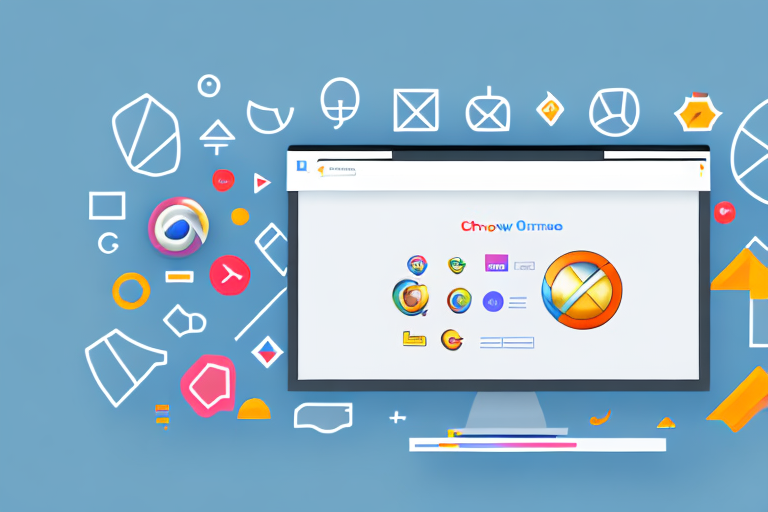In today’s digital world, where visual communication plays a vital role in conveying information, having a reliable and efficient screenshot tool is essential. Whether you are a content creator, a teacher, a developer, or simply someone who needs to capture and share content from your Chrome browser, having the right screenshot tool can make your life easier and more productive. In this comprehensive guide, we will explore the importance of a screenshot tool, why Chrome users specifically need one, key features to look for in a screenshot tool, and review the top options available. Finally, we will compare the pros and cons of each tool to help you make an informed decision.
Understanding the Importance of a Screenshot Tool
In this age of digital communication, screenshots have become an integral part of our daily lives. They allow us to capture and share information quickly, efficiently, and accurately. Whether you need to share a bug report, highlight and annotate a webpage, or save important content for future reference, a screenshot tool simplifies the process and enhances your productivity. It eliminates the need for complex manual steps, such as using external image editing software or relying on the limited built-in options provided by the operating system.
Furthermore, screenshots are not only valuable for professional purposes but also for personal use. They enable us to preserve memories, capture important conversations, and document visual information that may otherwise be lost or forgotten.
The Role of Screenshot Tools in Daily Computing
In our daily computing activities, we often come across the need to capture and share content from our screens. Whether it’s a snippet of code, a social media post, a web page layout, or a funny meme, being able to take a screenshot and instantly share it with others is incredibly useful. A dedicated screenshot tool simplifies this process by providing a convenient way to capture, edit, and share screenshots without the hassle of manually saving images and opening them in external applications.
Beyond the convenience factor, screenshot tools also enhance collaboration and communication. They allow us to provide visual feedback by highlighting specific areas, adding annotations, or even blurring sensitive information. With the ability to share screenshots directly via cloud storage or communication platforms, the process becomes seamless and efficient, allowing for clearer and more effective communication.
Why Chrome Users Need a Dedicated Screenshot Tool
While Chrome offers some built-in screenshot functionalities, they often lack the advanced features and flexibility provided by dedicated screenshot tools. Chrome’s native screenshot options may be sufficient for basic capturing needs, but if you frequently capture and share screenshots, you would benefit from a tool specifically designed for that purpose.
Chrome users require a dedicated screenshot tool to overcome limitations such as limited editing capabilities, lack of annotation features, and limited sharing options. A reliable screenshot tool for Chrome will seamlessly integrate with the browser, enhancing its functionality and providing a streamlined experience.
Not only does a dedicated screenshot tool for Chrome offer advanced editing capabilities, but it also provides a wide range of annotation features. These features allow users to draw, highlight, add text, and blur sensitive information directly on the captured screenshot. This level of customization and flexibility ensures that the screenshot effectively conveys the intended message and provides clear visual feedback.
Additionally, a dedicated screenshot tool for Chrome offers various sharing options, making it easy to share screenshots with others. Whether you want to send the screenshot via email, upload it to a cloud storage service, or share it on social media platforms, the tool provides seamless integration with these services, eliminating the need for manual steps and saving time.
Furthermore, a reliable screenshot tool for Chrome enhances productivity by offering additional features such as screen recording and scrolling capture. These features enable users to capture long web pages, entire documents, or even record video tutorials directly from their browser. This eliminates the need for multiple tools and streamlines the workflow, saving both time and effort.
In conclusion, a dedicated screenshot tool for Chrome is essential for users who frequently capture and share screenshots. It offers advanced editing capabilities, annotation features, and a variety of sharing options, enhancing productivity and communication. By seamlessly integrating with the browser, a reliable screenshot tool provides a streamlined experience and ensures that users can capture and share visual information quickly and efficiently.
Key Features to Look for in a Screenshot Tool
When choosing the best screenshot tool for Chrome, it’s important to consider the following key features:
Ease of Use and User Interface
A user-friendly and intuitive interface is crucial for a screenshot tool as it directly impacts productivity and efficiency. Look for a tool that offers a simple and straightforward capturing process, easy-to-access editing options, and a clear navigation system. It should allow you to quickly capture screenshots with minimal clicks.
Additionally, customizable keyboard shortcuts can significantly speed up the screenshotting process, saving you valuable time in your daily workflow.
Imagine a scenario where you need to capture multiple screenshots in a short amount of time. With an easy-to-use screenshot tool, you can swiftly capture each screenshot without any hassle. The intuitive user interface ensures that you can navigate through the tool effortlessly, making your screenshotting experience a breeze.
Furthermore, the tool’s customizable keyboard shortcuts enable you to capture screenshots with just a few keystrokes. This feature is especially useful for power users who rely heavily on screenshots for their work. By assigning specific keys to capture screenshots, you can streamline your workflow and increase your overall productivity.
Editing and Annotation Capabilities
A good screenshot tool should offer robust editing and annotation capabilities. Look for features like crop, resize, blur, text overlay, arrow and shape drawing, highlighting, and adding custom elements such as stickers or watermarks. These tools enable you to enhance your captured screenshots, highlight important information, and provide context when sharing.
Imagine you need to capture a screenshot of a webpage to demonstrate a specific feature or highlight an important detail. With a screenshot tool that offers editing and annotation capabilities, you can easily crop the screenshot to focus on the relevant area, add arrows or shapes to point out specific elements, and even blur sensitive information if needed.
Moreover, the ability to undo and redo changes is essential, allowing for easy experimentation and fine-tuning of your captured screenshot. This feature ensures that you can make adjustments without worrying about making irreversible edits.
Let’s say you’ve added some annotations to a screenshot but later realize that they are not aligned properly. With the undo feature, you can easily revert back to the previous state and make the necessary adjustments without starting from scratch.
Sharing and Export Options
Consider a screenshot tool that provides multiple sharing and export options. It should seamlessly integrate with popular platforms and services like email, messaging apps, cloud storage providers, and social media. The ability to generate shareable links or embed screenshots directly into emails or documents can greatly facilitate collaboration and communication.
Imagine you need to share a screenshot with your team members or clients. With a screenshot tool that offers various sharing options, you can quickly send the screenshot via email, share it on messaging apps like Slack, or upload it to cloud storage platforms like Google Drive or Dropbox. This eliminates the need for manual file transfers and ensures that everyone has access to the screenshot instantly.
Moreover, ensure that the tool supports different image formats like PNG, JPEG, or GIF, allowing you to choose the most suitable format for your specific needs. Whether you need a high-quality image for a presentation or a compressed image for web sharing, having the flexibility to export in different formats ensures that your screenshots are compatible with various platforms and devices.
In conclusion, when selecting a screenshot tool for Chrome, prioritize ease of use and a user-friendly interface, robust editing and annotation capabilities, and versatile sharing and export options. By considering these key features, you can find a tool that enhances your screenshotting experience and boosts your productivity.
Reviewing the Top Screenshot Tools for Chrome
Tool 1: Detailed Overview and Features
Tool 1 is a versatile and powerful screenshot tool specifically designed for Chrome users. It offers a user-friendly interface, making it easy for beginners and professionals alike to capture and edit screenshots effortlessly. With its comprehensive set of editing tools, you can crop, annotate, add text, and blur sensitive information with ease.
Additionally, Tool 1 provides seamless integration with popular cloud storage platforms, allowing you to instantly save and share your screenshots. Its customizable keyboard shortcuts make it effortless to capture and edit screenshots swiftly, enhancing your productivity.
Tool 2: Detailed Overview and Features
Tool 2 is another noteworthy option for Chrome users seeking a reliable screenshot tool. Its intuitive interface and well-organized features make it a breeze to capture and edit screenshots. With Tool 2, you can easily crop, resize, and annotate your screenshots, making them more informative and visually appealing.
Moreover, Tool 2 provides convenient sharing options, enabling you to quickly send screenshots via email or share them on various social media platforms. Its support for multiple image formats ensures compatibility with different systems and devices.
Tool 3: Detailed Overview and Features
Tool 3 is a feature-rich screenshot tool that offers an extensive range of editing capabilities. With its powerful editing tools, you can highlight, annotate, and add visual elements to your screenshots, making them stand out and effectively convey your message. Tool 3’s user-friendly interface and efficient workflow make capturing and editing screenshots a breeze.
Furthermore, Tool 3 provides seamless integration with popular cloud storage services, allowing you to directly save and share your screenshots. Its support for various image formats ensures compatibility with different platforms and devices, providing flexibility in your workflow.
Comparing the Pros and Cons of Each Tool
Tool 1: Pros and Cons
While Tool 1 offers a user-friendly interface and a comprehensive set of features, its free version has some limitations, such as a limited number of daily captures and storage space. However, upgrading to the premium version unlocks additional features and removes these restrictions, providing an excellent value for its price.
Tool 2: Pros and Cons
Tool 2 stands out for its intuitive interface and ease of use. It provides a range of essential features, but its editing capabilities may be more limited compared to other tools. However, if simplicity and speed are your top priorities, Tool 2 is a solid option.
Tool 3: Pros and Cons
Tool 3 excels in its extensive editing capabilities, including advanced annotation features and visual effects. However, its interface may be overwhelming for beginners, and some users may find the learning curve steeper compared to other tools. Nonetheless, Tool 3 is a powerful option for those seeking a professional-grade screenshot tool.
In conclusion, choosing the best screenshot tool for Chrome depends on your specific needs and preferences. Consider factors such as ease of use, editing capabilities, sharing options, and pricing. Assessing the pros and cons of each tool will help you make an informed decision and find the perfect tool that enhances your screenshotting workflow while using Google Chrome.
Enhance Your Screenshots with GIFCaster
Ready to take your Chrome screenshot experience to the next level? Meet GIFCaster, the innovative tool that brings your screenshots to life with the power of GIFs. Say goodbye to mundane images and hello to dynamic, engaging, and creative visual communication. Whether you’re celebrating a milestone or just want to add a touch of fun to your work messages, GIFCaster is your go-to app. Don’t just capture your screen; capture the moment with flair. Use the GIFCaster App today and turn your screenshots into a fun celebration!