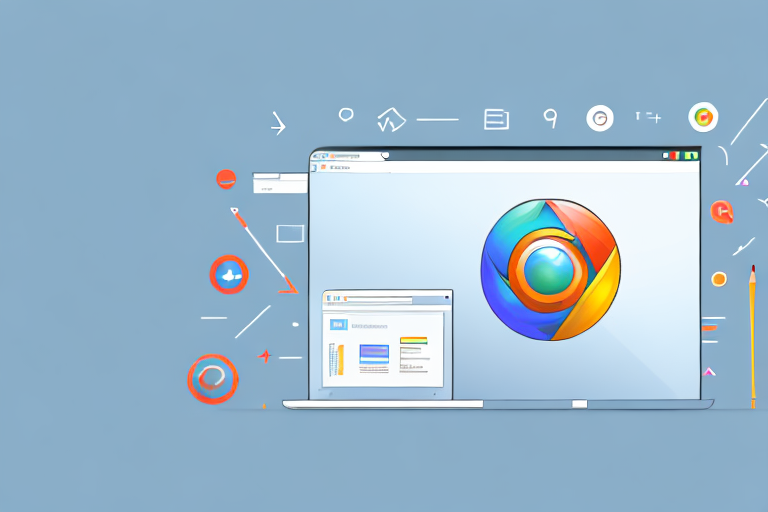In today’s digital age, the importance of a good screenshot tool cannot be overstated. Whether you need it for work, school, or personal use, having a reliable tool to capture and save screenshots can greatly enhance your browsing experience. In this comprehensive review, we will explore the various screenshot tools available for Google Chrome and help you make an informed decision on which one is the best fit for your needs.
Understanding the Importance of a Screenshot Tool
Before delving into the specifics of different screenshot tools, let’s first understand why they are so important. In our everyday browsing activities, we often come across valuable information or moments that we want to capture and save. Whether it’s an online receipt, a Facebook post, or an interesting article, screenshots allow us to capture and share these moments with ease.
Moreover, a screenshot tool can also be beneficial for professionals who need to provide visual documentation, developers who want to capture and troubleshoot bugs, and educators who want to create step-by-step tutorials. Therefore, having a reliable screenshot tool can greatly streamline your digital workflow.
The Role of Screenshot Tools in Everyday Browsing
Screenshot tools play a crucial role in our everyday browsing activities. They provide us with the ability to capture and save important information, moments, or errors that we encounter while working or browsing online. By allowing us to take screenshots with just a few clicks, these tools save us the hassle of manually saving images or copying and pasting text.
Furthermore, screenshot tools often come with additional features, such as annotation tools, image editing capabilities, and cloud storage integration. These features enable us to enhance our screenshots, add valuable context, and easily share them with others.
For example, imagine you are researching a topic for a school project and you come across a particularly insightful quote in an online article. With a screenshot tool, you can quickly capture that quote and save it for later reference. You can even use the annotation tools to highlight and add notes to the screenshot, making it easier to remember why you found it valuable.
Similarly, if you are a developer working on a website, a screenshot tool can help you identify and troubleshoot bugs more efficiently. Instead of trying to describe the issue in words, you can simply take a screenshot of the error message or the problematic section of code and share it with your team or the support staff. This visual documentation can significantly speed up the debugging process.
Key Features to Look for in a Screenshot Tool
When selecting a screenshot tool for Chrome, there are several key features that you should consider. First and foremost, the tool should be easy to use and have a user-friendly interface. After all, you want a tool that allows you to capture screenshots quickly and efficiently, without any unnecessary complications.
In addition, the quality of the screenshots is also important. Look for a tool that captures images in high resolution and preserves their clarity and detail. This is particularly crucial if you need to capture detailed visuals or text for professional purposes.
Furthermore, consider the additional features and capabilities that the screenshot tool offers. Some tools allow you to annotate your screenshots, crop them, or even record screencasts. Assess your specific needs and choose a tool that provides the functionality you require.
For instance, if you frequently need to capture screenshots for tutorials or presentations, a tool with annotation features can be invaluable. You can easily add arrows, text boxes, or highlights to your screenshots, making it easier for your audience to follow along and understand the content.
Additionally, if you work with sensitive information or want to ensure that your screenshots are securely stored, look for a tool that offers cloud storage integration. This way, you can save your screenshots directly to a secure cloud storage service, ensuring that they are accessible from anywhere and protected from accidental loss or deletion.
Overview of Chrome’s Built-in Screenshot Tool
Before we explore third-party screenshot tools for Chrome, it’s worth mentioning that Google Chrome actually has a built-in screenshot tool. This tool allows you to capture screenshots of the visible area of a webpage or the entire webpage, including the content that is below the fold.
Pros and Cons of Using Chrome’s Built-in Tool
One of the major advantages of using Chrome’s built-in screenshot tool is convenience. Since it is integrated directly into the browser, you don’t need to install any additional extensions or software. This can be particularly useful if you are looking for a simple and hassle-free solution.
However, Chrome’s built-in tool does have limitations. It lacks the advanced features and customization options that are available in dedicated third-party screenshot tools. For instance, you won’t have the ability to annotate or edit your screenshots, which can be a drawback if you require additional functionality.
How to Use Chrome’s Built-in Screenshot Tool
Using Chrome’s built-in screenshot tool is relatively straightforward. To capture a screenshot of the visible area of a webpage, simply press the “Ctrl + Shift + P” (Windows) or “Cmd + Shift + P” (Mac) keyboard shortcut. This will open the Command Menu, where you can search for and select the “Capture screenshot” option.
If you want to capture a screenshot of the entire webpage, including the content that is below the fold, press the same keyboard shortcut, but select the “Capture full size screenshot” option instead. The screenshot will be saved automatically as an image file, which you can access through the Downloads folder on your computer.
Reviewing Top Screenshot Tools for Chrome
Lightshot: A Quick and Easy Screenshot Tool
When it comes to quick and easy screenshot tools for Chrome, Lightshot is a popular choice. This lightweight tool allows you to capture screenshots with just a few clicks and provides a range of basic editing features. With Lightshot, you can easily highlight or draw on your screenshots, as well as save them to your computer or upload them to the cloud for easy sharing.
Nimbus Screenshot: For Detailed Screen Captures
If you require more advanced screen capture capabilities, Nimbus Screenshot is worth considering. This tool offers a wide range of capture options, including full screen, selected area, and scrolling capture. Additionally, Nimbus Screenshot provides powerful annotation tools, image editing features, and the ability to record screencasts. It also offers cloud storage integration, allowing you to save and share your screenshots effortlessly.
Awesome Screenshot: A Tool with Comprehensive Features
For users who need a comprehensive screenshot tool with extensive features, Awesome Screenshot is a top choice. This tool not only allows you to capture screenshots but also offers advanced annotation tools, image effects, and customizable share buttons. Moreover, Awesome Screenshot provides a user-friendly interface and seamless integration with cloud storage services, making it a versatile tool for both personal and professional use.
Comparing Screenshot Tools: What to Consider
Ease of Use and User Interface
When comparing screenshot tools, the ease of use and user interface are important factors to consider. A tool that is intuitive and easy to navigate can save you time and frustration. Look for tools with clear instructions, organized menus, and straightforward capture methods.
Quality of Screenshots
The quality of the screenshots captured by a tool is paramount. You want a tool that captures images in high resolution and preserves their clarity and detail. Pay attention to the image formats supported by the tool and the options available for adjusting the screenshot quality.
Additional Features and Capabilities
Consider the additional features and capabilities offered by each screenshot tool. Some tools provide basic annotation tools, while others offer advanced editing features, cloud storage integration, or even the ability to record screencasts. Assess your specific needs and choose a tool that provides the functionality you require.
Making the Final Decision: Choosing Your Screenshot Tool
Assessing Your Personal Needs and Preferences
When it comes to selecting the best screenshot tool for Chrome, it ultimately comes down to your personal needs and preferences. Consider the type of screenshots you frequently capture, the level of customization you require, and the importance of additional features such as annotation or editing tools.
Take the time to evaluate each tool’s features, user reviews, and compatibility with other applications you use. By carefully assessing your specific requirements, you can make an informed decision and choose a screenshot tool that perfectly aligns with your needs.
Considering the Cost: Free vs. Paid Tools
It’s worth noting that while many screenshot tools for Chrome are available for free, some offer premium versions with additional features and enhanced support. Determine whether the free version of a tool meets your needs, or if the paid version offers significant benefits that justify the cost.
However, keep in mind that cost should not be the sole deciding factor. The value that a screenshot tool provides in terms of efficiency, productivity, and ease of use should be the primary consideration.
Final Thoughts on Selecting the Best Screenshot Tool for Chrome
In conclusion, choosing the best screenshot tool for Chrome is a decision that depends on your specific needs and preferences. Consider the importance of ease of use, quality of screenshots, additional features, and your budget. By thoroughly evaluating these factors and comparing different tools, you can find the perfect screenshot tool that enhances your browsing experience and simplifies your digital workflow.
Remember that the tool you choose should align with your unique requirements and make capturing and sharing screenshots a breeze. So, take your time, explore the options, and make an informed decision. Capture, save, and share your digital moments effortlessly with the best screenshot tool for Chrome.
Enhance Your Screenshots with GIFCaster
Ready to take your screenshot game to the next level? With GIFCaster, not only can you capture your digital moments, but you can also make them more dynamic and expressive by adding GIFs. GIFCaster is designed for those who want to infuse fun and creativity into their communications. Whether it’s celebrating a team achievement or simply sharing a laugh, a GIFCaster screenshot can transform any message into an engaging experience. Don’t settle for static images; use the GIFCaster App today and start sharing your moments with a twist!