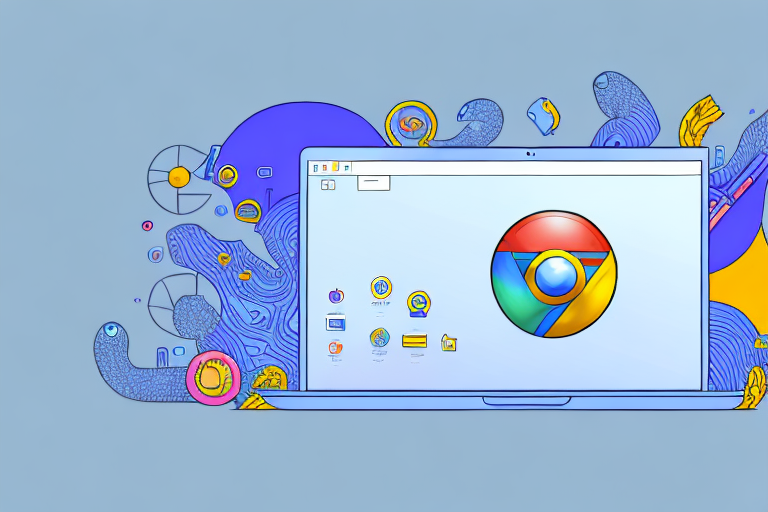Capture and sharing screenshots has become an integral part of our digital lives. Whether you are a designer, developer, or simply want to share interesting content with friends and colleagues, having a reliable screenshot tool for Chrome is essential. In this article, we will explore the importance of screenshot tools and discuss key features to look for. We will also take a closer look at some of the top screenshot tools available for Chrome and provide a step-by-step guide on how to use them effectively. Additionally, we will address common troubleshooting issues that may arise while using screenshot tools to ensure a seamless experience.
Understanding the Importance of Screenshot Tools
In today’s digital age, visual communication plays a crucial role. Screenshots allow us to capture and share important information, ideas, and visual content quickly and efficiently. Whether it’s capturing a webpage, an error message, or a design element, screenshots help us communicate effectively and provide a visual reference for better understanding.
Imagine you are working on a project and need to share a specific section of a webpage with your team. Instead of describing it in words or sending a lengthy email, you can simply take a screenshot and highlight the relevant section. This visual representation not only saves time but also ensures clarity and precision in communication.
Screenshots are also valuable for troubleshooting technical issues. When encountering an error message or a software bug, capturing a screenshot allows you to provide detailed information to technical support or developers. This visual evidence can significantly speed up the resolution process, as it provides a clear snapshot of the problem.
The Role of Screenshot Tools in Today’s Digital Age
Screenshot tools enhance our ability to capture, annotate, and share screenshots seamlessly. They offer a range of features that simplify the process, such as capturing specific areas, entire webpages, or even scrolling captures. With these tools, you can easily crop and resize screenshots, ensuring that only the relevant information is captured and shared.
Furthermore, screenshot tools provide options for adding annotations, highlighting important details, and easily sharing the captured images across various platforms. You can draw arrows, circles, or rectangles to draw attention to specific elements, or add text to provide additional context. These annotation features make screenshots more informative and visually appealing, aiding in effective communication.
Moreover, screenshot tools often offer the ability to organize and manage your screenshots efficiently. You can create folders, categorize screenshots, and even search for specific captures using keywords or tags. This organization feature ensures that you can easily locate and retrieve screenshots whenever needed, saving you valuable time and effort.
Why Choose a Screenshot Tool for Chrome?
Chrome is one of the most popular web browsers, used by millions of users. Having a dedicated screenshot tool for Chrome ensures compatibility and a smooth user experience. It integrates seamlessly into the browser, allowing you to capture screenshots without the need for external applications.
By using a screenshot tool specifically designed for Chrome, you can take advantage of browser-specific features and optimizations. These tools are often optimized to work efficiently with Chrome’s rendering engine, resulting in faster and more accurate captures. Additionally, they may offer additional functionalities tailored to Chrome, such as capturing specific Chrome extensions or web developer tools.
Another advantage of using a screenshot tool for Chrome is the convenience it offers. With a dedicated tool, you can access screenshot functionalities directly from the browser’s interface, eliminating the need to switch between different applications. This streamlines your workflow and saves you from the hassle of navigating through multiple windows or tabs.
Lastly, a screenshot tool for Chrome provides regular updates and compatibility with the latest browser versions. As Chrome evolves and introduces new features, a dedicated tool ensures that you can continue capturing screenshots seamlessly without any compatibility issues.
In conclusion, screenshot tools are invaluable in today’s digital age, enabling efficient visual communication and enhancing productivity. Whether you need to capture and share information, troubleshoot technical issues, or simply annotate and highlight important details, a screenshot tool tailored to your browser, such as Chrome, offers convenience, efficiency, and a wide range of features to meet your needs.
Key Features to Look for in a Screenshot Tool
When choosing a screenshot tool for Chrome, it’s important to consider certain key features that can enhance your screenshot capture and sharing experience. Here are some features to look for:
Ease of Use and User Interface
An intuitive user interface and easy-to-use controls are essential for a seamless workflow. Look for a tool that offers a user-friendly design, allowing you to capture screenshots effortlessly with just a few clicks.
Imagine having a screenshot tool that not only captures your screen but also provides a simple and straightforward interface. With a tool that prioritizes ease of use, you can quickly navigate through the options and capture screenshots in a matter of seconds. Whether you’re a beginner or an experienced user, a screenshot tool with an intuitive user interface will make your screenshot capturing experience a breeze.
Additionally, an easy-to-use tool will save you time and effort. You won’t have to spend hours figuring out how to capture the perfect screenshot or struggle with complex settings. Instead, you can focus on what matters most – capturing and sharing your screen with ease.
Quality of Captured Images
The quality of the captured images is crucial for conveying information accurately. A reliable screenshot tool should capture images with high resolution and clarity, ensuring that every detail is preserved.
Imagine capturing a screenshot of a detailed graph or a complex web page, only to find that the image is blurry or pixelated. This can be frustrating and may hinder your ability to effectively communicate your ideas or share important information. That’s why it’s essential to choose a screenshot tool that guarantees high-quality images.
A screenshot tool that captures images with clarity and precision will allow you to showcase your work, highlight important details, or demonstrate a specific issue with utmost clarity. Whether you’re using screenshots for professional presentations, educational purposes, or simply sharing interesting content with friends, a tool that ensures the highest image quality will make a significant difference.
Sharing and Saving Options
Make sure the screenshot tool offers a variety of options for sharing and saving captured screenshots. Look for features such as direct social media sharing, instant cloud storage integration, and different file format options to suit your needs.
Once you’ve captured the perfect screenshot, you’ll want to share it with others or save it for future reference. A screenshot tool that provides seamless sharing and saving options will enhance your overall experience.
Imagine being able to instantly share your screenshots on various social media platforms with just a few clicks. With direct social media sharing features, you can effortlessly showcase your work, share interesting content, or collaborate with others.
Additionally, a screenshot tool that integrates with cloud storage services allows you to save your screenshots securely and access them from anywhere. Whether you prefer Google Drive, Dropbox, or any other cloud storage platform, having instant integration will streamline your workflow and ensure that your screenshots are always accessible.
Furthermore, different file format options provide flexibility in how you save and share your screenshots. Whether you need PNG, JPEG, or even GIF files, a screenshot tool that offers a range of formats will cater to your specific requirements.
Top Screenshot Tools for Chrome
Now that we understand the importance of screenshot tools and the key features to look for, let’s explore some of the top screenshot tools available for Chrome:
Overview of Popular Screenshot Tools
– Awesome Screenshot: A feature-rich tool with options for capturing screenshots, annotating them, and sharing them seamlessly.
– Fireshot: A powerful screenshot tool that allows you to capture, edit, and save screenshots with ease.
– Lightshot: A lightweight tool that offers a simple and intuitive interface, making it perfect for quick captures.
– Nimbus Screenshot: A versatile tool with a range of capturing options, including scrolling captures and video recording.
Comparing the Top Screenshot Tools
Each screenshot tool mentioned above has its own unique set of features and benefits. Choosing the right tool depends on your specific requirements and preferences. Take the time to explore each tool’s capabilities and see which one aligns best with your needs.
How to Use a Screenshot Tool on Chrome
Now that you have selected the ideal screenshot tool for Chrome, let’s dive into the steps to effectively capture and share screenshots:
Installation Process
1. Open the Chrome Web Store and search for the screenshot tool of your choice.
2. Click on the “Add to Chrome” button to start the installation process.
3. Follow the on-screen prompts to complete the installation.
Step-by-Step Guide to Capturing Screenshots
1. Open the webpage or screen that you want to capture.
2. Click on the screenshot tool’s icon located in the Chrome toolbar.
3. Choose the desired capture option (full page, selected area, etc.).
4. Customize and annotate the captured image, if supported by the tool.
5. Save or share the screenshot using the options provided by the tool.
Tips for Sharing and Saving Screenshots
– Before sharing a screenshot, consider resizing or cropping it to remove any unnecessary elements for better clarity.
– Take advantage of the tool’s sharing options, such as direct integration with social media platforms or sharing via email.
– If the tool supports cloud storage, save your screenshots to the cloud for easy access across devices.
Troubleshooting Common Issues with Screenshot Tools
While screenshot tools for Chrome are designed to enhance your screenshot capture experience, you may encounter some issues along the way. Here are some common issues and how to troubleshoot them:
Dealing with Installation Problems
– Ensure that you have a stable internet connection during the installation process.
– Clear your browser cache and try reinstalling the tool.
– Restart your browser and computer, then attempt the installation again.
Resolving Image Quality Issues
– Check the settings of your screenshot tool to ensure that the image quality is set to the highest resolution.
– If the captured image appears blurry or distorted, try adjusting the capture settings or choosing a different capture option.
– Verify that your computer display settings are configured correctly. Sometimes, display settings can affect the image quality.
Addressing Sharing and Saving Concerns
– Double-check your internet connection before attempting to share a screenshot. A slow or unstable connection may cause the sharing process to fail.
– If you encounter issues while saving screenshots, ensure that you have sufficient disk space available on your device.
– If the tool offers cloud storage integration, verify your account settings and make sure you are logged in to the correct account.
Conclusion
In conclusion, when it comes to capturing and sharing screenshots on Chrome, having the right screenshot tool can greatly enhance your workflow. Understanding the importance of screenshot tools, exploring key features, and choosing the right tool for your needs is crucial. With the variety of top screenshot tools available for Chrome, you can capture, annotate, and share screenshots with ease. By following the step-by-step guide and troubleshooting tips provided, you can ensure a seamless experience and make the most out of your screenshot tool. Capture and share with confidence, knowing that you have the best screenshot tool for Chrome at your fingertips.
Bring Your Screenshots to Life with GIFCaster
Ready to elevate your screenshot game? With GIFCaster, not only can you capture and share your Chrome browsing experience with ease, but you can also infuse your screenshots with personality and flair. Add a touch of humor, celebration, or expressiveness to your communications by incorporating GIFs directly into your screenshots. Don’t settle for static images; make your messages stand out and spark joy with GIFCaster. Use the GIFCaster App today and transform your ordinary work messages into engaging, fun celebrations that everyone will remember.