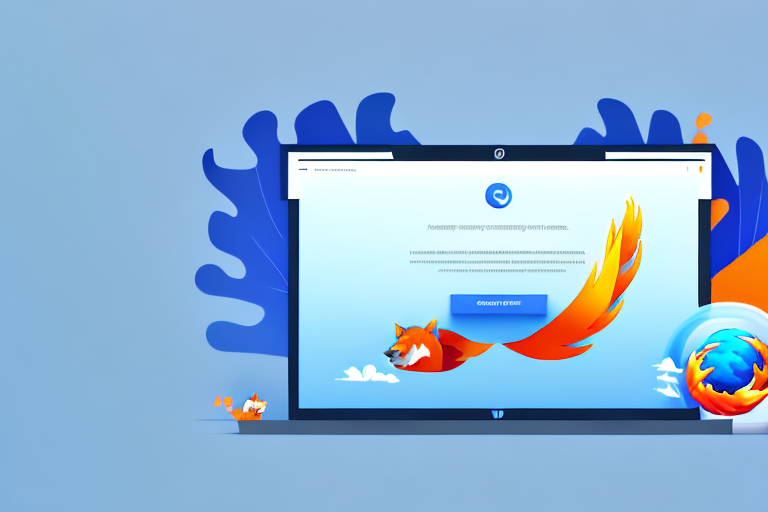In today’s digital age, where visuals play a crucial role in communication, screenshot tools have become an essential asset for web browsing. With the ability to capture, edit, and share screenshots effortlessly, these tools have revolutionized the way we interact with online content. For Firefox users, finding the best screenshot tool can greatly enhance their browsing experience. In this comprehensive guide, we will explore the importance of screenshot tools, the features to look for, review the top tools available for Firefox, provide installation and usage instructions, as well as troubleshoot common issues that may arise.
Understanding the Importance of Screenshot Tools
Screenshots have become an integral part of our digital lives. They allow us to capture and preserve visual content, whether it’s a webpage, an image, or a snippet of information. Screenshot tools take this functionality to the next level by offering additional features that enhance the usability and versatility of these captured images.
By using a screenshot tool, users can efficiently communicate ideas, highlight important details, and provide visual context to online discussions. Whether it’s for work, education, or personal use, having a reliable screenshot tool at your disposal can save time, improve productivity, and facilitate effective communication.
But let’s dive deeper into the world of screenshot tools and explore the various ways they can be utilized.
The Role of Screenshot Tools in Web Browsing
Screenshot tools serve as a bridge between the online world and the user’s device. They allow users to capture what they see on their screens, enabling them to easily share information or gather visual evidence. With the ability to annotate, crop, and edit screenshots, users can add context, emphasize certain elements, or remove sensitive information before sharing.
Furthermore, screenshot tools offer the convenience of capturing screenshots in different formats, such as PNG, JPEG, or GIF. This flexibility ensures compatibility with various platforms and applications, making it easier to share and utilize the captured content.
Additionally, screenshot tools can improve productivity by enabling users to capture long web pages, entire articles, or even scrolling pages. This eliminates the need for manual stitching or taking multiple screenshots, streamlining the process for a more efficient browsing experience.
Moreover, some advanced screenshot tools provide the option to capture specific elements on a webpage, such as individual images, videos, or sections of text. This selective capturing capability allows users to focus on the most relevant content and avoid cluttering their screenshots with unnecessary information.
Why Choose a Screenshot Tool for Firefox?
If you are a Firefox user, using a dedicated screenshot tool specifically designed for this browser offers numerous advantages. Firefox screenshot tools are optimized to work seamlessly within the browser environment, ensuring compatibility, reliability, and a consistent user experience. These tools often integrate with Firefox’s existing features, providing enhanced functionality and ease of use.
One notable advantage of using a Firefox screenshot tool is the ability to capture screenshots of entire web pages, including the parts that are not immediately visible on the screen. This feature is particularly useful when you want to capture a webpage in its entirety without having to scroll or manually stitch multiple screenshots together.
Moreover, Firefox screenshot tools align with the browser’s commitment to user privacy and security. By using a trusted and official screenshot tool, users can mitigate the risk of downloading third-party applications that may compromise their data or expose them to malware.
Additionally, some Firefox screenshot tools offer cloud storage options, allowing users to store their captured screenshots securely and access them from any device with an internet connection. This feature ensures that your screenshots are readily available whenever and wherever you need them.
So, if you’re a Firefox user looking to enhance your browsing experience and streamline your screenshot capturing process, consider utilizing a dedicated screenshot tool designed specifically for Firefox.
Features to Look for in a Screenshot Tool
When choosing a screenshot tool for Firefox, it is important to consider the specific features that will meet your needs. While different tools offer a variety of functionalities, there are several key features to prioritize:
Image Quality and Resolution
The ability to capture high-quality screenshots is crucial to ensure that the details are visible and the text remains legible. Look for a tool that supports high-resolution images to guarantee professional-looking screenshots.
With a screenshot tool that offers excellent image quality and resolution, you can capture every pixel of your screen with utmost clarity. Whether you need to capture a full webpage or a specific portion of it, a tool that supports high-resolution images will ensure that the details are crisp and clear. This is particularly important when you need to showcase your screenshots in presentations, reports, or online platforms.
Furthermore, a tool that allows you to adjust the image quality and resolution settings can be beneficial in situations where you need to balance file size and image clarity. This flexibility ensures that you can optimize your screenshots based on your specific requirements.
Editing and Annotation Capabilities
Being able to annotate, highlight, or crop screenshots enhances their usability and helps convey information more effectively. Look for a tool that offers an intuitive and feature-rich editing interface.
When it comes to editing and annotation capabilities, a screenshot tool with a wide range of tools and features can greatly enhance your workflow. Look for a tool that allows you to easily add text, arrows, shapes, and other annotations to your screenshots. This will enable you to emphasize important details, provide context, or draw attention to specific areas of the captured image.
In addition to basic editing features, some screenshot tools offer advanced functionalities such as blurring sensitive information, adding watermarks, or applying filters to enhance the visual appeal of your screenshots. These additional features can be particularly useful when you need to create professional-looking visuals or protect sensitive information.
Sharing and Saving Options
Efficiently sharing your screenshots with others is essential. Look for a tool that provides multiple sharing options such as direct links, social media integration, or easy integration with other platforms.
A screenshot tool that offers seamless sharing and saving options can significantly streamline your workflow. Look for a tool that allows you to quickly share your screenshots via direct links, email, or social media platforms. This eliminates the need for manual file transfers or cumbersome upload processes.
Furthermore, some screenshot tools offer integration with popular project management or collaboration platforms. This allows you to easily share your screenshots with teammates or clients, directly from the tool itself. By eliminating the need for additional steps, such as downloading and attaching files, you can save valuable time and ensure efficient communication.
Additionally, a tool that provides cloud storage options can be advantageous, as it allows you to access your screenshots from anywhere and share them with others effortlessly. Whether you need to collaborate on a project, seek feedback, or simply store your screenshots securely, cloud storage integration can greatly enhance your screenshot tool experience.
Reviewing the Top Screenshot Tools for Firefox
Tool 1: An In-depth Review
Tool 1 provides a seamless experience for Firefox users. Its user-friendly interface allows for quick and easy capture of screenshots, with options for full-page captures or specific regions. With a full suite of editing tools, including annotations, text overlays, and blurring capabilities, Tool 1 caters to both productivity and privacy needs. For those who value convenience, it also offers direct sharing options to popular platforms such as email and social media.
Tool 2: An In-depth Review
Tool 2 takes screenshot functionality to the next level. Offering advanced editing features like layers, filters, and customizable templates, it caters to those who require more extensive image manipulation. With its seamless integration with Firefox, Tool 2 allows users to capture and edit screenshots effortlessly. Additionally, its cloud storage functionalities enable easy access and sharing of screenshots across devices.
Tool 3: An In-depth Review
Tool 3 sets itself apart with its focus on collaboration. Ideal for teamwork and remote collaboration, this tool enables users to easily share screenshots with team members, add comments, and track changes. With its robust annotation features, users can collaborate in real-time, making it an excellent choice for projects that require extensive feedback and discussion.
How to Install and Use Screenshot Tools in Firefox
Step-by-Step Installation Guide
To install a screenshot tool in Firefox, follow these simple steps:
- Open your Firefox browser and navigate to the official Add-ons marketplace.
- Search for the screenshot tool of your choice using the search bar.
- Click on the desired tool and select the “Add to Firefox” button.
- Wait for the installation to complete and restart your browser if prompted.
- Access the screenshot tool through the designated toolbar or browser menu.
Tips for Using Screenshot Tools Effectively
Here are some tips to help you maximize your screenshot tool usage:
- Experiment with different capture modes to find the one that suits your needs best.
- Utilize keyboard shortcuts to streamline the capture process and save time.
- Make use of editing features to enhance your screenshots and make them more impactful.
- Explore the additional functionalities of the tool, such as scrolling capture or timed captures.
Troubleshooting Common Issues with Screenshot Tools
Resolving Compatibility Issues
If you encounter compatibility issues with your screenshot tool, try the following solutions:
- Ensure that your Firefox browser is up to date.
- Check for updates or patches for your screenshot tool.
- Disable any conflicting browser extensions or add-ons.
- If all else fails, reach out to the tool’s support team for further assistance.
Addressing Quality and Performance Problems
If you experience issues with image quality or performance, consider the following steps:
- Adjust the screenshot tool’s settings to capture at a higher resolution.
- Clear your browser cache and restart Firefox.
- Check your device’s available storage space and ensure it is not impacting performance.
- If the problem persists, reinstall the screenshot tool or try an alternative tool.
In conclusion, having the best screenshot tool for Firefox can greatly enhance your browsing experience. By understanding the importance of screenshot tools, the features to look for, and reviewing the top tools available for Firefox, you can make an informed decision. Additionally, following the installation and usage instructions, as well as troubleshooting common issues, will ensure a smooth and efficient screenshot capturing process. So, take advantage of these powerful tools and unlock the full potential of visual communication in your online endeavors.
Enhance Your Screenshots with GIFCaster
Ready to take your Firefox screenshot experience to the next level? With GIFCaster, not only can you capture high-quality images, but you can also bring them to life by adding GIFs. Make your screenshots more engaging and express your creativity with a tool that turns the mundane into a fun celebration. Don’t miss out on the opportunity to spice up your digital communication. Use the GIFCaster App today and transform your screenshots into captivating stories!