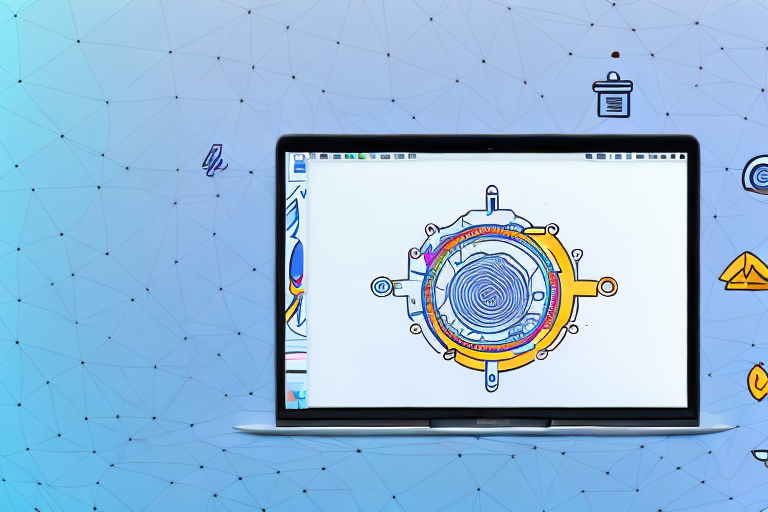In today’s digital age, screenshots have become an integral part of our daily computing experience. Whether you are capturing a moment from a video, saving important information, or sharing funny memes with friends, a reliable and feature-rich screenshot tool is essential for macOS users. In this comprehensive guide, we will explore the importance of a screenshot tool, delve into the built-in screenshot tool in macOS, review some popular third-party options, and provide tips for making the most of your screenshot tool. By the end of this guide, you will have a clear understanding of the best screenshot tool for your macOS needs.
Understanding the Importance of a Screenshot Tool
In today’s digital age, where visual communication plays a vital role, screenshot tools have become an indispensable part of our daily computing activities. These tools offer a simple yet powerful way to capture images or sections of our screen and save them in various formats such as JPEG or PNG. But their significance goes beyond just personal use; they have become an essential tool for professionals in various fields.
One of the primary uses of screenshot tools is in creating presentations. Whether you are a student giving a class presentation or a professional delivering a business pitch, screenshots can help you illustrate your points effectively. By capturing relevant information from websites, documents, or software interfaces, you can provide visual aids that enhance the understanding and engagement of your audience.
Moreover, screenshot tools are invaluable for documenting software bugs. When encountering a glitch or error in a program, capturing a screenshot of the issue can provide developers with a clear visual representation of the problem. This visual evidence can help them identify the root cause of the bug and work towards finding a solution more efficiently.
Another significant application of screenshot tools is in providing visual instructions. Whether you are creating a step-by-step tutorial for a software application or explaining a complex process to a colleague, screenshots can simplify the explanation by visually guiding the viewer. By capturing each step of the process and annotating the screenshots with arrows, text, or highlighting, you can ensure that your instructions are clear and easy to follow.
The Role of Screenshot Tools in Daily Computing
As mentioned earlier, screenshot tools play a crucial role in our daily computing activities. They allow us to capture and preserve moments, information, and ideas with just a few clicks. Whether you want to capture a funny meme, save an inspiring quote, or document an important piece of information, screenshot tools provide a quick and efficient way to do so.
Furthermore, these tools can be particularly helpful in research and data collection. When conducting online research, capturing screenshots of relevant information can help you keep track of your findings. By organizing these screenshots into folders or using annotation features to add notes, you can create a comprehensive reference for future use.
Key Features to Look for in a Screenshot Tool
When choosing a screenshot tool for macOS, it’s important to consider its key features. A versatile screenshot tool should offer customizable capture options, allowing you to capture the entire screen, a specific window, or a selected portion. This flexibility ensures that you can capture exactly what you need, without any unnecessary distractions.
An intuitive user interface and easy-to-use editing tools are also essential for enhancing and annotating your screenshots. Look for a tool that provides a wide range of editing options, such as cropping, resizing, adding text, arrows, or shapes. These features allow you to highlight important details, blur sensitive information, or add context to your screenshots.
Additionally, features like cloud storage integration can greatly enhance your workflow. With cloud storage integration, you can automatically save your screenshots to the cloud, ensuring that they are accessible from any device and are securely backed up. Quick sharing options, such as the ability to directly upload your screenshots to social media platforms or send them via email, can also improve your efficiency and productivity when working with screenshots.
Lastly, don’t forget to consider the importance of keyboard shortcuts. A screenshot tool that offers customizable keyboard shortcuts can significantly speed up your workflow. Instead of manually clicking through menus or buttons, you can capture screenshots with a simple key combination, allowing you to focus on your work without interruption.
Exploring the Built-in Screenshot Tool in macOS
How to Use macOS’s Default Screenshot Tool
macOS comes with a built-in screenshot tool that offers basic functionality for capturing images on your screen. To capture the entire screen, simply press Command + Shift + 3. If you want to capture a specific window, press Command + Shift + 4, and then press the Spacebar to switch to window capture mode. For capturing a selected portion of the screen, use Command + Shift + 4 and drag the cursor over the desired area. The captured screenshots will be saved on your desktop by default.
Limitations of the Built-in Screenshot Tool
While the built-in screenshot tool in macOS provides basic functionality, it may lack advanced features required by power users. For instance, it may not offer options for capturing long web pages, recording screencasts, or annotating screenshots with arrows, text, or other shapes. If you find yourself needing additional features and flexibility, it may be worth considering third-party screenshot tools available for macOS.
Review of Third-Party Screenshot Tools for macOS
Snagit: A Powerful Screenshot Tool
Snagit is a popular third-party screenshot tool that provides an extensive range of features for macOS users. It offers flexible capture options, including scrolling capture for capturing long web pages and timed capture for capturing time-limited content. Snagit’s intuitive user interface makes it easy to annotate captured screenshots with text, arrows, shapes, and more. With its built-in image editor and capture library, organizing and editing screenshots becomes a breeze. Snagit also supports cloud integration, making it effortless to share your screenshots with others.
Lightshot: A User-friendly Screenshot Tool
Lightshot is a user-friendly screenshot tool that is perfect for casual users and beginners. It offers a simple interface with intuitive controls, making it easy to capture, edit, and share screenshots. Lightshot allows you to select a specific portion of the screen by dragging the cursor or capture the entire screen with a single click. After capturing a screenshot, you can quickly edit it by adding text, highlighting areas, or cropping the image. Lightshot also provides easy sharing options, allowing you to instantly share your screenshots with friends or colleagues.
Skitch: An Annotation-focused Screenshot Tool
If you often find yourself needing to annotate your screenshots, Skitch is the perfect tool for you. Skitch focuses on providing powerful annotation features for macOS users. With Skitch, you can easily add text, arrows, shapes, and other annotations to your screenshots. It also allows you to pixelate sensitive information or highlight important areas. Skitch integrates seamlessly with popular cloud services, enabling you to collaborate and share your annotated screenshots effortlessly.
Comparing Screenshot Tools for macOS
Performance Comparison of Screenshot Tools
When comparing screenshot tools for macOS, performance is a crucial factor. It is essential to consider factors such as capture speed, resource usage, and stability. While Snagit offers a feature-rich experience, it may consume more system resources compared to Lightshot or Skitch. However, if you require advanced features, Snagit’s slightly higher resource usage may be worth it for your specific needs. Lightshot and Skitch, on the other hand, offer fast and lightweight experiences, perfect for users who prioritize speed and simplicity.
Pricing Comparison of Screenshot Tools
Another aspect to consider when choosing a screenshot tool is pricing. Snagit is a paid tool, offering a one-time purchase with regular updates and support. Lightshot, on the other hand, is free to use, making it an attractive option for budget-conscious users. Skitch falls in between, offering a freemium model with additional features available through in-app purchases. It’s important to evaluate your requirements and budget before making a final decision on which screenshot tool to choose.
Making the Most of Your Screenshot Tool
Tips for Efficient Use of Screenshot Tools
Regardless of the screenshot tool you choose, there are several tips and tricks that can help you maximize your productivity. First and foremost, familiarize yourself with keyboard shortcuts provided by your chosen tool. Keyboard shortcuts can significantly speed up your capturing and editing workflow. Additionally, explore advanced features such as batch processing, which can save you time when working with multiple screenshots. Lastly, remember to customize your settings to match your preferences and workflow, allowing you to tailor the screenshot tool to your specific needs.
Troubleshooting Common Screenshot Tool Issues
Screenshot tools, like any software, may occasionally encounter issues. Common problems include capturing artifacts, compatibility conflicts, or unexpected crashes. If you experience any difficulties, try updating your screenshot tool to the latest version, as updates often include bug fixes and performance improvements. Additionally, check for compatibility issues with other applications running on your macOS system. If problems persist, reaching out to the tool’s support team or online communities can provide valuable insights and solutions.
In conclusion, choosing the best screenshot tool for your macOS needs can greatly enhance your productivity and efficiency. Whether you opt for the built-in macOS tool, Snagit, Lightshot, or Skitch, each option offers its own advantages. Evaluate your specific requirements, consider the key features, performance, and pricing of each tool, and explore the tips and tricks provided to make the most of your chosen screenshot tool. With the right screenshot tool in hand, capturing, editing, and sharing screenshots will become a seamless and enjoyable experience on macOS.
Enhance Your Screenshots with GIFCaster
Ready to take your screenshot game to the next level? Meet GIFCaster, the innovative screenshot tool that lets you animate your captures with GIFs. Say goodbye to static images and hello to dynamic, engaging, and fun-filled screenshots that capture your creativity and humor. Whether you’re looking to spice up a work message or share a laugh with friends, GIFCaster is your go-to app for adding that extra flair. Don’t miss out on the fun—use the GIFCaster App today and transform your communication into an exciting visual celebration!