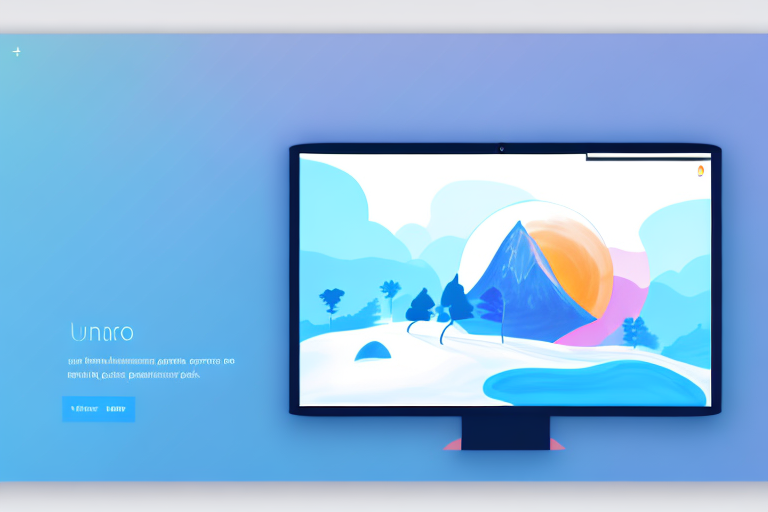In today’s digital age, taking a screenshot has become an essential part of our daily lives. Whether it’s capturing a funny meme, saving an important piece of information, or sharing a bug report with developers, screenshots have become an invaluable tool. For Ubuntu users, having a reliable and feature-rich screenshot tool is crucial. In this comprehensive guide, we will explore the various screenshot tools available for Ubuntu and help you find the best one that suits your needs.
Understanding the Importance of Screenshot Tools
Before we dive into the world of screenshot tools, let’s take a moment to understand why they are important. Screenshots allow you to capture a moment in time – be it a webpage, an application, or a specific portion of your screen. They serve as visual records that can be easily shared, referenced, and stored for future use.
Imagine you are working on a web design project and you come across a beautiful layout that inspires you. With a screenshot tool, you can quickly capture that design and refer back to it later for inspiration. Or perhaps you are troubleshooting a software issue and need to provide visual evidence to a support team. Screenshots can be invaluable in these situations, allowing you to clearly communicate the problem you are experiencing.
Whether you’re a graphic designer, a software developer, a content creator, or a casual computer user, having a reliable screenshot tool can greatly enhance your productivity and streamline your workflow. Not all screenshot tools are created equal, though. It’s important to choose one that offers the right set of features and capabilities for your specific needs.
The Role of Screenshot Tools in Ubuntu
Ubuntu, one of the most popular Linux distributions, is known for its stability, security, and user-friendly interface. As an Ubuntu user, you’ll often find yourself needing to take screenshots to document your work or troubleshoot issues. While Ubuntu does have a built-in screenshot tool, there are several third-party options that offer more advanced features and flexibility.
Third-party screenshot tools can provide additional functionalities such as capturing specific areas of the screen, annotating screenshots with arrows or text, and sharing screenshots directly to online platforms. These tools can greatly enhance the screenshot-taking experience and make your workflow more efficient.
For example, let’s say you are a graphic designer working on a project that requires you to capture specific sections of a webpage. With a third-party screenshot tool, you can easily select the desired area and save it as an image file, without having to crop or edit it later. This saves you time and ensures that you have accurate representations of the content you need.
Furthermore, some third-party screenshot tools offer advanced editing features that allow you to add annotations, highlights, and even blur sensitive information. This can be particularly useful when sharing screenshots with clients or colleagues, as it helps to clearly convey your ideas or point out specific details.
Key Features to Look for in a Screenshot Tool
When choosing a screenshot tool for Ubuntu, it’s important to consider the features it offers. Here are some key features to look for:
- Screen capture modes: Make sure the tool offers the ability to capture the entire screen, a selected window, or a specific region of the screen. This flexibility allows you to capture exactly what you need, without any unnecessary clutter.
- Annotating and editing: Look for tools that allow you to add text, arrows, shapes, and other annotations to your screenshots. The ability to crop, resize, and apply filters can also be useful, as it gives you the freedom to customize your screenshots to suit your needs.
- Easy sharing: Check if the tool allows you to quickly share your screenshots via email, social media, or cloud storage services. This can save you time and effort, especially when collaborating with others or seeking feedback on your work.
- Organizational features: Consider tools that offer features like automatic file naming and organizing screenshots into folders. This can help you stay organized and easily locate specific screenshots when you need them.
- Customizability: Some tools provide options to customize keyboard shortcuts, file formats, save locations, and other preferences to tailor the tool to your needs. This level of customization can greatly improve your workflow and make the tool feel more intuitive to use.
By considering these key features, you can find a screenshot tool that aligns with your specific requirements and enhances your overall Ubuntu experience.
Exploring the Different Types of Screenshot Tools
Now that you understand the importance of screenshot tools and the key features to look for, let’s explore the different types of screenshot tools available for Ubuntu.
Built-in Screenshot Tools in Ubuntu
Ubuntu comes with a built-in screenshot tool called “Gnome Screenshot”. This tool provides basic screenshot functionalities, including capturing the entire screen, a selected window, or a specific area. It allows you to save screenshots to your local drive or copy them to the clipboard for further use.
Gnome Screenshot is simple, lightweight, and gets the job done for basic screenshot needs. However, if you require more advanced features, you may want to consider third-party tools.
Third-Party Screenshot Tools for Ubuntu
There are several third-party screenshot tools available for Ubuntu that offer advanced features and functionalities beyond what the built-in tool provides. Let’s take a closer look at three popular options:
Shutter: A Powerful Screenshot Tool
Shutter is a feature-packed screenshot tool that offers a wide range of functionalities. With Shutter, you can capture the entire screen, a specific window, or a selected area. It allows you to add annotations, highlight areas, blur sensitive information, and even capture long webpages by scrolling. Shutter also offers convenient sharing options, making it easy to upload screenshots to various platforms.
One of the standout features of Shutter is its ability to capture screenshots of menus, tooltips, and dropdown lists, which can be especially useful for documenting software tutorials.
Flameshot: A Versatile Screenshot Tool
Flameshot is another powerful screenshot tool that offers a range of features and an intuitive interface. It allows you to capture the screen, selected areas, or individual windows. Flameshot offers extensive annotation capabilities, including adding text, highlighting, drawing shapes, and pixelating sensitive information.
One feature that sets Flameshot apart is its ability to save screenshots directly to the clipboard, making it easy to paste them into other applications without the need to save them as files first.
Gnome Screenshot: The Default Ubuntu Tool
Although Gnome Screenshot is the default tool in Ubuntu, it still deserves a mention due to its simplicity and ease of use. It provides basic screenshot functionalities and allows you to save screenshots as image files or copy them to the clipboard. If you prefer a straightforward and lightweight tool without advanced features, Gnome Screenshot is a solid option.
Installation Guide for Each Screenshot Tool
Now that you’ve learned about the different types of screenshot tools available for Ubuntu, you might be wondering how to install them. Let’s take a look at the installation process for each tool.
How to Install Shutter on Ubuntu
To install Shutter on Ubuntu, simply open the terminal and run the following command:
sudo apt updatesudo apt install shutterOnce the installation is complete, you can launch Shutter from the applications menu or by running the command “shutter” in the terminal.
Steps to Install Flameshot on Ubuntu
To install Flameshot on Ubuntu, open the terminal and execute the following commands:
sudo apt updatesudo apt install flameshotAfter the installation, you can start Flameshot from the applications menu or by running the command “flameshot gui” in the terminal.
Installing Gnome Screenshot on Ubuntu
Since Gnome Screenshot is the default tool in Ubuntu, no separate installation is required. It comes pre-installed with Ubuntu and can be accessed by searching for “Screenshot” in the applications menu or by using the keyboard shortcut “Print Screen”.
Tips and Tricks for Using Screenshot Tools
Now that you’ve installed a screenshot tool on your Ubuntu system, let’s explore some tips and tricks to help you make the most out of your screenshot-taking experience.
Mastering the Art of Taking Screenshots
When taking screenshots, there are a few techniques you can use to improve the quality and accuracy of your captures:
- Use keyboard shortcuts: Familiarize yourself with the keyboard shortcuts provided by your screenshot tool. These shortcuts can save you time and make the screenshot-taking process more efficient.
- Clean up your desktop: Before taking a screenshot, make sure your desktop is clutter-free. Remove any unnecessary icons, files, or windows that might distract from the main content.
- Ensure good lighting: Adequate lighting can make a significant difference in the quality of your screenshots. Avoid capturing screenshots in dimly lit environments to ensure clarity.
- Double-check selected areas: When capturing a specific area, double-check your selection to ensure you’ve included everything you need.
Advanced Features to Enhance Your Screenshots
In addition to capturing screenshots, many tools offer advanced features to further enhance your captures:
- Image editing: Explore the image editing capabilities of your screenshot tool. You can adjust brightness, contrast, saturation, and apply filters to make your screenshots more aesthetically appealing.
- Save in different formats: Experiment with saving your screenshots in different file formats, such as PNG, JPEG, or GIF, to find the one that best suits your needs.
- Create GIFs: Some tools allow you to capture a series of screenshots and combine them into an animated GIF. This can be useful when creating tutorials or demonstrating step-by-step processes.
Conclusion
Choosing the best screenshot tool for Ubuntu can greatly improve your productivity and make capturing and sharing screenshots a breeze. In this comprehensive guide, we explored the importance of screenshot tools, discussed the key features to look for, and reviewed popular options for Ubuntu.
Remember to consider your specific needs and workflow when selecting a tool. Whether you opt for the built-in Gnome Screenshot, the powerful features of Shutter, or the versatility of Flameshot, you are certain to find a screenshot tool that meets your requirements.
Now that you have the knowledge and tools, put your newfound screenshot skills into practice and take your Ubuntu experience to the next level!
Enhance Your Screenshots with GIFCaster
Ready to elevate your screenshot game on Ubuntu? Look no further than GIFCaster, the innovative tool that lets you add a dash of fun and creativity to your captures. GIFCaster transforms your screenshots from mere static images to engaging, animated conversations with the addition of GIFs. Say goodbye to boring work messages and hello to delightful visual expressions. Use the GIFCaster App today and start turning your screenshots into fun celebrations!