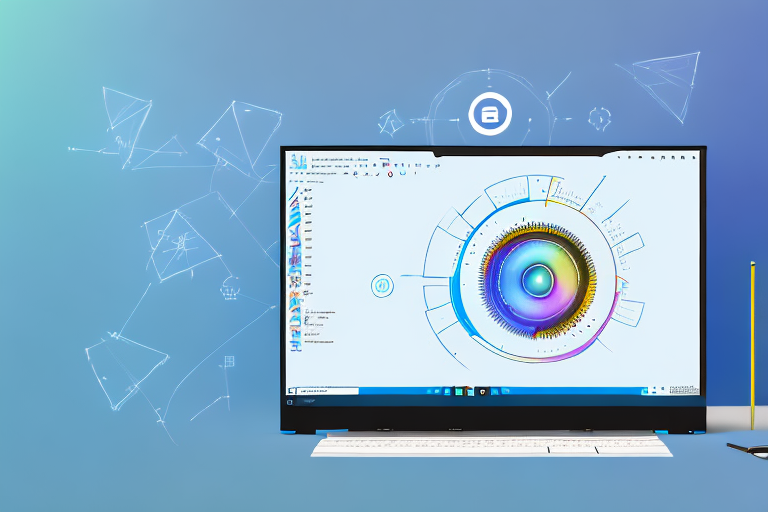Taking screenshots is an essential part of daily computing for various purposes. Whether it’s capturing important information, sharing content with others, or troubleshooting technical issues, having a reliable screenshot tool is crucial. In this article, we will explore the importance of a good screenshot tool and review some of the best options available for Windows 10 users.
Understanding the Importance of a Good Screenshot Tool
A screenshot tool plays a significant role in enhancing productivity and improving communication. Instead of relying on lengthy explanations or trying to describe something verbally, a screenshot can convey information quickly and accurately. It is a visual representation that simplifies complex concepts or provides evidence when troubleshooting problems. Thus, having a powerful and user-friendly screenshot tool is essential for Windows 10 users.
Imagine you are working on a project with your team, and you come across an error on your computer screen. Instead of spending time trying to explain the issue over a call or through written instructions, you can simply capture a screenshot and share it with your team. This allows them to see exactly what you are seeing, making it easier for them to understand the problem and provide a solution.
Furthermore, a good screenshot tool can be a valuable asset for professionals who need to create presentations or tutorials. Instead of relying solely on text or images, screenshots can be used to illustrate specific steps or highlight important details. This not only makes the content more engaging but also helps the audience grasp the information more effectively.
The Role of Screenshot Tools in Daily Computing
Screenshot tools have become an integral part of our daily computing experience. From professionals who need to highlight specific details in their presentations to individuals who want to capture their favorite moments from a video, screenshot tools allow users to capture, save, and share content effortlessly. They enable efficient collaboration, simplify documentation, and enhance remote communication.
Let’s say you are a software developer working on a new application. With a screenshot tool, you can easily capture screenshots of different stages of development and share them with your team for feedback. This not only helps in identifying any design flaws or bugs but also ensures that everyone is on the same page throughout the development process.
Moreover, screenshot tools can be a great asset for content creators, such as bloggers or social media influencers. By capturing screenshots of interesting articles, videos, or social media posts, they can easily reference and share the content with their audience. This not only saves time but also allows for more accurate and reliable information sharing.
Key Features to Look for in a Screenshot Tool
When choosing a screenshot tool, there are several key features to consider. Firstly, a user-friendly interface is crucial, as it enables even beginners to capture screenshots easily. The tool should have intuitive controls and clear instructions, allowing users to quickly grasp its functionality.
Additionally, customizable capture options are essential. Users should be able to select specific areas of the screen to capture or choose to capture the entire screen. This flexibility ensures that users can tailor their screenshots to their specific needs, whether it’s capturing a small portion of a webpage or a full-screen image.
Moreover, editing and annotation capabilities are highly desirable in a screenshot tool. Being able to add text overlays, arrows, or crop the captured image can greatly enhance the usefulness of a screenshot. These editing features allow users to highlight important details, provide additional context, or blur out sensitive information before sharing the screenshot.
Finally, seamless sharing options, integration with cloud storage services, and compatibility with various file formats are also vital considerations. A good screenshot tool should allow users to easily share their captured screenshots with others, whether it’s through email, messaging apps, or social media platforms. Integration with cloud storage services like Google Drive or Dropbox ensures that screenshots are securely stored and accessible from anywhere. Compatibility with different file formats, such as PNG, JPEG, or GIF, allows for easy sharing and compatibility across different devices and platforms.
Exploring the Built-in Screenshot Tool in Windows 10
Windows 10 comes with a built-in screenshot tool called Snipping Tool. This handy tool allows users to capture screenshots of their computer screens with ease. Whether you want to capture a specific area, a window, or the entire screen, Snipping Tool has got you covered.
Snipping Tool offers four different modes for capturing screenshots: Free-form Snip, Rectangular Snip, Window Snip, and Full-screen Snip. Each mode serves a specific purpose and allows users to define the area they want to capture. Whether you need to capture a specific section of a webpage, a particular window, or the entire screen, Snipping Tool gives you the flexibility to do so.
Once you have taken a screenshot using Snipping Tool, you can further enhance it by editing and annotating it. The tool provides basic editing capabilities, allowing you to highlight or draw attention to specific areas of the screenshot. This can be particularly useful when you want to emphasize certain elements or provide additional context.
Another advantage of Snipping Tool is its simplicity. Unlike some third-party tools that may have a steep learning curve, Snipping Tool is straightforward and easy to use. Its user-friendly interface makes it accessible to users of all levels of technical expertise. Even if you’re not particularly tech-savvy, you can quickly grasp how to use Snipping Tool and start capturing screenshots in no time.
However, it’s worth noting that Snipping Tool does have some limitations. While it provides basic editing capabilities, it may not offer the advanced features found in third-party tools. For example, Snipping Tool lacks features like delayed capture or scrolling capture, which can be useful in certain scenarios. If you require these advanced features, you may need to explore alternative screenshot tools.
Additionally, Snipping Tool only supports saving screenshots in JPEG, PNG, and GIF formats. While these formats are widely supported and commonly used, they may not be ideal for everyone. If you prefer other file formats, you may need to convert the screenshots saved by Snipping Tool using a separate tool or software.
In conclusion, Snipping Tool is a convenient built-in screenshot tool in Windows 10. It offers basic screenshot functionality that can effectively meet the needs of casual users. Whether you need to capture a specific area, a window, or the entire screen, Snipping Tool provides the flexibility to do so. While it may not have all the advanced features of third-party tools, its simplicity and ease of use make it a valuable tool for capturing and editing screenshots.
Review of Third-Party Screenshot Tools for Windows 10
While Snipping Tool serves its purpose for basic screenshot needs, more advanced users may require additional features and functionalities. Let’s take a closer look at some popular third-party screenshot tools for Windows 10.
Lightshot: A User-Friendly Tool
Lightshot is a lightweight screenshot tool that offers a simple and intuitive interface. It allows users to capture screenshots of selected areas or full screens with ease. Additionally, Lightshot provides basic editing features, including text annotations, highlighting, and drawing tools. With its user-friendly interface and fast workflow, Lightshot is a great choice for users who need a straightforward and efficient screenshot tool.
ShareX: A Tool with Advanced Features
ShareX is a feature-rich screenshot tool that caters to both casual users and professionals. It offers a wide range of capture options, such as full screen, active window, scrolling capture, and even video recording. Furthermore, ShareX excels in its annotation capabilities, providing users with powerful editing tools like blur, shapes, and watermarks. With its extensive customization options, cloud storage integration, and support for various file formats, ShareX is a top choice for those seeking advanced features in a screenshot tool.
Greenshot: A Free and Open-Source Tool
For users looking for a free and open-source solution, Greenshot is an excellent choice. It offers a great balance between simplicity and functionality. Greenshot allows users to capture screenshots, add annotations, and save them in various file formats. While it may lack some advanced options compared to paid tools, Greenshot’s open-source nature allows users to customize and extend its functionality according to their needs. With its reliability, flexibility, and affordability, Greenshot is a commendable option for Windows 10 users.
Comparing Different Screenshot Tools
Now that we have explored some of the top screenshot tools for Windows 10, let’s compare them based on different criteria to help you make an informed decision.
Ease of Use Comparison
In terms of ease of use, Snipping Tool and Lightshot offer a straightforward and intuitive experience. ShareX, while more feature-rich, has a steeper learning curve due to its extensive customization options. Greenshot falls in the middle, providing a balance between simplicity and functionality.
Feature Comparison
When it comes to features, ShareX stands out with its extensive capture options, advanced editing capabilities, and cloud storage integration. Lightshot offers a decent set of features for basic screenshot needs, while Greenshot covers the essentials without overwhelming users.
Price Comparison
Snipping Tool comes pre-installed with Windows 10, making it a cost-free option. Lightshot and Greenshot are also available for free. In contrast, ShareX is a free and open-source tool that relies on community support for ongoing development.
Making the Most of Your Screenshot Tool
Regardless of the screenshot tool you choose, here are some tips to help you maximize its potential:
Tips for Taking Effective Screenshots
– Clearly define the purpose of the screenshot before capturing it.- Use appropriate capture modes, such as full screen or selected area, based on the context.- Pay attention to details and ensure the content is clear and readable.
How to Edit and Annotate Screenshots
– Make use of editing tools to highlight important areas or add annotations.- Use arrows, text overlays, or shapes to draw attention to specific details.- Crop or resize the screenshot to remove unnecessary elements and improve the focus.
In conclusion, having a reliable and feature-rich screenshot tool is essential for Windows 10 users. While the built-in Snipping Tool provides basic functionality, third-party tools like Lightshot, ShareX, and Greenshot offer more advanced features and customization options. By considering factors such as ease of use, features, and price, you can choose the best screenshot tool that suits your specific needs. Remember to follow the tips provided to make the most of your chosen screenshot tool and enhance your computing experience.
Bring Your Screenshots to Life with GIFCaster
Ready to elevate your screenshot game? With GIFCaster, you’re not just capturing moments; you’re creating engaging and lively conversations. Add a touch of personality and fun to your screenshots by incorporating GIFs that express your mood or message. Whether it’s a celebratory moment or a quirky reaction, GIFCaster lets you do more than just share your screen—it lets you share your creativity. Don’t settle for static images; make your communications stand out. Use the GIFCaster App today and transform your everyday screenshots into memorable, animated experiences.