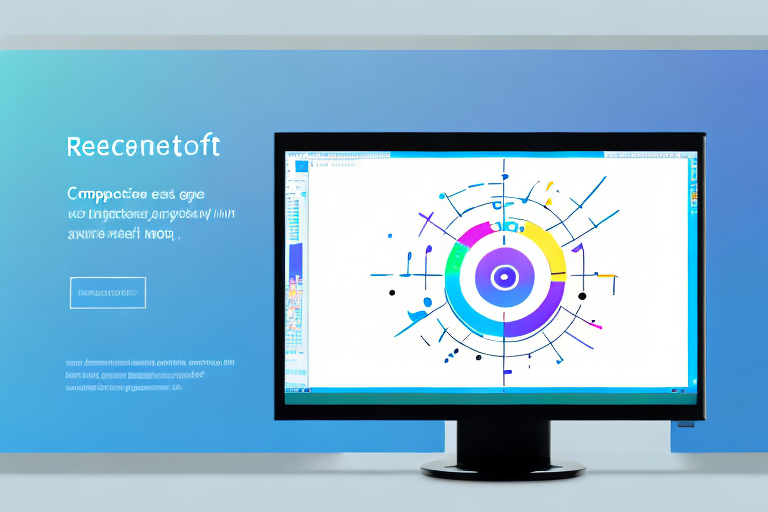In today’s digital age, screenshots have become an essential part of our everyday computing experience. Whether you’re a professional creating tutorials or a casual user wanting to capture and share funny moments, having the right screenshot tool is crucial. In this comprehensive review, we will explore the top screenshot tools for Windows, compare their features, usability, and cost, and help you choose the best one for your needs.
Understanding the Importance of a Screenshot Tool
Before diving into the specific tools, let’s take a moment to understand why a screenshot tool is so important. In the past, taking a screenshot required cumbersome methods such as using the Print Screen button and pasting it into an image editor. However, dedicated screenshot tools have revolutionized this process, making it quick and easy to capture, edit, and share screenshots with just a few clicks.
With the rise of digital communication and the increasing reliance on visual content, the need for a reliable screenshot tool has become paramount. Whether you’re a student, professional, or simply someone who enjoys sharing interesting content, a screenshot tool can greatly enhance your digital experience. It allows you to capture and preserve moments that would otherwise be lost in time, ensuring that important information, conversations, and visuals are not forgotten.
The Role of Screenshot Tools in Everyday Computing
In our daily computer usage, there are countless instances where a screenshot can come in handy. Whether it’s capturing a software error for troubleshooting, saving an important web page for reference, or sharing an amusing conversation, screenshot tools enable us to effortlessly capture and preserve moments that would otherwise be lost in time.
Imagine you’re working on a project and encounter a software bug that you need to report to the developers. With a screenshot tool, you can easily capture the error message or the unexpected behavior, providing a visual representation that aids in effectively communicating the issue. This not only saves time but also ensures that the problem is accurately conveyed, increasing the chances of a prompt resolution.
Similarly, when conducting research or studying, a screenshot tool can be a valuable asset. Instead of relying solely on bookmarks or written notes, you can capture important information from websites, articles, or online resources. By taking screenshots, you create a visual library of relevant content that can be easily accessed and referenced later, saving you the hassle of searching through numerous web pages to find the information you need.
Furthermore, screenshot tools are invaluable for those who work in design, marketing, or any field that requires visual content creation. Whether you’re designing a website, creating a presentation, or developing marketing materials, being able to capture screenshots of inspiring designs, layouts, or color schemes can serve as a valuable source of inspiration and reference.
Key Features to Look for in a Screenshot Tool
As you explore different screenshot tools, it’s essential to consider their key features. Look for tools that offer easy screen capture methods, versatile editing options, annotation capabilities, and seamless sharing integration. The ability to capture specific regions, full screens, or even scrolling web pages can also greatly enhance your screenshot-taking experience.
Easy screen capture methods ensure that you can quickly capture screenshots without interrupting your workflow. Whether it’s a keyboard shortcut, a floating capture button, or a customizable capture menu, the tool should provide intuitive ways to capture screenshots effortlessly.
Editing options are crucial for enhancing and customizing your screenshots. Look for tools that allow you to crop, resize, add text, draw shapes, blur sensitive information, and apply various filters or effects. The more versatile the editing options, the more creative freedom you have in creating visually appealing and informative screenshots.
Annotation capabilities enable you to add notes, highlights, arrows, or other visual elements to your screenshots. This is particularly useful when you need to emphasize specific details, explain a concept, or provide instructions. Annotating screenshots can make them more engaging and informative, ensuring that your message is effectively conveyed.
Seamless sharing integration is another important feature to consider. A good screenshot tool should allow you to easily share your screenshots through various channels, such as email, messaging apps, social media platforms, or cloud storage services. This simplifies the process of sharing your captured content with others, whether it’s for collaboration, feedback, or simply sharing interesting findings.
In conclusion, a screenshot tool is not just a convenient utility but an essential tool for anyone who wants to capture, edit, and share visual content effortlessly. Its role in everyday computing extends beyond simple screen captures, enabling us to communicate effectively, preserve important information, and enhance our digital experience. So, when choosing a screenshot tool, consider the features that align with your needs and make the most out of this powerful tool.
A Look at the Top Screenshot Tools for Windows
When it comes to capturing screenshots on Windows, there are several tools available that cater to different needs and preferences. In this article, we will explore three popular options: the built-in Snipping Tool, the lightweight Lightshot, and the comprehensive Snagit.
Snipping Tool: A Basic, Built-in Solution
Let’s start with the built-in Snipping Tool that comes with Windows. This tool has been around for quite some time and has become a go-to solution for many users. One of its main advantages is its simplicity. With Snipping Tool, you can easily capture screenshots of specific regions, windows, or the entire screen. It provides a user-friendly interface that allows you to select the desired area and save the screenshot to your preferred location.
While Snipping Tool may lack some advanced features, such as editing tools or extensive sharing options, it serves as a reliable and straightforward solution for basic screenshot needs. Whether you want to capture a funny meme, save important information, or share something interesting with your friends, Snipping Tool gets the job done efficiently.
Lightshot: A Lightweight, User-friendly Option
If you’re looking for a lightweight, user-friendly screenshot tool, Lightshot is worth considering. This tool offers a seamless and intuitive experience, making it ideal for users who prefer simplicity and efficiency. With Lightshot, capturing screenshots becomes a breeze.
One of the standout features of Lightshot is its built-in editor. After capturing a screenshot, you can instantly edit it using the editor’s various tools and options. Whether you need to highlight specific areas, add text, or draw shapes, Lightshot provides all the necessary tools to make your screenshots more informative and visually appealing.
In addition to its editing capabilities, Lightshot offers quick sharing options to popular platforms like social media or cloud storage services. This makes it convenient for users who frequently share screenshots with others or need to store them securely in the cloud.
Snagit: A Comprehensive, Professional-grade Tool
For those requiring a more comprehensive and professional-grade solution, Snagit stands out as a powerhouse screenshot tool. Developed by TechSmith, Snagit offers a wide range of features that go beyond basic screenshot capturing.
One of the key strengths of Snagit is its versatility. In addition to capturing screenshots, Snagit allows you to record screen activity, create GIFs, and annotate images with precision. This makes it an excellent choice for professionals, educators, or anyone who needs advanced customization for their screenshots.
Snagit’s editing options are extensive, providing users with a plethora of tools to enhance their screenshots. From adding arrows, shapes, and text to blurring sensitive information or applying visual effects, Snagit empowers users to create polished and professional-looking screenshots.
Furthermore, Snagit offers seamless integration with other applications and services, allowing users to easily share their screenshots or recordings with colleagues, clients, or friends. Whether you need to send a screenshot via email, upload it to a project management tool, or share it on social media, Snagit streamlines the process and saves you valuable time.
In conclusion, when it comes to screenshot tools for Windows, there are options available to suit every need. Whether you prefer the simplicity of the built-in Snipping Tool, the user-friendly experience of Lightshot, or the comprehensive features of Snagit, you can find a tool that meets your requirements. So go ahead, capture those screenshots, and make the most out of your Windows experience!
Comparing the Top Screenshot Tools
Ease of Use: Which Tool is Most User-Friendly?
When it comes to ease of use, Snipping Tool takes the top spot due to its simplicity and built-in integration with Windows. Lightshot follows closely with its user-friendly interface and smooth capturing process. Snagit, while more feature-rich, may have a steeper learning curve for beginners but offers a highly intuitive experience once familiarized.
Functionality: Which Tool Offers the Most Features?
In terms of functionality, Snagit surpasses both Snipping Tool and Lightshot with its extensive feature set and versatility. From capturing specific windows to recording screencasts, Snagit provides an impressive range of tools to cater to diverse needs. However, if you only require basic screenshot functionalities, Snipping Tool or Lightshot may suffice.
Cost: Comparing the Price of Each Tool
Cost is an important consideration when selecting a screenshot tool. Snipping Tool comes free with Windows, making it the most cost-effective option. Lightshot also offers a free version with limited features, along with a more feature-rich premium version at a competitive price. Snagit, being a professional-grade tool, does come at a higher price point but offers significant value for its wide range of capabilities.
Making the Most of Your Screenshot Tool
Tips for Taking Effective Screenshots
Regardless of which screenshot tool you choose, here are some tips to help you take effective screenshots. Use keyboard shortcuts for quicker access, such as Alt + Print Screen to capture the active window. Utilize annotation features to highlight important details or add text descriptions. Finally, organize your screenshots into folders for better management and easier retrieval.
How to Organize and Store Your Screenshots
As you accumulate a collection of screenshots, organizing and storing them efficiently becomes paramount. Consider creating a dedicated folder structure to categorize your screenshots based on different projects or subjects. Additionally, utilizing cloud storage services like Google Drive or Dropbox can help ensure your screenshots are safely backed up and accessible across multiple devices.
Choosing the Right Screenshot Tool for Your Needs
Considerations for Personal Use
If you mainly need a screenshot tool for personal use, the built-in Snipping Tool or the free version of Lightshot may suffice. Both offer easy-to-use features and basic editing capabilities, perfect for capturing and sharing moments with friends and family.
Considerations for Professional Use
If you require advanced editing options, screen recording capabilities, or frequently use screenshots for professional purposes, investing in Snagit would be a wise choice. Its comprehensive feature set and professional-grade quality make it ideal for content creators, educators, and professionals who rely on high-quality visuals.
By evaluating your needs, considering the features and costs of different tools, and implementing effective screenshot-taking practices, you can make an informed decision and choose the best screenshot tool for Windows that suits your requirements. With the right tool in hand, capturing and sharing moments in the digital world becomes a seamless and enjoyable experience.
Enhance Your Screenshots with GIFCaster
Ready to take your screenshot game to the next level? Try GIFCaster and add a dash of fun and creativity to your captures. GIFCaster is not just another screenshot tool; it revolutionizes the way you express yourself by allowing you to embed animated GIFs directly into your screenshots. Whether you’re celebrating a team win or just want to make your daily communications more engaging, GIFCaster is the perfect tool to turn the mundane into something memorable. Don’t settle for static images—use the GIFCaster App and bring your screenshots to life!