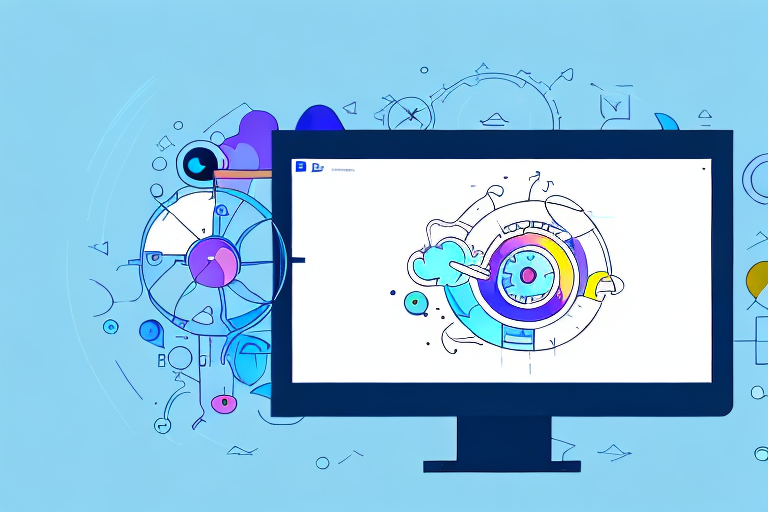In the world of digital communication, screenshots have become an essential tool for sharing information, troubleshooting, and documenting important moments. Whether you’re a blogger, a software developer, or an everyday computer user, having a reliable screenshot tool at your disposal can make all the difference. In this comprehensive guide, we will delve into the world of screenshot tools for Windows and explore the features, pros, and cons of some of the most popular options recommended by the Reddit community.
Understanding the Importance of a Good Screenshot Tool
Screenshots serve as visual representations of the content displayed on your screen. They allow you to capture images, texts, or even videos in a static format for later reference or sharing with others. Whether it’s capturing an error message, highlighting a specific portion of a webpage, or showcasing a step-by-step tutorial, screenshots are a powerful means of communication in the digital age.
Why Screenshots Matter
Screenshots provide a quick and efficient way to convey information. They can save time and eliminate the need for lengthy explanations. Whether you’re helping a friend troubleshoot their computer or demonstrating a complex process, screenshots can help bridge the gap between words and visuals.
Imagine this scenario: you’re trying to explain to your colleague how to navigate a new software program. You could spend several minutes describing each step in detail, hoping that they understand your instructions. Or, you could simply capture a screenshot of each step and send it to them. The visual representation of each step would make it much easier for them to follow along and understand the process.
Furthermore, screenshots can be incredibly useful in the world of customer support. When users encounter issues with a product or service, they often reach out to the support team for assistance. By providing screenshots of the error messages or problematic areas, users can effectively communicate the issue they are facing. This visual aid allows support agents to quickly identify the problem and provide a solution, saving both the user and the support team valuable time.
The Role of Screenshot Tools in Everyday Computing
While Windows offers a built-in screenshot tool, it may not always meet the needs of every user. Third-party screenshot tools, on the other hand, offer a broader range of features and customization options. They allow you to take screenshots in different formats, annotate images, and even record screen activity. Beyond the basic functionality, screenshot tools can enhance your productivity and streamline your workflow.
For example, some screenshot tools offer the ability to capture scrolling webpages. This feature is particularly useful when you want to capture an entire webpage that extends beyond the visible area of your screen. Instead of taking multiple screenshots and stitching them together manually, a screenshot tool with scrolling capture capability can do it all in one go.
Another valuable feature offered by screenshot tools is the ability to annotate images. This means you can add text, arrows, shapes, or even blur certain areas to highlight specific details. Annotated screenshots can be incredibly helpful when creating tutorials, documenting software bugs, or providing feedback on design mockups.
Furthermore, some advanced screenshot tools allow you to record screen activity, making them ideal for creating video tutorials or capturing gameplay footage. These tools often come with additional features like audio recording and video editing capabilities, providing a comprehensive solution for content creators and educators.
In conclusion, while the built-in screenshot tool in Windows may suffice for basic needs, third-party screenshot tools offer a wide range of features and customization options that can greatly enhance your screenshot-taking experience. From capturing scrolling webpages to annotating images and recording screen activity, these tools provide a powerful means of communication and productivity in everyday computing.
Exploring Different Screenshot Tools for Windows
When it comes to choosing a screenshot tool for Windows, you have several options to consider. Let’s explore the different categories of screenshot tools available:
The Basics of Built-in Screenshot Tools
Windows offers its own screenshot tool called the Snipping Tool. This basic tool allows you to capture screenshots of selected windows, rectangular areas, or the entire screen. It is a convenient option for quickly capturing screenshots without the need for any additional software. However, while it serves the primary purpose, it lacks some of the advanced features that power users may require.
One of the limitations of the Snipping Tool is its inability to capture scrolling screenshots. This means that if you need to capture a long webpage or document, you will have to resort to other methods or third-party tools.
Another drawback of the Snipping Tool is its limited editing capabilities. While you can make basic annotations and highlights, it does not offer advanced image editing features like adding text, shapes, or filters. This can be a limitation for users who require more customization options.
Third-Party Screenshot Tools: An Overview
For those seeking more advanced features, third-party screenshot tools are the way to go. There are numerous options available, each with its own set of features and user interface. Let’s take a closer look at some notable examples:
Snagit
Snagit is a popular screenshot tool that offers a wide range of features for capturing and editing screenshots. It allows you to capture screenshots of selected windows, regions, or the entire screen. One of its standout features is the ability to capture scrolling screenshots, making it ideal for capturing long webpages or documents. Snagit also offers a built-in image editor with advanced editing options such as adding text, shapes, arrows, and effects. Additionally, it provides cloud storage integration, allowing you to easily save and share your screenshots.
Greenshot
Greenshot is another powerful screenshot tool that offers a variety of features. It allows you to capture screenshots of selected windows, regions, or the entire screen. Greenshot also offers a range of annotation tools, including text, shapes, arrows, and highlights. One of its unique features is the ability to capture screenshots and automatically open them in an image editor of your choice. This allows for seamless editing and customization. Greenshot also supports cloud storage integration, making it easy to save and share your screenshots.
Lightshot
Lightshot is a lightweight and user-friendly screenshot tool that offers simplicity and convenience. It allows you to capture screenshots of selected windows, regions, or the entire screen. Lightshot offers basic editing features such as adding text, shapes, and highlights. One of its standout features is the ability to instantly share your screenshots through social media platforms or by generating a shareable link. This makes it easy to quickly share your captures with others.
ShareX
ShareX is a feature-rich screenshot tool that offers a wide range of advanced features and customization options. It allows you to capture screenshots of selected windows, regions, or the entire screen. ShareX offers an extensive set of annotation tools, including text, shapes, arrows, and highlights. It also provides advanced image editing features such as filters, effects, and color adjustments. One of its standout features is the ability to automate tasks and workflows, making it a powerful tool for productivity. ShareX supports various cloud storage services, allowing you to easily save and share your screenshots.
These are just a few examples of the many third-party screenshot tools available for Windows. Each tool offers its own unique set of features and advantages. Depending on your specific needs and preferences, you can choose the one that best suits your requirements. Whether you need basic screenshot capabilities or advanced editing features, there is a screenshot tool out there for you.
Features to Look for in a Screenshot Tool
When choosing a screenshot tool, it’s essential to consider your specific needs and workflow. Here are some features to keep in mind:
Essential Features for Any Screenshot Tool
Regardless of your requirements, there are certain features that every reliable screenshot tool should offer. These include the ability to capture screenshots of selected windows or specific areas, support for different image file formats (PNG, JPG, GIF, etc.), and a user-friendly interface.
Advanced Features for Power Users
If you frequently take screenshots or require more advanced functionality, you may want to consider tools that offer additional features. These can include the ability to capture scrolling web pages, record screen activity, annotate images with arrows and text, and even create GIFs or videos.
The Reddit Community’s Top Picks for Screenshot Tools
Reddit, a popular online community known for its knowledgeable members, is an excellent resource for finding reliable screenshot tools. Here are some of the top picks recommended by the Reddit community:
Popular Choices and Their Key Features
1. Snagit: Known for its comprehensive feature set, Snagit offers image and video capture, editing tools, and easy sharing options. Its user-friendly interface and extensive customization options make it a top choice among many users.
2. Greenshot: This open-source screenshot tool provides features like capturing selected areas, annotating images, and exporting screenshots to various formats. With its lightweight design and straightforward interface, Greenshot is favored by many.
3. Lightshot: With its user-friendly interface and simple editing capabilities, Lightshot is a popular choice for quick and easy screenshot capture. It also supports instant image sharing, making it great for collaboration.
4. ShareX: Offering advanced features like screen recording, web capturing, and customizable workflows, ShareX is favored by power users. Its extensive settings and automation options make it a go-to tool for screenshot enthusiasts.
The Pros and Cons of Reddit’s Favorite Tools
While these tools come highly recommended by Reddit users, it’s important to consider the pros and cons before making a decision. Some tools may excel in specific areas but fall short in others. By understanding the strengths and limitations of each tool, you can choose the one that best suits your needs.
How to Use Your Chosen Screenshot Tool Effectively
Once you’ve selected your preferred screenshot tool, it’s essential to familiarize yourself with its features and learn how to make the most of them. Here are some tips to help you get started:
Installation and Setup Tips
When installing your chosen screenshot tool, be sure to follow the provided instructions carefully. Some tools may require additional configurations or settings adjustments to work optimally. Take the time to explore the settings and customize them according to your preferences.
Best Practices for Taking and Managing Screenshots
To make the most of your screenshot tool, consider adopting some best practices for capturing and organizing your screenshots. For instance, using descriptive filenames, organizing screenshots into folders, and taking advantage of annotation tools can improve your efficiency and make it easier to locate and share screenshots when needed.
In conclusion, having a reliable screenshot tool is vital for Windows users. By understanding the importance of screenshots and exploring the different tools available, you can choose the one that best suits your needs. Whether you opt for the built-in options or the feature-rich third-party tools, the ability to capture, edit, and share screenshots effortlessly will undoubtedly enhance your productivity and communication skills in the digital world.
Enhance Your Screenshots with GIFCaster
Ready to take your screenshot game to the next level? With GIFCaster, not only can you capture your screen, but you can also add a touch of personality and fun by incorporating GIFs into your screenshots. Say goodbye to mundane images and hello to vibrant, engaging captures that reflect your creativity and zest. Make every work message a celebration and let your screenshots express more than words ever could. Don’t wait to animate your digital communication – Use the GIFCaster App today and start sharing screenshots that truly stand out!