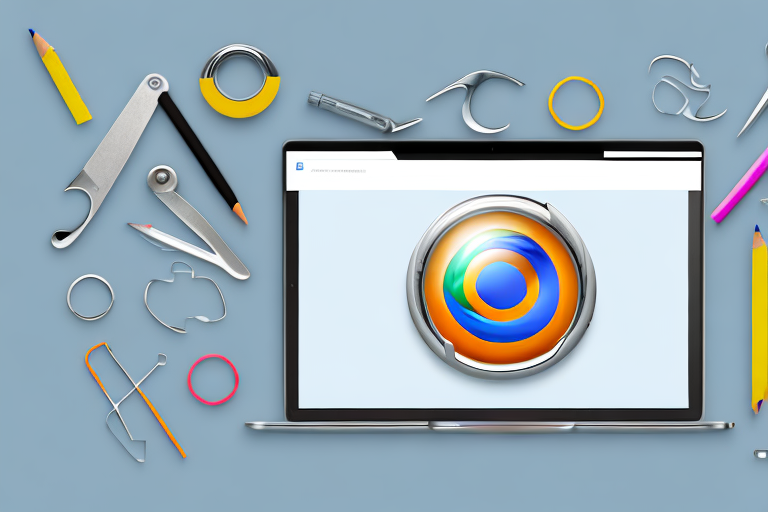Screenshots have become an essential part of digital communication. Whether you need to demonstrate a technical problem, showcase a design, or simply capture a memorable moment, having a reliable screenshot tool is crucial. In the Chrome browser, there are numerous options available, but finding the best one can be a daunting task.
Understanding the Importance of Screenshot Tools
In today’s digital world, where information is shared at a rapid pace, visuals play a vital role in conveying messages effectively. Screenshots serve as visual aids that complement written or verbal communication. They provide clear demonstrations, allowing users to understand complex concepts or issues more easily. Additionally, screenshots are valuable for documentation or troubleshooting purposes, enabling users to save and share visual evidence.
When it comes to digital communication, screenshots play a crucial role in enhancing the overall understanding of the content being shared. They act as visual aids that help convey information more efficiently than written or spoken words alone. By providing tangible evidence, screenshots make it easier for the audience to grasp your point and comprehend the message you are trying to convey.
Whether you’re explaining a new software feature, providing instructions, or reporting a bug, a well-crafted screenshot can save time and eliminate misunderstandings. With a single image, you can capture and illustrate the exact steps or issues you want to highlight, ensuring that your audience receives a clear and concise explanation. This not only enhances comprehension but also reduces the chances of misinterpretation.
The Role of Screenshots in Digital Communication
Screenshots act as visual aids that help convey information more efficiently than written or spoken words alone. They provide tangible evidence, making it easier for the audience to understand your point. Whether you’re explaining a new software feature, providing instructions, or reporting a bug, a well-crafted screenshot can save time and eliminate misunderstandings.
Moreover, screenshots are particularly useful in situations where language barriers exist. Visuals have the power to transcend language barriers and convey information universally. By incorporating screenshots into your digital communication, you can ensure that your message reaches a wider audience and is understood by individuals who may not be fluent in the language you are using.
In addition to their role in enhancing understanding, screenshots also serve as valuable references for future use. By capturing important information or visual elements, you can create a repository of knowledge that can be easily accessed and shared. This is especially beneficial in scenarios where you need to refer back to specific details or share information with others who were not present during the initial communication.
Why Choose a Screenshot Tool for Chrome?
While you can manually capture screenshots using built-in keyboard shortcuts or external tools, a dedicated screenshot tool for Chrome offers distinct advantages. These tools are specifically designed to enhance the screenshot-taking process, providing features that streamline the capture, editing, and sharing workflow.
One of the key advantages of using a screenshot tool for Chrome is the convenience it offers. With a dedicated tool, you can quickly and easily capture screenshots without the need to remember complex keyboard shortcuts or navigate through multiple menus. These tools often provide a user-friendly interface that allows you to capture the desired portion of the screen with just a few clicks.
Furthermore, screenshot tools for Chrome often come equipped with advanced editing features. These features allow you to annotate, highlight, or add text to your screenshots, making it easier to emphasize specific details or provide additional context. By having these editing capabilities within the same tool, you can save time and effort compared to using separate applications for capturing and editing screenshots.
Another advantage of using a dedicated screenshot tool for Chrome is the seamless integration with other applications and services. Many of these tools offer direct integration with popular platforms such as email, messaging apps, or cloud storage services. This allows you to quickly share your screenshots with others or save them for future reference without the need for manual file transfers.
In conclusion, screenshots are invaluable tools in digital communication. They enhance understanding, provide visual evidence, and serve as valuable references for future use. By choosing a dedicated screenshot tool for Chrome, you can further enhance your screenshot-taking process, streamline your workflow, and maximize the effectiveness of your visual communication.
Evaluating the Features of a Good Screenshot Tool
When selecting the best screenshot tool for Chrome, there are essential features to consider. A good tool should offer intuitive capture options, customizable editing tools, and various sharing methods. The ability to annotate screenshots and automatically save them to the desired location are also important factors to consider.
Essential Features to Look for in a Screenshot Tool
An ideal screenshot tool should provide a range of capture options to cater to different scenarios. Look for features such as full-page capture, selective area capture, and capture with a delay. These options ensure you have the flexibility to capture precisely what you need, whether it’s an entire webpage or a specific region.
Furthermore, a good screenshot tool should offer a set of editing tools to enhance your captured images. Look for features like cropping, resizing, highlighting, and adding text or shapes. These editing tools enable you to annotate your screenshots effortlessly, adding clarity and context to your visuals.
Additional Features that Enhance User Experience
While the core functionalities mentioned above are crucial, there are additional features that can enhance your overall user experience. Look for a screenshot tool that offers cloud storage integration, allowing you to save your screenshots directly to platforms like Google Drive or Dropbox. The ability to capture scrolling webpages and record screen videos are also valuable extras that can greatly expand your screenshot capabilities.
Exploring the Best Screenshot Tool in Chrome
After considering the essential features, it’s time to delve into the best screenshot tool available for Chrome.
An In-depth Look at the Top Screenshot Tool
One of the top-rated screenshot tools for Chrome is the “Capture & Annotate” extension provided by XYZ Screenshots. This extension offers a wide range of features that cater to both basic and advanced screenshot needs. It provides a straightforward interface with easily accessible capture options, making it user-friendly for beginners.
The “Capture & Annotate” extension allows users to capture screenshots of whole webpages, selected areas, or even individual elements such as buttons or images. Its seamless integration with the Chrome browser ensures quick and convenient access to its capture options.
Key Benefits of Using the Best Screenshot Tool
Using the best screenshot tool in Chrome comes with several key benefits. Firstly, it saves time and improves efficiency by providing a streamlined screenshot capture and editing workflow. With quick and intuitive capture options, you can effortlessly capture the desired content within seconds.
Additionally, the ability to annotate screenshots directly within the tool eliminates the need for a separate image editing software. The editing features offered by the best screenshot tool enable you to highlight important areas, add text explanations, and emphasize specific details, making your screenshots more comprehensive and visually appealing.
How to Use the Best Screenshot Tool in Chrome
Now that we’ve explored the benefits of the best screenshot tool, let’s dive into how to use it effectively.
Step-by-Step Guide to Taking Screenshots
1. Install the “Capture & Annotate” extension from the Chrome Web Store.2. Once installed, click on the extension icon located in the Chrome toolbar.3. Select the desired capture option, such as “Capture Whole Page” or “Capture Selected Area.”4. Follow the prompts to capture the screenshot.5. After capturing, the screenshot will open in the tool’s editor interface.6. Utilize the provided editing features to annotate or enhance the screenshot as desired.7. Save the screenshot to your preferred location or share it directly from the tool.
Tips for Maximizing the Use of the Screenshot Tool
To get the most out of the best screenshot tool in Chrome, consider the following tips:
- Explore the keyboard shortcuts provided by the tool to speed up your workflow.
- Experiment with different capture options to find the one that suits your needs best.
- Utilize the editing features to highlight important information and add context to your screenshots.
- Take advantage of cloud storage integration to keep your screenshots organized and accessible across devices.
- Regularly update the screenshot tool to ensure you have access to the latest features and improvements.
Troubleshooting Common Issues with the Screenshot Tool
While the best screenshot tool in Chrome strives to offer a seamless experience, it’s not uncommon to encounter occasional issues. Let’s address a few common problems and their solutions.
Addressing Installation Problems
If you encounter difficulties during the installation process, ensure that you have a stable internet connection and sufficient storage space on your device. Clearing your browser cache and restarting Chrome can also resolve installation-related issues. If the problem persists, contact the tool’s support team for further assistance.
Solving Issues with Capturing Screenshots
If you experience difficulties when capturing screenshots, make sure you have granted the necessary permissions to the tool. Check your Chrome browser settings to verify that the screenshot tool has permission to access the required resources. Additionally, disabling conflicting extensions or updating your browser can also resolve capture-related issues.
In conclusion, finding the best screenshot tool in Chrome can significantly enhance your digital communication experience. By understanding the importance of screenshots, evaluating essential features, exploring the top screenshot tool, and learning how to effectively use it, you can streamline your workflow, improve clarity in your visual communication, and troubleshoot any potential issues along the way. With the right tool at your disposal, capturing and sharing screenshots becomes a breeze.
Enhance Your Screenshots with GIFCaster
Ready to take your digital communication to the next level? With GIFCaster, not only can you capture high-quality screenshots, but you can also infuse them with animated fun. Make your messages stand out by adding GIFs that express your creativity and add a touch of personality to your work. Transform a simple screenshot into an engaging visual experience with GIFCaster. Don’t settle for the mundane; use the GIFCaster App today and start sharing screenshots that truly capture your audience’s attention.