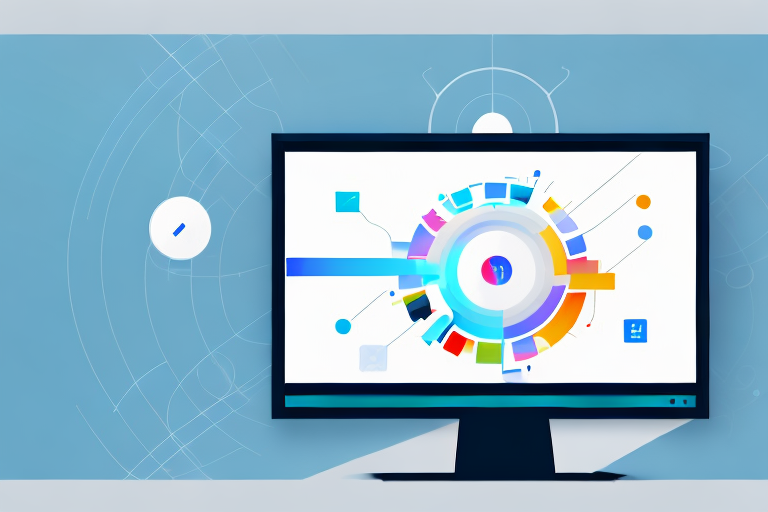In today’s digital age, where visual communication is key, having the right screenshot tools can greatly enhance your capture experience. Screenshots are not just useful for capturing moments, but also for effectively conveying information, troubleshooting technical issues, and collaborating with others. In this article, we will explore the importance of screenshot tools, the different types available, in-depth reviews of top tools, tips for maximizing your screenshot experience, and privacy considerations when using these tools.
Understanding the Importance of Screenshot Tools
Screenshots play a crucial role in digital communication. Whether you are a designer seeking feedback on your work, a software developer capturing bugs for troubleshooting, or a social media marketer showcasing your products, screenshots can help you communicate your message effectively. With the right screenshot tools, you can capture, edit, and share screenshots seamlessly, saving you time and effort.
The Role of Screenshots in Digital Communication
In today’s fast-paced digital world, time is of the essence. Screenshots provide a quick and visual way to convey information. Rather than explaining complex concepts or describing software glitches in lengthy paragraphs, a screenshot can instantly communicate the issue at hand. Screenshots can be inserted into emails, presentations, and other documents, allowing for clear and concise communication.
For example, imagine you are a web designer working on a new website layout. Instead of trying to describe the changes you made to your team members, you can simply take a screenshot of the updated design and share it with them. This visual representation allows for a more efficient feedback process, as your team members can easily understand the changes and provide their input.
Similarly, software developers rely on screenshots to capture and document bugs or errors in their applications. Instead of relying solely on written descriptions, developers can take screenshots of the specific issue and include them in bug reports. This visual evidence helps the development team identify and fix the problem more effectively, saving time and reducing miscommunication.
Key Features to Look for in Screenshot Tools
When choosing a screenshot tool, it is important to consider the features that will best suit your needs. Some key features to look for include robust capture options, such as capturing the entire screen, selected areas, or individual windows. The ability to annotate and edit screenshots is also essential, as it allows you to highlight important details or blur out sensitive information. Additionally, features such as cloud storage integration and easy sharing options can greatly streamline your workflow.
Let’s explore some of these features in more detail. Robust capture options provide flexibility in capturing exactly what you need. For instance, if you are creating a tutorial on how to use a specific software, being able to capture individual windows or selected areas allows you to focus on the relevant elements without cluttering the screenshot with unnecessary information.
Annotating and editing screenshots is another valuable feature to look for. With the ability to add text, arrows, shapes, and other visual elements, you can draw attention to specific areas or provide additional context. This can be particularly useful when collaborating with others or when documenting complex processes.
Cloud storage integration is a time-saving feature that allows you to automatically save your screenshots to the cloud. This ensures that your captures are easily accessible from any device and can be quickly shared with others. Additionally, easy sharing options, such as direct links or integration with communication tools like Slack or Microsoft Teams, can simplify the process of sharing screenshots with colleagues or clients.
In conclusion, screenshots are invaluable in digital communication, providing a visual and efficient way to convey information. By choosing the right screenshot tools with features like robust capture options, annotation capabilities, and seamless sharing, you can enhance your communication and streamline your workflow. So, next time you need to capture and share information, consider the power of screenshots and the tools that can make the process even better.
Exploring Different Types of Screenshot Tools
When it comes to capturing screenshots, there is no shortage of tools available to cater to different needs and preferences. Whether you’re using a desktop computer, a mobile device, or a web browser, there are specialized screenshot tools designed to make the process effortless and efficient. Let’s take a closer look at three popular types:
Desktop Screenshot Tools
Desktop screenshot tools are specifically designed for capturing screenshots on desktop computers and laptops. These tools go beyond the basic functionality of capturing images and offer a range of advanced editing features. With desktop screenshot tools, you can easily crop, resize, add text, and apply various effects to your screenshots, making them more visually appealing and informative. Popular desktop screenshot tools include Snagit, Greenshot, and Lightshot, each offering a unique set of features to enhance your screenshot-taking experience.
Snagit, for example, is known for its powerful editing capabilities. It allows you to annotate your screenshots with arrows, shapes, and text, making it ideal for creating tutorials or presentations. Greenshot, on the other hand, offers a simple and intuitive interface, making it a favorite among users who prefer a straightforward screenshot tool. Lightshot, with its sleek design and easy-to-use features, is often praised for its ability to capture screenshots with lightning speed.
Mobile Screenshot Tools
In today’s smartphone-dominated world, mobile screenshot tools have become essential for capturing and sharing screenshots on-the-go. These tools are specifically tailored to the unique features and capabilities of mobile devices, providing users with a seamless experience. Mobile screenshot tools often come equipped with swipe gestures for capturing screenshots, allowing you to effortlessly capture what’s on your screen with a simple swipe of your finger.
Additionally, mobile screenshot tools offer quick sharing options to popular social media platforms, making it easy to instantly share your screenshots with friends, colleagues, or followers. Screenshot Easy, Screen Master, and AZ Screen Recorder are among the popular mobile screenshot tools available, each offering a range of features to meet your specific needs. Whether you’re capturing a funny conversation, a stunning landscape, or an important piece of information, these tools ensure that you can capture and share your mobile screen moments with ease.
Browser Extension Screenshot Tools
For those who spend a significant amount of time browsing the web, browser extension screenshot tools offer a convenient way to capture screenshots directly from your web browser. These tools integrate seamlessly with your browser, allowing you to capture screenshots of entire webpages, specific sections, or even scrolling content. With just a few clicks, you can capture and save screenshots without the need to switch between different applications.
Furthermore, browser extension screenshot tools often provide easy sharing options to email or cloud storage, eliminating the hassle of manually saving and attaching screenshots. Fireshot, Awesome Screenshot, and Nimbus Screenshot are popular browser extension screenshot tools that offer a range of features to enhance your screenshot-taking experience. Whether you’re conducting research, creating visual content, or simply capturing memorable web moments, these tools make it effortless to capture and share screenshots directly from your browser.
As technology continues to evolve, so do the screenshot tools available to us. Whether you’re a professional designer, a social media enthusiast, or someone who simply wants to capture and share interesting content, there is a screenshot tool out there that suits your needs. So, the next time you come across something worth capturing, remember that there are various types of screenshot tools at your disposal, each offering unique features to make your screenshots stand out.
In-depth Reviews of Top Screenshot Tools
Now let’s dive deeper into the top screenshot tools available:
Review of Tool 1
Tool 1 is a powerful desktop screenshot tool that offers a wide range of capturing and editing options. Its intuitive user interface makes it easy to use even for beginners. With features like scrolling capture and various annotation tools, Tool 1 is a great choice for professionals and casual users alike.
Review of Tool 2
Tool 2 is a mobile screenshot app known for its simplicity and versatility. It allows for easy capturing of screenshots and offers a variety of editing options, such as adding text, drawing on screenshots, and applying filters. Tool 2’s user-friendly interface and quick sharing capabilities make it an excellent choice for mobile users.
Review of Tool 3
Tool 3 is a browser extension screenshot tool that seamlessly integrates into your web browser. It offers features like capturing selected areas, full webpages, and even recording screencasts. Tool 3’s extensive editing options and convenient sharing capabilities make it a standout choice for those who frequently capture screenshots while browsing the web.
Tips for Maximizing Your Screenshot Experience
Now that you have an understanding of screenshot tools, let’s explore some tips for maximizing your screenshot experience:
Best Practices for Taking Effective Screenshots
When taking screenshots, it is important to follow some best practices. Firstly, ensure that the content you capture is focused and relevant. Use clear and concise filenames to organize your screenshots efficiently. Additionally, consider using keyboard shortcuts to speed up the capturing process.
Editing and Annotating Your Screenshots
Annotating and editing your screenshots allows you to convey your message more effectively. Use annotation tools to highlight specific areas, add captions, or emphasize important details. Take advantage of editing features to crop, resize, or apply filters to your screenshots. These enhancements can make your screenshots more visually appealing and informative.
Privacy Considerations When Using Screenshot Tools
While screenshot tools are incredibly useful, it is important to be mindful of the potential privacy risks associated with them:
Understanding the Risks
When sharing screenshots, be cautious of the information contained within them. Avoid capturing sensitive or personal information that could compromise your privacy or the privacy of others. Additionally, make sure to use reliable and secure screenshot tools that prioritize data protection.
Protecting Your Information
To protect your information, consider using screenshot tools that offer features like automatic blurring of sensitive data or the ability to encrypt your screenshots. Be mindful of where you store your screenshots and ensure that you have proper access controls in place. Implementing these measures can help safeguard your private information.
Conclusion
When it comes to enhancing your capture experience, having the best screenshot tools in your toolkit is essential. By understanding the importance of screenshots in digital communication, exploring the different types of screenshot tools available, and utilizing the recommended tips, you can make the most of your screenshot experience. However, it is crucial to be mindful of privacy considerations and protect sensitive information when using these tools. With the right screenshot tools and practices in place, you can effectively capture and convey information, streamline your workflow, and communicate more clearly in the digital realm.
Bring Your Screenshots to Life with GIFCaster
Ready to elevate your digital communication with a splash of creativity? GIFCaster is here to transform your screenshots from static images to dynamic, engaging visuals. Add a touch of personality and fun to your captures by incorporating GIFs with GIFCaster, and watch your work messages turn into delightful celebrations. Don’t just capture your screen; express yourself and captivate your audience. Use the GIFCaster App today and start creating screenshots that truly stand out!