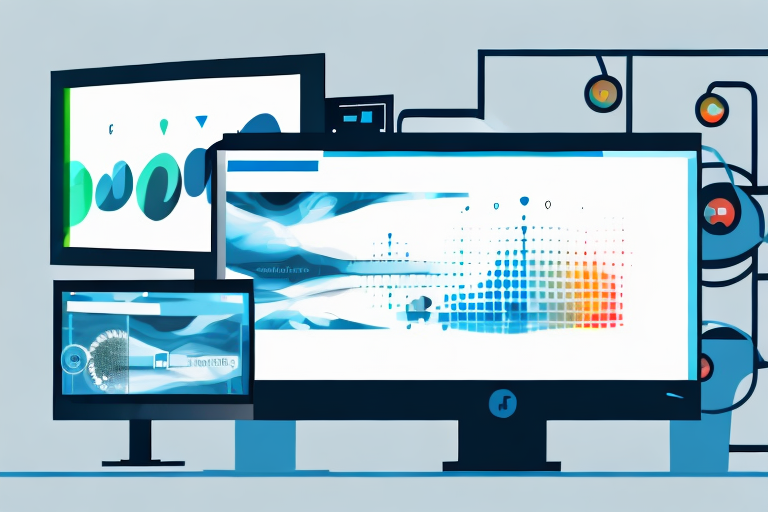Are you tired of taking screenshots using the same old Print Screen button on your keyboard? Thankfully, there are numerous screenshot tools available for Windows that can make this task a breeze. In this article, we will explore the best screenshot tools for Windows, their features, and how to choose the right one for your needs.
Understanding Screenshot Tools
Before we delve into the world of screenshot tools, it’s important to understand their significance. Screenshots are incredibly useful for a variety of reasons. Whether you want to capture an error message, save a funny meme, or create a step-by-step tutorial, having a reliable screenshot tool is essential.
Let’s explore the importance of screenshot tools in more detail. Screenshot tools allow you to capture and save anything that appears on your screen with just a few clicks. Gone are the days of complicated manual processes, where you had to use a combination of keyboard shortcuts and image editing software to capture and save screenshots. With a screenshot tool at your disposal, you can easily capture and annotate images, highlight areas of interest, and even record videos of your screen.
Imagine you come across a beautiful image online and want to save it for future inspiration. With a screenshot tool, you can quickly capture the image and save it to your computer or cloud storage. You can even crop and resize the image to focus on the most captivating part. Additionally, if you want to add a personal touch or highlight a specific detail, you can use the annotation features to add text, arrows, or shapes to your screenshot.
For professionals who need to create tutorials or document software bugs, screenshot tools are invaluable. Instead of struggling to explain a complex process or describe an error message, you can simply capture a screenshot and let the image speak for itself. This not only saves time but also ensures clear and concise communication.
Key Features to Look for in a Screenshot Tool
When choosing a screenshot tool, it’s important to consider the features that are essential for your workflow. While there are numerous screenshot tools available, not all of them offer the same features. Here are some key features to look for:
- Capture Area: The ability to capture a specific area of the screen is crucial for precise screenshots. Whether you need to capture the entire screen, a single window, or a custom-selected region, a good screenshot tool should provide you with the flexibility to choose.
- Annotations: Look for tools that offer a range of annotation options such as text, arrows, and shapes. These annotation features allow you to add context and highlight important elements in your screenshots.
- Editing: Advanced editing features like cropping, resizing, and adding filters can enhance your screenshots. Being able to fine-tune your captured images ensures that they are visually appealing and convey the intended message effectively.
- Sharing Options: Easy sharing to various platforms like email, social media, and cloud storage is a plus. A good screenshot tool should provide seamless integration with popular platforms, allowing you to quickly share your screenshots with others.
- Hotkey Customization: Customizable hotkeys can greatly speed up your screenshot workflow. Being able to assign specific keyboard shortcuts to capture screenshots or activate certain features can save you time and make the process more efficient.
By considering these key features, you can find a screenshot tool that aligns with your specific needs and enhances your productivity. Whether you are a designer, developer, educator, or simply someone who frequently needs to capture and share screenshots, having the right tool can make a significant difference in your workflow.
Comprehensive Review of Top Screenshot Tools
Now that we have a clear understanding of what screenshot tools are and what features to consider, let’s take a closer look at some of the top options available for Windows:
Snipping Tool: A Basic Built-in Feature
The Snipping Tool is a basic screenshot tool that comes pre-installed with Windows operating systems. It provides a convenient way to capture screenshots without the need for any additional software. With the Snipping Tool, you can easily capture a full-screen screenshot, a specific window, or a custom-selected area of your screen.
While the Snipping Tool lacks advanced features found in other dedicated screenshot tools, it is free and easy to use, making it a popular choice for casual users. It offers basic editing options such as highlighting, cropping, and adding text to your screenshots. However, if you require more advanced editing capabilities, you may need to explore other options.
Lightshot: A User-friendly Tool
Lightshot is a user-friendly screenshot tool that offers a simple and intuitive interface. It allows you to capture any part of your screen with ease. With Lightshot, you can simply drag and select the area you want to capture, and it will instantly save the screenshot to your computer.
One of the standout features of Lightshot is its built-in image editor. After capturing a screenshot, you can quickly edit it by adding annotations, arrows, text, or even blurring sensitive information. This makes it an excellent choice for those who need to communicate visually and want to quickly enhance their screenshots before sharing them.
Lightshot also offers seamless integration with various platforms, allowing you to instantly share your screenshots via email, social media, or cloud storage services. With its user-friendly interface and convenient sharing options, Lightshot is a great choice for those who value simplicity and speed.
Snagit: A Professional’s Choice
If you’re looking for a feature-rich screenshot tool with advanced editing capabilities, Snagit is the way to go. Snagit offers a comprehensive set of tools for capturing, editing, and sharing screenshots, making it a popular choice among professionals and power users.
With Snagit, you can capture any part of your screen, whether it’s a full-screen screenshot, a specific window, or a custom-selected area. It also provides a wide range of editing options, allowing you to enhance your screenshots with professional-quality annotations, shapes, arrows, and text. You can even add effects, such as shadows and reflections, to give your screenshots a polished look.
In addition to its powerful editing capabilities, Snagit offers seamless integration with various platforms and applications. You can easily share your screenshots via email, instant messaging, or popular cloud storage services. Snagit also provides the option to create GIFs and videos, making it a versatile tool for capturing and sharing dynamic content.
While Snagit comes with a price tag, its extensive feature set and professional-grade editing capabilities make it worth the investment for professionals and power users who require advanced screenshot functionality.
Free vs Paid Screenshot Tools
Now that we’ve explored some top screenshot tools, let’s discuss the advantages of both free and paid options:
Advantages of Free Screenshot Tools
The most obvious advantage of free screenshot tools is, well, they’re free! They provide basic screenshot functionality without any cost. Free tools are also easy to find and typically have simple user interfaces, making them ideal for those who have basic screenshot needs and don’t want to spend any money.
Benefits of Investing in Paid Screenshot Tools
Paid screenshot tools offer a range of advanced features and capabilities that are often lacking in free options. They provide more control over the screenshot process, offer extensive editing options, and often come with dedicated customer support. If you rely heavily on screenshots for your work or need advanced editing capabilities, investing in a paid tool can greatly enhance your productivity.
How to Choose the Right Screenshot Tool for You
Now that you’re familiar with various screenshot tools and their features, it’s time to choose the one that best suits your needs. Here’s how to make the right choice:
Assessing Your Screenshot Needs
Consider your specific requirements. Are you a casual user looking for basic functionality, or do you need advanced editing capabilities for professional use? Understanding your needs will help you narrow down the options and make a better decision.
Comparing Different Screenshot Tools
Compare the features, user interfaces, and prices of different screenshot tools. Take advantage of trial versions or free versions to test them out and see which one feels most intuitive and suits your workflow. Don’t be afraid to read user reviews and seek recommendations from others in your field.
Tips for Using Screenshot Tools Effectively
Now that you’ve chosen the perfect screenshot tool for your needs, it’s time to master its features and use it effectively. Here are some tips to get you started:
Mastering Keyboard Shortcuts
Most screenshot tools come with keyboard shortcuts that can significantly speed up your workflow. Take the time to learn and memorize the shortcuts for common actions like capturing a specific area, annotating, and saving your screenshots.
Utilizing Editing Features
Make the most of the editing features provided by your chosen screenshot tool. Experiment with cropping, resizing, adding text, and other editing options to enhance your screenshots and make them more informative and visually appealing.
In conclusion, finding the best screenshot tool for Windows is a matter of assessing your needs, considering the available options, and choosing the one that ticks all the boxes. Whether you opt for a simple free tool or invest in a feature-rich paid option, having a reliable screenshot tool will undoubtedly make your life easier and boost your productivity.
Bring Your Screenshots to Life with GIFCaster
Ready to elevate your screenshot game? Look no further than GIFCaster, the innovative tool that goes beyond traditional screenshots. With GIFCaster, you can add a touch of personality and fun to your captures by embedding animated GIFs directly into your screenshots. Transform mundane work messages into delightful visual experiences and express yourself creatively. Why settle for static images when you can make your communication stand out? Use the GIFCaster App today and start turning your screenshots into engaging, animated conversations.