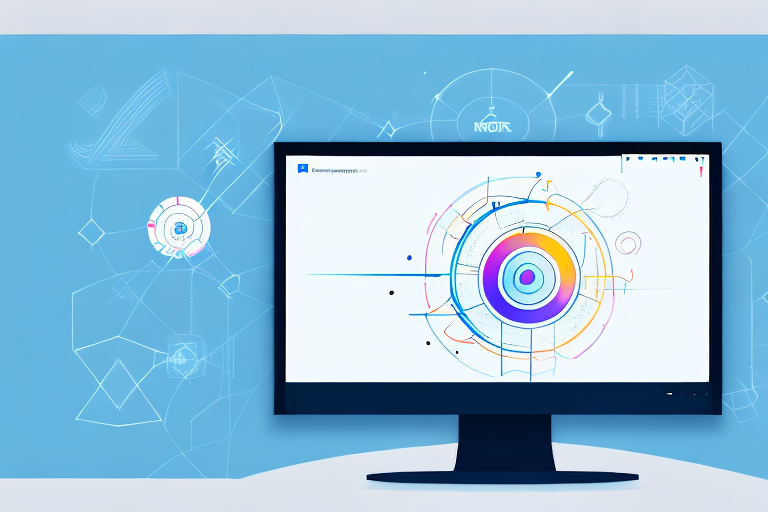Screenshots are an essential tool in today’s digital age, allowing users to capture and share images with ease. Whether you’re a professional or a casual user, having the right screenshot tool can greatly enhance your productivity and efficiency. In this article, we will explore the best screenshot tools available for Windows and discuss the key features to look for when choosing one.
Understanding the Importance of Screenshot Tools
In today’s fast-paced digital world, screenshots have become an integral part of communication and collaboration. With just a few clicks, you can capture an image of your screen and share it with colleagues, friends, or family. Whether you want to showcase a software bug, demonstrate a process, or simply capture a memorable moment, screenshot tools provide a convenient and efficient way to capture and share information.
But why are screenshots so important in today’s digital age? Let’s delve deeper into their role and significance.
The Role of Screenshots in Today’s Digital Age
In today’s digital age, visual content is king. Screenshots allow us to communicate complex ideas or concepts quickly and easily. Whether you’re creating a tutorial, documenting a software bug, or providing feedback on a design, screenshots can help convey your message more effectively than text alone.
Imagine trying to explain a step-by-step process to someone without any visual aids. It can be challenging and time-consuming. However, with a screenshot, you can capture each step and provide a visual guide that makes it easier for others to follow along.
Screenshots are not only useful for instructional purposes but also for creating visual documentation, user manuals, presentations, and training materials. They add an extra layer of clarity and understanding to your content, making it more engaging and accessible to your audience.
Key Features to Look for in a Screenshot Tool
When choosing a screenshot tool for Windows, it’s important to consider the key features that will best suit your needs. Here are some important factors to consider:
- Ease of use: Look for a tool that is user-friendly and intuitive to use, allowing you to capture screenshots quickly and easily. A tool with a simple interface and straightforward navigation can save you valuable time and effort.
- Capture options: A good screenshot tool should offer a variety of capture options, including full screen, specific windows, or selected regions. This flexibility allows you to capture exactly what you need, whether it’s an entire webpage or a specific area of interest.
- Editing capabilities: Look for a tool that allows you to annotate, crop, highlight, or add text to your screenshots. This can greatly enhance the clarity and effectiveness of your captured images. Being able to draw attention to specific areas or add explanatory text can make your screenshots more informative and visually appealing.
- Sharing options: Consider a tool that offers seamless integration with popular social media platforms, email clients, or cloud storage services for easy sharing and collaboration. The ability to share your screenshots directly from the tool can streamline your workflow and make it convenient to collaborate with others.
- Additional features: Some screenshot tools offer additional features like screen recording, image stitching, or OCR (optical character recognition). Depending on your needs, these additional features can greatly enhance your overall experience. For example, screen recording can be useful for creating video tutorials, while OCR can help extract text from images for further editing or analysis.
By considering these key features, you can find a screenshot tool that meets your specific requirements and enhances your productivity.
In conclusion, screenshots play a crucial role in today’s digital age, allowing us to communicate and collaborate more effectively. With the right screenshot tool, you can capture, edit, and share visual content with ease, making your communication more engaging and informative. So, whether you’re a professional, a student, or simply someone who wants to capture and share moments, investing in a reliable screenshot tool is definitely worth it.
Comprehensive Review of Top Screenshot Tools
When it comes to capturing screenshots on Windows, there are several tools available that cater to different needs and preferences. In this comprehensive review, we will explore three popular screenshot tools: the Snipping Tool, Lightshot, and Snagit. Each tool has its own unique features and capabilities, making it suitable for different users.
Snipping Tool: A Basic, Built-in Solution
One of the most basic screenshot tools available for Windows is the Snipping Tool, which comes pre-installed on most Windows operating systems. This tool allows you to capture selected regions, full screens, or specific windows with ease. With just a few clicks, you can quickly grab a screenshot and save it to your desired location.
While the Snipping Tool is convenient and easy to use, its editing capabilities are limited. It offers basic annotation features, such as highlighting and adding text, but lacks more advanced options like blurring sensitive information or adding callouts. Additionally, the Snipping Tool does not provide options for capturing scrolling windows or timed screenshots.
Lightshot: A Lightweight, User-friendly Option
For users who prefer a lightweight and user-friendly screenshot tool, Lightshot is a popular choice. This tool offers a simple and intuitive user interface, making it easy for anyone to capture and edit screenshots. With Lightshot, you can quickly capture screenshots of selected regions, full screens, or specific windows.
Lightshot provides basic editing features like cropping, highlighting, and adding text. It also allows you to draw shapes and arrows on your screenshots, making it useful for providing visual instructions or emphasizing specific details. However, similar to the Snipping Tool, Lightshot lacks some advanced features found in more robust screenshot tools.
Snagit: A Professional Tool with Advanced Features
If you’re looking for a professional-grade screenshot tool with advanced features, Snagit is a top contender. This powerful tool offers a wide range of capture options, giving you the flexibility to capture full screens, custom regions, or even scrolling windows. Snagit also provides a variety of editing capabilities, allowing you to add annotations, callouts, and effects to your screenshots.
With Snagit, you can easily blur sensitive information, add arrows and shapes, and even create GIFs from your screenshots. The tool also offers a library of pre-designed templates and effects, making it easy to create visually appealing screenshots. In addition, Snagit seamlessly integrates with other productivity tools, such as Microsoft Office and Google Drive, allowing for efficient workflow and collaboration.
While Snagit offers a comprehensive set of features, it may be overwhelming for users who only need basic screenshot capabilities. Additionally, the price of Snagit is higher compared to other screenshot tools, which may not be suitable for budget-conscious users.
In conclusion, the Snipping Tool, Lightshot, and Snagit are three popular screenshot tools for Windows, each with its own strengths and weaknesses. The Snipping Tool is a basic, built-in solution that is convenient for quick and simple screenshot captures. Lightshot offers a lightweight and user-friendly experience, with basic editing features. Snagit, on the other hand, is a professional tool with advanced features and seamless integration with other productivity tools. Ultimately, the choice of screenshot tool depends on your specific needs and preferences.
Comparing the Pros and Cons of Different Tools
Ease of Use Across Different Tools
When it comes to ease of use, the built-in Snipping Tool is the simplest and most straightforward option. However, both Lightshot and Snagit offer user-friendly interfaces that make capturing and editing screenshots a breeze. Snagit, with its advanced features, may have a slightly steeper learning curve for new users.
Comparing the Quality of Screenshots
In terms of the quality of screenshots, all three tools mentioned above provide high-quality images. However, Snagit’s advanced editing capabilities and customizable capture options make it stand out in terms of quality and flexibility.
Evaluating the Cost of Different Tools
Cost is an important factor to consider when choosing a screenshot tool. The Snipping Tool is free and comes pre-installed on most Windows operating systems. Lightshot also offers a free version with limited features, as well as a paid version with additional functionalities. Snagit, on the other hand, is a premium tool that requires a one-time purchase or a subscription plan. The cost of Snagit is justified by its advanced features and professional-grade quality.
Tips for Maximizing the Use of Screenshot Tools
Keyboard Shortcuts for Quick Screenshots
Most screenshot tools offer keyboard shortcuts that allow you to capture screenshots quickly and effortlessly. Familiarize yourself with these shortcuts to enhance your productivity and save time.
Editing and Annotating Your Screenshots
Take advantage of the editing capabilities of your chosen screenshot tool. Use annotations, callouts, arrows, or text to highlight important details and make your screenshots more informative and visually appealing.
Organizing and Managing Your Screenshots
With the abundance of screenshots, organization is key. Create folders or use tags to categorize your screenshots for easy retrieval. Consider using a dedicated screenshot management tool to streamline your workflow and keep your screenshots organized and accessible.
In conclusion, choosing the right screenshot tool for Windows can greatly enhance your productivity and improve your ability to communicate and collaborate effectively. Consider your specific needs and preferences when evaluating different tools, and don’t be afraid to try out multiple options before settling on the one that works best for you. With the right screenshot tool at your disposal, capturing and sharing visual content will become a breeze.
Bring Your Screenshots to Life with GIFCaster
Ready to elevate your screenshot game? GIFCaster is here to transform your static images into dynamic, fun-filled conversations. With GIFCaster, you can easily add GIFs to your screenshots, making them more engaging and allowing for a burst of creative self-expression. Whether it’s a work message or a personal note, a GIFCaster screenshot can turn the ordinary into a delightful celebration. Don’t just capture your screen; animate it and share the joy! Use the GIFCaster App today and start making every capture a memorable one.