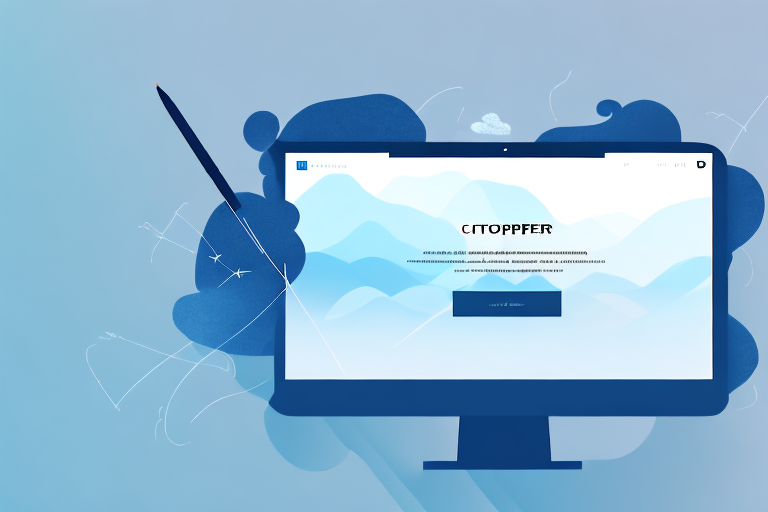Taking screenshots has become an essential part of our digital communication. Whether you are sharing a visual bug in a software application or capturing important information from a webpage, screenshots enable us to convey information quickly and efficiently. In this comprehensive guide, we will explore the importance of screenshots, the features to look for in a screenshot tool, an overview of popular screenshot tools, and provide in-depth reviews of the top options available.
Understanding the Importance of Screenshots
In the digital age, where much of our communication happens online, screenshots play a vital role in conveying information accurately. They allow us to capture and share visual representations of content, making it easier to communicate complex ideas, demonstrate issues, and share visual evidence. Screenshots are often used in support tickets, forums, documentation, and presentations to provide clarity and enhance understanding.
When it comes to troubleshooting technical problems, screenshots can be invaluable. They allow users to capture error messages, software bugs, and other issues that may be difficult to describe in words alone. By including a screenshot, users can provide a visual context that helps support teams identify and resolve the problem more efficiently.
Moreover, screenshots are not limited to technical support scenarios. They can also be used in educational settings to illustrate concepts and provide visual examples. For instance, a teacher can take a screenshot of a specific step in a math problem-solving process and annotate it to highlight key points. This visual aid can greatly enhance students’ understanding and retention of the material.
The Role of Screenshots in Digital Communication
In addition to their practical uses, screenshots also play a significant role in digital communication. They enable individuals to capture and share moments from online conversations, social media interactions, and other digital platforms. By sharing screenshots, users can provide evidence of conversations, comments, or posts that may be relevant to a particular discussion or dispute.
Furthermore, screenshots can be used to preserve and document online content that may change or disappear over time. For example, a screenshot of a breaking news article can serve as a record of the information presented at that moment, even if the article is later edited or removed. This can be particularly useful in research, journalism, and legal contexts where accurate documentation is essential.
How Screenshots Enhance Productivity and Collaboration
Screenshots can significantly improve productivity and collaboration among teams. Instead of spending valuable time describing an issue or explaining a concept, a screenshot can quickly convey the necessary information, reducing confusion and streamlining communication. Screenshots also enable remote teams to work together effectively, as they provide a visual reference that everyone can access and understand.
Moreover, screenshots can be used as a visual aid during presentations or meetings. By including relevant screenshots in slides or documents, presenters can enhance their message and make it more engaging for the audience. This visual element can help clarify complex ideas, provide real-life examples, and support the overall narrative of the presentation.
Additionally, screenshots can be used for design collaboration and feedback. Designers can take screenshots of their work and share them with clients or colleagues for review and critique. This allows for a more efficient and visual exchange of ideas, ensuring that everyone involved is on the same page and can provide specific feedback based on the visual representation.
Key Features to Look for in a Screenshot Tool
When it comes to selecting a screenshot tool, there are several key features that you should consider. These features can greatly enhance your screenshot-taking experience and make it easier for you to capture and share important information. Let’s take a closer look at some of these features.
Image Quality and Resolution
One of the most important factors to consider when choosing a screenshot tool is the image quality and resolution it offers. After all, you want your screenshots to accurately represent the content you are capturing. A good screenshot tool should be able to capture screenshots with high clarity and detail, ensuring that every element is captured accurately. Look for options that allow you to customize the screenshot resolution to suit your specific needs. This way, you can ensure that your screenshots are crisp and clear, whether you’re capturing a small portion of the screen or the entire display.
Editing and Annotation Capabilities
While capturing screenshots is important, being able to edit and annotate them is equally essential. A good screenshot tool should offer a range of editing features that allow you to enhance and customize your screenshots. Look for options that provide features like cropping, highlighting, adding text, arrows, and shapes. These editing capabilities can help you emphasize the relevant parts of the screenshot and add explanatory annotations where needed. Whether you’re highlighting a specific section of a webpage or adding text to explain a particular feature, having these editing tools at your disposal can greatly enhance the effectiveness of your screenshots.
Sharing and Storage Options
Another important aspect to consider when selecting a screenshot tool is the ease of sharing and storing your screenshots. After capturing a screenshot, you’ll likely want to save it to your preferred location for future reference. Look for options that allow you to easily save screenshots to your local drive, cloud storage, or online sharing platforms. This flexibility ensures that you can store your screenshots in a way that suits your workflow. Additionally, it can be beneficial to have built-in sharing capabilities that allow you to quickly send screenshots to colleagues or integrate with project management tools. This way, you can seamlessly share your screenshots with others and collaborate more effectively.
As you can see, there are several key features to look for in a screenshot tool. By considering factors such as image quality and resolution, editing and annotation capabilities, and sharing and storage options, you can find a tool that meets your specific needs and enhances your screenshot-taking experience.
Overview of Popular Screenshot Tools
When it comes to capturing screenshots, there are a variety of tools available to suit different needs and preferences. From built-in options in operating systems to standalone software and browser extensions, users have a range of choices to make their screenshot workflows efficient and effective.
Built-in Screenshot Tools in Operating Systems
Many operating systems offer built-in screenshot tools that can capture the entire screen or a specific area. These tools are often convenient and easy to use for basic screenshot needs.
For Windows users, there are two popular built-in options: the Snipping Tool and the Snip & Sketch app. The Snipping Tool allows users to capture screenshots of selected areas on the screen, while the Snip & Sketch app provides a more versatile experience with additional features like freehand drawing and delayed captures.
Mac users, on the other hand, can utilize the Command + Shift + 4 keyboard shortcut to capture a specific area of the screen. Additionally, the Grab application offers more advanced options, such as timed captures and the ability to capture specific windows or the entire screen.
Standalone Screenshot Software
While built-in tools can be sufficient for basic needs, users looking for more advanced features and flexibility may opt for standalone screenshot software.
One popular option is Snagit, which offers a wide range of editing capabilities, customizable capture options, and additional features like GIF creation and video recording. With Snagit, users can easily annotate and enhance their screenshots, making it a valuable tool for both casual users and professionals.
Another notable standalone software is Greenshot, which provides users with a lightweight and user-friendly experience. Greenshot offers various capture modes, including full screen, window, and region, and allows users to quickly annotate and share their screenshots.
Lightshot is another powerful screenshot tool that offers a simple and intuitive interface. It allows users to capture selected areas, add annotations, and share screenshots effortlessly. Lightshot also provides cloud storage for easy access to screenshots from any device.
Browser Extensions for Screenshots
For those who frequently take screenshots within their browsers, browser extensions can streamline the process and enhance productivity.
Awesome Screenshot is a popular extension that offers a comprehensive set of tools for capturing and editing screenshots directly within the browser. It allows users to capture selected areas, entire webpages (even if they extend beyond the visible screen area), and even record screencasts. With Awesome Screenshot, users can easily annotate, crop, and share their screenshots.
Fireshot is another notable browser extension that provides users with a range of capture options, including visible area, entire page, and custom selection. It also offers advanced editing features like text annotations, arrows, and blurring sensitive information. Fireshot supports multiple browsers, making it a versatile choice for users who work across different platforms.
Nimbus Screenshot is a feature-rich extension that allows users to capture screenshots, record screencasts, and even create GIFs. It offers a user-friendly interface with various capture modes and editing tools. Nimbus Screenshot also provides cloud storage and easy sharing options, making it convenient for collaboration and remote work.
Whether you prefer built-in tools, standalone software, or browser extensions, there is a screenshot tool available to suit your needs. Consider your requirements for editing capabilities, capture options, and additional features to find the perfect tool for your screenshot workflows.
In-depth Review of Top Screenshot Tools
Tool 1: Detailed Review
Tool 1 is a powerful screenshot tool that offers a user-friendly interface and a wide range of features. Its capture options allow you to capture the entire screen, a specific window, a selected area, or even a scrolling webpage. The editing capabilities are extensive, with options to add text, shapes, and arrows, adjust colors and saturation, and blur sensitive information. It also integrates seamlessly with popular productivity apps, making it ideal for collaboration.
Tool 2: Detailed Review
Tool 2 is a lightweight screenshot tool that focuses on simplicity and speed. It offers a minimalistic user interface and allows you to capture screenshots with a single click or keyboard shortcut. While it may not have as many editing features as other tools, it excels in its ability to quickly capture and share screenshots. With its intuitive sharing options and built-in cloud storage, Tool 2 is perfect for those who prioritize efficiency and ease of use.
Tool 3: Detailed Review
Tool 3 is a feature-rich screenshot tool that caters to professionals who require advanced functionality. It offers extensive editing capabilities, including the ability to blur, magnify, and add complex annotations. Tool 3 also supports capturing screenshots from multiple monitors and allows you to create GIFs and videos. With its customizable hotkeys and integrations with popular image editing software, Tool 3 provides a comprehensive solution for demanding users.
Choosing the best tool for taking screenshots depends on your specific needs and preferences. Consider the importance of image quality, editing features, and sharing options when making your decision. Whether you opt for a built-in screenshot tool, standalone software, or a browser extension, finding the right tool will enhance your screenshot workflow and improve your overall digital communication.
Bring Your Screenshots to Life with GIFCaster
Ready to elevate your screenshots beyond the static? With GIFCaster, transform your captures into vibrant, animated conversations. Make your digital communication not just informative but also entertaining by adding GIFs with ease. Don’t let your work messages be dull; turn them into a fun celebration with GIFCaster. Use the GIFCaster App today and start expressing yourself creatively in every screenshot you share!