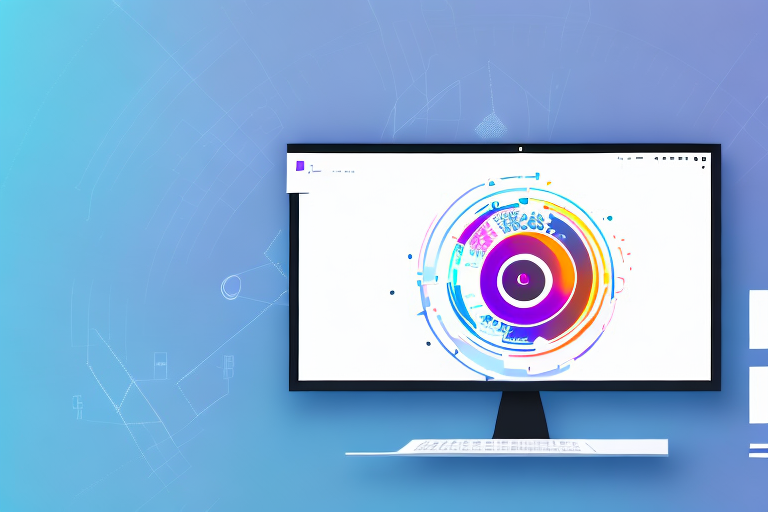Are you tired of taking screenshots on your Ubuntu system and then having to edit them separately to enhance the visuals? Well, worry no more! In this article, we will explore the best Ubuntu screenshot tool with an editor that will revolutionize your screenshot-taking experience.
Understanding the Importance of Screenshot Tools
Before we delve into the nitty-gritty of the screenshot tools available for Ubuntu, let’s take a moment to understand why these tools are crucial. Screenshots help us capture a specific moment on our screens, preserving it for future reference or sharing with others. Whether you want to show off your latest game achievements or simply demonstrate a software bug, a good screenshot can speak a thousand words.
However, capturing a screenshot is just the first step. To truly make it impactful, you often need to enhance the visuals using an editor. This is where a dedicated screenshot tool with an integrated editor comes in handy.
When it comes to Ubuntu, screenshot tools play a vital role in capturing and editing screenshots effortlessly. These tools offer a range of features designed to make the entire process efficient and user-friendly. From capturing the entire screen to selecting specific regions, they provide the flexibility needed to capture exactly what you want.
Beyond basic capturing, screenshot tools in Ubuntu also come equipped with editing capabilities that allow you to annotate, highlight, crop, and resize your screenshots. This saves you the trouble of using separate editing software, ensuring a seamless and streamlined workflow.
The convenience of having an integrated editor cannot be overstated. When you choose a screenshot tool with an editor, you eliminate the need to switch between different applications. This saves time, effort, and enhances your productivity. Instead of spending hours juggling between multiple software, you can focus on capturing, editing, and sharing your screenshots with ease.
Furthermore, a screenshot tool with an editor also provides advanced editing features that go beyond simple cropping and resizing. Whether it’s adding text annotations, blurring sensitive information, or highlighting specific areas, these tools offer a wide range of editing options that can transform your ordinary screenshots into professional-looking visuals.
So, whether you are a developer, designer, or simply someone who frequently needs to capture and share screenshots, having a reliable screenshot tool with an integrated editor is essential. It not only simplifies the process but also allows you to create visually appealing and informative screenshots that effectively convey your message.
With the increasing importance of visual content in today’s digital world, screenshot tools have become indispensable tools for individuals and businesses alike. They enable us to capture and communicate information in a concise and visually engaging manner.
In conclusion, screenshot tools with integrated editors are a valuable asset for Ubuntu users. They provide the necessary tools and features to capture, edit, and enhance screenshots effortlessly. Whether you are a professional or a casual user, investing in a reliable screenshot tool can greatly improve your productivity and communication capabilities.
Exploring the Features of the Best Ubuntu Screenshot Tools
When it comes to capturing screenshots on Ubuntu, having the right tools can make a world of difference. The best Ubuntu screenshot tools not only allow you to capture images of your screen but also offer a plethora of features to enhance and customize your screenshots. Let’s take an in-depth look at some of the key features that set these tools apart.
In-depth Look at Editing Capabilities
One of the standout features of the best Ubuntu screenshot tools is their extensive editing capabilities. Gone are the days when a simple screenshot was enough. These tools provide an array of options to annotate and modify your screenshots. From text overlays to arrows, shapes, and pixelation tools, you have the power to highlight important sections and add context and clarity to your screenshots.
But that’s not all – some tools take editing to a whole new level. They offer advanced editing functions such as color correction, filters, and image enhancements. With these options at your disposal, you can truly unleash your creativity and produce visually stunning screenshots that grab attention and convey your message effectively.
Highlighting the User-Friendly Interface
Another crucial aspect of a top-notch Ubuntu screenshot tool is its user-friendly interface. After all, what good are powerful editing capabilities if you can’t navigate the tool effortlessly? The best tools understand this and offer a clean and intuitive layout that allows you to access all the features with just a few clicks.
Whether you are a seasoned professional or a casual user, a well-designed interface can make a world of difference. It reduces the learning curve, enabling you to get started quickly and achieve the desired results with minimal effort. With an intuitive interface, you can focus on capturing and editing your screenshots without getting bogged down by complicated menus and options.
Evaluating the Speed and Efficiency
In today’s fast-paced world, speed and efficiency are of utmost importance. The best Ubuntu screenshot tools understand this and prioritize a seamless experience. These tools are optimized to capture screenshots quickly and efficiently, saving you precious time.
But it’s not just about capturing speed – these tools are designed to consume minimal system resources. This means that even during resource-intensive tasks, your system’s performance remains unaffected. You can capture screenshots without worrying about your computer slowing down or freezing up.
With a fast and efficient screenshot tool, you can maintain your workflow without any interruptions. Whether you’re a content creator, a developer, or simply someone who needs to capture screenshots regularly, having a tool that keeps up with your pace is essential.
In conclusion, the best Ubuntu screenshot tools offer a wide range of features to enhance your screenshot capturing and editing experience. With their extensive editing capabilities, user-friendly interfaces, and focus on speed and efficiency, these tools empower you to create professional-looking screenshots with ease. So, whether you’re a professional or a casual user, it’s worth exploring these tools to take your screenshot game to the next level.
Installation Process for Ubuntu Screenshot Tools
Step-by-Step Guide to Installing Your Screenshot Tool
Installing a screenshot tool on Ubuntu is a breeze. Just follow these simple steps to get started:
- Open the Ubuntu Software Center.
- Search for the desired screenshot tool.
- Select the tool from the search results.
- Click on the “Install” button.
- Wait for the installation process to complete.
- Once installed, open the screenshot tool and explore its features.
Troubleshooting Common Installation Issues
While installing a screenshot tool on Ubuntu is usually straightforward, you may encounter some common issues. Here are a few troubleshooting tips to help you overcome them:
- Ensure that your Ubuntu system is up to date.
- Check if the screenshot tool is compatible with your version of Ubuntu.
- Try reinstalling the tool if you encounter any errors during installation.
- If the issue persists, consult the official documentation or seek assistance from the Ubuntu community.
Tips for Maximizing the Use of Your Ubuntu Screenshot Tool
Mastering the Art of Screenshot Editing
While the screenshot tool with an editor provides you with a wide range of editing options, mastering the art of screenshot editing can take your visuals to the next level. Here are a few tips to help you make the most of your editing capabilities:
- Experiment with different annotation styles to find the one that best fits your purpose.
- Use contrasting colors to ensure that your annotations stand out.
- Take advantage of the pixelation tool to blur sensitive information or protect individual privacy.
Advanced Tips for Professional-Looking Screenshots
To elevate your screenshots to a professional level, consider the following advanced tips:
- Pay attention to composition and framing. A well-composed screenshot can make a significant impact.
- Experiment with different lighting conditions to achieve the desired mood and atmosphere.
- Consider using filters or color grading to enhance the overall aesthetics of your screenshots.
Comparing Ubuntu Screenshot Tools with Other Operating Systems
Ubuntu Screenshot Tools vs. Windows
When it comes to screenshot tools, both Ubuntu and Windows offer a variety of options. While Ubuntu screenshot tools are known for their user-friendly interface and seamless integration with the Ubuntu ecosystem, Windows screenshot tools often provide a more extensive range of editing features and customization options.
Ultimately, the choice between the two depends on your specific requirements and preferences.
Ubuntu Screenshot Tools vs. Mac
Screenshot tools in Ubuntu and Mac share several similarities, such as ease of use and efficient capture capabilities. However, Mac screenshot tools are renowned for their sleek and minimalist design, as well as their seamless integration with macOS-specific features.
If you are a Mac user, you may find the native screenshot tools more appealing. However, Ubuntu screenshot tools can still offer a comparable experience with their advanced editing capabilities.
Conclusion:
Choosing the best Ubuntu screenshot tool with an editor can significantly enhance your visual communication and streamline your workflow. From capturing specific moments to editing them with precision, these tools offer a comprehensive solution for all your screenshot needs on Ubuntu. So, why settle for ordinary screenshots when you can elevate them to extraordinary with the right tool?
Invest in the best Ubuntu screenshot tool with an editor and unleash your creativity today!
Bring Your Screenshots to Life with GIFCaster
Ready to transform your screenshots from static images to dynamic conversations? With GIFCaster, you can easily add a touch of personality and animation to your captures. Make your work messages a celebration and your tutorials a delight. Don’t just take a screenshot, create an experience that stands out. Use the GIFCaster App today and start sharing screenshots that are not just informative, but also incredibly fun and engaging!