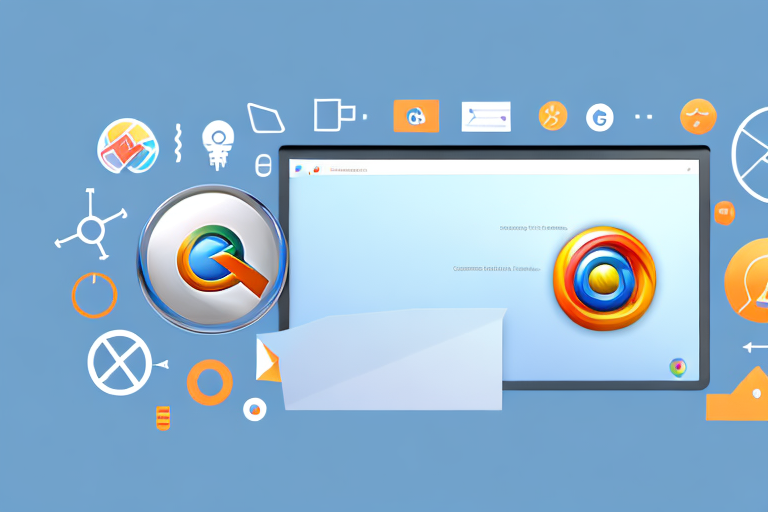Screenshots play a crucial role in digital communication, allowing users to capture and share visual information quickly and effortlessly. Whether you’re highlighting a bug in a software application or sharing a funny online meme, screenshots are an indispensable tool in today’s digital age. In this article, we will explore the importance of screenshots and delve into the top Chrome tools available for capturing and editing screenshots efficiently.
Understanding the Importance of Screenshots
Before we dive into the exciting world of screenshot tools, let’s take a moment to understand why screenshots are so vital in our day-to-day lives. Screenshots serve as a visual reference, enabling users to capture and preserve information that would otherwise be challenging to describe accurately. They are perfect for troubleshooting, providing visual evidence of technical issues that can aid professionals in resolving problems effectively.
In addition to their technical applications, screenshots also excel in conveying ideas and emotions. They are often used to share interesting content, inspire creativity, or document a virtual moment in time. Social media platforms have embraced screenshots as a means of sharing amusing conversations, funny images, and inspiring quotes, showcasing their widespread popularity.
But let’s delve deeper into the role of screenshots in digital communication.
The Role of Screenshots in Digital Communication
Screenshots have become an integral part of digital communication. They can help clarify and enhance conversations, particularly when describing complex user interfaces, graphical anomalies, or specific sections of an online article.
For instance, imagine receiving an error message on your computer screen. Rather than struggling to explain the error to a technical support representative over the phone, taking a screenshot of the error message allows you to provide visual context, allowing the technician to offer more precise assistance. The same concept applies to remote work and virtual meetings, where screenshots can effectively supplement verbal instructions and bridge communication gaps.
Moreover, screenshots can be used to capture and share important moments in virtual conversations. Whether it’s a heartfelt message from a loved one, an inspiring quote from a colleague, or a funny meme shared among friends, screenshots allow us to preserve these digital interactions and revisit them whenever we want.
Now, let’s explore how screenshots can enhance productivity.
How Screenshots Enhance Productivity
Beyond their communicative role, screenshots can significantly boost productivity. Capturing relevant information from websites, documents, or software interfaces allows users to reference and access the information easily, eliminating the need to navigate back and forth between multiple applications or scroll through lengthy documents.
Moreover, screenshots aid in collaboration, enabling team members to visually highlight specific areas for review or discussion. Whether it’s marking up design mockups, pointing out bugs in code, or providing feedback on an article draft, screenshots facilitate concise and precise communication that leads to more efficient collaboration.
Furthermore, screenshots can serve as a valuable tool for personal organization. By capturing important information, such as receipts, confirmation emails, or important notes, users can create a visual archive that can be easily referenced in the future.
In conclusion, screenshots play a crucial role in our digital lives. They not only help us troubleshoot technical issues and enhance communication but also boost productivity and aid in personal organization. So, the next time you capture a screenshot, remember the multitude of ways in which it can benefit you.
Exploring the Different Types of Screenshot Tools
Now that we understand the importance of screenshots, let’s dive deeper into the world of screenshot tools available for Chrome. These tools cater to different needs and preferences, providing users with a wide range of options to choose from. Finding the right tool for you depends on your specific requirements and the tasks you need to accomplish.
Full Page Screenshot Tools
Full page screenshot tools are incredibly useful when you need to capture an entire website or web page. They provide a comprehensive view of the content from top to bottom, allowing you to preserve the layout and structure of the page. These tools come in handy for various purposes, such as archiving web pages, conducting website audits, or maintaining evidence of online transactions.
One notable full page screenshot tool for Chrome is “Page Screenshot.” This user-friendly extension simplifies the process of capturing the entire page and saves it as an image or PDF for later reference. With just a few clicks, you can preserve the entire webpage, ensuring that no information is left behind.
Selected Area Screenshot Tools
Selected area screenshot tools offer the flexibility to capture a specific region of the screen instead of the entire page. These tools are perfect for highlighting specific sections of a webpage, cropping images, or capturing error messages. They allow you to focus on the most relevant information and exclude any unnecessary elements.
“Capture Selected Area” is a popular Chrome extension for taking precise screenshots. It empowers users to define and capture a specific area by dragging and resizing a capturing window. This level of control ensures that only the necessary information is captured, saving you time and effort in the process.
Scrolling Screenshot Tools
Scrolling screenshot tools are designed to overcome the limitations of capturing only what is visible on the screen. Sometimes, a webpage extends beyond the visible area, requiring you to scroll down to capture the complete content. Scrolling screenshot tools automate this process by automatically scrolling through the page and capturing the entire length, creating a seamless image of all the content.
“Scrolling Screenshot Capture” is a highly regarded Chrome extension that effortlessly captures scrolling screenshots. By eliminating the need to manually stitch together multiple screenshots, it saves valuable time and effort. With this tool, you can capture long articles, social media feeds, or any other content that extends beyond the visible area, all in one go.
As you can see, the world of screenshot tools for Chrome is vast and diverse. Whether you need to capture an entire webpage, a specific area, or a scrolling screenshot, there is a tool available to meet your needs. Take the time to explore these options and find the one that best suits your requirements. Happy screenshotting!
Features to Look for in a Screenshot Tool
As you explore different screenshot tools, keep in mind the essential features that can enhance your screenshotting experience.
When it comes to capturing screenshots, image quality and resolution are of utmost importance. You want your captured screenshots to be crystal clear, legible, and true to the original content. Look for tools that provide high-resolution output, ensuring that every detail is captured accurately.
But capturing screenshots is just the beginning. Efficient screenshot tools should also offer a range of editing and annotation capabilities. Basic editing features such as cropping and resizing allow you to fine-tune your screenshots and focus on the most important elements. Additionally, the ability to add annotations can be incredibly useful. Whether you want to highlight specific areas of interest or provide context to the captured images, having these editing tools at your disposal can greatly enhance your screenshotting workflow.
While functionality is key, ease of use and a user-friendly interface are equally important. After all, you want a screenshot tool that simplifies the capture process, not one that adds unnecessary complexity. Look for tools with intuitive user interfaces that make screenshotting a breeze. Whether it’s a standalone application or a browser extension, finding a tool that minimizes the learning curve and maximizes productivity can make a world of difference.
Furthermore, consider the additional features that some screenshot tools may offer. Some tools allow you to capture scrolling web pages, entire documents, or even record screencasts. These extra capabilities can be valuable for various use cases, such as creating tutorials or documenting lengthy web pages.
Lastly, don’t forget to take into account the compatibility of the screenshot tool with your operating system and the applications you frequently use. Ensure that the tool you choose works seamlessly with your preferred software and doesn’t cause any compatibility issues.
Review of Top Chrome Screenshot Tools
Now that you’re aware of the different types of screenshot tools and the essential features to look for, let’s take a closer look at some of the top Chrome tools available.
Lightshot: A Quick and Easy Tool
Lightshot is a widely popular screenshot tool that offers a seamless capturing experience. With just a few clicks, you can capture full-screen or selected area screenshots and instantly edit them using the built-in annotation tools. Lightshot also allows users to upload and share screenshots effortlessly, making it an excellent choice for quick and easy screenshotting tasks.
Nimbus Screenshot: For Detailed Captures
Nimbus Screenshot is a comprehensive screenshot tool that offers a range of capture options. From full-page screenshots to selected area captures, Nimbus Screenshot provides users with various methods to capture detailed screenshots. The extension also boasts advanced editing features like blur, highlight, and text annotation, perfect for those who seek more precise and professional-looking captures.
Awesome Screenshot: Offering a Range of Features
Awesome Screenshot is a versatile tool that goes beyond simple capturing and editing. In addition to its screenshot capabilities, it allows users to record screencasts, annotate PDFs, and organize captured content into projects. The extensive range of features makes Awesome Screenshot an all-in-one tool for users with diverse screenshotting needs.
In conclusion, screenshots are invaluable tools in today’s digital landscape, enhancing communication, productivity, and collaboration. With the top Chrome screenshot tools at your disposal, you can capture, edit, and share visual information effortlessly, empowering you to effectively communicate and collaborate in a digital world.
Bring Your Screenshots to Life with GIFCaster
Ready to elevate your screenshot game? With GIFCaster, not only can you capture your screen, but you can also infuse your screenshots with personality and flair by adding GIFs. Transform mundane work messages into delightful celebrations and express yourself creatively with ease. Don’t miss out on the fun—use the GIFCaster App today and start creating engaging, animated visuals that stand out!