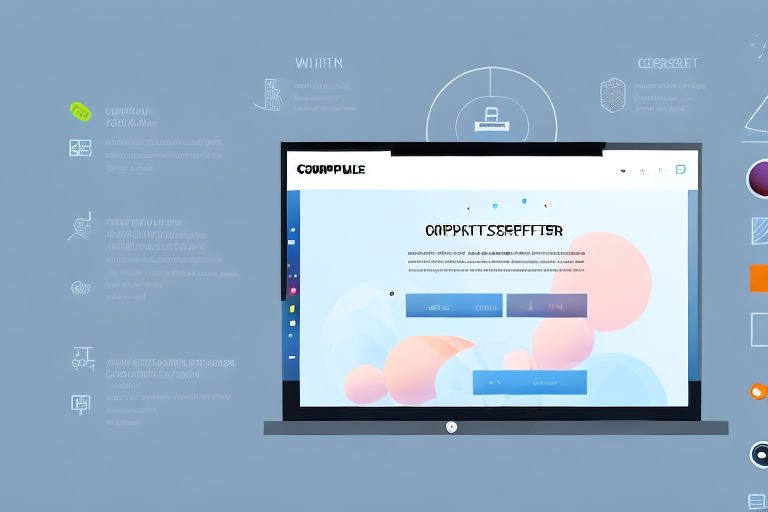In the digital age, capturing screenshots has become an essential part of everyday tasks. Whether you need to save important information, create visual tutorials, or report software issues, having a reliable screenshot tool is crucial. If you find yourself constantly struggling to capture and manage screenshots efficiently, look no further. The Ultimate Easy Screenshot Tool is here to simplify your screen capture process.
Understanding the Basics of Screen Capturing
Before we dive into the features of the Ultimate Easy Screenshot Tool, let’s first understand the importance of screen capturing. Screenshots allow you to capture and save a visual representation of what’s displayed on your computer screen. This can include images, text, or any other content that you want to share, store, or analyze.
Screen capturing has become an integral part of both personal and professional use cases. From capturing web pages to documenting software bugs, the ability to take screenshots quickly and easily has become indispensable.
The Importance of Screen Capturing
Screen capturing can save you valuable time and effort when trying to share information with others. Instead of describing complicated procedures or issues verbally, you can simply capture a screenshot and share it directly with your colleagues or friends. This not only eliminates ambiguity but also improves understanding and collaboration.
In addition, screen capturing is a fantastic tool for documenting and troubleshooting software bugs and errors. By capturing the exact moment the issue occurs, you can provide developers with clearer and more accurate information, making it easier for them to identify and fix the problem.
Moreover, screen capturing is widely used in the field of education. Teachers can capture important diagrams, charts, or illustrations from online resources and incorporate them into their presentations or study materials. This visual aid enhances the learning experience for students and helps them grasp complex concepts more easily.
Common Challenges in Screen Capturing
While screen capturing is a powerful tool, it is not without its challenges. One of the most common issues is finding a reliable and easy-to-use screen capturing tool. Many traditional methods involve multiple steps, such as pressing specific keyboard shortcuts or navigating through complex menus.
Another challenge is managing and organizing captured screenshots efficiently. Without a dedicated tool, the process can quickly become cumbersome, with screenshots scattered across various folders and devices, making it difficult to find and use them when needed.
Furthermore, privacy concerns can arise when capturing sensitive information. It is important to ensure that the tool you use for screen capturing provides options to blur or redact any confidential or personal data before sharing the screenshots.
Luckily, the Ultimate Easy Screenshot Tool addresses these challenges head-on, providing a seamless and user-friendly experience for all your screen capturing needs. With its intuitive interface and customizable settings, you can effortlessly capture, edit, and organize screenshots, making it the ultimate solution for both personal and professional use.
Introducing the Ultimate Easy Screenshot Tool
With its intuitive interface and powerful features, the Ultimate Easy Screenshot Tool revolutionizes the way you capture and manage screenshots. Let’s take a closer look at what sets this tool apart from its competitors.
Key Features of the Ultimate Easy Screenshot Tool
The Ultimate Easy Screenshot Tool offers a range of features to enhance your screen capturing experience. These include:
- One-click screen capturing: With just a single click, you can capture your entire screen or a specific region.
- Annotation options: The tool allows you to add text, shapes, arrows, and other annotations to your screenshots, making it easy to emphasize important details.
- Instant sharing: Share your captured screenshots directly via email, messaging apps, or cloud storage platforms with ease.
- Cross-platform compatibility: The Ultimate Easy Screenshot Tool works seamlessly on Windows, Mac, and Linux operating systems, ensuring that you can capture screenshots regardless of your device.
How the Ultimate Easy Screenshot Tool Stands Out
What sets the Ultimate Easy Screenshot Tool apart from other screen capturing solutions is its simplicity and efficiency. Unlike complex software, this tool is designed to be user-friendly, allowing anyone to capture screenshots effortlessly.
The tool’s intuitive interface ensures that you can master it in no time. With its streamlined workflow and easy-to-understand options, you can focus on capturing and sharing your screenshots without any unnecessary distractions.
Furthermore, the Ultimate Easy Screenshot Tool’s powerful annotation features provide flexibility and customization. Whether you need to highlight specific areas, blur sensitive information, or add descriptive notes, the tool offers a wide range of tools to meet your needs.
But that’s not all! The Ultimate Easy Screenshot Tool also boasts advanced editing capabilities. Once you’ve captured a screenshot, you can easily crop, resize, or rotate the image to suit your preferences. This level of control allows you to create professional-looking screenshots that are tailored to your specific requirements.
In addition, the tool offers a built-in image editor that enables you to enhance your screenshots with filters, effects, and color adjustments. With just a few clicks, you can transform your screenshots into visually stunning images that grab attention and convey your message effectively.
Moreover, the Ultimate Easy Screenshot Tool provides a comprehensive organizational system. You can categorize your screenshots into folders, add tags, and even search for specific screenshots using keywords. This ensures that you can easily locate and access your captured screenshots whenever you need them.
And let’s not forget about the tool’s collaboration features. With the Ultimate Easy Screenshot Tool, you can invite team members or clients to view and comment on your screenshots in real-time. This promotes efficient collaboration and eliminates the need for lengthy email chains or confusing feedback processes.
Lastly, the Ultimate Easy Screenshot Tool offers extensive customization options. You can personalize the tool’s interface by choosing from a variety of themes and color schemes. This allows you to create a workspace that suits your preferences and enhances your overall user experience.
In conclusion, the Ultimate Easy Screenshot Tool is not just your average screen capturing tool. Its user-friendly interface, powerful annotation features, advanced editing capabilities, comprehensive organizational system, collaboration features, and extensive customization options make it the ultimate choice for all your screenshot needs. Try it today and experience the difference!
Simplifying Your Screen Capture Process
Now that you are familiar with the benefits and features of the Ultimate Easy Screenshot Tool, let’s explore how to make the most of this tool in your daily screen capture process.
Step-by-Step Guide to Using the Ultimate Easy Screenshot Tool
Using the Ultimate Easy Screenshot Tool is a breeze. Here’s a simple step-by-step guide to get you started:
- Download and install the Ultimate Easy Screenshot Tool from the official website.
- Launch the tool and familiarize yourself with the interface.
- To capture your entire screen, click on the “Full Screen” button. To capture a specific region, click on the “Region” button and select the desired area.
- Annotate your screenshot if necessary by choosing the appropriate tools from the toolbar.
- Click on the “Save” button to save your screenshot to your preferred location.
Tips to Enhance Your Screen Capture Experience
While the Ultimate Easy Screenshot Tool provides a seamless capturing experience, here are a few tips to further enhance your screen capture process:
- Utilize keyboard shortcuts to speed up your workflow. The tool offers customizable shortcuts, allowing you to capture screenshots even faster.
- Organize your captured screenshots using folders or tags. This will make it easier to find specific screenshots later.
- Regularly back up your captured screenshots to prevent any accidental loss of important information.
Troubleshooting Common Issues
Despite its user-friendly design, you may encounter a few issues while using the Ultimate Easy Screenshot Tool. Let’s explore some common problems and how to address them.
Dealing with Technical Glitches
If you experience technical glitches or errors while using the Ultimate Easy Screenshot Tool, there are a few troubleshooting steps you can try:
- Restart the tool and try capturing the screenshot again.
- Check for any available updates for the tool and ensure you have the latest version installed.
- Verify that your device meets the software requirements for the tool to function optimally.
- If the issue persists, reach out to the tool’s support team for further assistance.
Overcoming User Errors
As with any software, user errors can occur. If you encounter any difficulties with the Ultimate Easy Screenshot Tool, consider the following:
- Review the tool’s user manual or online documentation for detailed instructions.
- Double-check your settings to ensure all necessary options are selected.
- Experiment with different capturing methods to determine the most effective approach for your task.
Maximizing the Benefits of the Ultimate Easy Screenshot Tool
To truly simplify your screen capture process, it’s important to integrate the Ultimate Easy Screenshot Tool into your daily workflow effectively.
Integrating the Tool into Your Daily Workflow
Make the most of the Ultimate Easy Screenshot Tool by considering the following integration strategies:
- Create a dedicated folder on your computer for organizing your captured screenshots. This will help you locate specific screenshots quickly.
- Utilize cloud storage platforms to store and share your screenshots securely across multiple devices.
- Take advantage of the tool’s built-in integration with other software applications. This will allow you to directly insert screenshots into documents, presentations, or project management tools.
Advanced Techniques for Power Users
For power users, the Ultimate Easy Screenshot Tool offers advanced features to enhance your screen capturing experience:
- Explore the tool’s advanced annotation options, such as blur effects, highlighting, or even adding graphical overlays.
- Experiment with different output formats, such as PNG or GIF, to meet specific requirements.
- Customize the tool’s settings to match your workflow preferences, including capturing delays or default saving locations.
The Ultimate Easy Screenshot Tool is a game-changer when it comes to simplifying your screen capture process. With its intuitive interface, powerful features, and seamless integration, this tool will undoubtedly save you time and effort. Say goodbye to the hassle of traditional screen capturing methods and embrace the ultimate solution for all your screenshot needs.
Bring Your Screenshots to Life with GIFCaster
Ready to elevate your screen capturing experience with a splash of fun and creativity? GIFCaster is not just another screenshot tool; it’s your gateway to making every capture engaging and expressive. Add a dynamic twist to your screenshots with animated GIFs and turn even the most mundane work message into a delightful visual celebration. Don’t just simplify your screen capture process—make it memorable. Use the GIFCaster App today and start sharing screenshots that truly stand out!