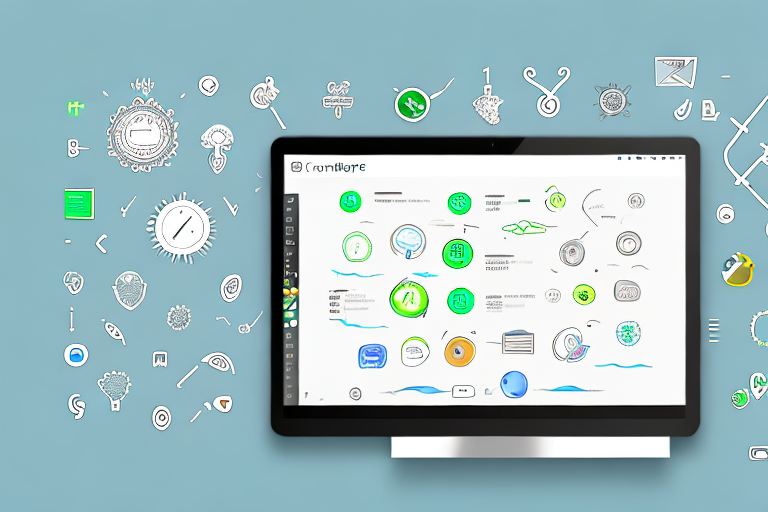In this digital age, productivity is of utmost importance. Thankfully, there are countless tools available that can help us streamline our workflow and maximize our efficiency. One such tool is the Evernote Screenshot Tool. In this article, we will explore this powerful tool and how it can boost your productivity like never before.
Understanding the Evernote Screenshot Tool
The Evernote Screenshot Tool is a feature-packed application designed to revolutionize the way you capture and manage screenshots. With this tool, you can effortlessly capture screenshots, annotate them, and save them directly to your Evernote account. Whether you need to capture an entire webpage or specific sections of your screen, the Evernote Screenshot Tool has got you covered.
What is Evernote Screenshot Tool?
The Evernote Screenshot Tool is a built-in utility that is integrated into the Evernote note-taking application. It allows you to capture screenshots quickly, annotate them with various tools, and save them directly to your Evernote account.
But let’s dive deeper into the functionality of this remarkable tool. Imagine you are browsing the internet and stumble upon an article that catches your attention. You want to save it for future reference, but simply bookmarking it won’t suffice. This is where the Evernote Screenshot Tool comes to the rescue. With just a few clicks, you can capture the entire webpage and have it stored securely in your Evernote account.
Not only can you capture full webpages, but you can also select specific areas of your screen to capture. This is particularly useful when you want to highlight a specific paragraph, image, or any other element on a webpage. Simply drag your cursor to select the desired area, and the Evernote Screenshot Tool will capture it with precision.
But what if the content you want to capture exceeds the boundaries of your screen? No worries! The Evernote Screenshot Tool offers a scrolling window capture feature. This means that even if the content extends beyond what you can see on your screen, the tool will automatically scroll and capture the entire length, ensuring you don’t miss a single detail.
Key Features of Evernote Screenshot Tool
The Evernote Screenshot Tool is loaded with features that enhance your screenshot-taking experience. Firstly, it offers various capture options, including full screen, selected area, and scrolling window capture. This versatility ensures that you can capture exactly what you need, regardless of the context.
Once you’ve captured your screenshot, the Evernote Screenshot Tool provides you with a plethora of annotation tools to enhance your captured image. Whether you want to add text, draw shapes, insert arrows, or highlight specific areas, the tool has got you covered. These annotation tools allow you to emphasize important points, provide context, or simply add a touch of creativity to your screenshots.
But the Evernote Screenshot Tool doesn’t stop there. It goes a step further by seamlessly integrating with your Evernote account. After annotating your screenshot, you can save it directly to your Evernote account, ensuring that it is organized and accessible wherever you go. No more searching through countless folders on your computer or struggling to remember where you saved a particular screenshot. With Evernote, everything is neatly stored and easily retrievable.
Imagine the convenience of having all your annotated screenshots in one place, accessible from any device. Whether you’re on your computer, tablet, or smartphone, you can access your Evernote account and retrieve any screenshot you need, with all the annotations intact.
In conclusion, the Evernote Screenshot Tool is a powerful utility that simplifies the process of capturing, annotating, and organizing screenshots. Its intuitive interface, versatile capture options, and extensive annotation tools make it a must-have for anyone who frequently works with screenshots. So why settle for a basic screenshot tool when you can have the Evernote Screenshot Tool at your fingertips?
Enhancing Your Productivity with Evernote Screenshot Tool
The Evernote Screenshot Tool is more than just a simple screenshot-capturing utility. It goes above and beyond to boost your productivity in multiple ways.
Are you tired of struggling to keep track of your screenshots across different devices? With the Evernote Screenshot Tool, that problem is a thing of the past. One of the key advantages of this tool is its seamless integration with the Evernote ecosystem. By directly saving your annotated screenshots to your Evernote account, you can easily access them on any device. Whether you are working on your computer, tablet, or smartphone, your screenshots will always be at your fingertips.
But it doesn’t stop there. The Evernote Screenshot Tool also allows you to add important context to your screenshots. Gone are the days of sending a screenshot without any explanation. With the annotation tools provided by Evernote, you can highlight important details, add text explanations, or draw attention to specific areas. This ensures that your screenshots are not only visually informative but also contain valuable insights.
How Evernote Screenshot Tool Boosts Efficiency
One of the key advantages of the Evernote Screenshot Tool is its seamless integration with the Evernote ecosystem. By directly saving your annotated screenshots to your Evernote account, you can easily access them on any device. Whether you are working on your computer, tablet, or smartphone, your screenshots will always be at your fingertips.
Furthermore, the Evernote Screenshot Tool allows you to add important context to your screenshots. You can use the annotation tools to highlight important details, add text explanations, or draw attention to specific areas. This ensures that your screenshots are not only visually informative but also contain valuable insights.
But wait, there’s more! The Evernote Screenshot Tool also offers a range of organization features to help you stay on top of your screenshots. You can create custom notebooks and tags to categorize your screenshots based on projects, clients, or any other criteria that suits your workflow. This makes it incredibly easy to locate specific screenshots when you need them, saving you valuable time and effort.
Time-Saving Aspects of Evernote Screenshot Tool
Time is of the essence in our fast-paced world, and the Evernote Screenshot Tool understands that. It offers various time-saving features that allow you to capture, annotate, and save screenshots efficiently.
For instance, the tool provides keyboard shortcuts that let you quickly trigger specific capture modes or annotation tools. These shortcuts eliminate the need to navigate through menus, saving you precious seconds with every screenshot. Additionally, the Evernote Screenshot Tool allows you to customize and save your preferred capture settings, further reducing the time it takes to capture screenshots.
But the time-saving benefits don’t stop there. Evernote also offers a powerful search functionality that allows you to quickly find specific screenshots based on keywords, dates, or other criteria. No more wasting time scrolling through endless screenshots trying to find the one you need. With Evernote, you can locate your screenshots in an instant, allowing you to focus on the task at hand.
Getting Started with Evernote Screenshot Tool
Now that you understand the potential of the Evernote Screenshot Tool, let’s dive into how you can get started and harness its power for yourself.
Installation and Setup Process
Before you can start using the Evernote Screenshot Tool, you need to ensure that you have the Evernote application installed on your device. Once installed, the Screenshot Tool is readily available for use.
However, if you don’t already have Evernote installed, simply visit the official Evernote website, download the application, and follow the on-screen instructions to set it up.
Navigating the User Interface
Upon launching Evernote, you will find the Screenshot Tool neatly integrated into the application’s interface. The tool can be accessed via the toolbar or through the designated keyboard shortcut. Familiarizing yourself with the user interface will ensure a seamless experience when capturing and annotating screenshots.
Advanced Tips for Using Evernote Screenshot Tool
Now that you have a solid foundation, let’s explore some advanced tips that will take your Evernote Screenshot Tool usage to the next level.
Utilizing Keyboard Shortcuts
One of the quickest ways to enhance your productivity with the Evernote Screenshot Tool is by mastering its keyboard shortcuts. These shortcuts allow you to trigger specific functions without having to navigate through multiple menus.
For example, by memorizing the keyboard shortcut for capturing a selected area, you can instantly initiate the capture process without interrupting your workflow. Take some time to learn these shortcuts, and you’ll save valuable time in the long run.
Optimizing Your Workflow with Evernote Screenshot Tool
Beyond the basic functionalities, the Evernote Screenshot Tool offers numerous options to optimize your workflow.
Consider customizing the capture settings to match your preferences. Whether you want your screenshots to automatically save to a specific notebook or be assigned specific tags, the tool allows you to streamline the process according to your unique workflow.
Troubleshooting Common Issues
While the Evernote Screenshot Tool is designed to be user-friendly, you may encounter occasional challenges or issues along the way. Here are some common problems and their solutions.
Addressing Evernote Screenshot Tool Problems
If you are experiencing difficulties with the Evernote Screenshot Tool, the first step is to ensure that you have the latest version of the Evernote application installed. Outdated versions may not be fully compatible with the tool, leading to unexpected behavior.
If the problem persists, it is advisable to check the Evernote support resources or reach out to their customer support team for further assistance.
Seeking Help and Support for Evernote Screenshot Tool
Evernote provides comprehensive resources to assist users with any questions or concerns they may have regarding the Screenshot Tool. These resources include detailed documentation, FAQs, and community forums where users can engage with one another.
If you are unable to find a solution through these channels, don’t hesitate to contact the Evernote support team directly. They are dedicated to ensuring your experience with the Evernote Screenshot Tool is as seamless as possible.
With the Evernote Screenshot Tool at your disposal, you have the power to capture, annotate, and manage screenshots with unparalleled efficiency. Utilize its features, adapt it to your workflow, and watch your productivity soar as you effortlessly organize and access your annotated screenshots. Say goodbye to scattered files and scattered thoughts – with the Evernote Screenshot Tool, boost your productivity like never before.
Take Your Screenshots to the Next Level with GIFCaster
Ready to elevate your screenshot game beyond the basics? With GIFCaster, not only can you capture and annotate your screenshots, but you can also infuse them with dynamic GIFs that bring your messages to life. Make every communication a chance to express yourself creatively and add a spark of joy to your work. Don’t settle for the ordinary when you can make your screenshots extraordinary. Use the GIFCaster App today and transform your productivity into a fun celebration!