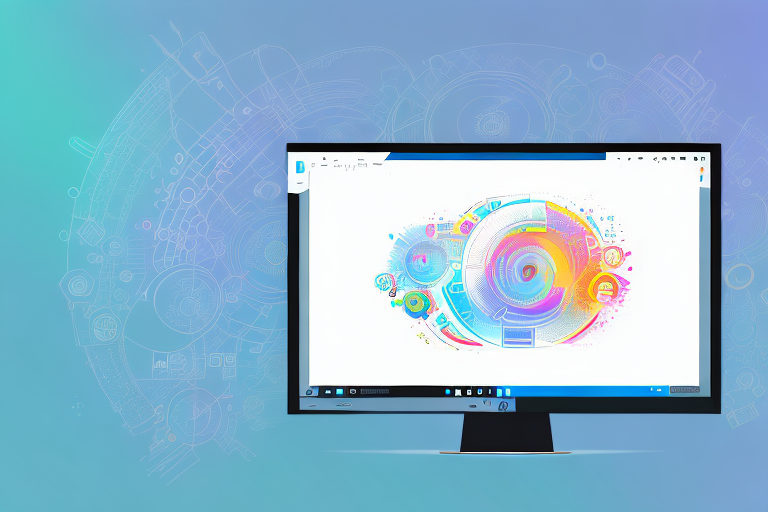In today’s digital world, screenshots play a crucial role in capturing and sharing information. Whether you need to highlight an error message, demonstrate a software feature, or simply share a funny meme, having a reliable screenshot tool is essential. While Windows provides a built-in screenshot utility, it often lacks advanced features and customization options. This comprehensive guide will walk you through the importance of a good screenshot tool, explore different types of tools available, review the top options for Windows users, provide tips for efficiently using these tools, and offer final thoughts on choosing the right screenshot tool for your needs.
Understanding the Importance of a Good Screenshot Tool
Before we dive into the world of screenshot tools, it’s important to understand why having a good one matters. Screenshot tools serve as a handy utility for both personal and professional use. They allow you to capture specific portions of your screen, annotate them with text or arrows, and easily share them with others. Whether you’re a content creator, a software developer, or simply someone who frequently needs to capture information, a good screenshot tool can save you time and effort.
But let’s explore this topic a bit further. Imagine you’re a content creator working on a blog post about a new software application. You want to include screenshots to visually explain the steps involved in using the software. A good screenshot tool can make this process a breeze. It allows you to capture the relevant parts of the application’s interface, add annotations to highlight important elements, and then effortlessly insert these screenshots into your blog post.
Now, let’s consider the perspective of a software developer. You’ve just discovered a bug in your application and need to report it to your development team. With a good screenshot tool, you can easily capture the error message or the specific part of the application that is causing the issue. You can then annotate the screenshot to provide additional context and send it off to the developers. This not only helps them understand the problem more clearly but also saves you time in explaining the issue verbally.
The Role of Screenshot Tools in Daily Computing
Think about the last time you needed to capture something on your screen. Perhaps you wanted to report a software bug to the developers, document a step-by-step tutorial, or provide visual feedback to a colleague. Screenshot tools simplify these tasks by offering a range of features that enable you to capture, edit, and share screenshots seamlessly. With the right tool, you can enhance your productivity and streamline your workflow.
Let’s delve deeper into the role of screenshot tools in daily computing. As a content creator, you may frequently need to capture screenshots for your blog posts, social media content, or online tutorials. A good screenshot tool not only allows you to capture the desired portion of your screen but also provides options to customize the capture area. You can choose to capture the entire screen, a specific window, or a selected region, giving you the flexibility to capture exactly what you need.
Moreover, annotation tools play a crucial role in enhancing the clarity and visual impact of your screenshots. With the ability to add text, arrows, and shapes, you can easily draw attention to specific elements or provide explanations for better understanding. These annotation features can be particularly useful when creating tutorials or providing feedback on design mockups.
Key Features to Look for in a Screenshot Tool
When searching for a screenshot tool, it’s important to consider the key features that will best suit your needs. While different individuals may have different requirements, some common features to look for include:
- Customizable capture options: Look for a tool that allows you to capture the entire screen, a specific window, or a selected region. This flexibility ensures that you can capture exactly what you need without any unnecessary distractions.
- Annotation tools: Annotating screenshots with text, arrows, and shapes can greatly enhance their clarity and visual impact. Look for a tool that offers a variety of annotation options and allows you to customize the appearance of these annotations.
- Image editing capabilities: Basic editing features like cropping, resizing, and adding filters can be useful in certain scenarios. A good screenshot tool should provide these editing capabilities to help you refine your screenshots before sharing them.
- Integration with other tools: If you frequently work with other applications, consider a screenshot tool that seamlessly integrates with them. This integration can save you time by allowing you to capture screenshots directly within the application you’re working with.
- Easy sharing options: The ability to quickly share screenshots via email, social media, or cloud storage can save you valuable time. Look for a screenshot tool that offers convenient sharing options, allowing you to effortlessly share your screenshots with others.
By considering these key features, you can find a screenshot tool that aligns with your specific needs and enhances your productivity. Whether you’re a content creator, a software developer, or someone who simply wants to capture and share information effectively, a good screenshot tool is an invaluable asset in your digital toolkit.
Exploring the Different Types of Screenshot Tools
Now that we understand why a good screenshot tool is important, let’s explore the different types of tools available for Windows users. Screenshot tools can generally be categorized into two main types: basic tools and advanced tools.
Basic Screenshot Tools and Their Limitations
Basic screenshot tools are often found in operating systems, web browsers, or popular office suites. While they can be sufficient for sporadic use, they typically lack the advanced features required for professional use. These tools usually offer simple capture options, limited editing capabilities, and minimal sharing options. If you regularly perform complex screenshot tasks or require more control and customization, you may find that basic tools fall short.
Advanced Screenshot Tools and Their Benefits
Advanced screenshot tools, on the other hand, are specifically designed for users who require more robust features. These tools offer a wide range of capture options, advanced editing capabilities, and advanced sharing options. With advanced tools, you can capture scrolling web pages, record screencasts, and even perform OCR on captured text. If you frequently work with screenshots, invest in an advanced tool that will provide you with the necessary tools to excel in your work.
Reviewing the Top Screenshot Tools for Windows
Now that you have a better understanding of the different types of screenshot tools available, let’s review some of the top options for Windows users.
Overview of Popular Screenshot Tools
1. Tool A: Tool A is a feature-rich screenshot tool that offers a wide range of capture options, editing capabilities, and sharing options. It seamlessly integrates with popular applications like Microsoft Office and provides a user-friendly interface.
2. Tool B: Tool B is known for its advanced editing features, allowing you to annotate screenshots with precision. It also offers cloud storage integration, making it easy to share and access your captures from anywhere.
3. Tool C: If you’re looking for a lightweight and straightforward tool, Tool C might be the right choice for you. It offers essential capture and editing features without overwhelming you with unnecessary options.
In-depth Analysis of Each Tool’s Features
Now, let’s dive deeper into each tool’s features to help you choose the one that best suits your needs.
1. Tool A: Tool A’s customizable capture options make it a versatile tool. Whether you need to capture a specific window, a selected region, or the entire screen, this tool has you covered. The intuitive editing features allow you to add text, arrows, and shapes to your screenshots effortlessly. With seamless integration with other applications and easy sharing options, Tool A is a top choice for Windows users.
2. Tool B: If you require precise annotation features, Tool B is perfect for you. From highlighting specific areas to blurring sensitive information, this tool offers advanced editing capabilities. It also provides cloud storage integration, enabling you to access your captures on multiple devices. Tool B’s user-friendly interface makes it an excellent choice for beginners and professionals alike.
3. Tool C: If simplicity is your priority, Tool C is worth considering. While it may lack the extensive features of other tools, it offers essential capture and editing options. Tool C’s lightweight nature ensures that it won’t slow down your system, making it ideal for users who prefer a no-frills screenshot tool.
Making the Most of Your Screenshot Tool
Now that you have chosen the perfect screenshot tool for your needs, let’s explore some tips for making the most of it.
Tips for Efficiently Using Screenshot Tools
1. Familiarize yourself with the tool’s capture options and keyboard shortcuts. This will help you save time and capture specific areas quickly.
2. Utilize the annotation features to add clarity and context to your screenshots. Use arrows to indicate important details and text to provide explanations.
3. Experiment with the editing features to enhance the visual appeal of your screenshots. Crop out unnecessary elements and apply filters to make them more professional-looking.
Troubleshooting Common Issues with Screenshot Tools
Even the best screenshot tools can sometimes encounter issues. Here are some common problems you might face and how to resolve them:
- Issue 1: Screenshots come out blurry – Solution: Make sure to capture screenshots at the highest resolution possible.
- Issue 2: Tool crashes frequently – Solution: Update the tool to the latest version or try reinstalling it to resolve any stability issues.
- Issue 3: Screenshot tool conflicts with other applications – Solution: Check for compatibility issues, and if necessary, seek support from the tool’s developer.
Final Thoughts on Choosing the Right Screenshot Tool for You
Choosing the right screenshot tool is crucial to your productivity and efficiency. Before making a decision, recap the key considerations:
Recap of Key Considerations
1. Determine your specific requirements and consider which features are essential for your workflow.
2. Evaluate the ease of use and user interface of the tools you are considering. A tool that is intuitive and user-friendly will save you valuable time.
3. Research user reviews and ratings to get an idea of the tool’s performance and reliability.
Moving Forward with Your New Screenshot Tool
Now that you have all the information you need, it’s time to take your screenshot game to the next level. Pick the screenshot tool that best fits your needs and start capturing, editing, and sharing screenshots with ease and efficiency.
Remember, the right screenshot tool can make a world of difference in your daily computing tasks. Empower yourself with the tools you need to enhance your productivity and streamline your workflow. Happy screenshotting!
Enhance Your Screenshots with GIFCaster
Ready to transform your screenshots from static images to dynamic, animated conversations? With GIFCaster, you can add a touch of personality and fun to your captures. Say goodbye to mundane screen grabs and hello to GIF-enhanced visuals that make every message a celebration. Don’t wait to elevate your screenshots—use the GIFCaster App today and start sharing your world with more creativity and flair!