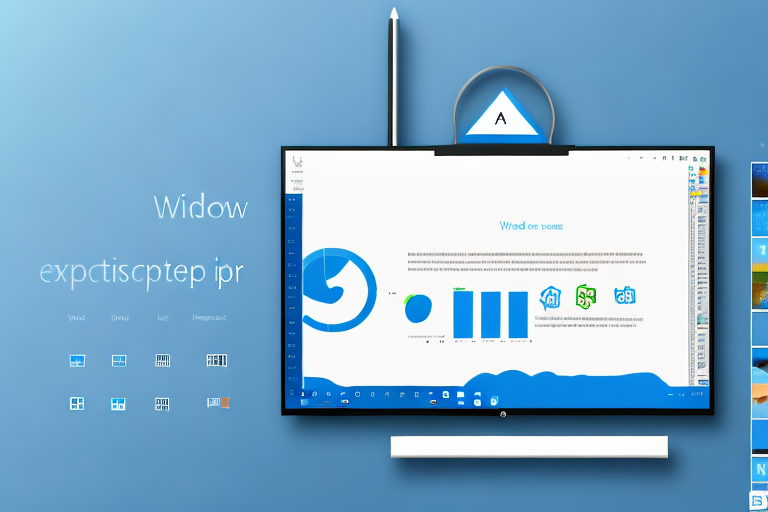In today’s digital age, a screenshot has become more than just a simple image capture. It has become an essential tool for sharing information, troubleshooting technical issues, and enhancing productivity. With the right screenshot tool, you can easily capture, annotate, and share screenshots with ease. In this ultimate guide, we will explore the importance of a screenshot tool, delve into the built-in screenshot tool in Windows 10, explore third-party options, provide detailed reviews of top-rated tools, and offer tips for maximizing the use of your screenshot tool.
Understanding the Importance of a Screenshot Tool
A screenshot tool plays a vital role in today’s computing landscape. It allows you to quickly capture and save screenshots of your computer screen, specific windows, or even a selected portion. Whether you are a professional needing to share visual instructions with clients or a student needing to capture important information from a lecture, a screenshot tool simplifies the process and saves valuable time.
Let’s delve deeper into the world of screenshot tools and explore their various applications and benefits.
The Role of Screenshot Tools in Daily Computing
Screenshot tools are no longer limited to being just a simple utility. They have evolved to become powerful tools that offer a range of features to enhance productivity. From capturing screenshots to editing and sharing them in various formats, a good screenshot tool becomes an invaluable asset in daily computing activities.
Imagine you are working on a project and need to provide visual updates to your team. Instead of describing the changes in text or struggling to explain them over a phone call, you can simply capture a screenshot using a reliable tool. This not only saves time but also ensures clear communication, as a picture is worth a thousand words.
Furthermore, screenshot tools are widely used in the field of education. Students can capture screenshots of important lecture slides, diagrams, or even online research materials. These screenshots can then be organized and used for studying, creating presentations, or referencing information at a later time. By simplifying the process of capturing and saving visual content, screenshot tools empower students to enhance their learning experience.
Key Features to Look for in a Screenshot Tool
When choosing the best screenshot tool for Windows 10, it is important to consider certain key features. Look for a tool that offers a user-friendly interface, customizable capture options, editing capabilities such as annotations and highlighting, and seamless sharing options.
A user-friendly interface ensures that even those with limited technical knowledge can easily navigate and utilize the screenshot tool. Customizable capture options allow you to capture the entire screen, a specific window, or a selected portion, giving you the flexibility to capture exactly what you need.
Editing capabilities are another crucial aspect to consider. Being able to annotate and highlight specific areas of a screenshot can greatly enhance its clarity and effectiveness. Whether you need to emphasize certain details, add explanatory text, or draw attention to specific elements, having editing features at your disposal can make a significant difference.
Seamless sharing options are also essential in today’s interconnected world. Look for a screenshot tool that allows you to easily share your captured images through various platforms, such as email, messaging apps, or cloud storage services. This ensures that you can quickly and efficiently distribute your screenshots to the relevant parties without any hassle.
Additionally, advanced features such as scrolling capture, timed screenshots, and cloud storage integration can further enhance your screenshot experience. Scrolling capture allows you to capture an entire webpage or document that extends beyond the visible screen, eliminating the need for multiple screenshots. Timed screenshots enable you to capture time-sensitive information or record specific actions on your screen. Cloud storage integration ensures that your screenshots are securely stored and easily accessible from any device.
In conclusion, a screenshot tool is not just a basic utility but a powerful asset that simplifies the process of capturing, editing, and sharing screenshots. Whether you are a professional, student, or simply someone who frequently needs to capture visual content, investing in a reliable screenshot tool can greatly enhance your productivity and streamline your daily computing activities.
Exploring the Built-in Screenshot Tool in Windows 10
Windows 10 comes with a built-in screenshot tool known as the Snipping Tool. This tool provides basic screenshot functionality and is suitable for casual users who require simple screen captures.
But did you know that the Snipping Tool offers more than just the ability to capture screenshots? Let’s dive deeper into this handy tool and explore its features.
How to Use the Snipping Tool
Using the Snipping Tool is easy. Simply launch the tool from the Start menu or by searching for “Snipping Tool” in the search bar. Once open, you can choose from different snip types, including free-form, rectangular, window, or full-screen capture. This flexibility allows you to capture exactly what you need, whether it’s a specific area, an entire window, or the entire screen.
But that’s not all! The Snipping Tool also offers a delay feature, which allows you to set a timer before capturing the screen. This comes in handy when you need to capture menus or tooltips that disappear quickly. With the delay feature, you can take your time and ensure that you capture the desired content.
After capturing the desired area, you can save the screenshot or make basic edits using the built-in annotation tools. The Snipping Tool provides options to highlight, draw, or add text to the captured image. This allows you to emphasize important details or provide additional context to the screenshot.
Advantages and Limitations of the Snipping Tool
While the Snipping Tool is a convenient built-in option, it does have its limitations. Its editing capabilities are limited, and it lacks advanced features such as scrolling capture. However, for most casual users, these limitations may not be a dealbreaker.
One advantage of the Snipping Tool is its simplicity. It’s easy to use and doesn’t require any additional installations or configurations. This makes it a great choice for those who just need a straightforward tool without any extra frills.
Another advantage is its integration with other Windows features. Once you capture a screenshot, you can easily share it via email, social media, or any other platform supported by Windows. This seamless integration saves you time and effort, allowing you to quickly share your captured content.
However, if you require more advanced features like scrolling capture or advanced editing capabilities, you may need to explore third-party screenshot tools available in the market. These tools offer a wider range of options and functionalities, catering to the needs of power users and professionals.
In conclusion, the Snipping Tool in Windows 10 is a handy built-in screenshot tool that provides basic functionality for casual users. It offers different snip types, basic editing tools, and seamless integration with other Windows features. While it may have its limitations, it remains a suitable choice for those who prefer a simple and straightforward tool for their screenshot needs.
Delving into Third-Party Screenshot Tools
For users seeking more advanced features and customization options, third-party screenshot tools offer a plethora of choices. These tools provide a wide range of features tailored to specific needs, making them ideal for professionals, educators, and individuals who frequently work with screenshots.
Overview of Popular Third-Party Tools
There are several popular third-party screenshot tools worth exploring. These include Snagit, Greenshot, Lightshot, and ShareX. Each of these tools offers unique features and functionalities, catering to different user preferences and requirements.
Comparing the Features of Different Tools
When choosing a third-party screenshot tool, it’s important to compare the features of different options to find the one that best suits your needs. Consider factors such as capture options, editing tools, sharing capabilities, ease of use, and compatibility with other software you use frequently. Reading reviews and testing out trial versions can help you make an informed decision.
Detailed Reviews of Top-Rated Screenshot Tools
To further aid your decision-making process, we have curated detailed reviews of two top-rated screenshot tools: Tool 1 and Tool 2. It is essential to consider individual requirements and preferences while reading these reviews to determine which tool aligns with your needs.
Review of Tool 1
[Detailed review of Tool 1. Discuss its features, pros, and cons. Provide examples of use cases and user testimonials.]
Review of Tool 2
[Detailed review of Tool 2. Discuss its features, pros, and cons. Provide examples of use cases and user testimonials.]
Tips for Maximizing the Use of Your Screenshot Tool
Now that you have chosen the perfect screenshot tool, it’s time to unleash its full potential and make the most of its features. Here are some tips to help you maximize the use of your screenshot tool:
Keyboard Shortcuts and Other Time-Saving Tips
Get acquainted with keyboard shortcuts specific to your chosen tool. These shortcuts can significantly speed up your workflow and make capturing screenshots a breeze. Additionally, explore other time-saving tips such as batch processing, preset configurations, and automatic uploads to streamline your screenshot workflow.
Creative Uses for Screenshots
Think beyond basic screen captures and explore creative ways to use screenshots. They can be used for graphic design inspiration, visual presentations, documenting bugs or errors, creating step-by-step tutorials, and more. Let your imagination run wild and unlock the full potential of your screenshot tool.
By understanding the importance of a screenshot tool, exploring the built-in options, delving into third-party tools, and maximizing their use, you can become a master at capturing and utilizing screenshots effectively. Choose the screenshot tool that aligns with your needs and start experiencing the power and convenience it brings to your daily computing activities.
Enhance Your Screenshots with GIFCaster
Ready to elevate your screenshot game? With GIFCaster, transform your standard screen captures into vibrant, animated conversations. Add a touch of personality and fun to your images by incorporating GIFs, making every message a memorable one. Whether you’re celebrating a milestone or just want to brighten someone’s day, GIFCaster is your go-to tool for creative self-expression. Don’t settle for the mundane; use the GIFCaster App today and start sharing screenshots that truly stand out!