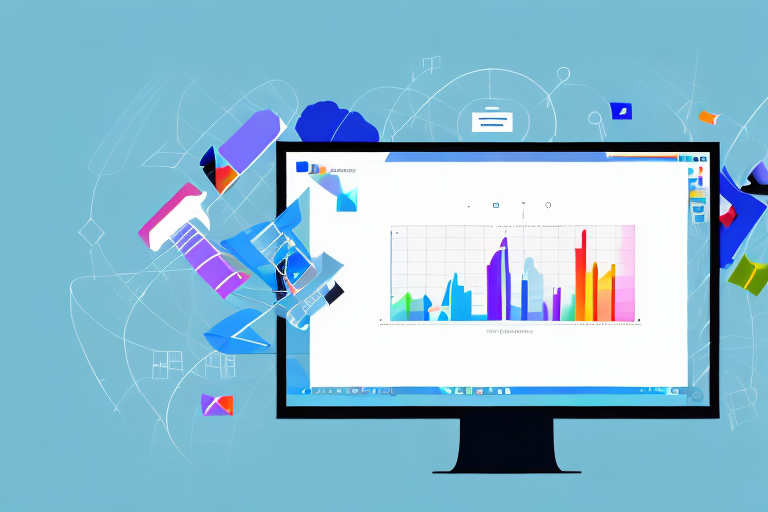In today’s digital age, taking screenshots has become a common practice for many computer users. Whether you need to capture a specific moment, share information, or troubleshoot an issue, having a reliable screenshot tool is essential. One such tool that is available for Windows users is the Windows Screenshot Snipping Tool. In this comprehensive guide, we will explore the basics of the Windows Screenshot Snipping Tool, how to set it up, how to use it effectively, and troubleshoot common issues that may arise.
Understanding the Basics of Windows Screenshot Snipping Tool
Before diving into the specifics of the Windows Screenshot Snipping Tool, let’s take a moment to understand what it is and how it can benefit you. The Windows Screenshot Snipping Tool is a built-in utility that allows users to capture screenshots easily and efficiently. With its user-friendly interface and versatile features, this tool is a must-have for anyone who frequently needs to take screenshots on their Windows devices.
What is the Windows Screenshot Snipping Tool?
The Windows Screenshot Snipping Tool is a lightweight application that enables users to capture screenshots in a variety of ways. Unlike the traditional Print Screen method, the Snipping Tool provides users with more flexibility and control over their screenshots. Whether you want to capture the entire screen, a specific window, or a custom-selected area, the Snipping Tool allows you to do it all with just a few clicks.
But what sets the Snipping Tool apart from other screenshot tools? One of its standout features is the ability to capture screenshots in different modes. With the Snipping Tool, you can choose between full-screen capture, window capture, or custom capture. This means that no matter what you need to capture, the Snipping Tool has got you covered.
Another great feature of the Snipping Tool is its annotation tools. Once you’ve captured a screenshot, the Snipping Tool provides you with a range of options to enhance your image. You can draw, highlight, add text, or even crop your screenshot, allowing you to communicate and highlight important information with ease. These annotation tools make the Snipping Tool a powerful tool for presentations, tutorials, or simply sharing information with others.
Key Features of the Windows Screenshot Snipping Tool
Now that we know what the Snipping Tool is, let’s explore some of its key features that make it a standout choice for Windows users:
- Capture Modes: The Snipping Tool offers various capture modes, including full-screen capture, window capture, and custom capture. This allows you to tailor your screenshot to meet your specific needs. Whether you’re capturing a screenshot of your entire desktop, a specific application window, or just a portion of the screen, the Snipping Tool gives you the flexibility to do it all.
- Annotation Tools: Once you’ve captured a screenshot, the Snipping Tool provides you with a range of annotation tools to enhance your image. With options to draw, highlight, add text, or even crop, you can easily communicate and highlight important information. These annotation tools are not only useful for personal use but also for professional purposes such as creating presentations or documenting software issues.
- Save and Share: After capturing and editing your screenshot, the Snipping Tool allows you to save it in various formats, such as JPEG, PNG, or GIF. This flexibility ensures that your screenshots are compatible with different platforms and applications. Additionally, you can directly share your screenshot through email or other applications without having to leave the tool. This saves you time and makes it convenient to share your captured content with others.
Overall, the Windows Screenshot Snipping Tool is a powerful and versatile utility that simplifies the process of capturing and editing screenshots on Windows devices. Its user-friendly interface, capture modes, annotation tools, and easy sharing options make it an essential tool for anyone who frequently works with screenshots. Whether you’re a student, professional, or casual user, the Snipping Tool is sure to enhance your productivity and streamline your screenshot workflow.
Setting Up the Windows Screenshot Snipping Tool
Before you can start using the Windows Screenshot Snipping Tool, it’s important to ensure that your system meets the necessary requirements and that the tool is installed and accessible.
System Requirements for the Snipping Tool
While the Snipping Tool comes preinstalled on most Windows operating systems, it’s advisable to double-check if your system meets the minimum requirements. Typically, the Snipping Tool is compatible with Windows Vista, Windows 7, Windows 8, and Windows 10.
Installing and Accessing the Snipping Tool
If, for some reason, the Snipping Tool is not installed on your computer or you are unable to find it, you can easily install it by following these simple steps:
- Open the Start menu and search for “Control Panel.”
- Within the Control Panel, click on “Programs” or “Programs and Features.”
- Select “Turn Windows features on or off” from the list of options.
- Scroll down and locate “Tablet PC Optional Components.” Make sure the box next to it is checked.
- Click “OK” to confirm the changes and wait for the installation to complete.
Once the installation is complete, you can find and access the Snipping Tool by searching for it in the Start menu or locating it in the Accessories or Windows Accessories folder.
How to Use the Windows Screenshot Snipping Tool
Now that you have the Snipping Tool installed and accessible, let’s dive into the steps involved in capturing a screenshot using this handy utility.
Step-by-Step Guide to Taking a Screenshot
To capture a screenshot using the Snipping Tool, follow these simple steps:
- Launch the Snipping Tool from the Start menu or the Windows Accessories folder.
- Once the Snipping Tool window appears, click on the “New” button.
- Choose the desired capture mode from the drop-down menu. Options include Free-form Snip, Rectangular Snip, Window Snip, and Full-screen Snip.
- Once you’ve selected the capture mode, click and drag your cursor to capture the desired area or window.
- Release the mouse button to capture the screenshot.
Congratulations! You have successfully captured a screenshot using the Windows Screenshot Snipping Tool. You can now proceed to edit, save, or share your screenshot as needed.
Different Snipping Modes Explained
The Snipping Tool offers different capture modes to cater to various screenshot needs:
- Free-form Snip: This mode allows you to capture a free-form area by drawing an irregular shape around it.
- Rectangular Snip: As the name suggests, this mode lets you capture a rectangular area by dragging your cursor around it.
- Window Snip: With this mode, you can capture an entire window, including the borders and contents.
- Full-screen Snip: This mode captures the entire screen, including all open windows and applications.
By understanding and utilizing these different snipping modes, you can efficiently capture screenshots that suit your specific needs.
Advanced Tips for Using the Snipping Tool
Now that you’re familiar with the basic functionalities of the Snipping Tool, let’s explore some advanced tips and tricks to enhance your screenshot-taking experience.
Using the Delay Function for Screenshots
Did you know that you can add a delay to your screenshots using the Snipping Tool? This feature is particularly useful when you need to capture menus, tooltips, or other transient elements. To enable the delay function, follow these steps:
- Launch the Snipping Tool and click on “Delay” in the menu.
- Choose the desired delay time from the options provided.
- Click on the “New” button to start the snip with the chosen delay.
- Position your cursor and wait for the snip to capture the desired content.
By incorporating the delay function into your screenshot workflow, you can capture those elusive elements with ease.
Annotating and Highlighting Your Screenshots
If you wish to convey more information or draw attention to specific areas within your screenshots, the Snipping Tool provides a range of annotation tools to help you achieve that. After capturing a screenshot, you can utilize options such as the pen, highlighter, eraser, and text box to annotate and highlight important details. These tools allow you to emphasize specific areas, add explanatory text, or even draw diagrams to enhance the clarity of your screenshots.
Troubleshooting Common Issues with the Snipping Tool
While the Snipping Tool is generally reliable, you may encounter occasional issues that hinder its functionality. Here are some common problems that users may face, along with tips to resolve them.
Resolving Snipping Tool Errors
If you encounter errors or issues while using the Snipping Tool, try the following troubleshooting steps:
- Restart your computer: Sometimes, a simple restart can resolve temporary glitches that may affect the Snipping Tool.
- Update Windows: Ensure that your Windows operating system is up to date, as outdated software may cause compatibility issues with the Snipping Tool.
- Check for conflicting software: Certain third-party software may interfere with the Snipping Tool’s functionality. Try disabling or uninstalling any recently installed programs to identify the culprit.
- Reinstall the Snipping Tool: If all else fails, you can try reinstalling the Snipping Tool using the method described earlier in this guide.
Tips for Enhancing Screenshot Quality
To ensure high-quality screenshots, consider the following tips:
- Use the appropriate capture mode: Choose the capture mode that best suits the content you wish to capture. This will ensure that your screenshots are clear and focused.
- Take advantage of the annotation tools: Utilize the Snipping Tool’s annotation tools to enhance the clarity of your screenshots and highlight important details.
- Save screenshots in the right format: Depending on your specific requirements, choose the appropriate file format for saving your screenshots. JPEG, PNG, and GIF are popular choices.
By following these tips, you can optimize your screenshot quality and make them more effective in conveying information.
In conclusion, the Windows Screenshot Snipping Tool is a powerful utility that offers a range of features to capture and edit screenshots effortlessly. Whether you’re a casual user or a professional, this tool provides the necessary functionality to meet your screenshot requirements. By understanding its basics, setting it up correctly, utilizing its advanced features, and troubleshooting common issues, you can make the most out of the Windows Screenshot Snipping Tool and capture screen moments with ease.
Take Your Screenshots to the Next Level with GIFCaster
While the Windows Screenshot Snipping Tool provides a solid foundation for capturing and editing your screenshots, why not elevate your digital communication with a touch of creativity? GIFCaster goes beyond the basics, allowing you to add animated GIFs to your screenshots for a more fun and engaging experience. Transform your standard work messages into delightful visual celebrations and express yourself in ways you never thought possible. Ready to make your screenshots stand out? Use the GIFCaster App today and start sharing your moments with a twist!