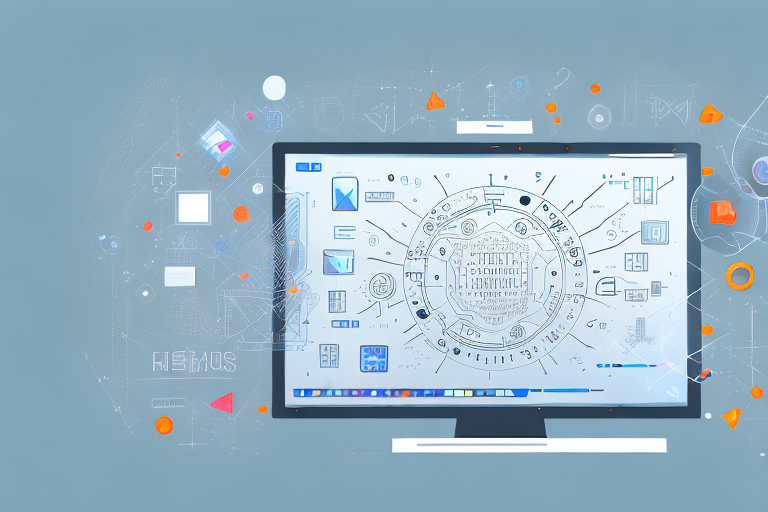In today’s digital world, high resolution screenshots have become an essential tool for capturing and sharing visual information. Whether you are a professional designer, a content creator, or simply someone who loves taking screenshots, understanding the importance of high resolution and having the right tools at your disposal is crucial. In this comprehensive guide, we will dive deep into the world of high resolution screenshots, explore different screenshot tools, review their features, and provide tips and tricks for maximizing their efficiency. So, let’s begin our journey into the ultimate high resolution screenshot tool.
Understanding High Resolution Screenshots
Before we delve into the world of high resolution screenshots, let’s take a moment to understand what exactly high resolution means and why it is important. In simple terms, resolution refers to the number of pixels or dots that make up an image. The higher the resolution, the more detail and clarity the image will have. When it comes to screenshots, high resolution allows for capturing fine details, crisp texts, and vibrant colors, resulting in visually appealing and professional-looking screenshots.
The Importance of High Resolution
High resolution is important for several reasons. Firstly, it ensures that the captured image accurately represents the original content, whether it is a website, an application interface, or a presentation slide. This is especially crucial when sharing screenshots for collaboration or documentation purposes, as any loss in detail can lead to misinterpretation or confusion.
Secondly, high resolution screenshots are essential for showcasing your work or products. Whether you are a graphic designer showcasing your portfolio, a marketer promoting a new product, or a blogger sharing tutorials, high resolution screenshots add credibility and professionalism to your content.
Lastly, high resolution screenshots are valuable for personal use. They allow you to capture and preserve memories, whether it’s a beautiful moment from a video game, a memorable conversation, or an important piece of information you want to refer back to. With high resolution, you can revisit those moments with clarity and nostalgia.
How High Resolution Screenshots Improve Work
Now that we understand the importance of high resolution, let’s explore how high resolution screenshots can significantly improve your work. First and foremost, high resolution allows for better analysis and troubleshooting. When capturing screenshots of software issues, bugs, or errors, high resolution provides the necessary level of detail for effective problem-solving.
Furthermore, high resolution screenshots are invaluable for creating high-quality presentations and documents. Whether you are preparing a slide deck for a client presentation or writing a comprehensive user manual, high resolution screenshots ensure that the visuals are clear and visually appealing, enhancing the overall quality of your work.
Finally, high resolution screenshots enable precise editing and cropping. Whether you need to extract a specific area from a larger screenshot or make adjustments to the captured image, high resolution provides enough pixels to work with, allowing for precise editing and customization.
Exploring Different Screenshot Tools
Now that we understand the importance of high resolution screenshots, let’s dive into exploring different screenshot tools available in the market. These tools come with various features and functionalities, allowing you to capture, edit, and enhance your screenshots effortlessly. Let’s start by understanding the basic features to look for in screenshot tools.
Basic Features of Screenshot Tools
When choosing a screenshot tool, there are several basic features that you should consider. Firstly, the tool should provide a simple and intuitive interface, making it easy to capture screenshots quickly. Additionally, it should offer different screenshot modes, such as full-screen, selected area, or active window, to cater to different capture needs.
Moreover, the tool should allow for easy annotation and markup, enabling you to add text, arrows, shapes, and other elements to highlight specific areas or provide additional context. Furthermore, a good screenshot tool should offer seamless integration with other applications and platforms, allowing you to save, share, or edit your screenshots effortlessly.
Lastly, the tool should provide customizable keyboard shortcuts or hotkeys, making the screenshot capturing process more efficient and convenient.
Advanced Features to Look For
While basic features are essential, some screenshot tools offer advanced functionalities that can take your screenshot game to the next level. For instance, some tools provide a built-in image editor, allowing you to make quick edits or enhancements to your screenshots without opening a separate editing software.
Additionally, certain screenshot tools offer cloud storage options, enabling you to save and access your screenshots from anywhere, eliminating the need for manual transfer or storage management. Furthermore, some tools provide automatic organization and sorting options, making it easy to locate and categorize your captured screenshots.
Other advanced features to look for include the ability to capture scrolling web pages, create GIFs or videos from screenshots, and even perform OCR (optical character recognition) on captured text within images.
In-depth Review of High Resolution Screenshot Tools
Now that we have a good understanding of the basic and advanced features to consider, let’s take an in-depth look at two high resolution screenshot tools: Tool 1 and Tool 2.
Tool 1: Detailed Overview
Tool 1 is a popular screenshot tool known for its user-friendly interface and robust feature set. It offers a variety of screenshot modes, including full-screen, selected area, and active window, allowing for versatile capture options. The tool also provides a comprehensive annotation toolkit, with a wide range of shapes, text styles, and highlight options to choose from.
One of the standout features of Tool 1 is its built-in image editor, which allows for quick edits and enhancements without the need for external editing software. Additionally, Tool 1 offers seamless integration with popular cloud storage platforms, enabling easy saving and sharing of screenshots.
Overall, Tool 1 provides an excellent combination of essential and advanced features, making it a reliable choice for high resolution screenshot enthusiasts.
Tool 2: Detailed Overview
Tool 2 is a feature-rich screenshot tool designed specifically for professionals and power users. It offers an extensive range of capture options, including multiple monitor support, scrolling web page capture, and timed screenshots. This makes it ideal for capturing complex web pages, long documents, or time-lapse sequences.
In terms of annotation and editing, Tool 2 provides a comprehensive set of tools and effects, allowing for precise customization and professional-grade enhancements. Moreover, Tool 2 excels in its organization and sorting capabilities, with smart tagging options and advanced search functionality.
With its powerful features and customizable settings, Tool 2 is a top choice for professionals seeking maximum control and flexibility in their high resolution screenshot workflows.
Choosing the Right Screenshot Tool for Your Needs
Now that we have explored the features and capabilities of different screenshot tools, it’s time to consider how to choose the right tool for your specific needs. Let’s start by discussing considerations for personal use.
Considerations for Personal Use
If you primarily capture screenshots for personal use, you may prioritize simplicity and ease of use. Look for a tool with a straightforward interface and intuitive capture process. Additionally, consider a tool with cloud storage options if you want seamless access to your screenshots across devices.
Moreover, if you enjoy capturing and sharing screenshots on social media or online platforms, look for a tool that offers quick sharing options to popular platforms, such as Facebook, Twitter, or Instagram. Lastly, consider the pricing and licensing options, as some tools offer free versions with limited features, while others require a subscription or one-time purchase.
Considerations for Professional Use
For professionals, the requirements may vary based on the nature of their work. If you frequently collaborate with teammates or clients, consider a screenshot tool with collaboration features, such as shared folders, comments, or version control. Additionally, look for a tool that offers integrations with project management software or communication platforms to streamline your workflow.
Furthermore, if you work with sensitive information or require advanced security measures, consider a screenshot tool that offers encryption options and granular access controls. Also, consider the tool’s customer support and documentation resources, as timely assistance can be critical in professional environments.
Tips and Tricks for Using Screenshot Tools
Now that you have chosen the right screenshot tool for your needs, let’s explore some tips and tricks to help you make the most out of your high resolution screenshots.
Maximizing Tool Efficiency
To maximize tool efficiency, take advantage of keyboard shortcuts or hotkeys provided by your chosen screenshot tool. These shortcuts can significantly speed up the capture process and streamline your workflow. Make sure to familiarize yourself with the most commonly used shortcuts to save time and avoid distractions.
Additionally, explore automation options offered by the tool, such as scheduled captures or automatic storage organization. These features can save you valuable time and ensure that your screenshots are well-organized and readily available when needed.
Avoiding Common Mistakes
While using screenshot tools, it’s important to be mindful of some common mistakes that can diminish the quality and effectiveness of your high resolution screenshots. Firstly, make sure to capture screenshots in a distraction-free environment. Unwanted elements in the background can distract viewers and reduce the professionalism of your screenshots.
Secondly, pay attention to the composition and framing of your screenshots. Ensure that the important elements are clearly visible and not obstructed by unnecessary clutter. Moreover, avoid excessive editing or filters that can make your screenshots appear artificial or misleading.
Lastly, always double-check your captured screenshots for accuracy and completeness before sharing or incorporating them into your work. Small errors or omissions can have a significant impact on the overall message or interpretation.
Conclusion
In conclusion, high resolution screenshots play a vital role in today’s digital landscape. Whether you are a professional or a casual user, having the right screenshot tool can make a significant difference in capturing, editing, and sharing your visual information effectively. By understanding the importance of high resolution, exploring different screenshot tools, reviewing their features, and implementing tips and tricks, you can elevate your screenshot game and enhance the quality and impact of your work. So, choose your screenshot tool wisely and embark on your journey to becoming a master of high resolution screenshots!
Bring Your Screenshots to Life with GIFCaster
Ready to add a splash of fun to your high resolution screenshots? With GIFCaster, not only can you capture crisp, detailed images, but you can also infuse them with dynamic GIFs to express your creativity and make every message a celebration. Elevate your screenshot experience and make your visual content more engaging than ever. Don’t wait to transform your digital communication—use the GIFCaster App today and start creating screenshots that truly stand out!