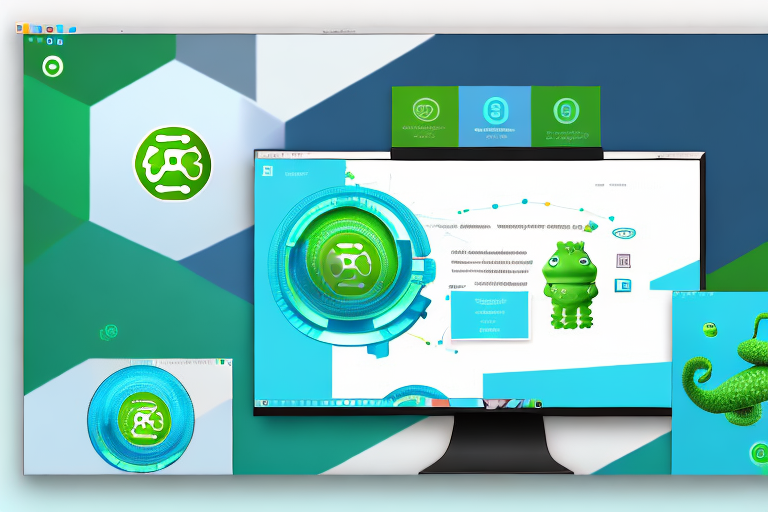Welcome to the ultimate guide to the OpenSUSE screenshot tool! In this comprehensive guide, we will delve into the various aspects of OpenSUSE screenshot tools, from understanding their importance to exploring their features and installation process. We will also discuss how to effectively use the tool and troubleshoot common issues that may arise.
Understanding OpenSUSE Screenshot Tools
OpenSUSE screenshot tools are software applications specifically designed for capturing screenshots on an OpenSUSE operating system. These tools provide the necessary functionality and tools to capture, edit, and save screenshots with ease.
Defining OpenSUSE Screenshot Tools
OpenSUSE, a popular Linux distribution, offers a range of screenshot tools that cater to different user needs. These tools are designed to simplify the process of capturing screenshots, allowing users to effortlessly capture and save images of their desktop or specific application windows.
One of the most commonly used screenshot tools in OpenSUSE is the GNOME Screenshot. This tool provides a user-friendly interface, allowing users to capture the entire screen, a specific window, or a selected area. It also offers options for delaying the capture, capturing the mouse pointer, and including or excluding window decorations.
Another popular screenshot tool in OpenSUSE is Shutter. Shutter provides advanced features for capturing and editing screenshots. It allows users to annotate screenshots with text, arrows, and shapes, making it ideal for creating tutorials or documenting software processes. Shutter also offers options for capturing specific menus, tooltips, or even entire web pages.
Importance of Screenshot Tools in OpenSUSE
Screenshot tools play a crucial role in various scenarios, whether you are creating tutorials, documenting software processes, or simply sharing your screen with others. OpenSUSE screenshot tools offer a convenient way to capture and share images, making them an essential tool for both personal and professional use.
For software developers and testers, screenshot tools are invaluable for capturing and documenting bugs or issues encountered during testing. These tools allow developers to easily capture screenshots of error messages, unexpected behavior, or visual glitches, providing valuable visual information that can aid in troubleshooting and resolving issues.
In the field of education, screenshot tools are widely used by teachers and students alike. Teachers can capture screenshots to create instructional materials, visually explaining concepts or demonstrating software usage. Students can also benefit from screenshot tools by capturing important information from online resources, creating visual summaries, or collaborating with peers on group projects.
Furthermore, screenshot tools are essential for technical support personnel who need to assist users remotely. By capturing screenshots of the user’s screen, support agents can better understand the issue at hand and provide accurate guidance or troubleshooting steps. This saves time and reduces the need for lengthy explanations, ensuring a smoother support experience for both parties involved.
Beyond professional use, screenshot tools also have personal applications. They allow users to capture and preserve memorable moments from their digital experiences. Whether it’s capturing a high score in a video game, saving a beautiful desktop wallpaper, or documenting a funny online conversation, screenshot tools enable users to immortalize these moments and share them with others.
In conclusion, OpenSUSE screenshot tools are invaluable tools that simplify the process of capturing, editing, and sharing screenshots. They serve a wide range of purposes, from professional use in software development and education to personal use in capturing and preserving digital memories. With the availability of these tools, OpenSUSE users can effortlessly capture and share visual information, enhancing their productivity and communication.
Exploring the Features of OpenSUSE Screenshot Tool
OpenSUSE screenshot tools are a powerful and versatile tool that allows users to capture screenshots effortlessly. Whether you need to capture the entire screen, a specific window, or just a selected portion of the screen, OpenSUSE screenshot tools have got you covered.
Let’s take a closer look at the basic features of OpenSUSE screenshot tools. One of the key features is the ability to capture the entire screen with just a single click. This is particularly useful when you want to capture everything that is currently displayed on your screen, whether it’s a webpage, a document, or an application.
In addition to capturing the entire screen, OpenSUSE screenshot tools also allow you to capture a specific window. This means that you can choose to capture only the active window, rather than the entire screen. This is especially handy when you want to focus on a particular application or webpage without capturing any unnecessary elements.
But what if you only want to capture a specific portion of the screen? OpenSUSE screenshot tools have got you covered there as well. With just a few clicks, you can easily select the desired area and capture it. This feature is perfect for highlighting a specific section of a webpage, capturing a specific image, or even creating tutorials.
But the features of OpenSUSE screenshot tools don’t stop there. They also offer a range of advanced features for more advanced users. For example, you can set an automatic delay capture, allowing you to set a specific time delay before the screenshot is taken. This is particularly useful when you need to capture a specific moment or action that occurs after a certain period of time.
Another advanced feature of OpenSUSE screenshot tools is the support for multiple monitors. If you have multiple monitors connected to your system, you can choose which monitor you want to capture. This is especially useful for users who work with multiple screens and need to capture specific content from a particular monitor.
Annotation tools are another advanced feature offered by OpenSUSE screenshot tools. With these tools, you can easily highlight or blur specific sections of the captured screenshot. This is particularly useful when you want to draw attention to a specific area or protect sensitive information.
Lastly, OpenSUSE screenshot tools also provide the ability to capture scrolling web pages. This means that you can capture an entire webpage, even if it extends beyond the visible area of the screen. This feature is perfect for capturing long articles, blog posts, or any other content that requires scrolling.
As you can see, OpenSUSE screenshot tools offer a wide range of features that cater to both basic and advanced users. Whether you need to capture the entire screen, a specific window, or just a selected portion of the screen, OpenSUSE screenshot tools have the tools and capabilities to meet your needs.
Installation Process of OpenSUSE Screenshot Tool
Pre-requisites for Installation
Before installing an OpenSUSE screenshot tool, it is important to ensure that your system meets all the necessary requirements. These requirements may include a specific version of the OpenSUSE operating system, minimum system specifications, and any dependencies required by the tool.
For example, some screenshot tools may require a minimum amount of RAM or a specific version of the OpenSUSE operating system to function properly. It is crucial to check the documentation or the official website of the screenshot tool you intend to install to determine the specific pre-requisites.
By ensuring that your system meets all the necessary requirements, you can avoid any potential compatibility issues and ensure a smooth installation process.
Step-by-step Installation Guide
Once you have verified that your system meets all the pre-requisites, you can proceed with the installation process of the OpenSUSE screenshot tool. The exact steps may vary depending on the specific screenshot tool you choose, but we will provide you with a general step-by-step guide to help you through the process.
1. Start by visiting the official website or the package repository of the screenshot tool you wish to install. This is where you will find the necessary files for the installation.
2. Locate the download link for the tool’s package. Click on the link to begin the download process. Depending on the size of the package and your internet connection speed, the download may take a few moments.
3. Once the download is complete, navigate to the directory where the package was saved. This is usually the “Downloads” folder unless you specified a different location during the download.
4. Extract the contents of the package. This can typically be done by right-clicking on the package file and selecting the “Extract” or “Extract Here” option. If the package is in a compressed format such as .zip or .tar.gz, you may need to use a file archiver utility to extract the contents.
5. After extracting the package, you will find the installation script or package manager commands. These are the instructions that will guide you through the installation process.
6. If the package includes an installation script, open a terminal window and navigate to the directory where the script is located. Execute the script by typing the appropriate command, usually “./install” or “sh install.sh”, and press Enter.
7. If the package requires the use of a package manager, open a terminal window and navigate to the directory where the package files are located. Use the appropriate package manager command, such as “zypper” or “rpm”, to install the tool. The exact command may vary depending on the package manager and the specific tool.
8. Follow the prompts and instructions provided by the installation script or package manager. These may include accepting the license agreement, specifying the installation directory, or confirming the installation process.
9. Once the installation process is complete, you can launch the OpenSUSE screenshot tool from the applications menu or by executing the appropriate command in the terminal.
By following these step-by-step instructions, you can successfully install an OpenSUSE screenshot tool on your system. Remember to refer to the documentation or the official website of the specific tool for any additional information or troubleshooting steps.
Using OpenSUSE Screenshot Tool Effectively
Taking Basic Screenshots
With the OpenSUSE screenshot tool installed, you can now start capturing screenshots. Taking basic screenshots typically involves launching the tool, selecting the desired capture mode (full screen, window, or selection), and initiating the capture. We will guide you through the entire process and provide tips for capturing high-quality screenshots efficiently.
Using Advanced Screenshot Options
To further enhance your screenshot capturing capabilities, OpenSUSE screenshot tools offer advanced options and settings. These may include customizing hotkeys for quick captures, specifying output formats and quality, enabling automatic saving or uploading to cloud services, and integrating with other applications. We will cover these advanced options in detail to help you make the most out of your screenshot tool.
Troubleshooting Common Issues with OpenSUSE Screenshot Tool
Identifying Common Problems
Like any software application, OpenSUSE screenshot tools may encounter issues that can hinder their functionality. In this section, we will highlight some of the common problems users may face when using these tools, such as crashes, compatibility issues, or incorrect output. Understanding these issues is the first step in troubleshooting and resolving them.
Solutions to Common Issues
Once you have identified the common issues, we will provide you with practical solutions and workarounds to address these problems. Whether it involves updating drivers, adjusting settings, or seeking community support, we will guide you through the troubleshooting process to ensure a smooth experience with your OpenSUSE screenshot tool.
With this comprehensive guide, you now have the knowledge and resources to leverage the power of OpenSUSE screenshot tools. Whether you are a beginner or an experienced user, these tools will undoubtedly enhance your productivity and allow you to capture and share stunning screenshots effortlessly.
Enhance Your Screenshots with GIFCaster
Ready to elevate your screenshot game to new heights of fun and creativity? Look no further than GIFCaster, the innovative tool that lets you add a touch of personality to your captures. With GIFCaster, transform your standard screenshots into engaging, animated conversations with ease. Say goodbye to mundane images and hello to vibrant, GIF-enhanced visuals that make every message a celebration. Don’t wait to express yourself uniquely—use the GIFCaster App today and start sharing screenshots that truly stand out!