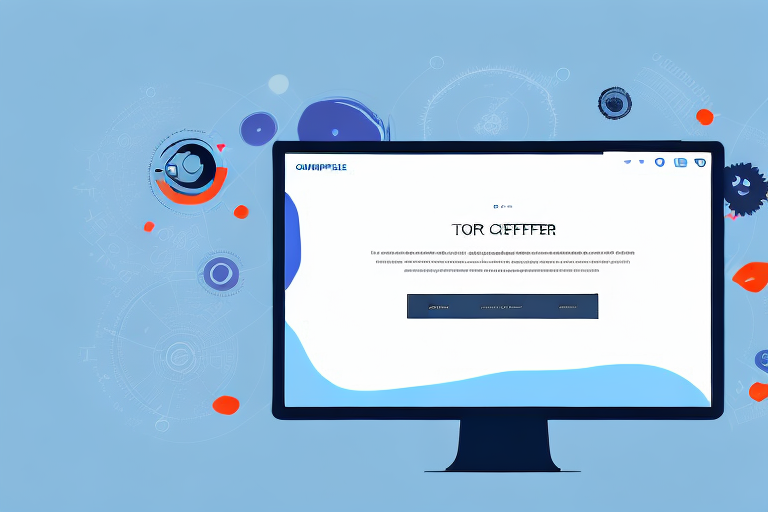In today’s fast-paced digital world, documentation plays a crucial role in conveying information effectively. One of the most powerful tools in documentation is screenshots. Screenshots provide visual context and help clarify complex concepts or step-by-step processes. In this comprehensive guide, we will explore the importance of screenshot documentation, the features to look for in a screenshot tool, how to choose the right tool, best practices for using it effectively, and troubleshooting common issues that may arise.
Understanding the Importance of Screenshot Documentation
Documentation plays a vital role in various fields, including software development, user support, and knowledge sharing. Within the realm of documentation, screenshots serve as powerful visual aids that enhance the understanding of textual information. They can be used to showcase specific elements of software interfaces, highlight crucial steps in a process, or provide visual examples of concepts being discussed.
The Role of Screenshots in Documentation
Screenshots are not just mere images; they are valuable tools that enhance the effectiveness of documentation. By incorporating screenshots into your documentation, you can provide users with a visual representation of the information being conveyed. This visual aid helps users better comprehend complex concepts, making it easier for them to follow instructions or understand the functionality of a particular software.
For example, imagine you are writing a user manual for a new software application. By including screenshots of the software interface, you can guide users through the different menus, buttons, and options available. This visual representation not only clarifies the textual instructions but also helps users navigate the software more confidently.
Moreover, screenshots can be particularly useful when documenting complex procedures or troubleshooting steps. By capturing each step visually, users can easily follow along and verify if they are on the right track. This reduces confusion and minimizes the chances of errors, ultimately improving the overall user experience.
Benefits of Using Screenshot Documentation Tools
Using a screenshot documentation tool offers several benefits that can greatly enhance the documentation process. Firstly, it improves clarity and reduces ambiguity by providing visual evidence. Instead of relying solely on text, screenshots offer a clear and concise representation of the information being conveyed. This visual evidence helps eliminate any potential misunderstandings and ensures that users can follow the instructions accurately.
Secondly, screenshot documentation tools save time and effort for both the document creator and the end-users. With visual cues readily available, users can quickly grasp complex information without having to read lengthy paragraphs. This not only speeds up the learning process but also makes it more efficient, allowing users to focus on the task at hand rather than deciphering dense text.
Additionally, screenshots can be easily shared and integrated into various documentation formats. Whether you are writing articles, tutorials, or user manuals, screenshots can be seamlessly incorporated to provide a visual representation of the information being discussed. This versatility allows for a more engaging and comprehensive documentation experience.
In conclusion, screenshots play a crucial role in documentation by enhancing the understanding of textual information. They provide visual aids that clarify complex concepts, guide users through software interfaces, and improve the overall user experience. By utilizing screenshot documentation tools, you can improve clarity, save time, and create more engaging documentation materials.
Exploring the Features of a Screenshot Documentation Tool
When it comes to selecting a screenshot documentation tool, there are certain features that are essential to consider. These features can greatly enhance your workflow and make the process of capturing and editing screenshots a breeze.
Essential Features to Look For
First and foremost, the ability to capture screenshots quickly and easily is crucial. You want a tool that allows you to capture screenshots with just a few clicks or even better, with keyboard shortcuts or hotkeys. This seamless capturing process saves you time and allows you to focus on the task at hand.
In addition to quick capturing, the tool should also provide basic image editing features. This includes the ability to crop, resize, and add annotations to your screenshots. Being able to highlight important areas, add text, or draw arrows can greatly enhance the clarity and effectiveness of your documentation.
Lastly, it’s important to choose a tool that supports various image file formats. This ensures flexibility in sharing and compatibility with different platforms and software. Whether you need to share your screenshots as JPEGs, PNGs, or even GIFs, having the option to save in different formats can be incredibly useful.
Advanced Features for Enhanced Documentation
While the essential features cover the basics, advanced options can take your screenshot documentation to the next level. These additional features can provide even more flexibility and functionality, allowing you to create comprehensive and professional documentation.
One advanced feature to consider is the ability to capture scrolling web pages. This is particularly useful when documenting websites or online applications that require scrolling to view the entire content. With this feature, you can capture the entire page in one screenshot, eliminating the need for multiple captures and stitching them together.
Another advanced feature that can greatly enhance your documentation is the ability to record screencasts. This means you can capture not only static screenshots but also record your screen as you navigate through different processes or demonstrate specific actions. This is especially beneficial for creating tutorials or troubleshooting guides.
Furthermore, some screenshot documentation tools offer the option to automatically highlight active windows. This feature can be particularly useful when documenting complex software interfaces or multi-window workflows. By automatically highlighting the active window, you can provide visual cues to guide the reader’s attention and make your documentation more intuitive.
When considering advanced features, it’s important to think about your specific documentation needs. Different tools offer different functionalities, so it’s worth exploring the options that align with your workflow and requirements. By selecting a tool that offers the right combination of features, you can optimize your documentation process and create professional, informative, and visually appealing materials.
How to Choose the Right Screenshot Documentation Tool
When it comes to selecting a screenshot documentation tool, there are several factors to consider. Assessing your specific documentation needs is the first step in making an informed decision. Take the time to carefully evaluate the frequency and complexity of your documentation tasks, as well as the platforms from which you need to capture screenshots. Additionally, consider the level of collaboration required for your documentation projects.
Understanding your needs is crucial because it allows you to prioritize the features that will be most beneficial to you. For example, if you frequently work on complex documentation tasks that involve multiple platforms and require collaboration with team members, you may prioritize a tool that offers advanced editing capabilities and seamless integration with project management software.
Comparing Different Screenshot Tools
Once you have a clear understanding of your documentation needs, it’s time to research and compare different screenshot documentation tools. This step is essential to ensure that you select a tool that aligns with your requirements and preferences.
One effective way to gather information about different tools is by reading user reviews. These reviews can provide valuable insights into the strengths and weaknesses of each tool, as well as real-world experiences from other users. Pay attention to common themes in the reviews, such as ease of use, reliability, and customer support.
Pricing is another important factor to consider. Some screenshot documentation tools offer free versions with limited features, while others require a subscription or one-time purchase. Evaluate your budget and determine the value you expect to receive from the tool to make an informed decision.
When comparing different tools, it’s also crucial to evaluate the ease of use and overall interface. A tool that is intuitive and user-friendly can save you time and frustration in the long run. Consider whether the tool offers a trial version or a free option to test its features before committing to a purchase.
Customer support availability is another aspect to consider. In case you encounter any issues or have questions about the tool, it’s essential to have access to reliable customer support. Look for tools that offer multiple channels of support, such as email, live chat, or phone, and check the reputation of the tool’s developer in terms of responsiveness and helpfulness.
By following these steps and taking the time to thoroughly assess your documentation needs and compare different screenshot documentation tools, you can make an informed decision that aligns with your requirements and helps streamline your documentation process.
Using a Screenshot Documentation Tool Effectively
Best Practices for Capturing Screenshots
When using a screenshot documentation tool, there are certain best practices to follow. Firstly, ensure that your screenshots are clear and legible by capturing them at a suitable resolution. Secondly, highlight the relevant elements with annotations or callouts to draw attention. Lastly, organize your screenshots logically and consistently within your documentation to create a seamless reading experience.
Tips for Organizing and Managing Your Screenshots
As your documentation library grows, organizing and managing your screenshots become crucial. Create a folder structure that makes sense for your documentation needs. Consider using descriptive file names and tags to provide context. Use a dedicated image management system or integrate your tool with project management software for streamlined access and collaboration.
Troubleshooting Common Issues with Screenshot Tools
Dealing with Technical Glitches
Even the most reliable screenshot tools may encounter technical glitches at times. If you encounter issues such as delayed capturing, freezing, or compatibility problems, try updating the software to the latest version. Check for conflicts with other applications or browser extensions that may interfere with the tool’s functionality. If the problem persists, reach out to the tool’s support team for assistance.
Overcoming Usability Challenges
Sometimes, usability challenges may arise when using a screenshot documentation tool. If you find the tool to be confusing or difficult to navigate, consult the tool’s user manual or online tutorials for guidance. Consider reaching out to the tool’s community or participating in discussion forums for tips and tricks. Taking the time to familiarize yourself with the tool’s interface and features will help overcome usability challenges.
In conclusion, screenshot documentation is a powerful tool in conveying information effectively. By understanding the importance of screenshots, exploring the features of a screenshot documentation tool, selecting the right tool, and using it effectively, you can enhance your documentation workflow and create engaging content for your audience. Additionally, being aware of common troubleshooting techniques will ensure that your documentation process remains seamless. Embrace the power of screenshot documentation and elevate your documentation game!
Bring Your Documentation to Life with GIFCaster
Ready to take your screenshot documentation to the next level? With GIFCaster, you can transform static images into vibrant, animated conversations. Say goodbye to mundane screenshots and hello to a world where your visual documentation pulsates with energy and personality. Whether you’re celebrating a milestone or simply want to make your guides more engaging, use the GIFCaster App and start infusing your documentation with creative flair today!