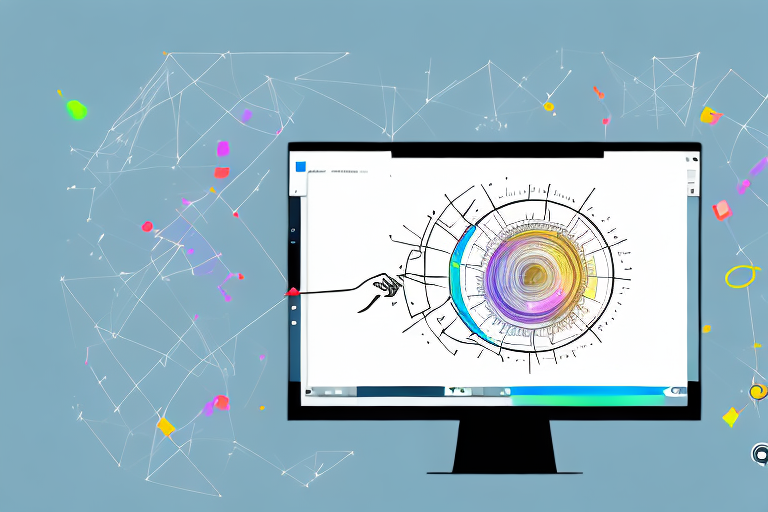In today’s fast-paced digital world, capturing and sharing screenshots has become an essential part of our daily lives. Whether it’s for work, school, or simply sharing moments with friends, having a reliable and efficient screenshot tool is a game-changer. Meet the Snip Screenshot Tool, the ultimate solution to all your screenshot needs. In this article, we will take a closer look at this remarkable tool, explore its key features, learn how to install and utilize it effectively, and discover various tips and tricks to make the most out of your screenshot-taking experience.
Understanding the Snip Screenshot Tool
Before diving into the functionalities of the Snip Screenshot Tool, let’s get familiar with the basics. This user-friendly tool revolutionizes the way we capture and edit screenshots, providing an intuitive and seamless experience for both beginners and advanced users.
When it comes to capturing screenshots, the Snip Screenshot Tool offers a wide range of options to suit your needs. Whether you want to capture the entire screen, a specific window, a selected region, or even a scrolling webpage, this tool has got you covered. With just a few simple clicks or keyboard shortcuts, you can effortlessly capture any visual content on your screen.
The Basics of Snip Screenshot Tool
But the Snip Screenshot Tool is not just limited to capturing screenshots. It also comes with a comprehensive suite of editing tools that allow you to add a personal touch to your screenshots. Want to highlight an important detail? No problem. Need to annotate some information? Easy peasy. With the Snip Screenshot Tool, you can easily annotate, highlight, crop, and resize your screenshots to perfection.
Key Features of Snip Screenshot Tool
One of the standout features of the Snip Screenshot Tool is its versatility. Besides its exceptional screenshot capturing capabilities, it also offers a comprehensive suite of editing tools. From annotating and highlighting to cropping and resizing, the Snip Screenshot Tool empowers you to add a personal touch to your screenshots with ease.
But that’s not all. The Snip Screenshot Tool also goes above and beyond when it comes to saving and sharing options. With various saving formats available, you can choose the one that best suits your needs. Whether you prefer PNG, JPEG, or even GIF, this tool has got you covered. Furthermore, sharing your screenshots has never been easier, thanks to the built-in sharing options that allow for quick and hassle-free distribution. Whether you want to send your screenshots via email, upload them to the cloud, or share them on social media, the Snip Screenshot Tool makes it a breeze.
So, whether you’re a student, a professional, or just someone who loves capturing and sharing screenshots, the Snip Screenshot Tool is a must-have. With its user-friendly interface, versatile capturing options, powerful editing tools, and seamless saving and sharing capabilities, this tool will undoubtedly enhance your screenshot-taking experience.
Installing the Snip Screenshot Tool
Ready to enhance your screenshot game? Installing the Snip Screenshot Tool is a breeze. Let’s go through the system requirements and step-by-step installation process.
System Requirements for Installation
Before proceeding with the installation, ensure that your device meets the system requirements. The Snip Screenshot Tool is compatible with Windows 10 and requires a minimum of 4GB RAM and 200MB of free disk space.
When it comes to installing software, it’s always important to check if your device meets the necessary system requirements. In the case of the Snip Screenshot Tool, it specifically requires Windows 10. This means that if you’re using an older version of Windows, you may need to consider upgrading your operating system to enjoy the benefits of this powerful tool.
Additionally, the Snip Screenshot Tool requires a minimum of 4GB RAM. RAM, or Random Access Memory, is an essential component of your computer’s performance. It allows your device to run multiple programs simultaneously and ensures smooth and efficient operation. So, if you have less than 4GB RAM, it might be a good idea to consider upgrading your device’s memory to fully utilize the Snip Screenshot Tool.
Furthermore, the Snip Screenshot Tool requires 200MB of free disk space. Disk space refers to the amount of storage available on your computer’s hard drive. It’s essential to have enough free disk space to install and run new software. If your device is running low on disk space, you may need to delete unnecessary files or consider upgrading your storage capacity to accommodate the Snip Screenshot Tool.
Step-by-Step Installation Guide
- Visit the official Snip Screenshot Tool website and download the installation file.
- Once the download is complete, locate the file and double-click to start the installation.
- Follow the on-screen instructions to proceed with the installation.
- Once the installation is complete, launch the Snip Screenshot Tool.
- Enjoy the seamless screenshot experience at your fingertips!
Downloading the installation file is the first step towards unlocking the power of the Snip Screenshot Tool. To do this, you’ll need to visit the official website, where you’ll find a dedicated download section. Look for the download button or link and click on it to initiate the download process.
After the download is finished, you’ll need to locate the installation file on your computer. Depending on your browser settings, the file may be saved in your Downloads folder or any other location you’ve specified. Once you’ve found the file, simply double-click on it to start the installation process.
Installing the Snip Screenshot Tool is a straightforward process thanks to the user-friendly interface and clear on-screen instructions. As you progress through the installation, you’ll be presented with various prompts and options. Make sure to carefully read each instruction and select the appropriate settings to customize the installation according to your preferences.
After successfully installing the Snip Screenshot Tool, it’s time to launch the application and explore its features. You can typically find the tool in your Start menu or on your desktop, depending on the installation settings you chose. Simply click on the Snip Screenshot Tool icon to open the application and get ready to capture and edit screenshots with ease.
With the Snip Screenshot Tool installed and launched, you’re now ready to take your screenshot game to the next level. Whether you need to capture a specific area of your screen, annotate screenshots with text and drawings, or instantly share your creations, the Snip Screenshot Tool offers a seamless and intuitive experience. Explore the various features and unleash your creativity!
How to Capture Screenshots with Snip
Now that you have the Snip Screenshot Tool installed, let’s explore the various methods of capturing screenshots.
Different Methods of Capturing Screenshots
The Snip Screenshot Tool offers multiple approaches to capturing screenshots. You can use the handy taskbar icon for quick access, utilize keyboard shortcuts for instant captures, or even set up automatic capturing based on specific triggers. Whatever your preferences are, the Snip Screenshot Tool has got you covered.
Tips for Capturing High-Quality Screenshots
While capturing screenshots is relatively straightforward, there are a few tips and tricks that can help you achieve the best results. Remember to double-check your selected area, use high-resolution settings for crisp visuals, and consider adjusting the capture delay to capture dynamic content accurately.
Editing Screenshots with Snip
Now that you have your screenshots captured, it’s time to unleash your creativity. Let’s explore the editing tools provided by the Snip Screenshot Tool.
Overview of Editing Tools
The Snip Screenshot Tool offers a comprehensive set of editing tools to enhance your screenshots. You can annotate your screenshots with text, draw shapes and lines, blur sensitive information, and even add stickers for an extra touch of fun. The possibilities are endless, and the intuitive interface ensures that editing is a breeze.
Enhancing Your Screenshots with Editing
Editing your screenshots is not just about adding visual elements; it’s about conveying your message effectively. By utilizing the editing tools provided by the Snip Screenshot Tool, you can emphasize key points, provide context, and ensure that your screenshots deliver a clear and concise message to your audience.
Saving and Sharing Your Screenshots
With your screenshots captured and edited to perfection, it’s time to save and share them effortlessly.
Various Saving Formats
The Snip Screenshot Tool offers a wide array of saving formats to suit your specific needs. Whether you prefer PNG for lossless quality, JPEG for web optimization, or even GIF for animated screenshots, you can easily choose the desired format and save your screenshots with just a few clicks.
Easy Ways to Share Your Screenshots
Sharing your screenshots with others is a breeze with the Snip Screenshot Tool. From the built-in sharing options, you can quickly email your screenshots, upload them to cloud storage, or share them directly on various social media platforms. Effortlessly share your captured moments with friends, colleagues, or clients with just a few simple clicks.
In conclusion, the Snip Screenshot Tool is undoubtedly the ultimate solution for capturing and editing screenshots effortlessly. With its user-friendly interface, versatile capturing options, comprehensive editing tools, and seamless saving and sharing capabilities, this tool is a must-have for anyone who frequently works with visual content. Upgrade your screenshot-taking experience today and unlock a world of possibilities with the Snip Screenshot Tool.
Take Your Screenshots to the Next Level with GIFCaster
Why stop at just capturing and editing when you can animate your screenshots with fun and engaging GIFs? With GIFCaster, enhance your screenshots by adding a touch of creativity and personality. Perfect for turning mundane work messages into delightful visual experiences, GIFCaster lets you express yourself in ways you’ve never imagined. Ready to make your screenshots stand out? Use the GIFCaster App today and start sharing screenshots that truly capture the moment.