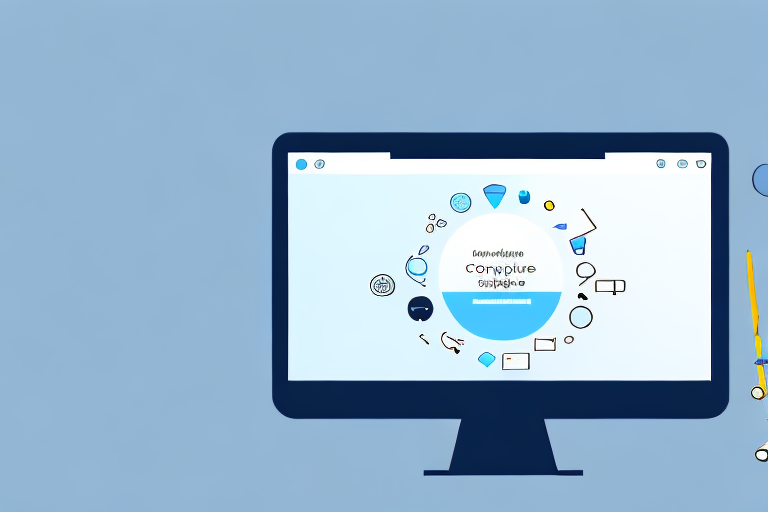Screenshots have become an integral part of our digital communication. From capturing important information to sharing visual content, screenshots play a crucial role in various aspects of our lives. In this comprehensive guide, we will explore the importance of screenshots, the basics of taking them, and introduce you to the ultimate screenshot tool that will revolutionize your screenshot experience.
Understanding the Importance of Screenshots
Screenshots have transformed the way we communicate in the digital world. They enable us to capture and share specific moments or information seamlessly. Let’s delve deeper into the significance of screenshots in our daily lives.
The Role of Screenshots in Digital Communication
In digital communication, screenshots act as visual aids that enhance our ability to convey information effectively. They allow us to visually present content such as error messages, graphics, or specific sections of a webpage. This enables us to provide clear and concise information to our audience.
For example, imagine you are troubleshooting a technical issue and need to seek help from a support team. Instead of describing the error message you encountered, you can simply take a screenshot and share it with the support team. This not only saves time but also ensures that the support team understands the issue accurately, leading to a quicker resolution.
Moreover, screenshots are also valuable in educational settings. Teachers can use screenshots to illustrate concepts, demonstrate software usage, or showcase examples. This visual representation helps students grasp complex ideas more easily, making the learning process more engaging and effective.
The Impact of Screenshots on Productivity
Screenshots have a profound impact on our productivity. By capturing important information or visual inspiration, we can easily refer back to it whenever needed. Screenshots eliminate the need to take detailed notes or rely on memory alone, ensuring that important details aren’t forgotten.
Consider a scenario where you come across an inspiring design while browsing the web. Instead of bookmarking the webpage or trying to describe the design later, you can simply take a screenshot. This allows you to capture the design in its entirety, including colors, layout, and other visual elements. Later, when you’re working on a project and need design inspiration, you can refer back to the screenshot, saving time and effort in searching for the original source.
Furthermore, screenshots can be used to document important information, such as receipts, confirmation emails, or important documents. By taking screenshots of these documents, you can create a digital archive that is easily accessible and searchable. This eliminates the need for physical storage and reduces the risk of losing important paperwork.
In conclusion, screenshots play a crucial role in digital communication and productivity. They enhance our ability to convey information effectively, provide visual aids in various contexts, and serve as a valuable reference tool. Incorporating screenshots into our daily lives can greatly improve our communication, learning, and overall productivity.
Basics of Taking Screenshots
Before we dive into the ultimate screenshot tool, let’s familiarize ourselves with the fundamental methods of taking screenshots. Knowing these techniques will allow you to capture the content you need efficiently.
When it comes to taking screenshots, there is more than one way to do it. The method you choose depends on the device you’re using. Most devices, such as smartphones, laptops, and tablets, have built-in screenshot functionalities accessible through specific keyboard shortcuts or gestures. These shortcuts make it quick and easy to capture what’s on your screen.
For example, on a Windows computer, you can press the “Print Screen” key to capture the entire screen, or use the “Alt + Print Screen” combination to capture just the active window. On a Mac, you can press “Command + Shift + 3” to capture the entire screen, or “Command + Shift + 4” to capture a selected portion of the screen.
But what if you want more advanced screenshot features and customization options? In that case, you can explore third-party applications specifically designed for taking screenshots. These applications offer a wide range of features, such as the ability to annotate screenshots, capture scrolling webpages, or even record screencasts.
Different Methods of Taking Screenshots
There are several ways to take screenshots, depending on the device you’re using. Most devices, such as smartphones, laptops, and tablets, have built-in screenshot functionalities accessible through specific keyboard shortcuts or gestures. Additionally, there are numerous third-party applications available that offer advanced screenshot features and customization options.
Let’s say you’re using an iPhone. To take a screenshot, you can simply press the side button and the volume up button simultaneously. On an Android device, the method may vary depending on the manufacturer, but it usually involves pressing the power button and the volume down button at the same time.
When it comes to laptops and desktop computers, the process may differ slightly. On a Windows computer, as mentioned earlier, you can use the “Print Screen” key or the “Alt + Print Screen” combination. On a Mac, you have the “Command + Shift + 3” and “Command + Shift + 4” options.
It’s worth noting that some devices, like the latest iPhones and iPads, support a feature called “Markup.” This allows you to edit and annotate your screenshots right after capturing them, without the need for any third-party apps.
Common Challenges in Taking Screenshots
While capturing screenshots is generally straightforward, there are certain challenges that you may encounter. These challenges can test your screenshot-taking skills and require some additional techniques to overcome.
One common challenge is capturing scrolling webpages. When you want to capture an entire webpage that extends beyond the visible screen, a simple screenshot won’t suffice. In such cases, you can use specialized tools or browser extensions that enable you to capture the entire page, even the parts that are not immediately visible.
Another challenge you may face is dealing with restricted content. Some websites or applications may have restrictions in place to prevent users from taking screenshots. This can be frustrating if you need to capture specific information. However, there are workarounds available, such as using screen recording software or taking a photo of the screen with another device.
Lastly, capturing high-quality screenshots without compromising the image resolution can be a challenge. Sometimes, when you capture a screenshot, the image may appear blurry or pixelated. To overcome this, you can adjust the settings of your device or use third-party applications that offer options for capturing screenshots at higher resolutions.
By understanding and overcoming these challenges, you can enhance your screenshot-taking skills and ensure that you capture the content you need with precision and clarity.
Introduction to the Ultimate Screenshot Tool
Now that we have a solid understanding of the importance and basics of screenshots, it’s time to introduce the ultimate screenshot tool. This powerful tool combines advanced features and seamless usability to provide you with a comprehensive screenshot experience that meets all your needs.
Key Features of the Ultimate Screenshot Tool
The ultimate screenshot tool offers a range of innovative features to enhance your screenshot capabilities. These include full-page scrolling capture, customizable capture options, instant annotation and editing tools, cloud storage integration, and seamless sharing options. With these features at your fingertips, you’ll have complete control over your screenshots.
Benefits of Using the Ultimate Screenshot Tool
The ultimate screenshot tool goes beyond the basics, empowering you with a host of benefits. By using this tool, you can save time by capturing scrolling webpages in one go, eliminate the need for multiple applications with its comprehensive editing tools, and easily collaborate with others by instantly sharing your screenshots. With this tool, your screenshot experience will reach new heights.
Getting Started with the Ultimate Screenshot Tool
Now that we’re familiar with the ultimate screenshot tool and its impressive features, let’s dive into how you can get started and make the most of this powerful tool.
Installation and Setup Process
To begin using the ultimate screenshot tool, you’ll need to install the application on your device. The installation process is simple and straightforward, and once completed, you can customize the tool to suit your preferences. Additionally, the setup process will guide you through linking the tool to your preferred cloud storage for easy access to your screenshots from any device.
Navigating the User Interface
The user interface of the ultimate screenshot tool is designed with simplicity and functionality in mind. Once you launch the tool, you’ll find an intuitive interface that allows you to effortlessly navigate through the various features and options available. Familiarize yourself with the user interface to make the most of this tool.
Advanced Techniques for Using the Ultimate Screenshot Tool
Now that you’re comfortable with the basics, let’s explore some advanced techniques that will take your screenshot-taking skills to the next level.
Customizing Your Screenshot Settings
The ultimate screenshot tool offers extensive customization options to tailor your screenshot-taking experience. From selecting capture modes to defining hotkey shortcuts, you can personalize the tool to match your workflow. Experiment with different settings to find the combination that works best for you.
Using Annotation and Editing Tools
With the ultimate screenshot tool, the power of annotation and editing is at your fingertips. Add text, arrows, highlights, or blur specific areas to emphasize important details or protect sensitive information. The editing tools will help you create professional-looking screenshots that convey your message effectively.
To sum it up, screenshots are an essential tool in our digital world. By understanding their importance, mastering the basics, and utilizing the ultimate screenshot tool, you’ll be equipped with the knowledge and resources to capture and communicate information effectively. Embrace the power of screenshots and take your digital communication to new heights with the ultimate screenshot tool.
Take Your Screenshots to the Next Level with GIFCaster
Ready to elevate your digital communication with a splash of fun and creativity? GIFCaster is here to transform your screenshots into engaging visual stories. Whether you’re celebrating a team’s success or just want to add a personal touch to your messages, GIFCaster allows you to seamlessly integrate GIFs into your screenshots. Don’t just capture your screen; bring it to life and express yourself in ways you never thought possible. Use the GIFCaster App today and turn the ordinary into extraordinary!