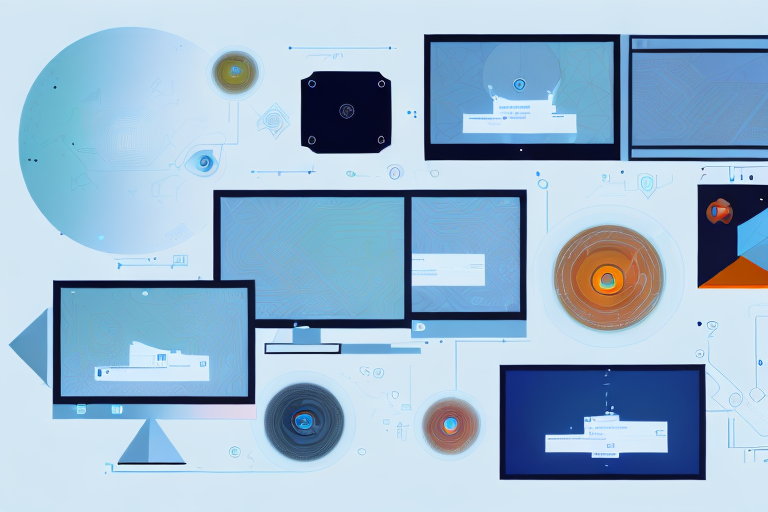In today’s digital age, the ability to capture and share screenshots plays an integral role in our daily lives. Whether it’s for professional use or personal reasons, having reliable screenshot tools is essential. Linux users, in particular, are fortunate enough to have access to a plethora of screenshot tools specifically designed for their operating system. In this article, we will explore the top 10 Linux screenshot tools that will help you achieve flawless screenshots effortlessly and efficiently.
Understanding the Importance of Screenshot Tools
In order to fully appreciate the significance of screenshot tools, we must first understand their purpose and functionality. Screenshot tools serve as powerful utilities that allow users to capture and save images of their computer screens. These images can then be used for a variety of purposes such as creating tutorials, documenting software issues, or simply capturing memorable moments during online conversations.
Imagine you are working on a complex project and need to explain a specific step to your colleagues or clients. Instead of struggling to describe it in words, you can simply take a screenshot of the relevant section of your screen and share it with them. This visual representation makes it easier for others to understand your point, saving time and reducing misunderstandings.
Furthermore, screenshot tools are invaluable for troubleshooting software issues. When encountering a bug or error, capturing a screenshot of the exact error message or unexpected behavior can greatly assist developers in identifying and resolving the problem. These screenshots can be shared with technical support teams or posted on online forums, allowing others to provide targeted solutions or insights.
The Role of Screenshot Tools in Linux
In the Linux ecosystem, screenshot tools play a crucial role in enhancing productivity and streamlining various tasks. With the ability to capture screenshots quickly and accurately, Linux users can effortlessly document their workflows, share visual content, and effectively communicate ideas.
For Linux users, screenshot tools are particularly valuable due to the open-source nature of the operating system. This means that developers have created a wide range of specialized screenshot tools tailored specifically for Linux users. These tools offer a seamless integration with the Linux environment, providing a user-friendly interface and extensive customization options.
One notable advantage of using screenshot tools in Linux is the ability to capture screenshots of specific windows or regions of the screen. This feature is especially useful when creating tutorials or documentation, as it allows users to focus on the relevant portions of the screen without including unnecessary distractions. Additionally, some Linux screenshot tools offer the ability to capture scrolling screenshots, enabling users to capture entire web pages or lengthy documents in a single image.
Benefits of Using Specialized Screenshot Tools
While it is possible to take screenshots using built-in Linux utilities, specialized screenshot tools offer a wide range of additional benefits. These tools typically provide advanced features such as image editing, annotation capabilities, and the ability to capture specific areas of the screen. By utilizing screenshot tools tailored for Linux, users can enjoy a seamless and comprehensive experience, surpassing the limitations offered by default solutions.
With specialized screenshot tools, Linux users can easily annotate their screenshots, adding text, arrows, shapes, or highlights to emphasize specific details. This annotation feature is particularly useful when creating tutorials or providing visual feedback on design mockups or user interfaces.
Furthermore, many Linux screenshot tools offer integration with cloud storage services, allowing users to automatically upload their screenshots and share them with others. This eliminates the need for manual file transfers or email attachments, streamlining the sharing process and improving collaboration among team members.
In conclusion, screenshot tools are invaluable utilities that enhance productivity, streamline tasks, and facilitate effective communication in the Linux ecosystem. By utilizing specialized screenshot tools, Linux users can capture, edit, and share screenshots with ease, improving their workflow and enabling them to convey ideas and concepts visually. Whether you are a developer, designer, or simply an avid Linux user, incorporating screenshot tools into your workflow will undoubtedly boost your efficiency and enhance your overall experience.
Key Features to Look for in Linux Screenshot Tools
Before diving into the top 10 Linux screenshot tools, it’s important to understand the key features that make these tools stand out. When evaluating screenshot tools, keep an eye out for the following essential features:
Image Quality and Resolution
The ability to capture screenshots in high quality is crucial, as it ensures that the captured images accurately represent the content on the screen. Look for tools that allow you to adjust the image resolution and quality settings to meet your specific requirements.
For example, some advanced screenshot tools offer options to capture screenshots in different file formats such as PNG, JPEG, or GIF. This flexibility allows you to choose the format that best suits your needs, whether it’s for web publishing, printing, or further editing.
Additionally, some tools provide advanced image compression algorithms, which can help reduce the file size without compromising the image quality. This feature is particularly useful when you need to share screenshots with others or upload them to online platforms with size restrictions.
Editing and Annotation Capabilities
Having built-in editing and annotation features can significantly improve your workflow. Look for tools that offer options to crop, resize, add text, draw shapes, and apply various effects to your screenshots. These features can help you highlight certain areas, blur sensitive information, or add visual aids to enhance the overall clarity of your images.
Furthermore, some screenshot tools provide advanced editing capabilities such as layers, filters, and color adjustments. These features allow you to fine-tune your screenshots and make them more visually appealing or professional-looking.
Moreover, annotation features like arrows, callouts, and highlighting tools can be invaluable when you need to provide instructions or explanations within your screenshots. These tools make it easy to draw attention to specific elements or guide the viewer’s focus to important details.
Ease of Use and User Interface
A user-friendly interface and intuitive navigation are essential for an enjoyable screenshotting experience. Look for tools that have a clean and simple design, allowing you to effortlessly access the necessary features and functions without any unnecessary complications.
Some screenshot tools offer customizable hotkeys, allowing you to assign specific keyboard shortcuts for capturing screenshots or accessing certain editing functions. This feature can significantly speed up your workflow, as you can quickly trigger the desired actions without having to navigate through menus or toolbars.
Furthermore, a well-designed user interface should provide clear and easily understandable icons or labels for each function. This ensures that even users who are new to the tool can quickly grasp its capabilities and start capturing and editing screenshots with minimal learning curve.
Additionally, some screenshot tools offer the ability to save and organize your screenshots in a structured manner. This can include features like tagging, categorizing, or creating folders to keep your screenshots organized and easily accessible for future reference.
Comprehensive Review of Top 10 Linux Screenshot Tools
Tool 1: An In-depth Look
Tool 1 stands out for its exceptional versatility and user-friendly interface. With a wide range of capture options and intuitive editing features, this tool allows users to effortlessly capture and enhance screenshots. Additionally, its compatibility with different Linux distributions makes it a top choice among the Linux community.
Tool 2: What Makes It Stand Out
Tool 2 differentiates itself from the competition by offering seamless integration with popular cloud storage services. This allows users to instantly upload and share their screenshots without the need for manual file transfers. Furthermore, its robust annotation tools and customizable hotkeys make it a go-to solution for those seeking a comprehensive screenshotting experience.
Tool 3: Pros and Cons
Tool 3 boasts an extensive range of capture modes, including full screen, window, and region selection. Its lightweight nature ensures optimal performance even on resource-constrained systems. However, some users may find the user interface to be less intuitive compared to other tools.
Tool 4: Detailed Overview
Tool 4 excels in its capability to capture screenshots during video playback or gaming sessions. Its advanced algorithms minimize motion blur and ensure high-quality screenshots even in fast-paced scenarios. Additionally, its robust image editing features allow users to quickly add annotations and highlights to their screenshots.
Tool 5: Unique Features
Tool 5 sets itself apart by offering a revolutionary scrolling capture feature. This feature enables users to capture long web pages or documents that cannot be fit within a single screen. With just a few clicks, users can effortlessly capture the entire content, eliminating the hassle of manually stitching individual screenshots together.
Tool 6: Why It Made the List
Tool 6 secured its place on the list due to its powerful yet straightforward interface. With minimal configuration required, users can quickly set up the tool and begin capturing screenshots with ease. Additionally, its compatibility with various Linux distributions ensures seamless integration with existing workflows.
Tool 7: Strengths and Weaknesses
Tool 7 offers an impressive set of features, including the ability to record screencasts and generate GIFs. Its intuitive interface and customizable hotkeys make it a viable option for both novice and advanced users. However, some users may find its advanced features overwhelming and may require some time to fully explore its capabilities.
Tool 8: A Closer Look
Tool 8 focuses on simplicity while still delivering remarkable screenshotting capabilities. With its straightforward interface and essential editing features, this tool is perfect for users who prefer a streamlined experience without sacrificing functionality.
Tool 9: What Sets It Apart
Tool 9 offers a unique live preview feature, allowing users to see the captured screenshot in real-time. This feature proves to be immensely helpful when capturing complex components or dynamic content that requires precise timing. Additionally, its extensive keyboard shortcut support ensures quick and efficient screenshotting.
Tool 10: Final Review
Tool 10 encompasses all the desirable features of a top-tier Linux screenshot tool. Its comprehensive set of capture options, intuitive editing capabilities, and seamless integration with popular cloud platforms make it a top choice for Linux users seeking a reliable and feature-rich screenshot tool.
With a variety of Linux screenshot tools available, you can now embark on your screenshotting journey armed with the knowledge of the top 10 solutions. Whether you need advanced editing features, enhanced capture modes, or effortless integration with cloud services, there is a screenshot tool that will meet your specific requirements. Capture flawlessly and share your screen with confidence using these remarkable Linux screenshot tools.
Enhance Your Screenshots with GIFCaster
Ready to take your screenshot game to the next level? With GIFCaster, not only can you capture your screen, but you can also make your screenshots come alive with animated GIFs. Add a touch of fun and creativity to your captures and turn even the most mundane work message into an engaging visual celebration. Don’t settle for static images when you can express yourself in dynamic ways. Use the GIFCaster App today and start creating screenshots that truly stand out!